Page 1 of 436
1
CT200h_Navi_OM76078E_(EE)
14.02.06 12:29
1QUICK GUIDE11
2BASIC FUNCTION35
3NAVIGATION SYSTEM77
4TELEPHONE169
5AUDIO/VIDEO SYSTEM231
6AIR CONDITIONING305
7SPEECH COMMAND SYSTEM321
8INFORMATION331
9CONNECTED SERVICES343
10PERIPHERAL MONITORING
SYSTEM367
INDEX397
TABLE OF CONTENTS
Page 9 of 436
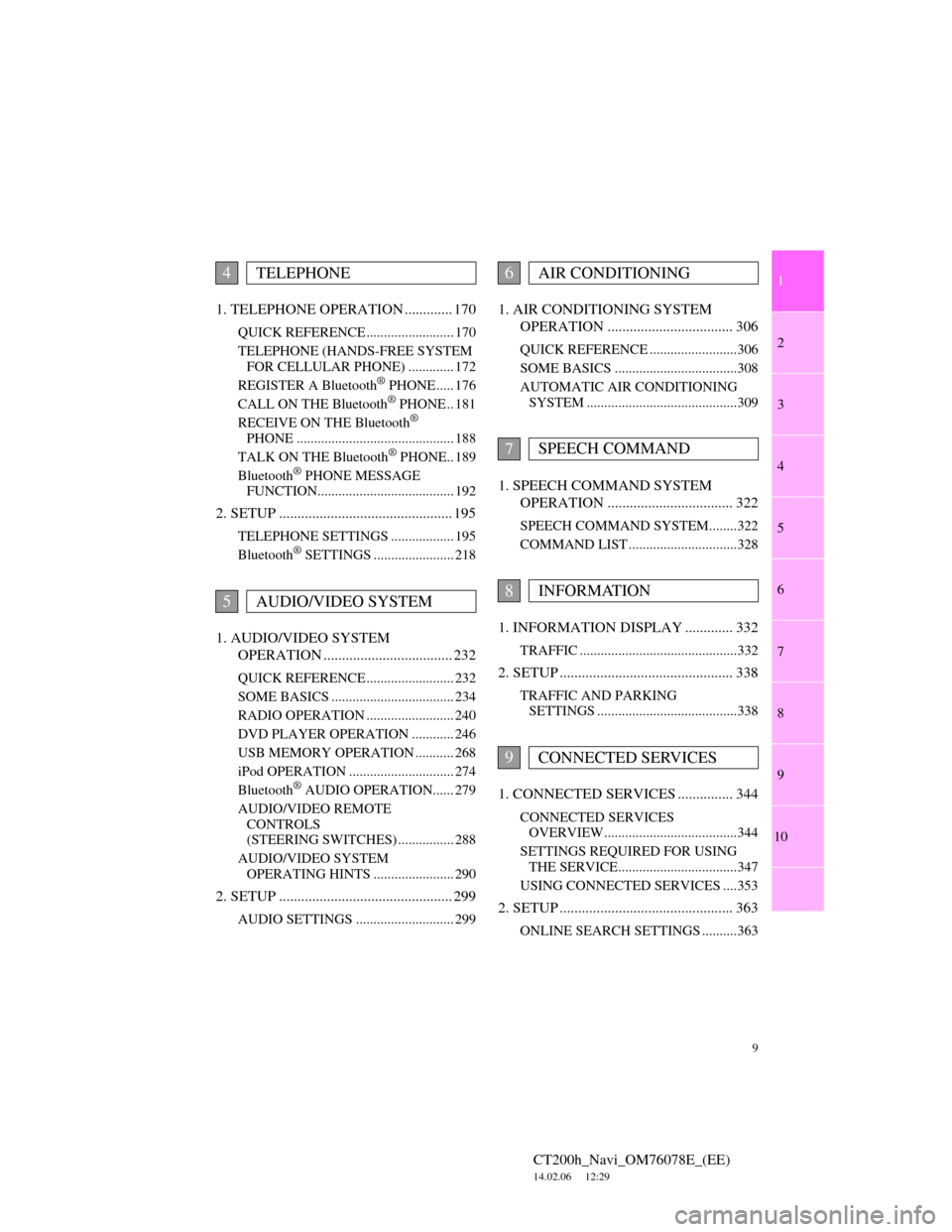
1
2
3
4
5
6
7
9
CT200h_Navi_OM76078E_(EE)
14.02.06 12:29
8
9
10
1. TELEPHONE OPERATION ............. 170
QUICK REFERENCE ......................... 170
TELEPHONE (HANDS-FREE SYSTEM
FOR CELLULAR PHONE) ............. 172
REGISTER A Bluetooth
® PHONE ..... 176
CALL ON THE Bluetooth® PHONE .. 181
RECEIVE ON THE Bluetooth®
PHONE ............................................. 188
TALK ON THE Bluetooth
® PHONE.. 189
Bluetooth® PHONE MESSAGE
FUNCTION....................................... 192
2. SETUP ............................................... 195
TELEPHONE SETTINGS .................. 195
Bluetooth® SETTINGS ....................... 218
1. AUDIO/VIDEO SYSTEM
OPERATION ................................... 232
QUICK REFERENCE ......................... 232
SOME BASICS ................................... 234
RADIO OPERATION ......................... 240
DVD PLAYER OPERATION ............ 246
USB MEMORY OPERATION ........... 268
iPod OPERATION .............................. 274
Bluetooth
® AUDIO OPERATION...... 279
AUDIO/VIDEO REMOTE
CONTROLS
(STEERING SWITCHES) ................ 288
AUDIO/VIDEO SYSTEM
OPERATING HINTS ....................... 290
2. SETUP ............................................... 299
AUDIO SETTINGS ............................ 299
1. AIR CONDITIONING SYSTEM
OPERATION .................................. 306
QUICK REFERENCE .........................306
SOME BASICS ...................................308
AUTOMATIC AIR CONDITIONING
SYSTEM ...........................................309
1. SPEECH COMMAND SYSTEM
OPERATION .................................. 322
SPEECH COMMAND SYSTEM........322
COMMAND LIST ...............................328
1. INFORMATION DISPLAY ............. 332
TRAFFIC .............................................332
2. SETUP ............................................... 338
TRAFFIC AND PARKING
SETTINGS ........................................338
1. CONNECTED SERVICES ............... 344
CONNECTED SERVICES
OVERVIEW......................................344
SETTINGS REQUIRED FOR USING
THE SERVICE..................................347
USING CONNECTED SERVICES ....353
2. SETUP ............................................... 363
ONLINE SEARCH SETTINGS ..........363
4TELEPHONE
5AUDIO/VIDEO SYSTEM
6AIR CONDITIONING
7SPEECH COMMAND
8INFORMATION
9CONNECTED SERVICES
Page 16 of 436
16
1. NAVIGATION OPERATION
CT200h_Navi_OM76078E_(EE)
14.02.06 12:29
Select “Enter” and press the
“ENTER” button on the Remote
Touch.
Registration of home is complete.
Home can also be registered by select-
ing “Memory point” on the navigation
menu screen. (See “REGISTERING
HOME” on page 127.)
The name, location, telephone number
and icon can be changed. (See “EDIT-
ING HOME” on page 128.)
The registered points can be used on
the “Destination” screen. (See “DES-
TINATION SEARCH BY HOME”
on page 84.)
7
Page 18 of 436
18
1. NAVIGATION OPERATION
CT200h_Navi_OM76078E_(EE)
14.02.06 12:29
Select “Enter” and press the
“ENTER” button on the Remote
Touch.
Registration of quick access is com-
plete.
Quick access can also be registered by
selecting “Memory point” on the nav-
igation menu screen. (See “REGIS-
TERING QUICK ACCESS” on page
130.)
The name, location, telephone number
and icon can be changed. (See “EDIT-
ING QUICK ACCESS” on page 131.)
The registered points can be used on
the “Destination” screen. (See “DES-
TINATION SEARCH BY QUICK
ACCESS” on page 84.)
7
Page 24 of 436
24
2. FUNCTION INDEX
CT200h_Navi_OM76078E_(EE)
14.02.06 12:29
Useful functions
Before starting or during route guidancePage
Viewing the route102
Adding destinations115
Changing the route118
Displaying the estimated travel/arrival time to the destination112
During route guidancePage
Suspending route guidance113
Adjusting route guidance volume74
Deleting the destination116
Displaying the entire route map119
Memory pointsPage
Registering memory points133
Marking icons on the map134
InformationPage
Displaying vehicle maintenance157
Hands-free system (for cellular phone)Page
Initiating Bluetooth®172
Making a call on a Bluetooth® phone181
Receiving a call on the Bluetooth® phone188
Speech command systemPage
Operating the system with your voice322
Page 30 of 436
30
3. QUICK REFERENCE
CT200h_Navi_OM76078E_(EE)
14.02.06 12:29
No.NameFunctionPage
“Car”Select to display fuel consumption screen.Owner’s
Manual
“Info”Select to display the “Information” screen.33, 332
“Display”Select to adjust the contrast and brightness of
the screens, turn the display off, etc.45
“Setup”Select to display the “Setup” screen.
31, 60, 73,
151, 157,
338, 347,
363
“Telephone”Select to display the hands-free operation
screen.170
“Climate”Select to display the air conditioning control
screen.306
“Audio”Select to display the audio/video control
screen.232
“Navi”Select to display the navigation screen.25, 27
Page 32 of 436
32
3. QUICK REFERENCE
CT200h_Navi_OM76078E_(EE)
14.02.06 12:29
No.NameFunctionPage
“General”
Select to change the selected language, oper-
ation sound, automatic screen change set-
tings, etc.
60
“Voice”Select to set the voice guidance settings.73
“Navigation”Select to access the page which enables the
setting of the average speed, displayed screen
contents, POI categories, etc.151
“Vehicle”Select to set vehicle information such as
maintenance information.157
“Info”Select to set traffic information, traffic predic-
tion information and parking information.338
“Audio”Select to set sound, radio and iPod settings.299
“Bluetooth*”Select to set Bluetooth® phones and
Bluetooth® audio devices.218
“Telephone”Select to set the telephone sound, phonebook,
message settings, etc.195
*: Bluetooth is a registered trademark of Bluetooth SIG, Inc.
Page 50 of 436
50
1. BASIC INFORMATION BEFORE OPERATION
CT200h_Navi_OM76078E_(EE)
14.02.06 12:29
To display information about an icon,
set the cursor on it.
POI INFORMATION
1Select “Info”.
2Information such as the name, ad-
dress, position and telephone num-
ber are displayed.
INFORMATION
If a destination is input in the area to
avoid or the route calculation cannot
be made without running through the
area to avoid, a route passing through
the area to be avoided may be shown.
Up to 10 locations can be registered
as areas to avoid. If there are 10 loca-
tions already registered, the following
message will be displayed: “Unable
to register additional points. Perform
the operation again after deleting 1 or
more points.”.
TO SEE INFORMATION
ABOUT THE ICON WHERE
THE CURSOR IS SET
When the cursor is set on a POI icon,
the name and “Info” are displayed at
the top of the screen.