Page 1 of 436
1
CT200h_Navi_OM76078E_(EE)
14.02.06 12:29
1QUICK GUIDE11
2BASIC FUNCTION35
3NAVIGATION SYSTEM77
4TELEPHONE169
5AUDIO/VIDEO SYSTEM231
6AIR CONDITIONING305
7SPEECH COMMAND SYSTEM321
8INFORMATION331
9CONNECTED SERVICES343
10PERIPHERAL MONITORING
SYSTEM367
INDEX397
TABLE OF CONTENTS
Page 9 of 436
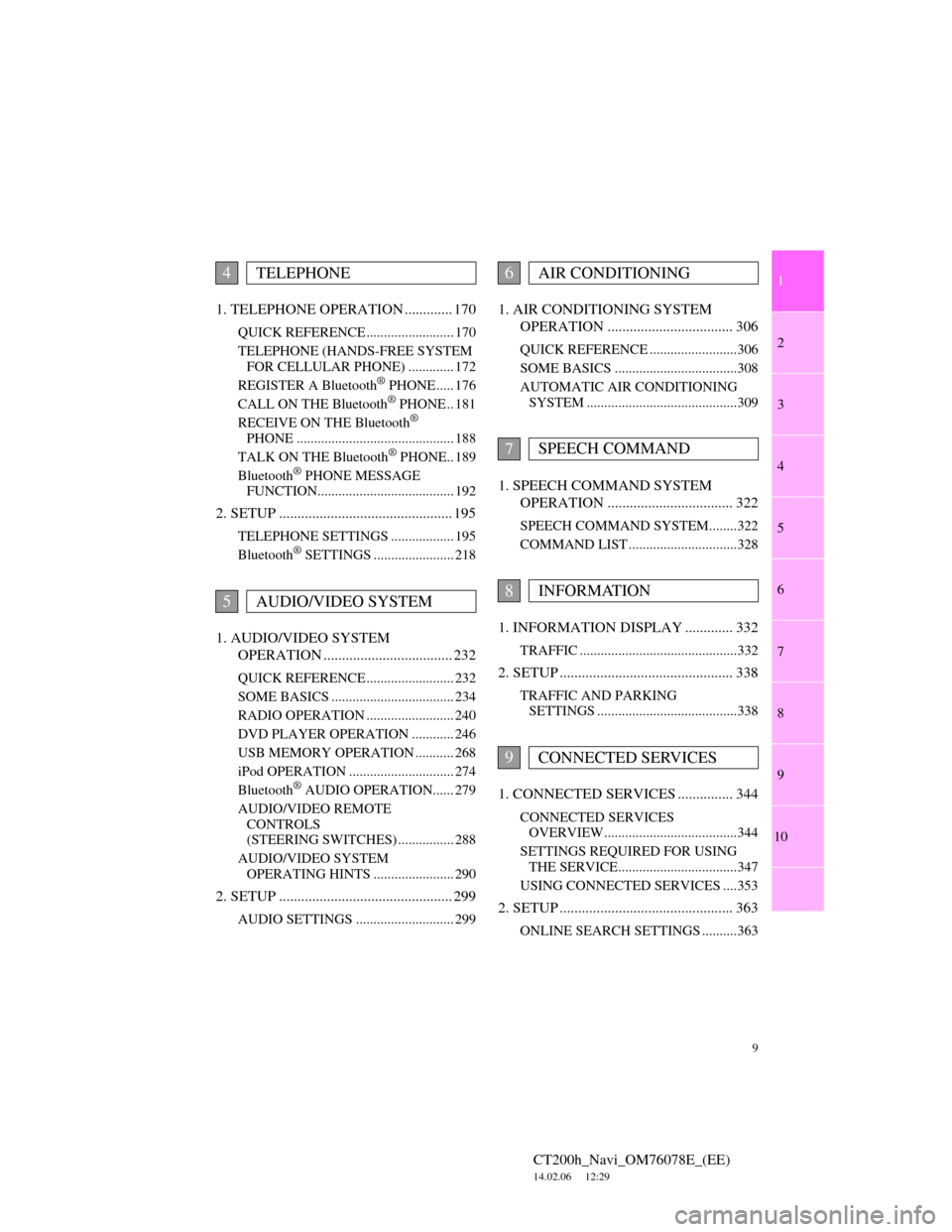
1
2
3
4
5
6
7
9
CT200h_Navi_OM76078E_(EE)
14.02.06 12:29
8
9
10
1. TELEPHONE OPERATION ............. 170
QUICK REFERENCE ......................... 170
TELEPHONE (HANDS-FREE SYSTEM
FOR CELLULAR PHONE) ............. 172
REGISTER A Bluetooth
® PHONE ..... 176
CALL ON THE Bluetooth® PHONE .. 181
RECEIVE ON THE Bluetooth®
PHONE ............................................. 188
TALK ON THE Bluetooth
® PHONE.. 189
Bluetooth® PHONE MESSAGE
FUNCTION....................................... 192
2. SETUP ............................................... 195
TELEPHONE SETTINGS .................. 195
Bluetooth® SETTINGS ....................... 218
1. AUDIO/VIDEO SYSTEM
OPERATION ................................... 232
QUICK REFERENCE ......................... 232
SOME BASICS ................................... 234
RADIO OPERATION ......................... 240
DVD PLAYER OPERATION ............ 246
USB MEMORY OPERATION ........... 268
iPod OPERATION .............................. 274
Bluetooth
® AUDIO OPERATION...... 279
AUDIO/VIDEO REMOTE
CONTROLS
(STEERING SWITCHES) ................ 288
AUDIO/VIDEO SYSTEM
OPERATING HINTS ....................... 290
2. SETUP ............................................... 299
AUDIO SETTINGS ............................ 299
1. AIR CONDITIONING SYSTEM
OPERATION .................................. 306
QUICK REFERENCE .........................306
SOME BASICS ...................................308
AUTOMATIC AIR CONDITIONING
SYSTEM ...........................................309
1. SPEECH COMMAND SYSTEM
OPERATION .................................. 322
SPEECH COMMAND SYSTEM........322
COMMAND LIST ...............................328
1. INFORMATION DISPLAY ............. 332
TRAFFIC .............................................332
2. SETUP ............................................... 338
TRAFFIC AND PARKING
SETTINGS ........................................338
1. CONNECTED SERVICES ............... 344
CONNECTED SERVICES
OVERVIEW......................................344
SETTINGS REQUIRED FOR USING
THE SERVICE..................................347
USING CONNECTED SERVICES ....353
2. SETUP ............................................... 363
ONLINE SEARCH SETTINGS ..........363
4TELEPHONE
5AUDIO/VIDEO SYSTEM
6AIR CONDITIONING
7SPEECH COMMAND
8INFORMATION
9CONNECTED SERVICES
Page 30 of 436
30
3. QUICK REFERENCE
CT200h_Navi_OM76078E_(EE)
14.02.06 12:29
No.NameFunctionPage
“Car”Select to display fuel consumption screen.Owner’s
Manual
“Info”Select to display the “Information” screen.33, 332
“Display”Select to adjust the contrast and brightness of
the screens, turn the display off, etc.45
“Setup”Select to display the “Setup” screen.
31, 60, 73,
151, 157,
338, 347,
363
“Telephone”Select to display the hands-free operation
screen.170
“Climate”Select to display the air conditioning control
screen.306
“Audio”Select to display the audio/video control
screen.232
“Navi”Select to display the navigation screen.25, 27
Page 38 of 436
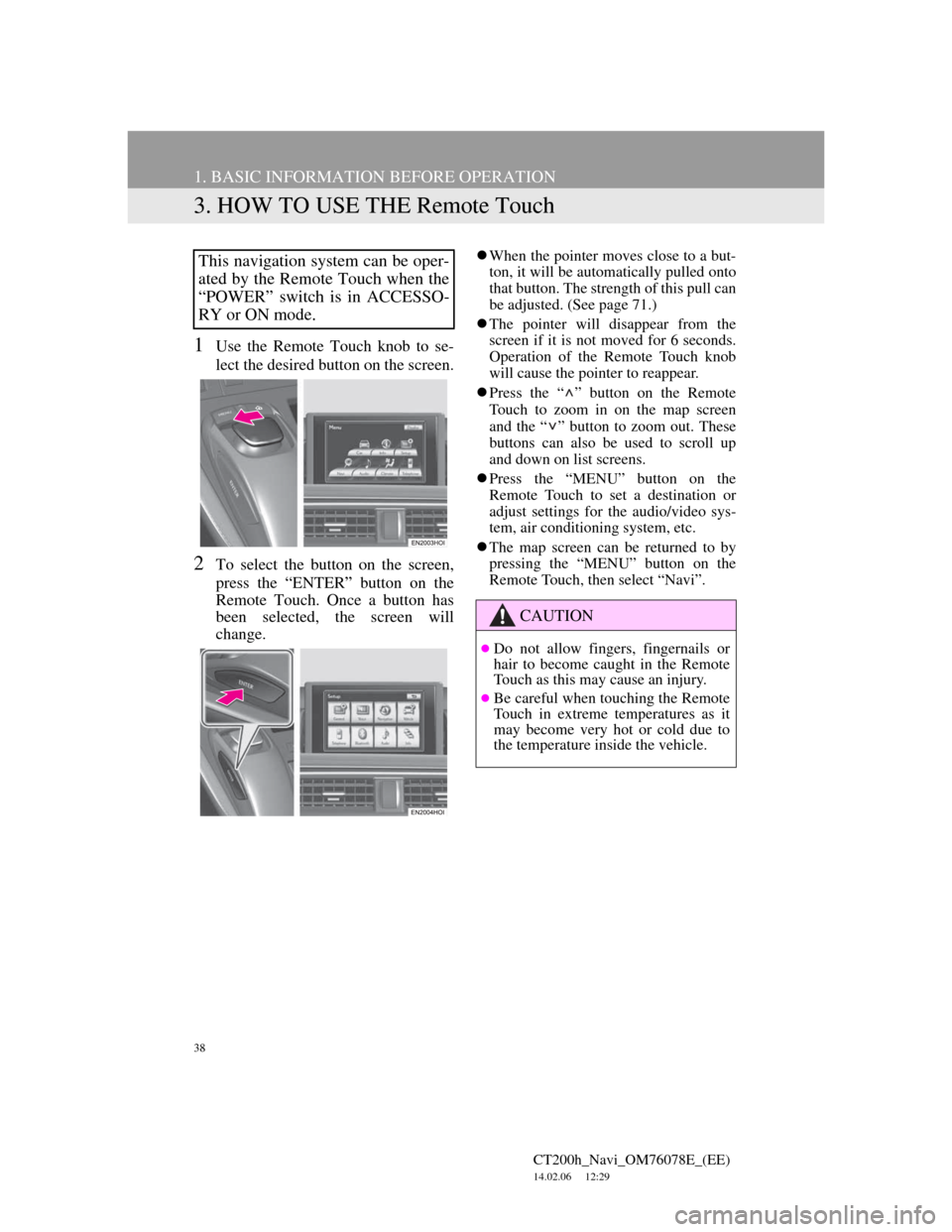
38
1. BASIC INFORMATION BEFORE OPERATION
CT200h_Navi_OM76078E_(EE)
14.02.06 12:29
3. HOW TO USE THE Remote Touch
1Use the Remote Touch knob to se-
lect the desired button on the screen.
2To select the button on the screen,
press the “ENTER” button on the
Remote Touch. Once a button has
been selected, the screen will
change.
When the pointer moves close to a but-
ton, it will be automatically pulled onto
that button. The strength of this pull can
be adjusted. (See page 71.)
The pointer will disappear from the
screen if it is not moved for 6 seconds.
Operation of the Remote Touch knob
will cause the pointer to reappear.
Press the “ ” button on the Remote
Touch to zoom in on the map screen
and the “ ” button to zoom out. These
buttons can also be used to scroll up
and down on list screens.
Press the “MENU” button on the
Remote Touch to set a destination or
adjust settings for the audio/video sys-
tem, air conditioning system, etc.
The map screen can be returned to by
pressing the “MENU” button on the
Remote Touch, then select “Navi”.This navigation system can be oper-
ated by the Remote Touch when the
“POWER” switch is in ACCESSO-
RY or ON mode.
CAUTION
Do not allow fingers, fingernails or
hair to become caught in the Remote
Touch as this may cause an injury.
Be careful when touching the Remote
Touch in extreme temperatures as it
may become very hot or cold due to
the temperature inside the vehicle.
Page 62 of 436
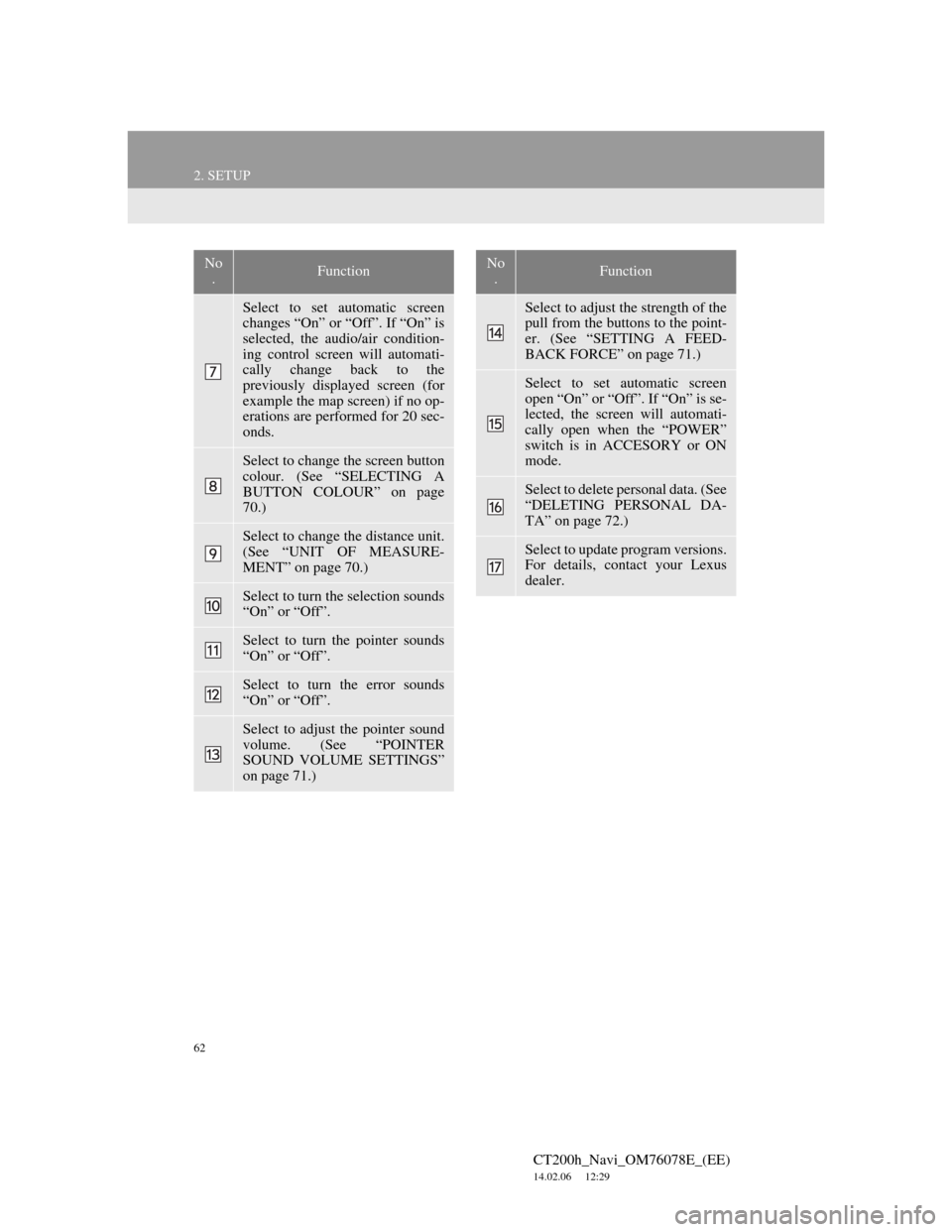
62
2. SETUP
CT200h_Navi_OM76078E_(EE)
14.02.06 12:29
Select to set automatic screen
changes “On” or “Off”. If “On” is
selected, the audio/air condition-
ing control screen will automati-
cally change back to the
previously displayed screen (for
example the map screen) if no op-
erations are performed for 20 sec-
onds.
Select to change the screen button
colour. (See “SELECTING A
BUTTON COLOUR” on page
70.)
Select to change the distance unit.
(See “UNIT OF MEASURE-
MENT” on page 70.)
Select to turn the selection sounds
“On” or “Off”.
Select to turn the pointer sounds
“On” or “Off”.
Select to turn the error sounds
“On” or “Off”.
Select to adjust the pointer sound
volume. (See “POINTER
SOUND VOLUME SETTINGS”
on page 71.)
No
.Function
Select to adjust the strength of the
pull from the buttons to the point-
er. (See “SETTING A FEED-
BACK FORCE” on page 71.)
Select to set automatic screen
open “On” or “Off”. If “On” is se-
lected, the screen will automati-
cally open when the “POWER”
switch is in ACCESORY or ON
mode.
Select to delete personal data. (See
“DELETING PERSONAL DA-
TA” on page 72.)
Select to update program versions.
For details, contact your Lexus
dealer.
No
.Function
Page 74 of 436
74
2. SETUP
CT200h_Navi_OM76078E_(EE)
14.02.06 12:29
On this screen, the following functions
can be performed:
To reset all setup items, select
“Default”.
1Press the “MENU” button on the
Remote Touch, then select “Setup”.
2Select “Voice” on the “Setup”
screen.
3Select the desired level by selecting
the appropriate number.
If voice guidance is not needed, select
“Off” to disable the feature.
4Select “OK”.
SCREEN FOR VOICE
SETTINGS
No
.Function
The voice guidance volume can be
adjusted or switched off. (See
“VOICE VOLUME” on page 74.)
Voice recognition guidance can be
set to “On” or “Off”. This setting
can also be changed on the “Short-
cuts” screen. (See page 322.)
Voice guidance during audio/vid-
eo and/or air conditioning system
use can be set to “On” or “Off”.
Voice guidance during route guid-
ance can be set to “On” or “Off”.
VOICE VOLUME
The voice guidance volume can be
adjusted or switched off.
Page 118 of 436
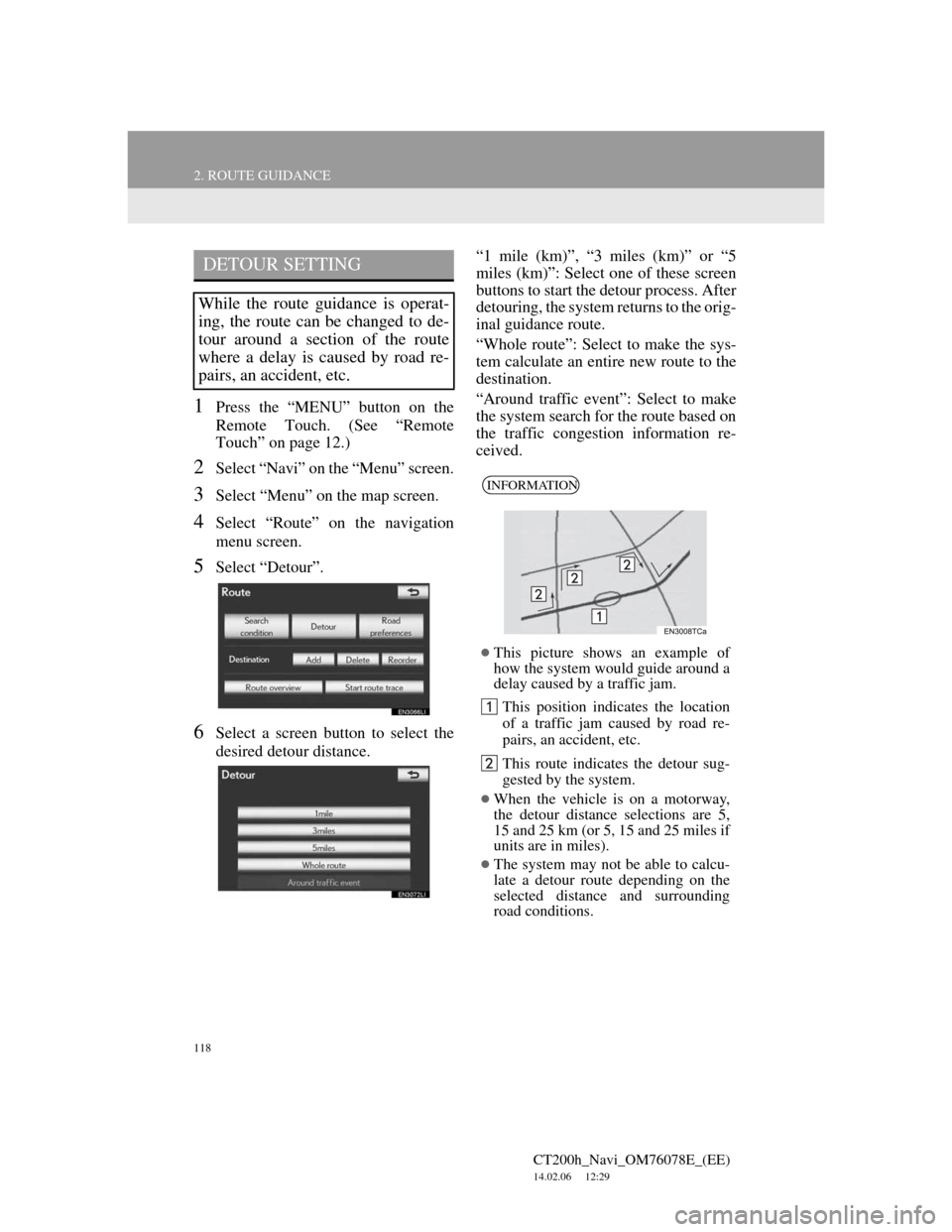
118
2. ROUTE GUIDANCE
CT200h_Navi_OM76078E_(EE)
14.02.06 12:29
1Press the “MENU” button on the
Remote Touch. (See “Remote
Touch” on page 12.)
2Select “Navi” on the “Menu” screen.
3Select “Menu” on the map screen.
4Select “Route” on the navigation
menu screen.
5Select “Detour”.
6Select a screen button to select the
desired detour distance.“1 mile (km)”, “3 miles (km)” or “5
miles (km)”: Select one of these screen
buttons to start the detour process. After
detouring, the system returns to the orig-
inal guidance route.
“Whole route”: Select to make the sys-
tem calculate an entire new route to the
destination.
“Around traffic event”: Select to make
the system search for the route based on
the traffic congestion information re-
ceived.
DETOUR SETTING
While the route guidance is operat-
ing, the route can be changed to de-
tour around a section of the route
where a delay is caused by road re-
pairs, an accident, etc.
INFORMATION
This picture shows an example of
how the system would guide around a
delay caused by a traffic jam.
This position indicates the location
of a traffic jam caused by road re-
pairs, an accident, etc.
This route indicates the detour sug-
gested by the system.
When the vehicle is on a motorway,
the detour distance selections are 5,
15 and 25 km (or 5, 15 and 25 miles if
units are in miles).
The system may not be able to calcu-
late a detour route depending on the
selected distance and surrounding
road conditions.
Page 158 of 436
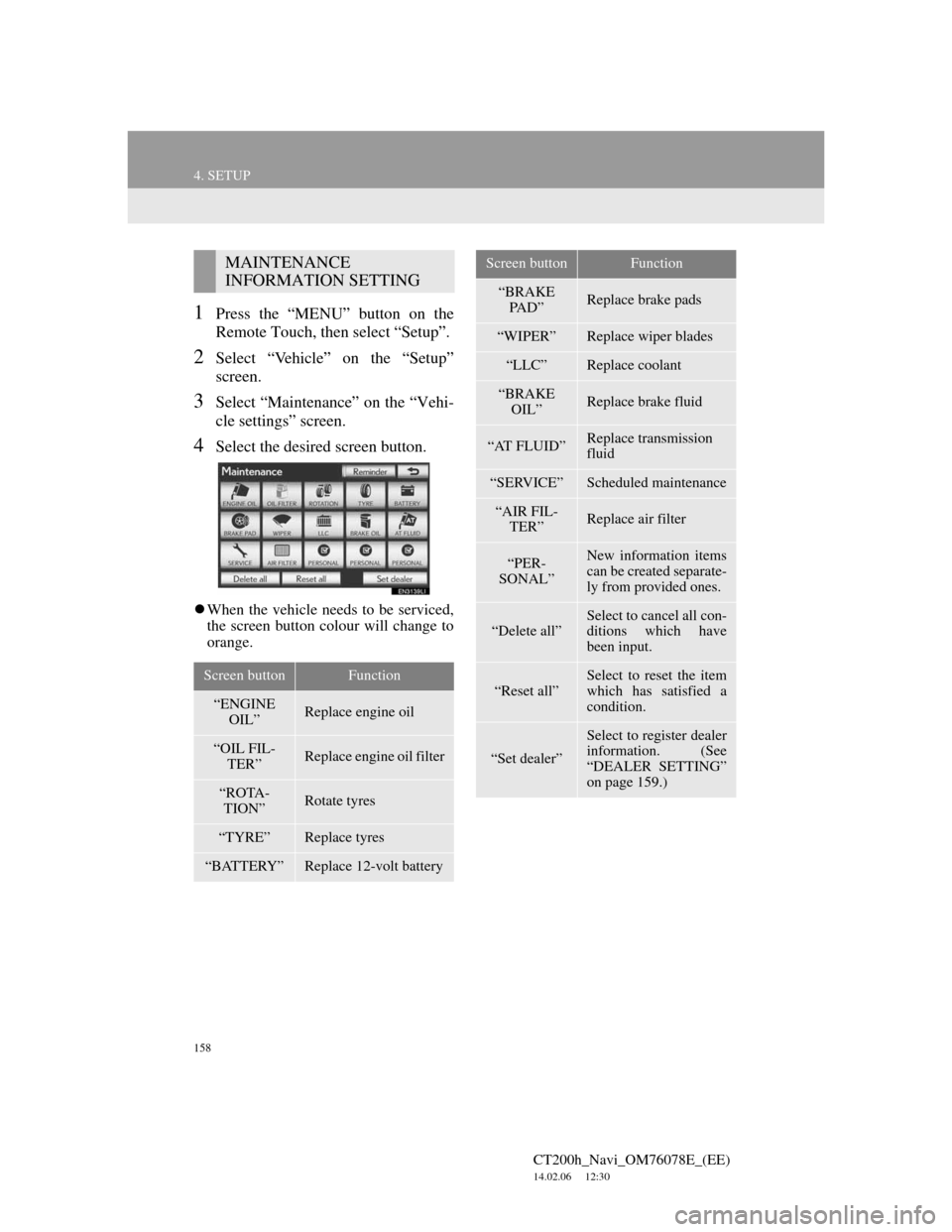
158
4. SETUP
CT200h_Navi_OM76078E_(EE)
14.02.06 12:30
1Press the “MENU” button on the
Remote Touch, then select “Setup”.
2Select “Vehicle” on the “Setup”
screen.
3Select “Maintenance” on the “Vehi-
cle settings” screen.
4Select the desired screen button.
When the vehicle needs to be serviced,
the screen button colour will change to
orange.
MAINTENANCE
INFORMATION SETTING
Screen buttonFunction
“ENGINE
OIL”Replace engine oil
“OIL FIL-
TER”Replace engine oil filter
“ROTA-
TION”Rotate tyres
“TYRE”Replace tyres
“BATTERY”Replace 12-volt battery
“BRAKE
PA D ”Replace brake pads
“WIPER”Replace wiper blades
“LLC”Replace coolant
“BRAKE
OIL”Replace brake fluid
“AT FLUID”Replace transmission
fluid
“SERVICE”Scheduled maintenance
“AIR FIL-
TER”Replace air filter
“PER-
SONAL”New information items
can be created separate-
ly from provided ones.
“Delete all”Select to cancel all con-
ditions which have
been input.
“Reset all”
Select to reset the item
which has satisfied a
condition.
“Set dealer”
Select to register dealer
information. (See
“DEALER SETTING”
on page 159.)
Screen buttonFunction