Page 219 of 436
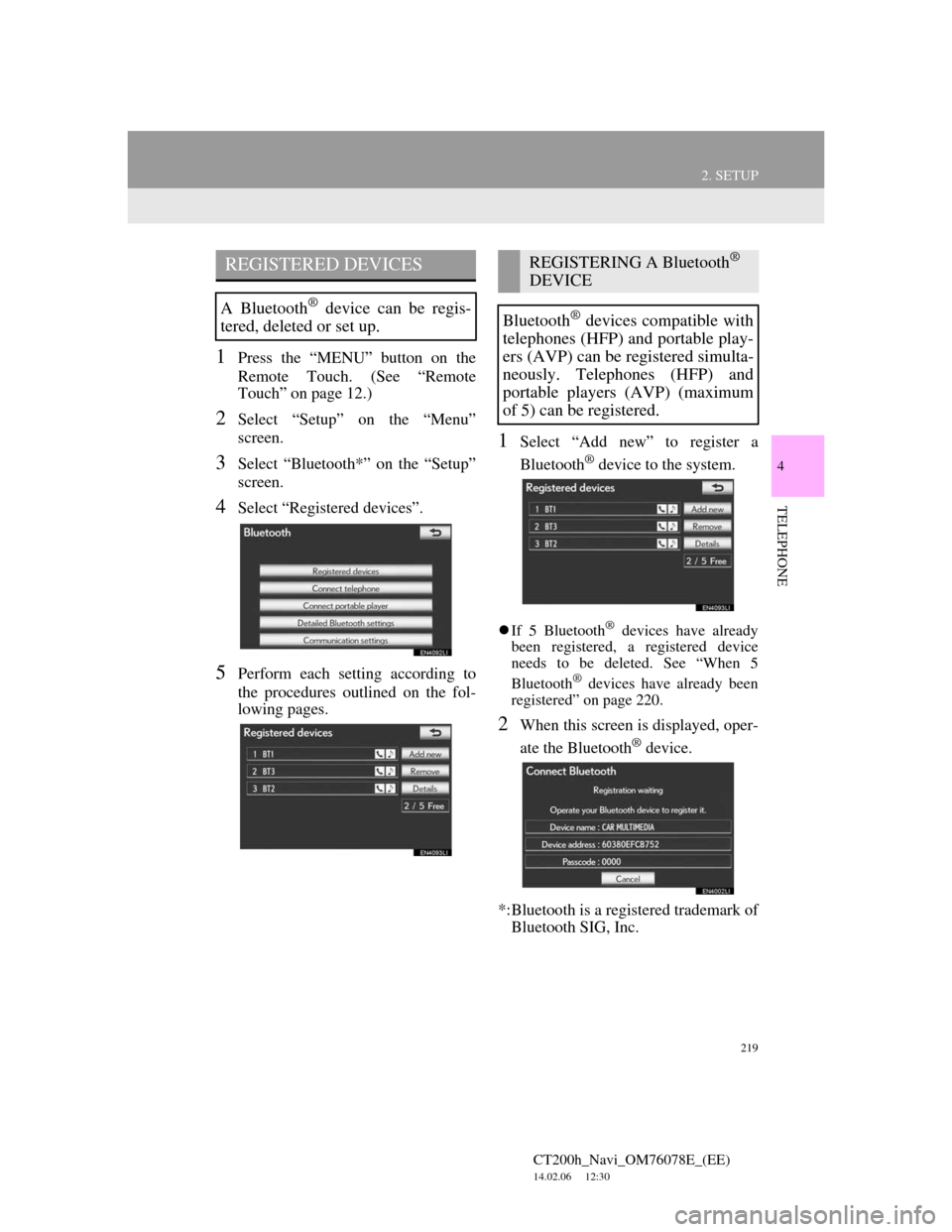
219
2. SETUP
4
TELEPHONE
CT200h_Navi_OM76078E_(EE)
14.02.06 12:30
1Press the “MENU” button on the
Remote Touch. (See “Remote
Touch” on page 12.)
2Select “Setup” on the “Menu”
screen.
3Select “Bluetooth*” on the “Setup”
screen.
4Select “Registered devices”.
5Perform each setting according to
the procedures outlined on the fol-
lowing pages.
1Select “Add new” to register a
Bluetooth
® device to the system.
If 5 Bluetooth® devices have already
been registered, a registered device
needs to be deleted. See “When 5
Bluetooth
® devices have already been
registered” on page 220.
2When this screen is displayed, oper-
ate the Bluetooth
® device.
*:Bluetooth is a registered trademark of
Bluetooth SIG, Inc.
REGISTERED DEVICES
A Bluetooth® device can be regis-
tered, deleted or set up.
REGISTERING A Bluetooth®
DEVICE
Bluetooth
® devices compatible with
telephones (HFP) and portable play-
ers (AVP) can be registered simulta-
neously. Telephones (HFP) and
portable players (AVP) (maximum
of 5) can be registered.
Page 220 of 436
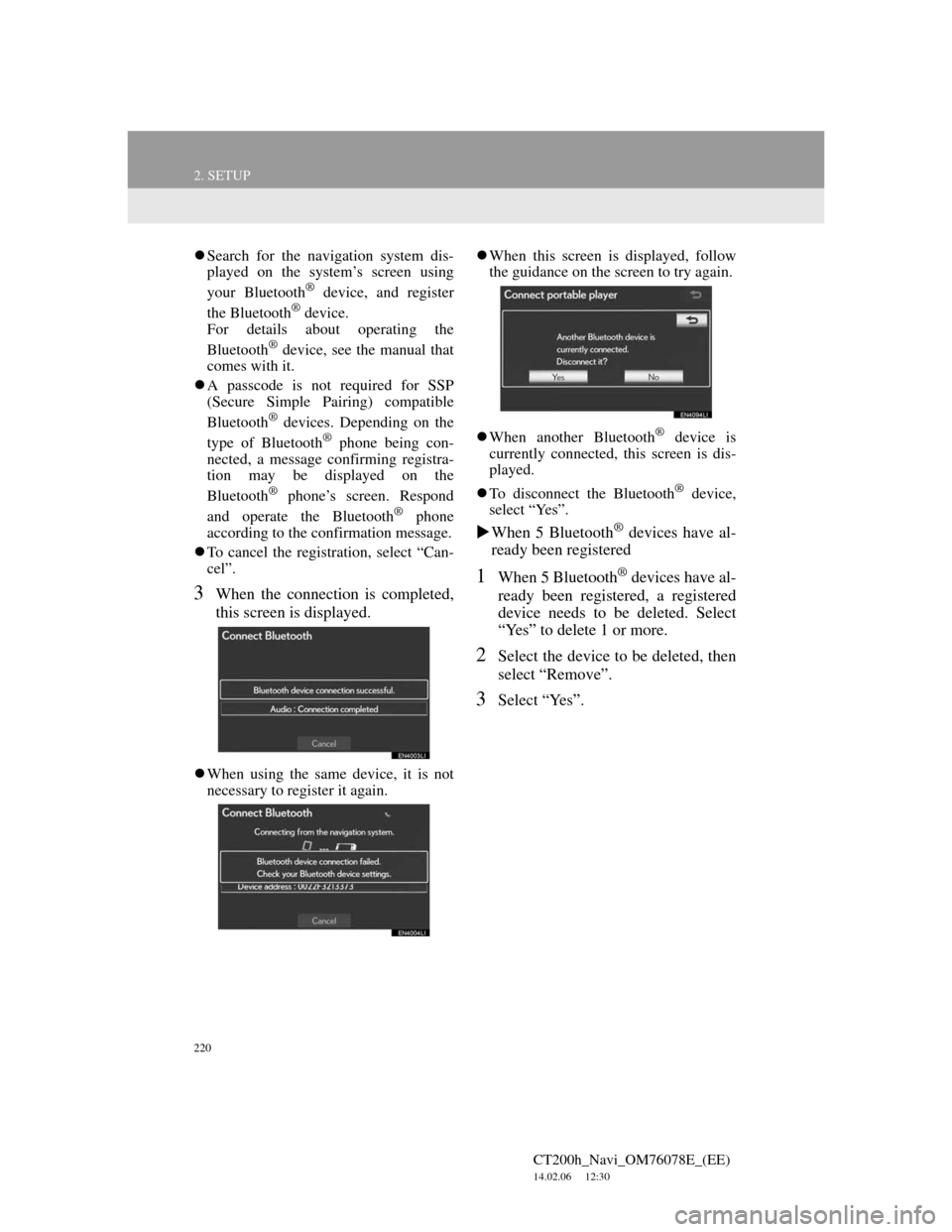
220
2. SETUP
CT200h_Navi_OM76078E_(EE)
14.02.06 12:30
Search for the navigation system dis-
played on the system’s screen using
your Bluetooth
® device, and register
the Bluetooth® device.
For details about operating the
Bluetooth
® device, see the manual that
comes with it.
A passcode is not required for SSP
(Secure Simple Pairing) compatible
Bluetooth
® devices. Depending on the
type of Bluetooth® phone being con-
nected, a message confirming registra-
tion may be displayed on the
Bluetooth
® phone’s screen. Respond
and operate the Bluetooth® phone
according to the confirmation message.
To cancel the registration, select “Can-
cel”.
3When the connection is completed,
this screen is displayed.
When using the same device, it is not
necessary to register it again.When this screen is displayed, follow
the guidance on the screen to try again.
When another Bluetooth
® device is
currently connected, this screen is dis-
played.
To disconnect the Bluetooth
® device,
select “Yes”.
When 5 Bluetooth® devices have al-
ready been registered
1When 5 Bluetooth® devices have al-
ready been registered, a registered
device needs to be deleted. Select
“Yes” to delete 1 or more.
2Select the device to be deleted, then
select “Remove”.
3Select “Yes”.
Page 221 of 436
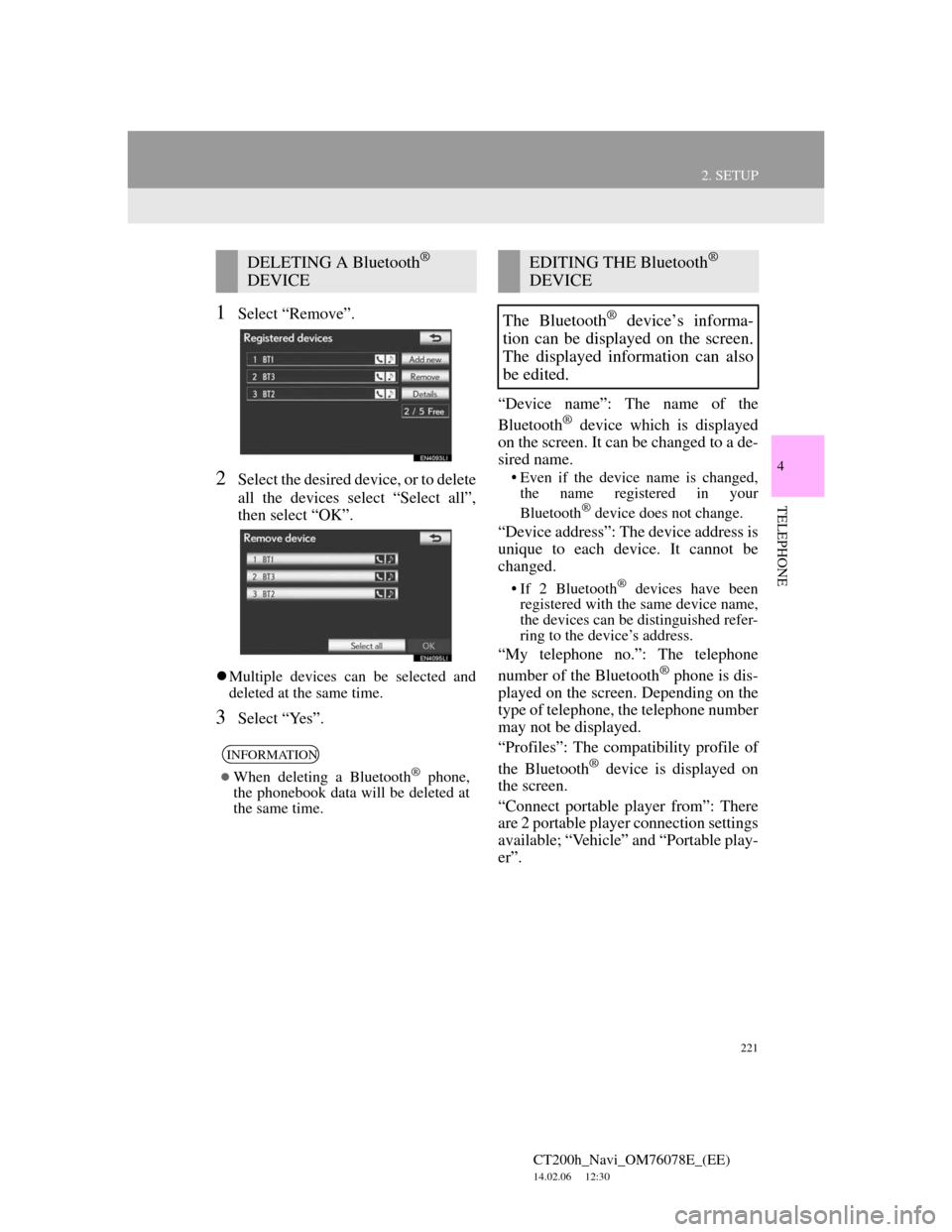
221
2. SETUP
4
TELEPHONE
CT200h_Navi_OM76078E_(EE)
14.02.06 12:30
1Select “Remove”.
2Select the desired device, or to delete
all the devices select “Select all”,
then select “OK”.
Multiple devices can be selected and
deleted at the same time.
3Select “Yes”.“Device name”: The name of the
Bluetooth
® device which is displayed
on the screen. It can be changed to a de-
sired name.
• Even if the device name is changed,
the name registered in your
Bluetooth
® device does not change.
“Device address”: The device address is
unique to each device. It cannot be
changed.
• If 2 Bluetooth® devices have been
registered with the same device name,
the devices can be distinguished refer-
ring to the device’s address.
“My telephone no.”: The telephone
number of the Bluetooth® phone is dis-
played on the screen. Depending on the
type of telephone, the telephone number
may not be displayed.
“Profiles”: The compatibility profile of
the Bluetooth
® device is displayed on
the screen.
“Connect portable player from”: There
are 2 portable player connection settings
available; “Vehicle” and “Portable play-
er”.
DELETING A Bluetooth®
DEVICE
INFORMATION
When deleting a Bluetooth® phone,
the phonebook data will be deleted at
the same time.
EDITING THE Bluetooth®
DEVICE
The Bluetooth
® device’s informa-
tion can be displayed on the screen.
The displayed information can also
be edited.
Page 223 of 436
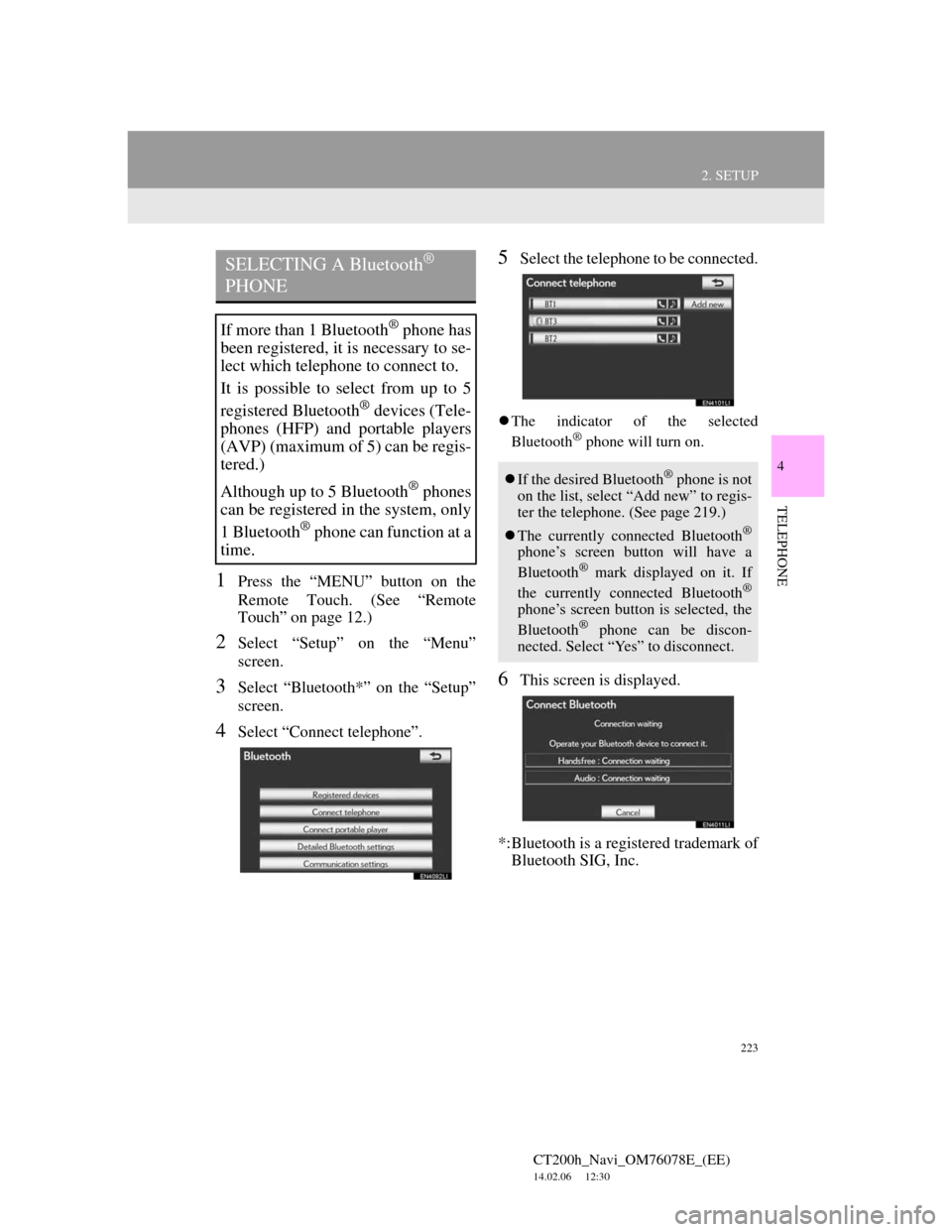
223
2. SETUP
4
TELEPHONE
CT200h_Navi_OM76078E_(EE)
14.02.06 12:30
1Press the “MENU” button on the
Remote Touch. (See “Remote
Touch” on page 12.)
2Select “Setup” on the “Menu”
screen.
3Select “Bluetooth*” on the “Setup”
screen.
4Select “Connect telephone”.
5Select the telephone to be connected.
The indicator of the selected
Bluetooth® phone will turn on.
6This screen is displayed.
*:Bluetooth is a registered trademark of
Bluetooth SIG, Inc.
SELECTING A Bluetooth®
PHONE
If more than 1 Bluetooth® phone has
been registered, it is necessary to se-
lect which telephone to connect to.
It is possible to select from up to 5
registered Bluetooth
® devices (Tele-
phones (HFP) and portable players
(AVP) (maximum of 5) can be regis-
tered.)
Although up to 5 Bluetooth
® phones
can be registered in the system, only
1 Bluetooth
® phone can function at a
time.
If the desired Bluetooth® phone is not
on the list, select “Add new” to regis-
ter the telephone. (See page 219.)
The currently connected Bluetooth
®
phone’s screen button will have a
Bluetooth® mark displayed on it. If
the currently connected Bluetooth®
phone’s screen button is selected, the
Bluetooth® phone can be discon-
nected. Select “Yes” to disconnect.
Page 224 of 436
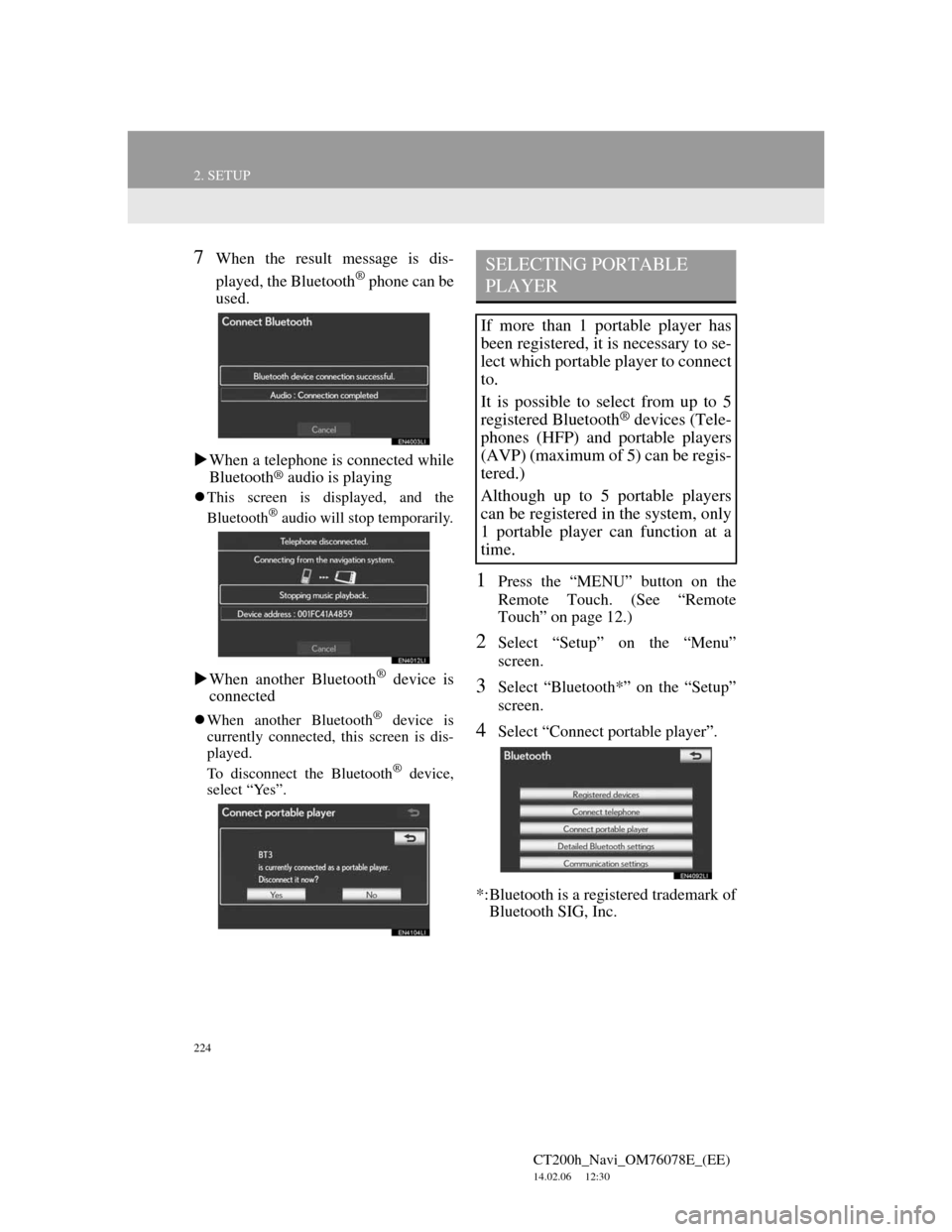
224
2. SETUP
CT200h_Navi_OM76078E_(EE)
14.02.06 12:30
7When the result message is dis-
played, the Bluetooth
® phone can be
used.
When a telephone is connected while
Bluetooth
® audio is playing
This screen is displayed, and the
Bluetooth® audio will stop temporarily.
When another Bluetooth® device is
connected
When another Bluetooth® device is
currently connected, this screen is dis-
played.
To disconnect the Bluetooth
® device,
select “Yes”.
1Press the “MENU” button on the
Remote Touch. (See “Remote
Touch” on page 12.)
2Select “Setup” on the “Menu”
screen.
3Select “Bluetooth*” on the “Setup”
screen.
4Select “Connect portable player”.
*:Bluetooth is a registered trademark of
Bluetooth SIG, Inc.
SELECTING PORTABLE
PLAYER
If more than 1 portable player has
been registered, it is necessary to se-
lect which portable player to connect
to.
It is possible to select from up to 5
registered Bluetooth
® devices (Tele-
phones (HFP) and portable players
(AVP) (maximum of 5) can be regis-
tered.)
Although up to 5 portable players
can be registered in the system, only
1 portable player can function at a
time.
Page 225 of 436
225
2. SETUP
4
TELEPHONE
CT200h_Navi_OM76078E_(EE)
14.02.06 12:30
5Select the desired portable player to
be connected.
The indicator of the selected portable
player will turn on.
6This screen is displayed.
7When the result message is dis-
played, the portable player can be
used.
When another Bluetooth
® device is
connected
When another Bluetooth® device is
currently connected, this screen is dis-
played. To disconnect it, select “Yes”.If the desired portable player is not on
the list, select “Add new” to register
the portable player. (See page 219.)
The currently connected portable
player’s screen button will have a
Bluetooth
® mark displayed on it. If
the currently connected portable
player’s screen button is selected, the
portable player can be disconnected.
Select “Yes” to disconnect.
Page 226 of 436
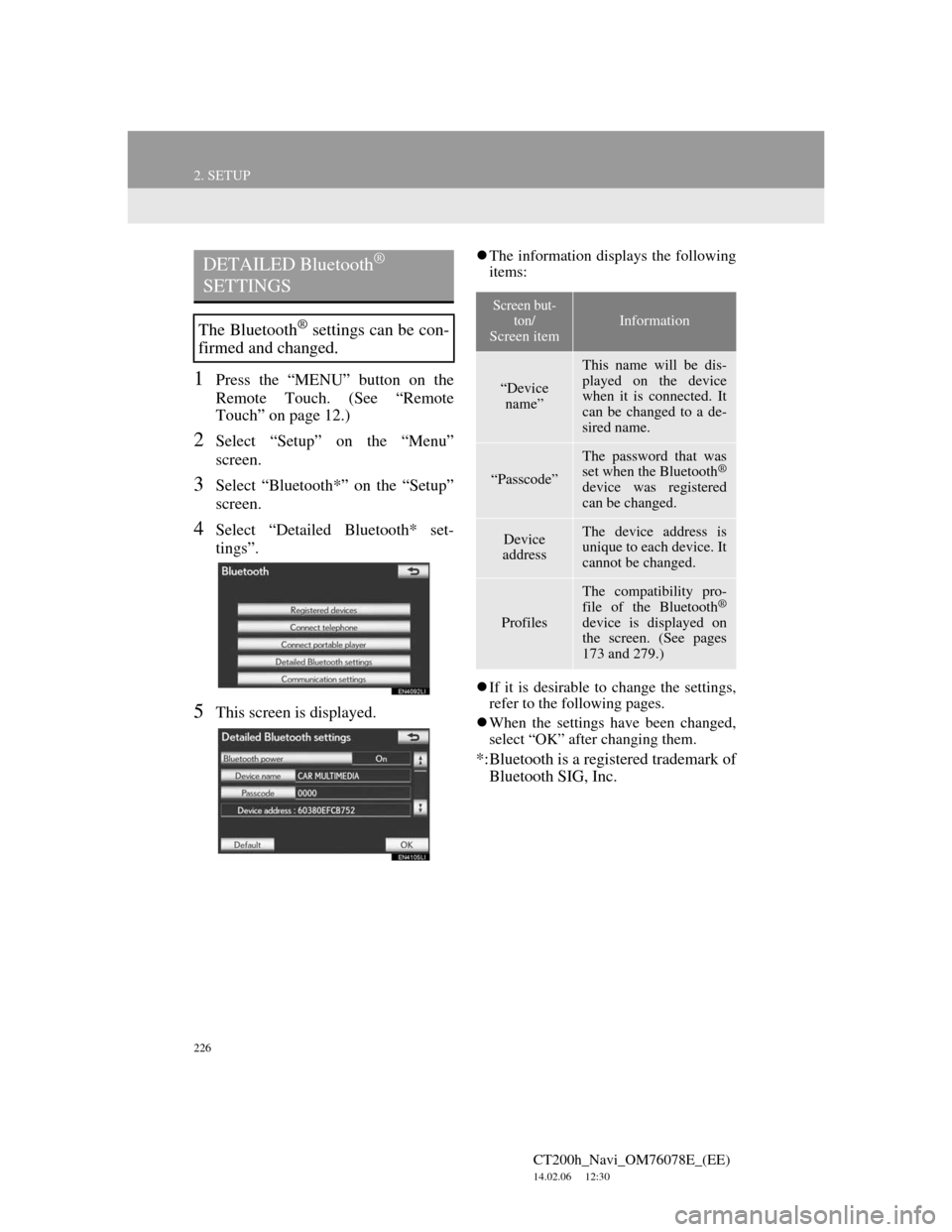
226
2. SETUP
CT200h_Navi_OM76078E_(EE)
14.02.06 12:30
1Press the “MENU” button on the
Remote Touch. (See “Remote
Touch” on page 12.)
2Select “Setup” on the “Menu”
screen.
3Select “Bluetooth*” on the “Setup”
screen.
4Select “Detailed Bluetooth* set-
tings”.
5This screen is displayed.
The information displays the following
items:
If it is desirable to change the settings,
refer to the following pages.
When the settings have been changed,
select “OK” after changing them.
*:Bluetooth is a registered trademark of
Bluetooth SIG, Inc.
DETAILED Bluetooth®
SETTINGS
The Bluetooth® settings can be con-
firmed and changed.
Screen but-
ton/
Screen item
Information
“Device
name”
This name will be dis-
played on the device
when it is connected. It
can be changed to a de-
sired name.
“Passcode”
The password that was
set when the Bluetooth®
device was registered
can be changed.
Device
addressThe device address is
unique to each device. It
cannot be changed.
Profiles
The compatibility pro-
file of the Bluetooth®
device is displayed on
the screen. (See pages
173 and 279.)
Page 227 of 436
227
2. SETUP
4
TELEPHONE
CT200h_Navi_OM76078E_(EE)
14.02.06 12:30
CHANGING “Bluetooth* power”
When “Bluetooth* power” is “On”:
The Bluetooth® device is automatically
connected when the “POWER” switch
is in ACCESSORY or ON mode.
When “Bluetooth* power” is “Off”:
The Bluetooth
® device is disconnected,
and the system will not connect to it
next time.
The “Bluetooth* power” auto connec-
tion state can be set on or off.
• “On”: The auto connection is turned
on.
• “Off”: The auto connection is turned
off.
1Select “Bluetooth* power”.
2Select “On” or “Off”.
3Select “OK”.
In the event the state of “Bluetooth*
power” is changed from “Off” to “On”,
Bluetooth
® connection will begin.
*:Bluetooth is a registered trademark of
Bluetooth SIG, Inc.
CHANGING THE Bluetooth®
SETTINGS
The Bluetooth
® settings can be
changed according to the following
procedures.
The “Bluetooth* power” display
shows the following state.