Page 173 of 436
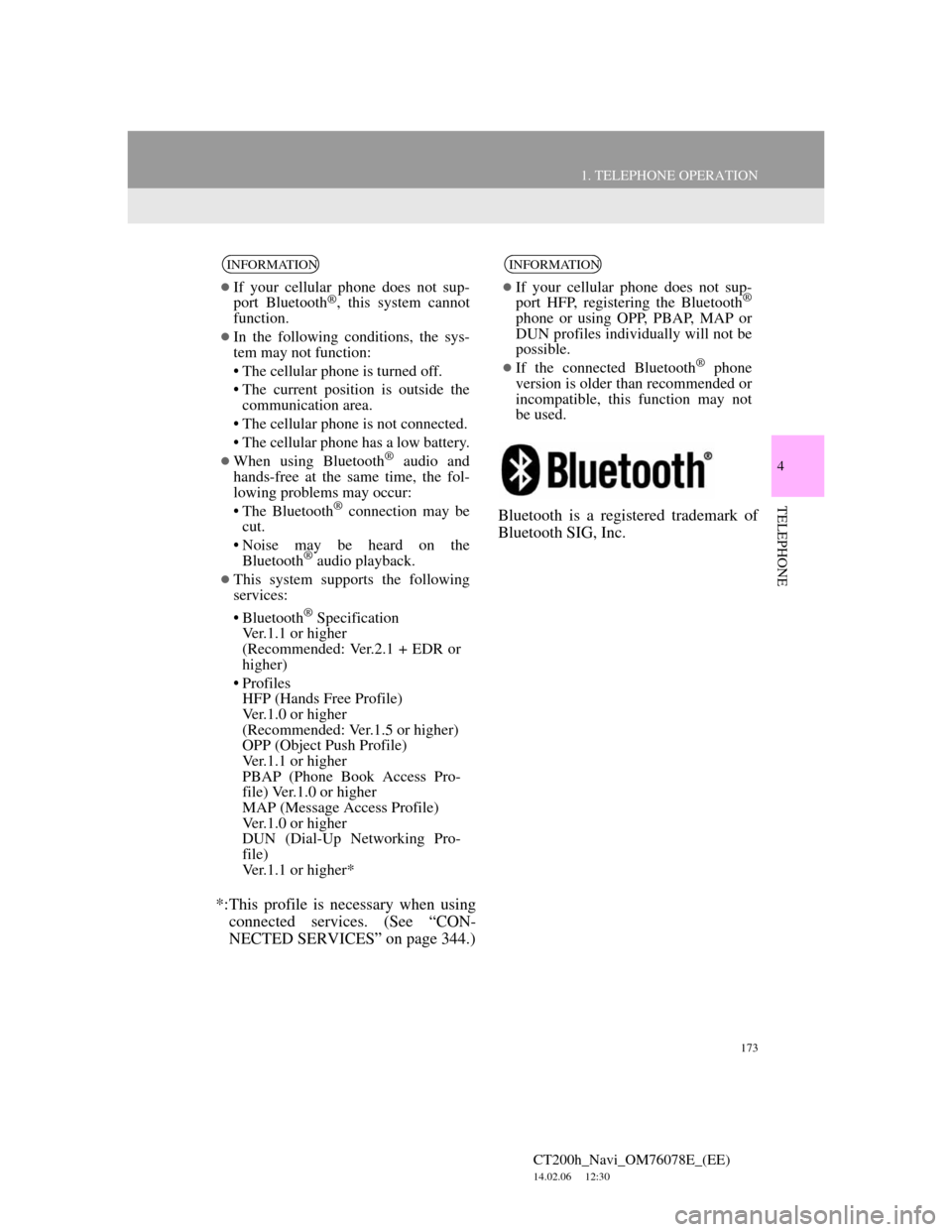
173
1. TELEPHONE OPERATION
4
TELEPHONE
CT200h_Navi_OM76078E_(EE)
14.02.06 12:30
*:This profile is necessary when using
connected services. (See “CON-
NECTED SERVICES” on page 344.)Bluetooth is a registered trademark of
Bluetooth SIG, Inc.
INFORMATION
If your cellular phone does not sup-
port Bluetooth®, this system cannot
function.
In the following conditions, the sys-
tem may not function:
• The cellular phone is turned off.
• The current position is outside the
communication area.
• The cellular phone is not connected.
• The cellular phone has a low battery.
When using Bluetooth® audio and
hands-free at the same time, the fol-
lowing problems may occur:
• The Bluetooth
® connection may be
cut.
• Noise may be heard on the
Bluetooth
® audio playback.
This system supports the following
services:
• Bluetooth
® Specification
Ver.1.1 or higher
(Recommended: Ver.2.1 + EDR or
higher)
• Profiles
HFP (Hands Free Profile)
Ver.1.0 or higher
(Recommended: Ver.1.5 or higher)
OPP (Object Push Profile)
Ver.1.1 or higher
PBAP (Phone Book Access Pro-
file) Ver.1.0 or higher
MAP (Message Access Profile)
Ver.1.0 or higher
DUN (Dial-Up Networking Pro-
file)
Ver.1.1 or higher*
INFORMATION
If your cellular phone does not sup-
port HFP, registering the Bluetooth®
phone or using OPP, PBAP, MAP or
DUN profiles individually will not be
possible.
If the connected Bluetooth® phone
version is older than recommended or
incompatible, this function may not
be used.
Page 176 of 436
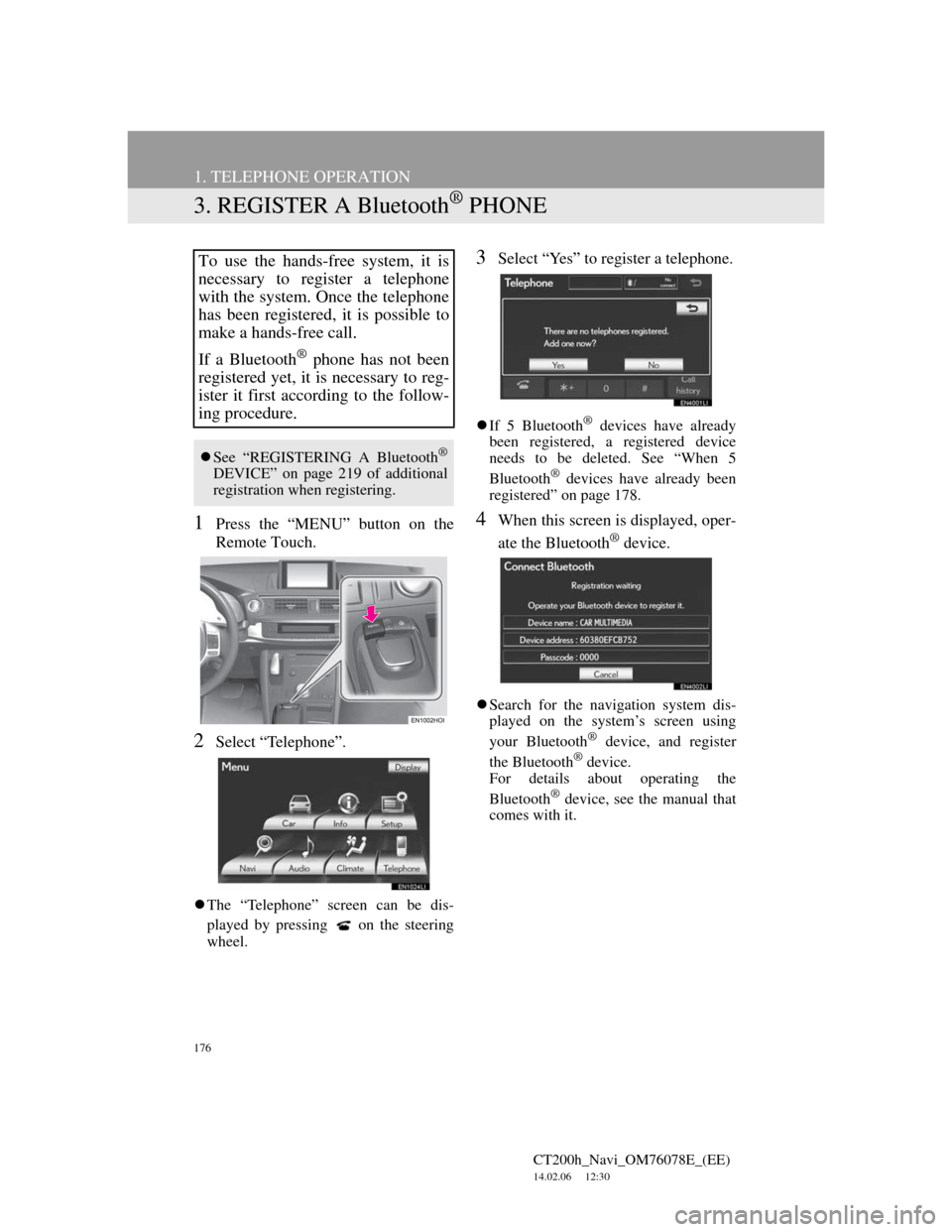
176
1. TELEPHONE OPERATION
CT200h_Navi_OM76078E_(EE)
14.02.06 12:30
3. REGISTER A Bluetooth® PHONE
1Press the “MENU” button on the
Remote Touch.
2Select “Telephone”.
The “Telephone” screen can be dis-
played by pressing
on the steering
wheel.
3Select “Yes” to register a telephone.
If 5 Bluetooth® devices have already
been registered, a registered device
needs to be deleted. See “When 5
Bluetooth
® devices have already been
registered” on page 178.
4When this screen is displayed, oper-
ate the Bluetooth
® device.
Search for the navigation system dis-
played on the system’s screen using
your Bluetooth
® device, and register
the Bluetooth® device.
For details about operating the
Bluetooth
® device, see the manual that
comes with it.
To use the hands-free system, it is
necessary to register a telephone
with the system. Once the telephone
has been registered, it is possible to
make a hands-free call.
If a Bluetooth
® phone has not been
registered yet, it is necessary to reg-
ister it first according to the follow-
ing procedure.
See “REGISTERING A Bluetooth®
DEVICE” on page 219 of additional
registration when registering.
Page 177 of 436
177
1. TELEPHONE OPERATION
4
TELEPHONE
CT200h_Navi_OM76078E_(EE)
14.02.06 12:30
A passcode is not required for SSP
(Secure Simple Pairing) compatible
Bluetooth
® phones. Depending on the
type of Bluetooth® phone being con-
nected, a message confirming registra-
tion may be displayed on the
Bluetooth
® phone’s screen. Respond
and operate the Bluetooth® phone
according to the confirmation message.
To cancel the registration, select “Can-
cel”.
If the Bluetooth
® phone to be regis-
tered has a Bluetooth® audio function,
this can be registered at the same time.
5This screen will be displayed when
registration is complete.
When using the same telephone, it is
not necessary to register it again.
When this screen is displayed, follow
the guidance on the screen to try
again.
When another Bluetooth
® device is
connected
When another Bluetooth® device is
currently connected, this screen is dis-
played.
To disconnect the Bluetooth
® device,
select “Yes”.
Page 178 of 436
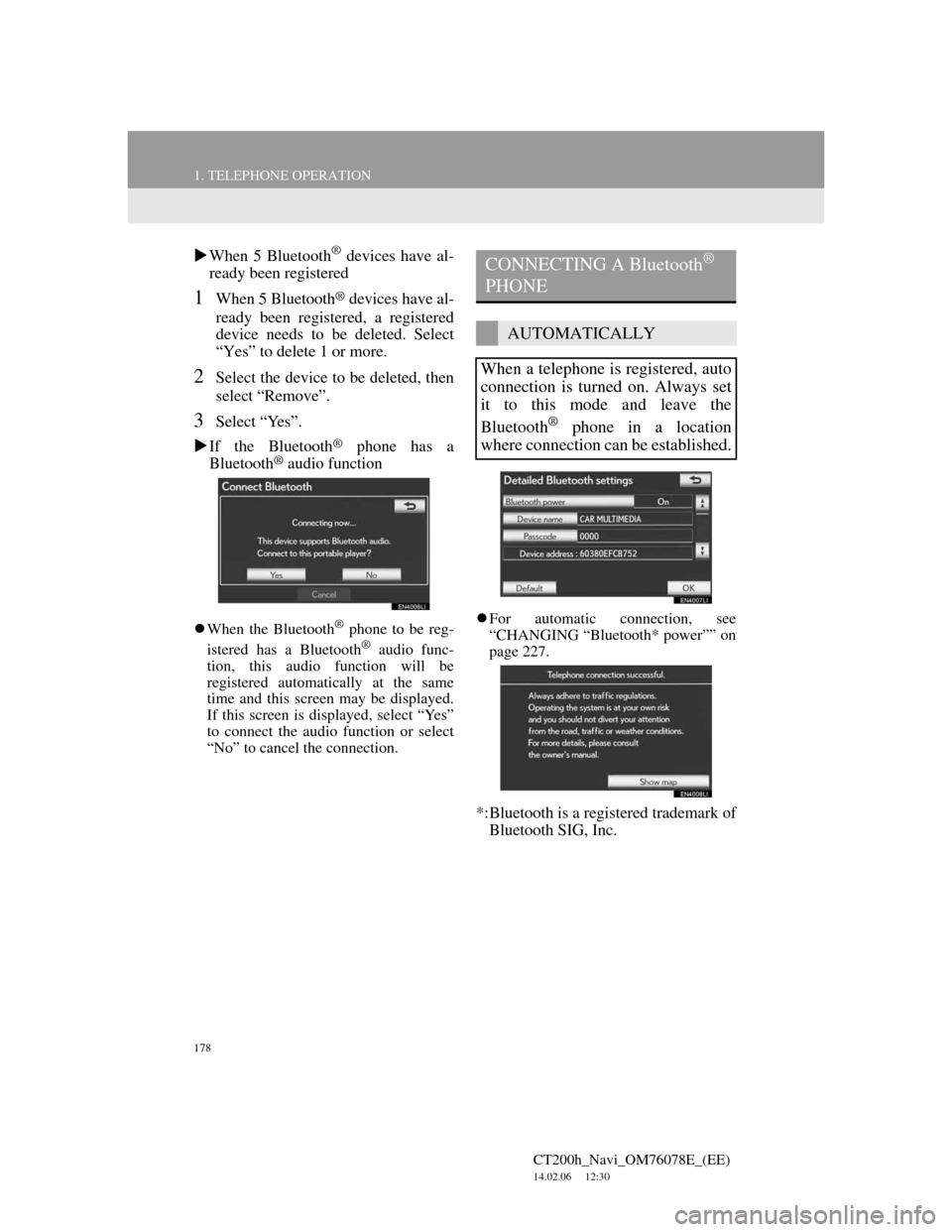
178
1. TELEPHONE OPERATION
CT200h_Navi_OM76078E_(EE)
14.02.06 12:30
When 5 Bluetooth® devices have al-
ready been registered
1When 5 Bluetooth® devices have al-
ready been registered, a registered
device needs to be deleted. Select
“Yes” to delete 1 or more.
2Select the device to be deleted, then
select “Remove”.
3Select “Yes”.
If the Bluetooth
® phone has a
Bluetooth® audio function
When the Bluetooth® phone to be reg-
istered has a Bluetooth® audio func-
tion, this audio function will be
registered automatically at the same
time and this screen may be displayed.
If this screen is displayed, select “Yes”
to connect the audio function or select
“No” to cancel the connection.For automatic connection, see
“CHANGING “Bluetooth* power”” on
page 227.
*:Bluetooth is a registered trademark of
Bluetooth SIG, Inc.
CONNECTING A Bluetooth®
PHONE
AUTOMATICALLY
When a telephone is registered, auto
connection is turned on. Always set
it to this mode and leave the
Bluetooth
® phone in a location
where connection can be established.
Page 179 of 436
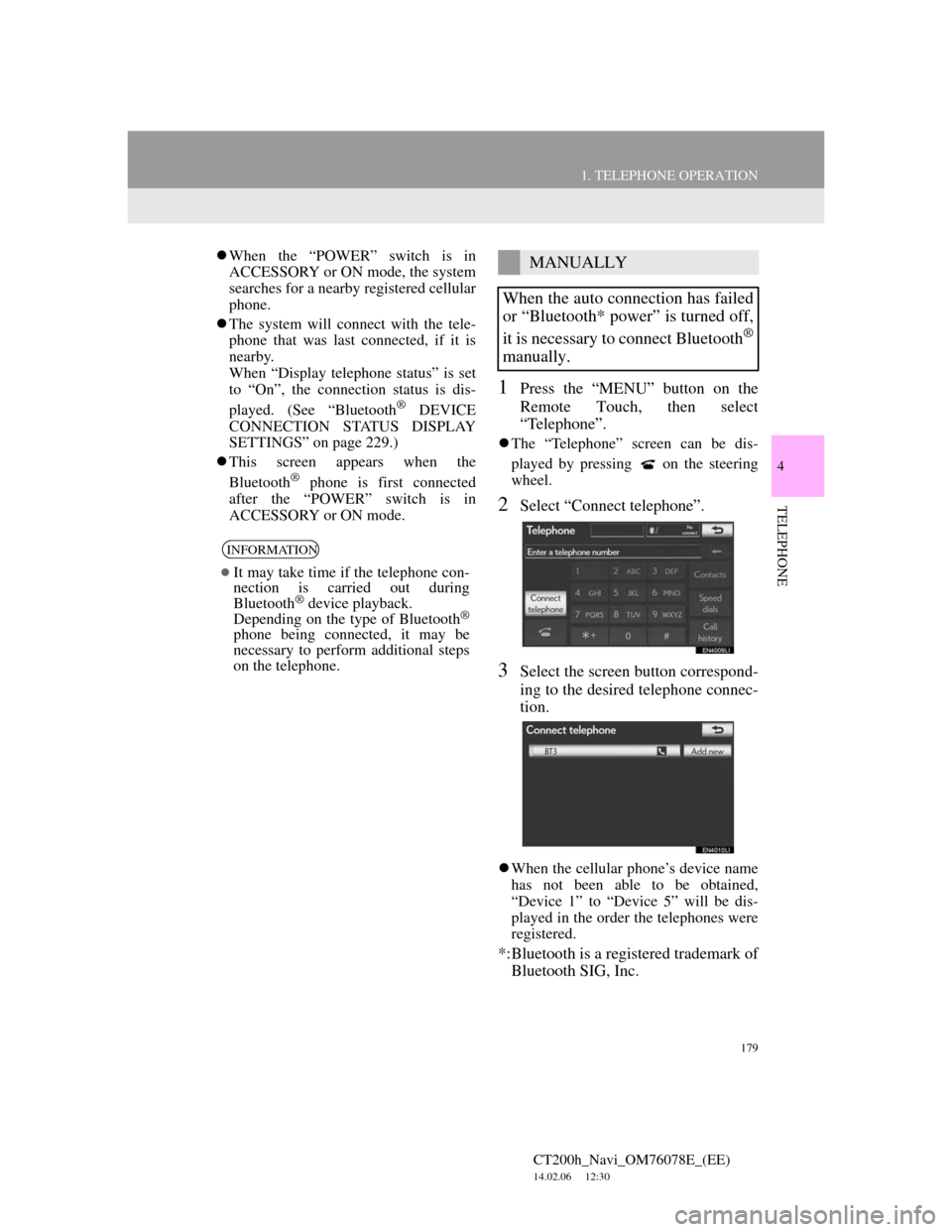
179
1. TELEPHONE OPERATION
4
TELEPHONE
CT200h_Navi_OM76078E_(EE)
14.02.06 12:30
When the “POWER” switch is in
ACCESSORY or ON mode, the system
searches for a nearby registered cellular
phone.
The system will connect with the tele-
phone that was last connected, if it is
nearby.
When “Display telephone status” is set
to “On”, the connection status is dis-
played. (See “Bluetooth
® DEVICE
CONNECTION STATUS DISPLAY
SETTINGS” on page 229.)
This screen appears when the
Bluetooth
® phone is first connected
after the “POWER” switch is in
ACCESSORY or ON mode.
1Press the “MENU” button on the
Remote Touch, then select
“Telephone”.
The “Telephone” screen can be dis-
played by pressing
on the steering
wheel.
2Select “Connect telephone”.
3Select the screen button correspond-
ing to the desired telephone connec-
tion.
When the cellular phone’s device name
has not been able to be obtained,
“Device 1” to “Device 5” will be dis-
played in the order the telephones were
registered.
*:Bluetooth is a registered trademark of
Bluetooth SIG, Inc.
INFORMATION
It may take time if the telephone con-
nection is carried out during
Bluetooth
® device playback.
Depending on the type of Bluetooth®
phone being connected, it may be
necessary to perform additional steps
on the telephone.
MANUALLY
When the auto connection has failed
or “Bluetooth* power” is turned off,
it is necessary to connect Bluetooth
®
manually.
Page 180 of 436
180
1. TELEPHONE OPERATION
CT200h_Navi_OM76078E_(EE)
14.02.06 12:30
4This screen is displayed.
5When the connection is completed,
this screen is displayed.
Now you can use the Bluetooth®
phone.
When a telephone is connected while
Bluetooth® audio is playing
This screen is displayed, and the
Bluetooth® audio will stop temporarily.If a Bluetooth
® phone is disconnected
on purpose, such as turning it off, this
does not happen. Reconnect the
Bluetooth
® phone manually.
RECONNECTING THE
Bluetooth® PHONE
If a Bluetooth® phone is disconnect-
ed due to poor reception from the
Bluetooth
® network when the
“POWER” switch is in ACCESSO-
RY or ON mode, the system auto-
matically reconnects the Bluetooth
®
phone. When “Display telephone
status” is set to “On”, the connection
status is displayed.
Page 181 of 436
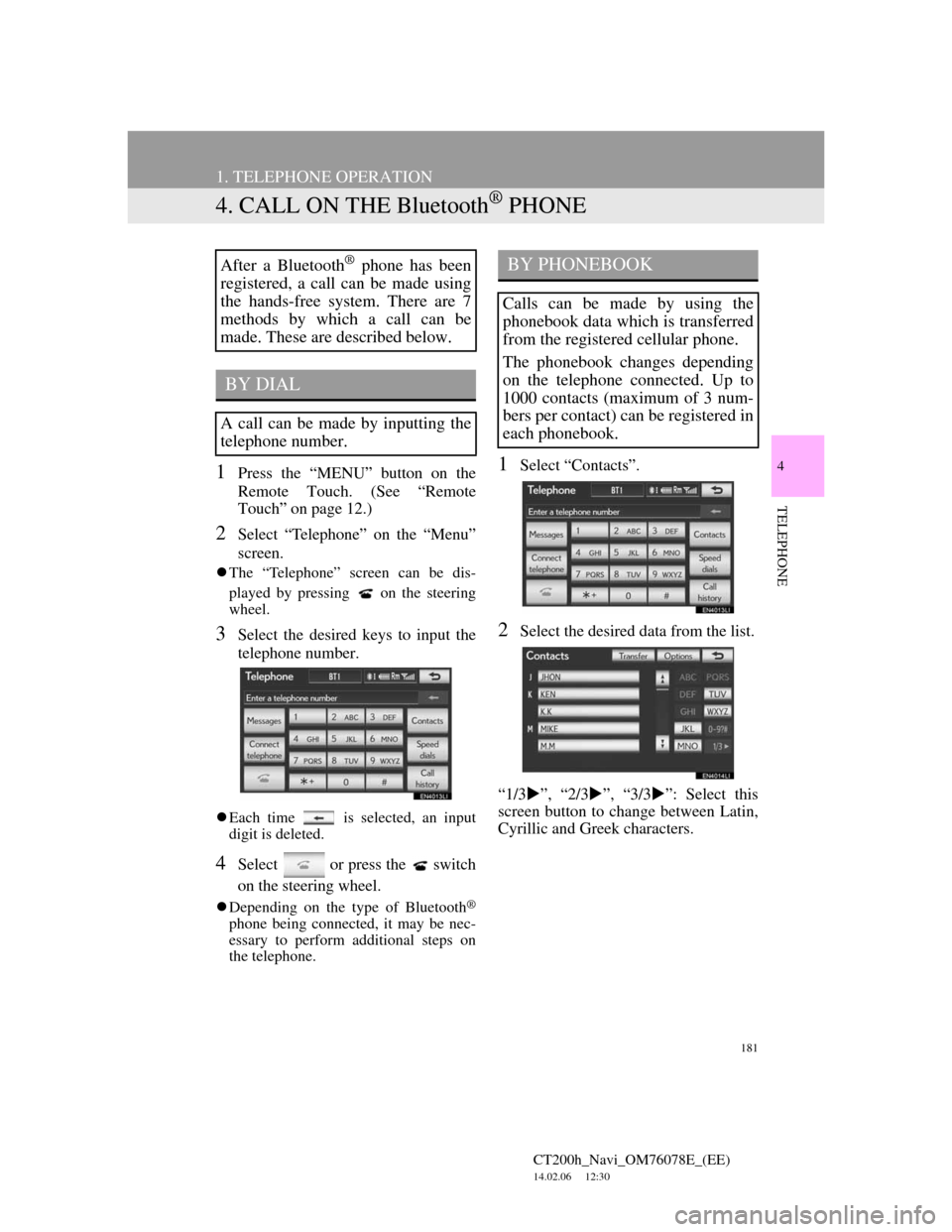
181
1. TELEPHONE OPERATION
CT200h_Navi_OM76078E_(EE)
14.02.06 12:30
4
TELEPHONE
4. CALL ON THE Bluetooth® PHONE
1Press the “MENU” button on the
Remote Touch. (See “Remote
Touch” on page 12.)
2Select “Telephone” on the “Menu”
screen.
The “Telephone” screen can be dis-
played by pressing
on the steering
wheel.
3Select the desired keys to input the
telephone number.
Each time is selected, an input
digit is deleted.
4Select or press the switch
on the steering wheel.
Depending on the type of Bluetooth®
phone being connected, it may be nec-
essary to perform additional steps on
the telephone.
1Select “Contacts”.
2Select the desired data from the list.
“1/3”, “2/3”, “3/3”: Select this
screen button to change between Latin,
Cyrillic and Greek characters.
After a Bluetooth® phone has been
registered, a call can be made using
the hands-free system. There are 7
methods by which a call can be
made. These are described below.
BY DIAL
A call can be made by inputting the
telephone number.
BY PHONEBOOK
Calls can be made by using the
phonebook data which is transferred
from the registered cellular phone.
The phonebook changes depending
on the telephone connected. Up to
1000 contacts (maximum of 3 num-
bers per contact) can be registered in
each phonebook.
Page 182 of 436
182
1. TELEPHONE OPERATION
CT200h_Navi_OM76078E_(EE)
14.02.06 12:30
3Select the desired number from the
list.
4Select or press the switch
on the steering wheel.
1Select “Contacts”.
2Select “Yes” or “Transfer” to auto-
matically transfer the phonebook
from the connected telephone.
Select “Manual” to transfer the phone-
book manually. (See “TRANSFER-
RING A TELEPHONE NUMBER” on
page 198.)
Select “No” or “Cancel” to cancel
transferring.
If your cellular phone is neither PBAP
nor OPP compatible, the phonebook
cannot be transferred.
PBAP compatible models
PBAP incompatible but OPP compat-
ible models
3Transfer the phonebook data to the
system using a Bluetooth® phone.
Depending on the type of cellular
phone, OBEX authentication may be
required when transferring phonebook
data. Enter “1234” into the Bluetooth
®
phone.
This screen appears while transferring.
To cancel this function, select “Can-
cel”.
WHEN THE PHONEBOOK IS
EMPTY