Page 183 of 436
183
1. TELEPHONE OPERATION
4
TELEPHONE
CT200h_Navi_OM76078E_(EE)
14.02.06 12:30
4When the data transfer from a PBAP
incompatible but OPP compatible
model is complete, “Done” will ap-
pear on the screen. Select “Done”.
1Select “Speed dials”.
2Select the desired number to call.
The list to be displayed can be changed
by selecting the “Speed dial 1”, “Speed
dial 2” or “Speed dial 3” tab.
INFORMATION
Depending on the type of Bluetooth®
phone:
• It may be necessary to perform addi-
tional steps on the phone when
transferring phonebook data.
• The registered image on the phone-
book may not appear when phone-
book data is transferred.
BY SPEED DIAL
Calls can be made using registered
telephone numbers which can be se-
lected from a phonebook. (See
“REGISTERING THE SPEED DI-
AL” on page 206 for registering the
speed dial.)
Page 185 of 436
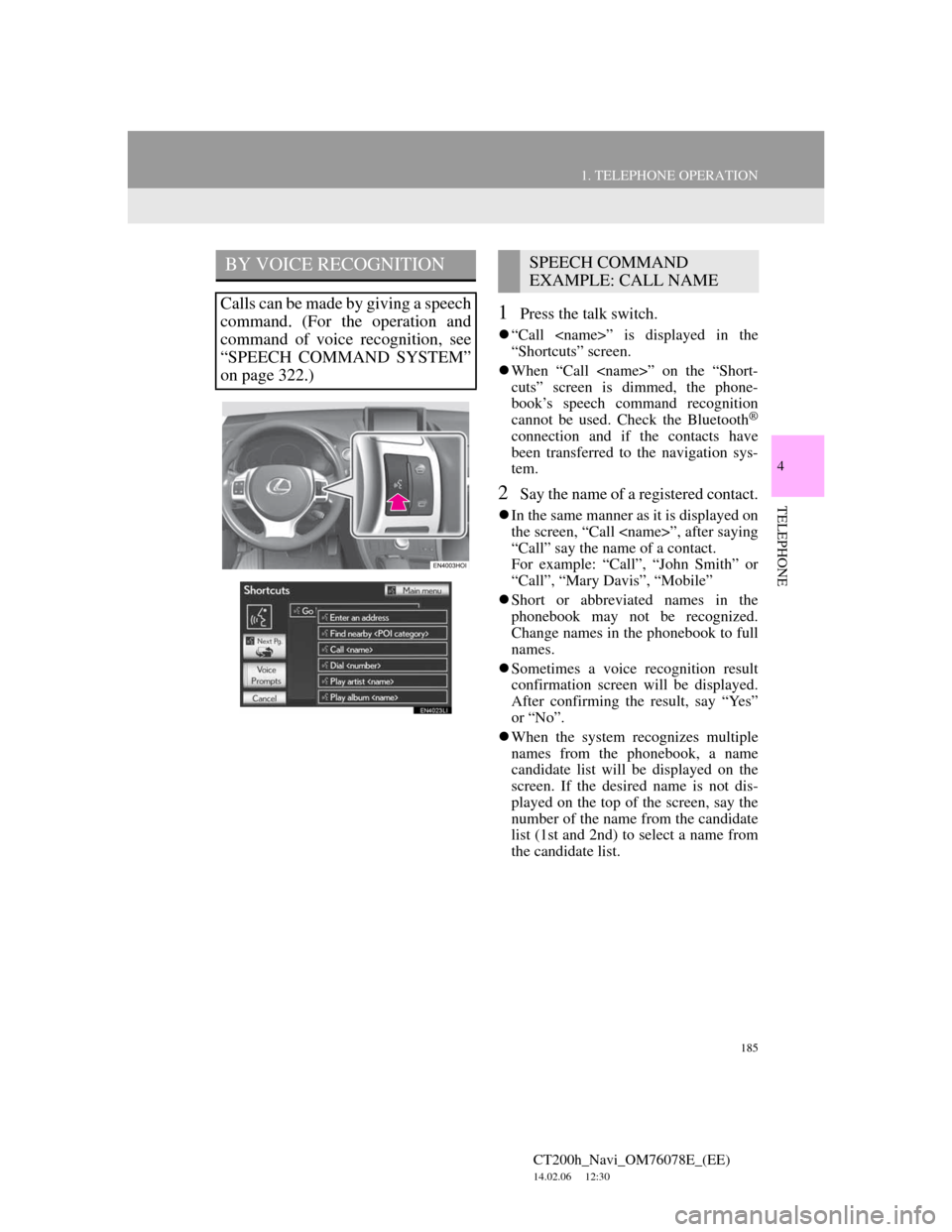
185
1. TELEPHONE OPERATION
4
TELEPHONE
CT200h_Navi_OM76078E_(EE)
14.02.06 12:30
1Press the talk switch.
“Call ” is displayed in the
“Shortcuts” screen.
When “Call ” on the “Short-
cuts” screen is dimmed, the phone-
book’s speech command recognition
cannot be used. Check the Bluetooth
®
connection and if the contacts have
been transferred to the navigation sys-
tem.
2Say the name of a registered contact.
In the same manner as it is displayed on
the screen, “Call ”, after saying
“Call” say the name of a contact.
For example: “Call”, “John Smith” or
“Call”, “Mary Davis”, “Mobile”
Short or abbreviated names in the
phonebook may not be recognized.
Change names in the phonebook to full
names.
Sometimes a voice recognition result
confirmation screen will be displayed.
After confirming the result, say “Yes”
or “No”.
When the system recognizes multiple
names from the phonebook, a name
candidate list will be displayed on the
screen. If the desired name is not dis-
played on the top of the screen, say the
number of the name from the candidate
list (1st and 2nd) to select a name from
the candidate list.
BY VOICE RECOGNITION
Calls can be made by giving a speech
command. (For the operation and
command of voice recognition, see
“SPEECH COMMAND SYSTEM”
on page 322.)
SPEECH COMMAND
EXAMPLE: CALL NAME
Page 186 of 436
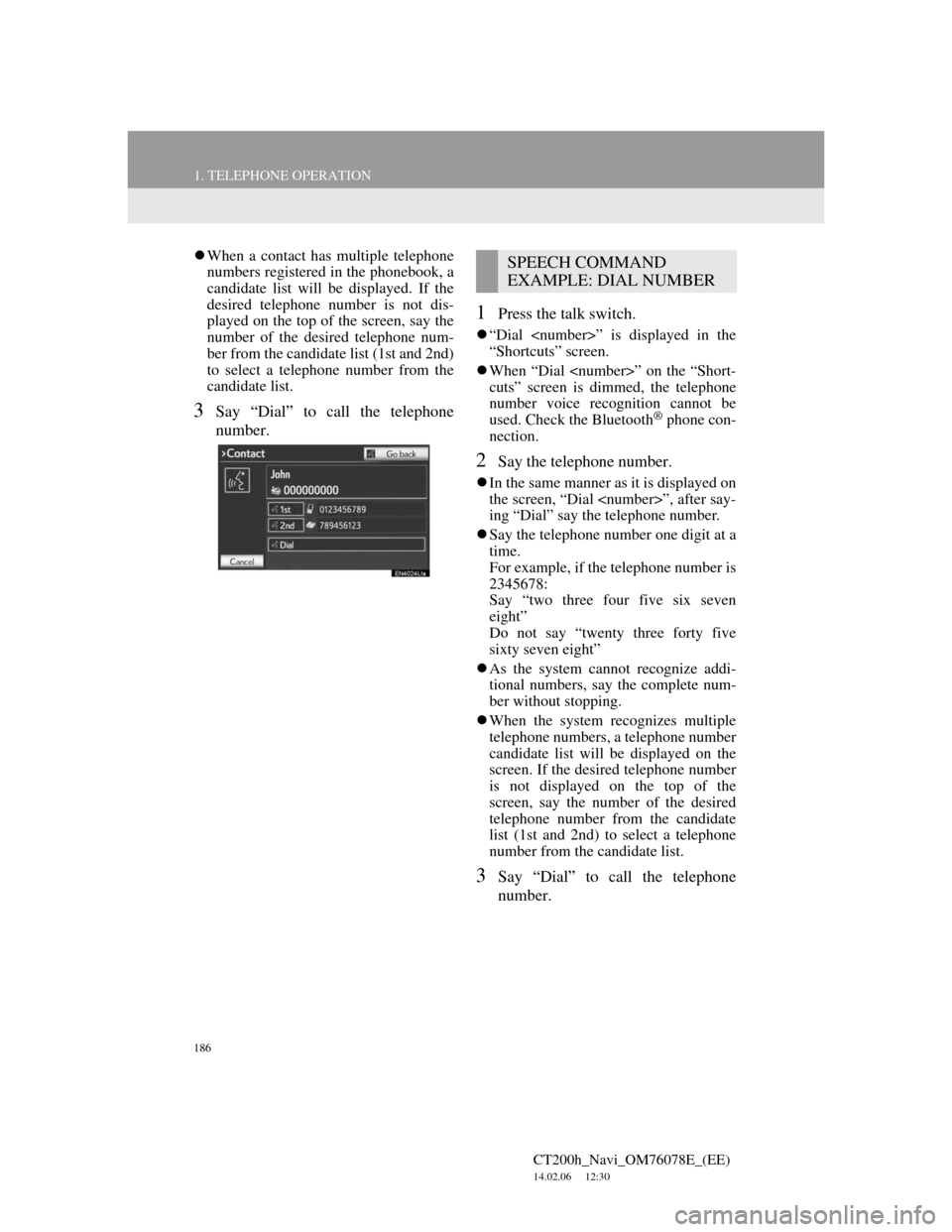
186
1. TELEPHONE OPERATION
CT200h_Navi_OM76078E_(EE)
14.02.06 12:30
When a contact has multiple telephone
numbers registered in the phonebook, a
candidate list will be displayed. If the
desired telephone number is not dis-
played on the top of the screen, say the
number of the desired telephone num-
ber from the candidate list (1st and 2nd)
to select a telephone number from the
candidate list.
3Say “Dial” to call the telephone
number.
1Press the talk switch.
“Dial ” is displayed in the
“Shortcuts” screen.
When “Dial ” on the “Short-
cuts” screen is dimmed, the telephone
number voice recognition cannot be
used. Check the Bluetooth
® phone con-
nection.
2Say the telephone number.
In the same manner as it is displayed on
the screen, “Dial ”, after say-
ing “Dial” say the telephone number.
Say the telephone number one digit at a
time.
For example, if the telephone number is
2345678:
Say “two three four five six seven
eight”
Do not say “twenty three forty five
sixty seven eight”
As the system cannot recognize addi-
tional numbers, say the complete num-
ber without stopping.
When the system recognizes multiple
telephone numbers, a telephone number
candidate list will be displayed on the
screen. If the desired telephone number
is not displayed on the top of the
screen, say the number of the desired
telephone number from the candidate
list (1st and 2nd) to select a telephone
number from the candidate list.
3Say “Dial” to call the telephone
number.
SPEECH COMMAND
EXAMPLE: DIAL NUMBER
Page 188 of 436
188
1. TELEPHONE OPERATION
CT200h_Navi_OM76078E_(EE)
14.02.06 12:30
5. RECEIVE ON THE Bluetooth® PHONE
1Select or press the switch
on the steering wheel to talk on the
telephone.
When a call is received, this screen is
displayed with a sound.
To refuse to receive the call: Select
or press the switch on the
steering wheel.
To adjust the volume of a received
call: Select “-” or “+”, turn the Power/
Volume knob, or use the volume
switch on the steering wheel.
INFORMATION
During international telephone calls,
the other party’s name or number may
not be displayed correctly depending
on the type of cellular phone you
have.
Page 189 of 436
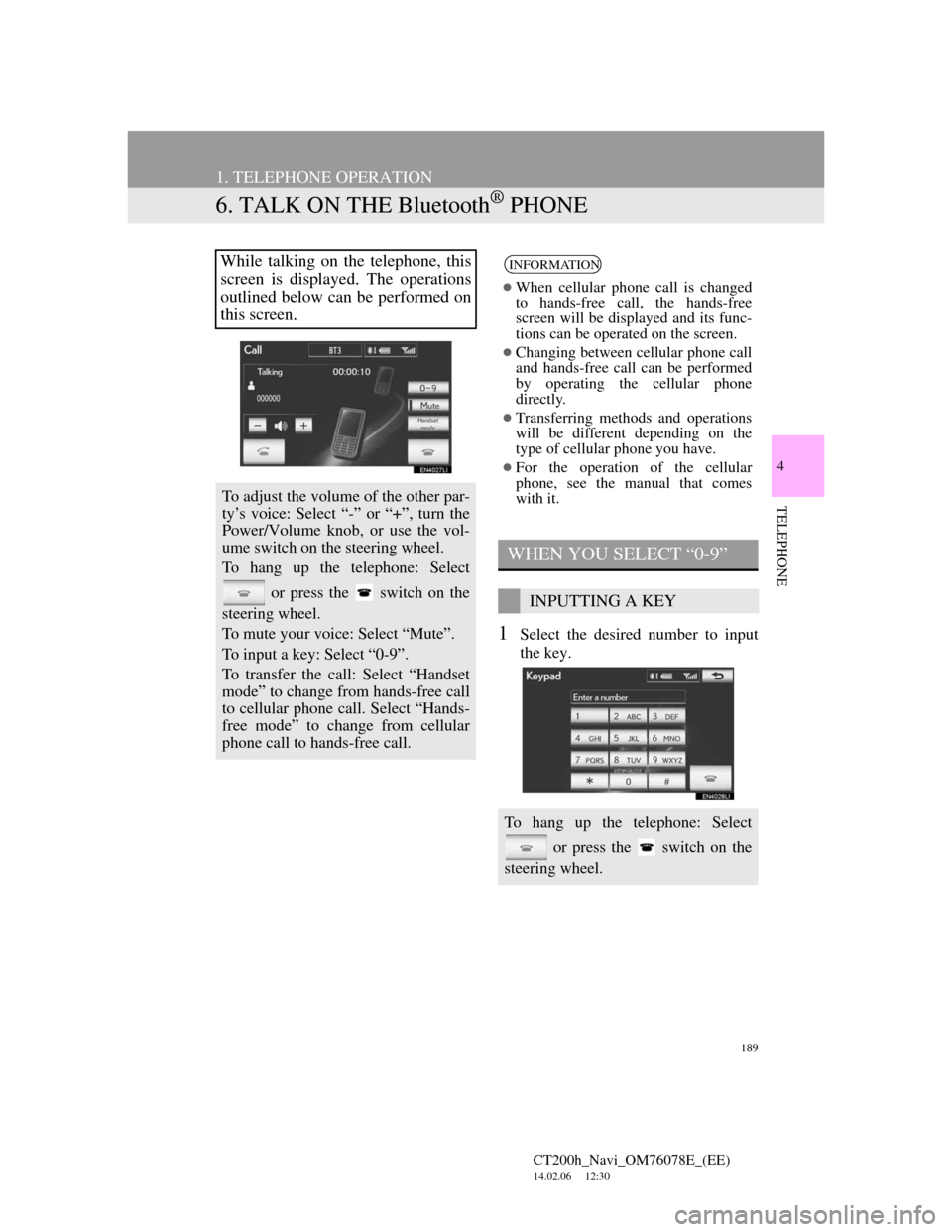
189
1. TELEPHONE OPERATION
CT200h_Navi_OM76078E_(EE)
14.02.06 12:30
4
TELEPHONE
6. TALK ON THE Bluetooth® PHONE
1Select the desired number to input
the key.
While talking on the telephone, this
screen is displayed. The operations
outlined below can be performed on
this screen.
To adjust the volume of the other par-
ty’s voice: Select “-” or “+”, turn the
Power/Volume knob, or use the vol-
ume switch on the steering wheel.
To hang up the telephone: Select
or press the switch on the
steering wheel.
To mute your voice: Select “Mute”.
To input a key: Select “0-9”.
To transfer the call: Select “Handset
mode” to change from hands-free call
to cellular phone call. Select “Hands-
free mode” to change from cellular
phone call to hands-free call.
INFORMATION
When cellular phone call is changed
to hands-free call, the hands-free
screen will be displayed and its func-
tions can be operated on the screen.
Changing between cellular phone call
and hands-free call can be performed
by operating the cellular phone
directly.
Transferring methods and operations
will be different depending on the
type of cellular phone you have.
For the operation of the cellular
phone, see the manual that comes
with it.
WHEN YOU SELECT “0-9”
INPUTTING A KEY
To hang up the telephone: Select
or press the switch on the
steering wheel.
Page 191 of 436
191
1. TELEPHONE OPERATION
4
TELEPHONE
CT200h_Navi_OM76078E_(EE)
14.02.06 12:30
1Select or press the
switch on the steering wheel to start
talking with the other party.
INCOMING CALL WAITING
When a call is interrupted by a third
party while talking, this screen is dis-
played.
Select or press the
switch on the steering wheel to refuse
the call.
Each time is selected or the
switch on the steering wheel is
pressed during an interrupted call, the
party who is on hold will be
switched.
INFORMATION
If your cellular phone does not sup-
port HFP Ver. 1.5, this function can-
not be used.
The ring tone that has been set in the
“Sound settings” screen sounds when
there is an incoming call. Depending
on the type of Bluetooth
® phone, both
the navigation system and Bluetooth®
phone may sound simultaneously
when there is an incoming call. (See
“RING TONE SETTING” on page
196.)
Page 192 of 436
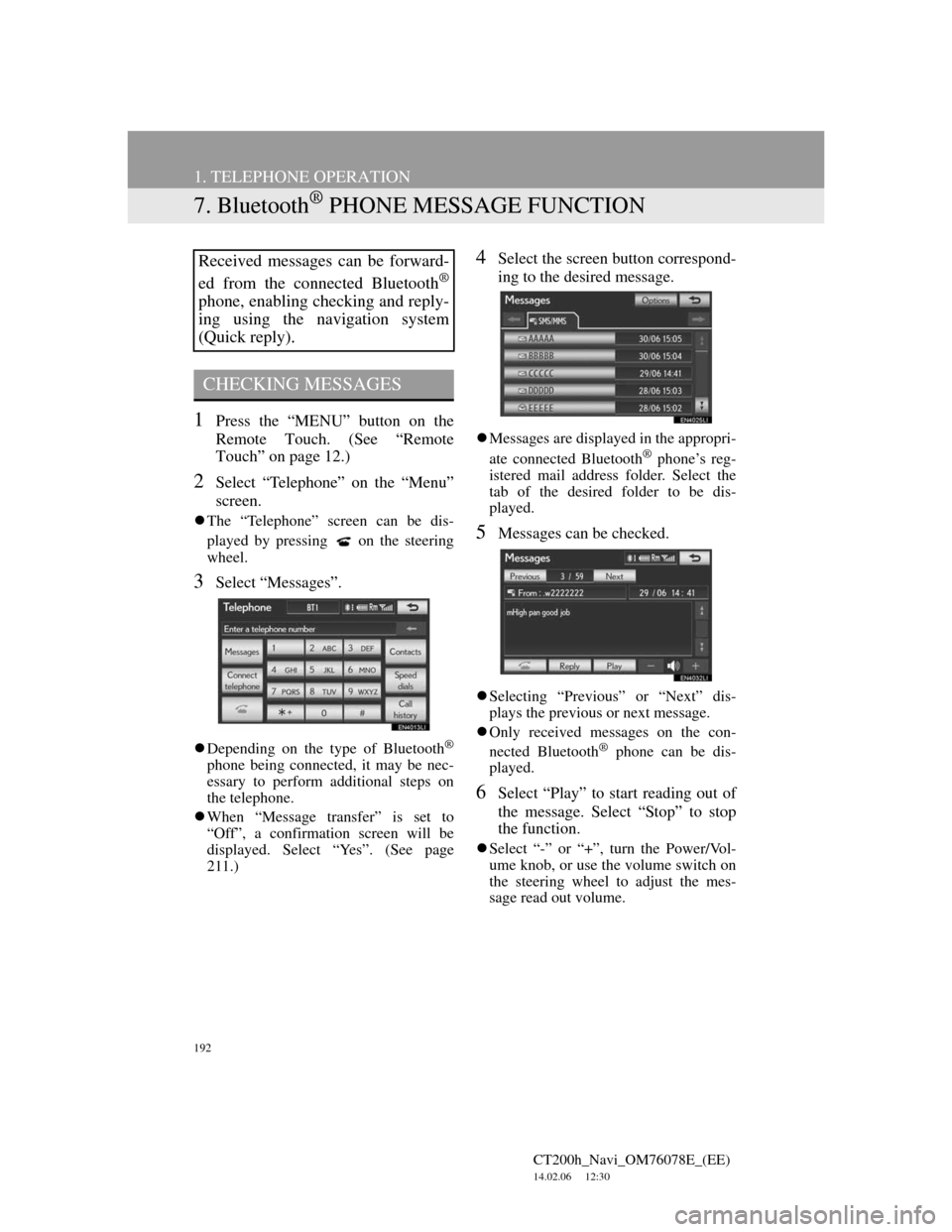
192
1. TELEPHONE OPERATION
CT200h_Navi_OM76078E_(EE)
14.02.06 12:30
7. Bluetooth® PHONE MESSAGE FUNCTION
1Press the “MENU” button on the
Remote Touch. (See “Remote
Touch” on page 12.)
2Select “Telephone” on the “Menu”
screen.
The “Telephone” screen can be dis-
played by pressing
on the steering
wheel.
3Select “Messages”.
Depending on the type of Bluetooth®
phone being connected, it may be nec-
essary to perform additional steps on
the telephone.
When “Message transfer” is set to
“Off”, a confirmation screen will be
displayed. Select “Yes”. (See page
211.)
4Select the screen button correspond-
ing to the desired message.
Messages are displayed in the appropri-
ate connected Bluetooth® phone’s reg-
istered mail address folder. Select the
tab of the desired folder to be dis-
played.
5Messages can be checked.
Selecting “Previous” or “Next” dis-
plays the previous or next message.
Only received messages on the con-
nected Bluetooth
® phone can be dis-
played.
6Select “Play” to start reading out of
the message. Select “Stop” to stop
the function.
Select “-” or “+”, turn the Power/Vol-
ume knob, or use the volume switch on
the steering wheel to adjust the mes-
sage read out volume.
Received messages can be forward-
ed from the connected Bluetooth
®
phone, enabling checking and reply-
ing using the navigation system
(Quick reply).
CHECKING MESSAGES
Page 193 of 436
193
1. TELEPHONE OPERATION
4
TELEPHONE
CT200h_Navi_OM76078E_(EE)
14.02.06 12:30
1Select “Reply”.
2Select the screen button correspond-
ing to the desired message.
3Select “Send”.
While the message is being sent, a
sending message screen is displayed.
4This screen will be displayed if mes-
sage delivery fails.
Select “Retry” to attempt to send the
message again or select “Cancel” to
cancel.
When the received message is an e-
mail and “Update read status on tele-
phone” is set to “On”, “Mark as
unread” or “Mark as read” can be
selected. Select “Mark as unread” to
mark mails that have been read on the
Bluetooth
® phone as unread. Con-
versely, select “Mark as read” to
mark mails that have not been read on
the Bluetooth
® phone as read. (See
“MESSAGE SETTINGS” on page
211.)
For SMS/MMS, selecting
or
pressing the switch on the steering
wheel
calls the sender. (See page
187.)
Select “Reply” to reply to the mes-
sage.
REPLYING (QUICK REPLY)