Page 13 of 436
13
1. NAVIGATION OPERATION
1
QUICK GUIDE
CT200h_Navi_OM76078E_(EE)
14.02.06 12:29
2. HOME SCREEN
No.NameFunctionPage
Audio side
screen
Select this side of the screen to display the au-
dio screen. The audio side screen can be
switched to the fuel consumption screen. (For
details about switching the screen, see
“HOME SCREEN SETTINGS” on page 66.)
66
Navigation side
screen
Select this side of the screen to display the
current position when a destination has al-
ready been set. When a destination has not
been set, the navigation menu screen is dis-
played.
25, 27
Climate screen
Select lower part of the screen to display the
climate screen. The climate screen can be set
to be displayed or hidden.
66
*: Press and hold the Power/Volume knob for 3 seconds or more to turn off the screen and
restart the navigation system. Do this when the vehicle-mounted device response is ex-
tremely slow.
Page 30 of 436
30
3. QUICK REFERENCE
CT200h_Navi_OM76078E_(EE)
14.02.06 12:29
No.NameFunctionPage
“Car”Select to display fuel consumption screen.Owner’s
Manual
“Info”Select to display the “Information” screen.33, 332
“Display”Select to adjust the contrast and brightness of
the screens, turn the display off, etc.45
“Setup”Select to display the “Setup” screen.
31, 60, 73,
151, 157,
338, 347,
363
“Telephone”Select to display the hands-free operation
screen.170
“Climate”Select to display the air conditioning control
screen.306
“Audio”Select to display the audio/video control
screen.232
“Navi”Select to display the navigation screen.25, 27
Page 66 of 436
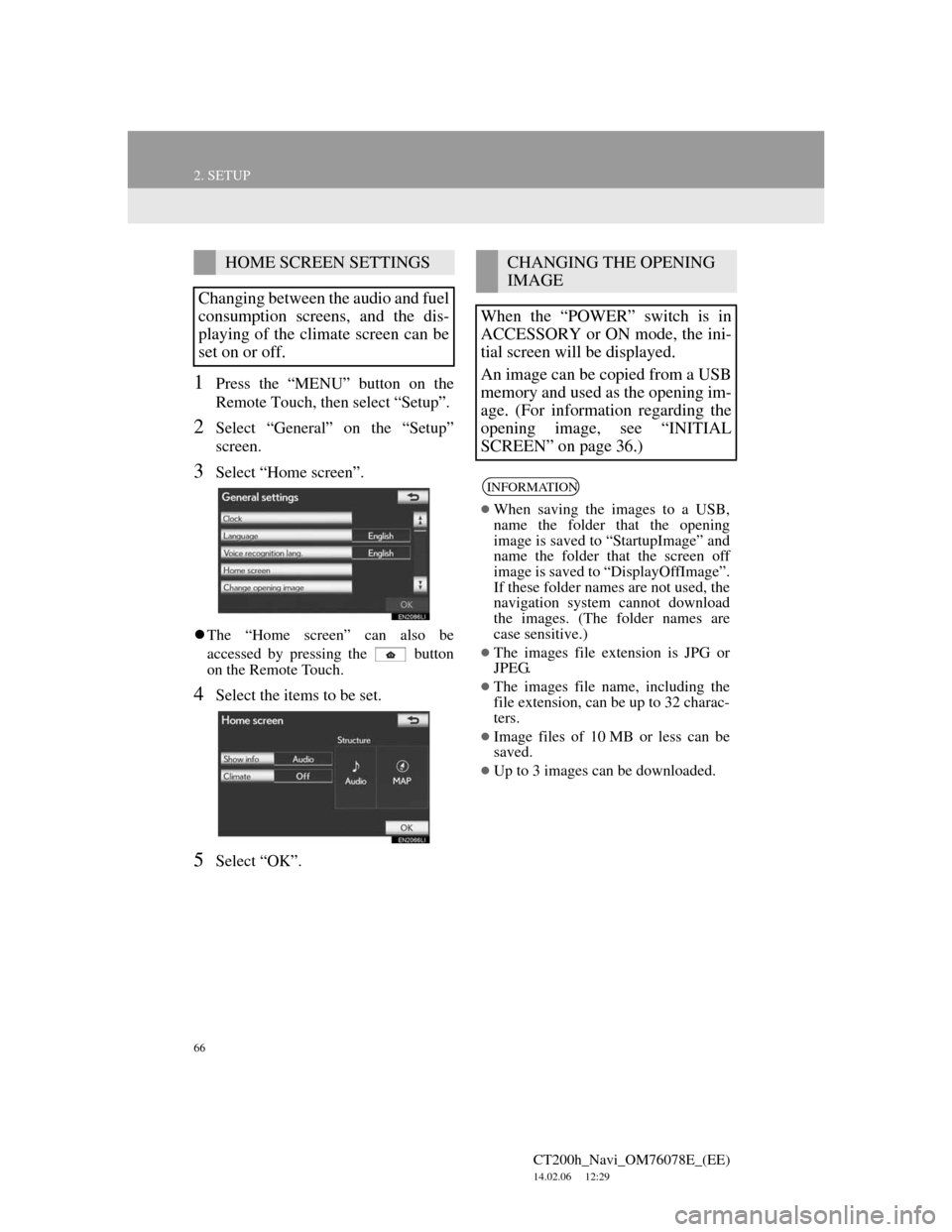
66
2. SETUP
CT200h_Navi_OM76078E_(EE)
14.02.06 12:29
1Press the “MENU” button on the
Remote Touch, then select “Setup”.
2Select “General” on the “Setup”
screen.
3Select “Home screen”.
The “Home screen” can also be
accessed by pressing the button
on the Remote Touch.
4Select the items to be set.
5Select “OK”.
HOME SCREEN SETTINGS
Changing between the audio and fuel
consumption screens, and the dis-
playing of the climate screen can be
set on or off.CHANGING THE OPENING
IMAGE
When the “POWER” switch is in
ACCESSORY or ON mode, the ini-
tial screen will be displayed.
An image can be copied from a USB
memory and used as the opening im-
age. (For information regarding the
opening image, see “INITIAL
SCREEN” on page 36.)
INFORMATION
When saving the images to a USB,
name the folder that the opening
image is saved to “StartupImage” and
name the folder that the screen off
image is saved to “DisplayOffImage”.
If these folder names are not used, the
navigation system cannot download
the images. (The folder names are
case sensitive.)
The images file extension is JPG or
JPEG.
The images file name, including the
file extension, can be up to 32 charac-
ters.
Image files of 10 MB or less can be
saved.
Up to 3 images can be downloaded.