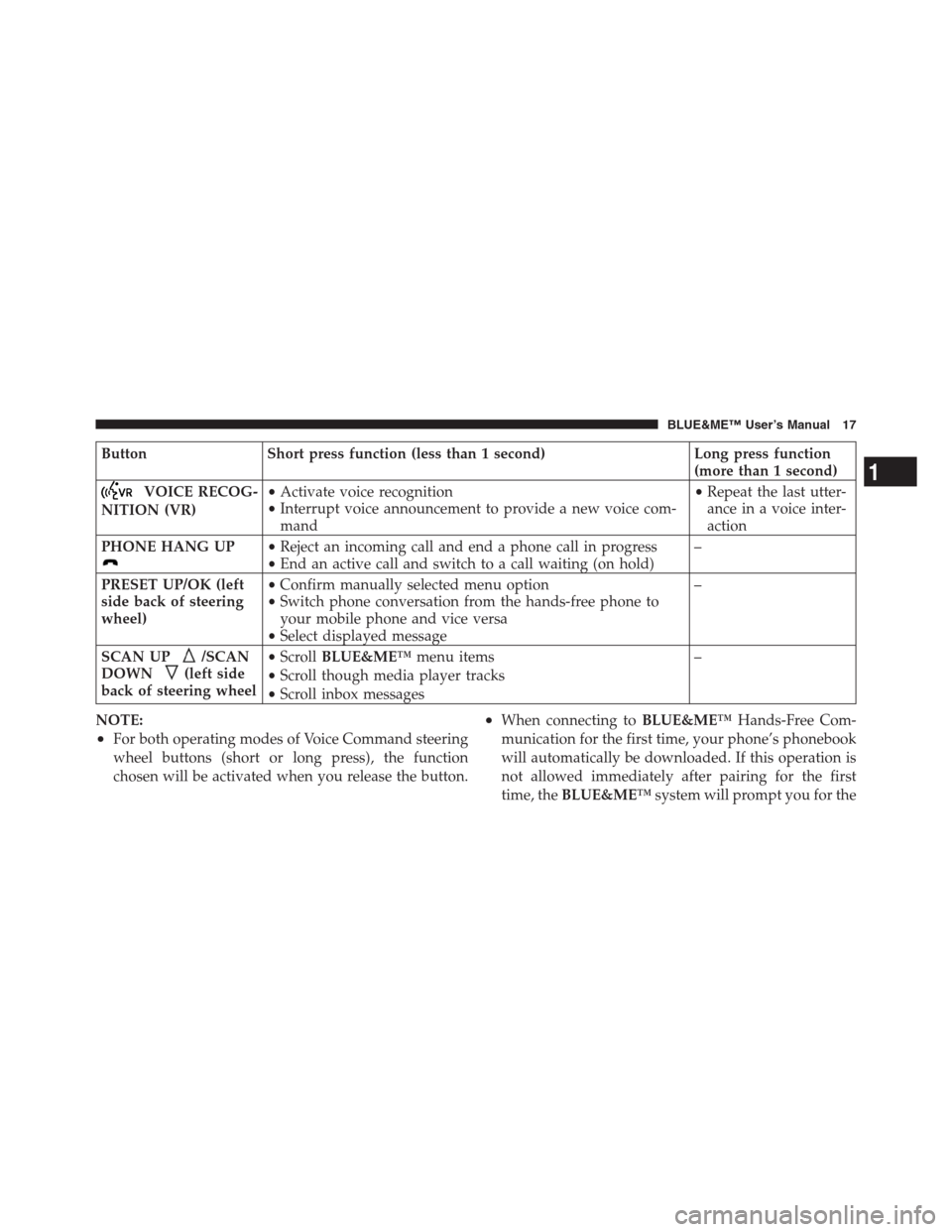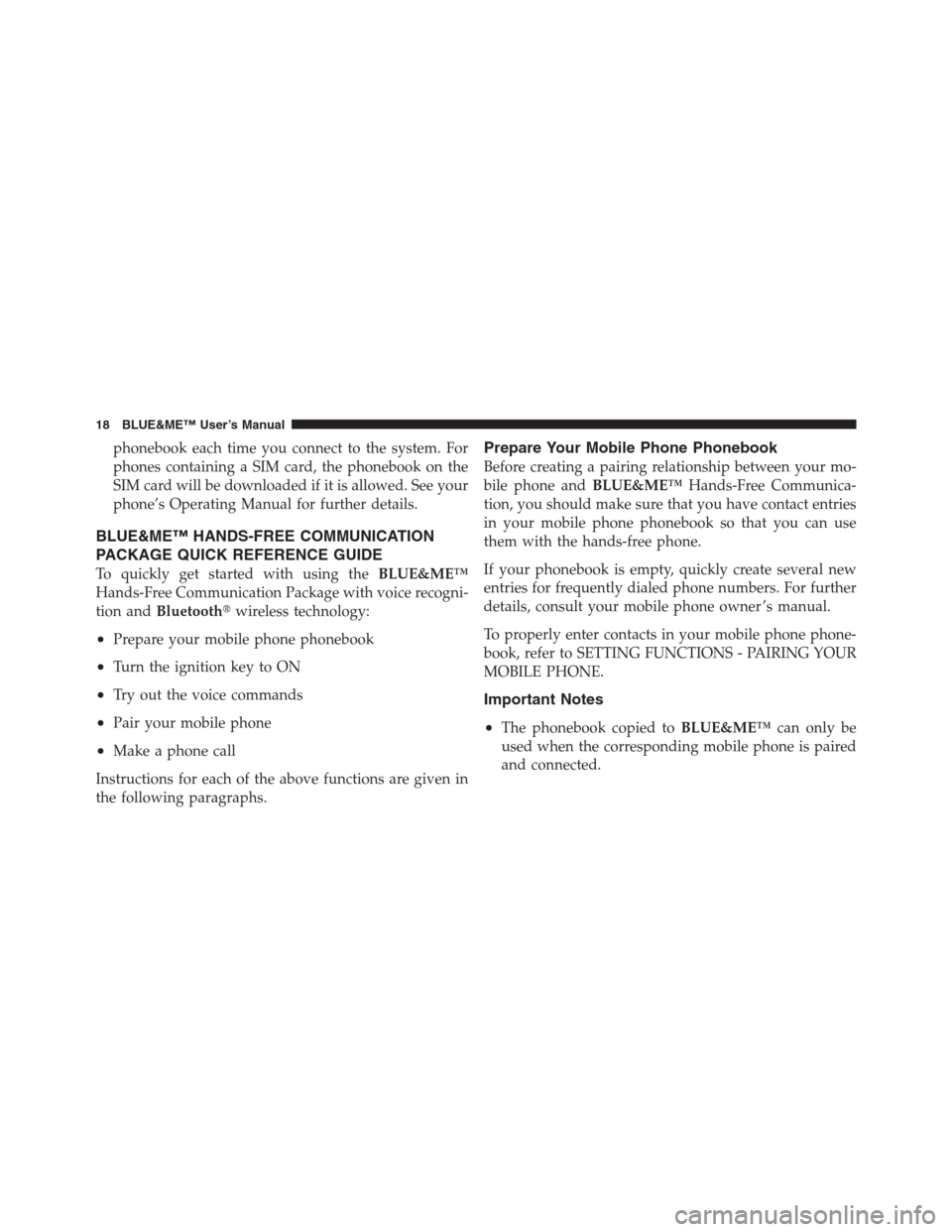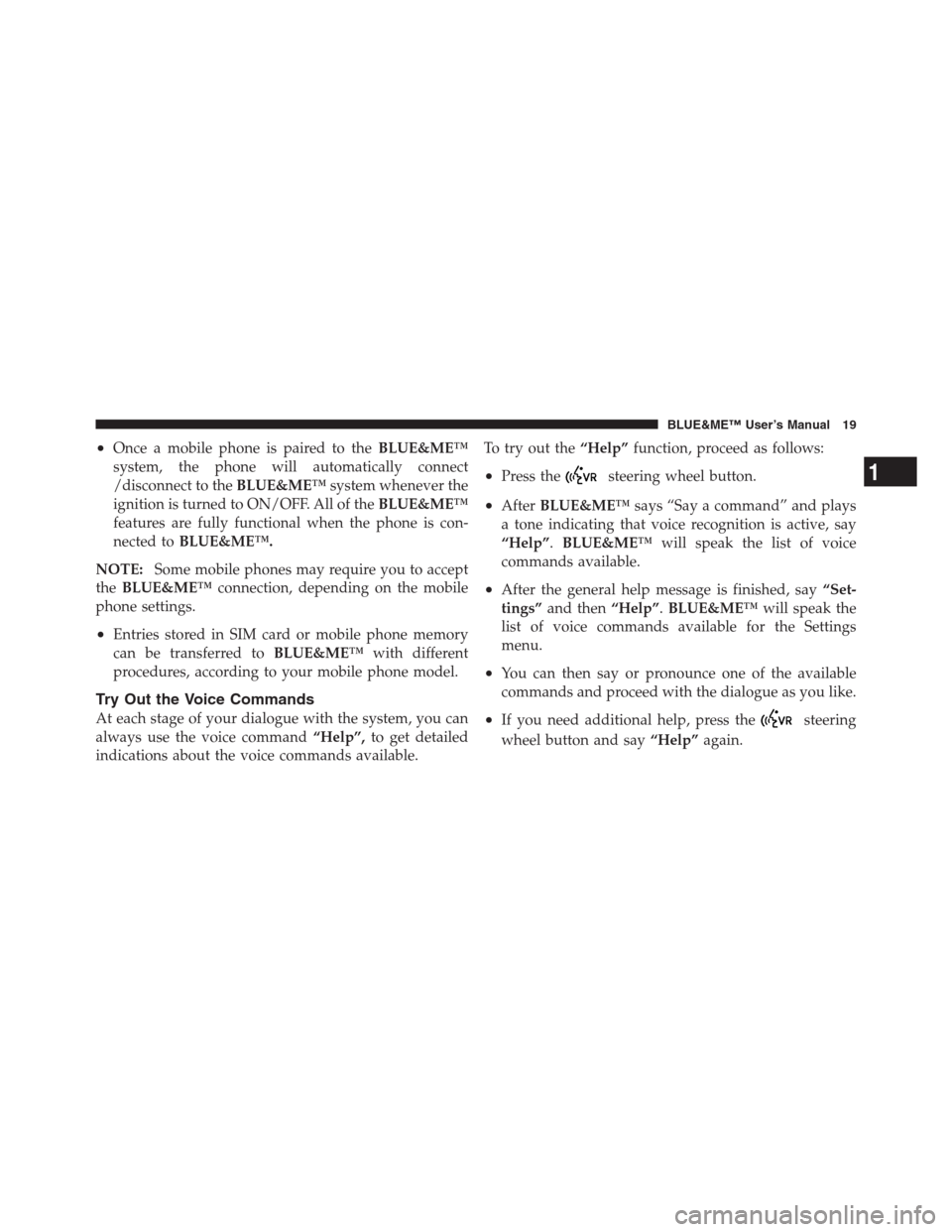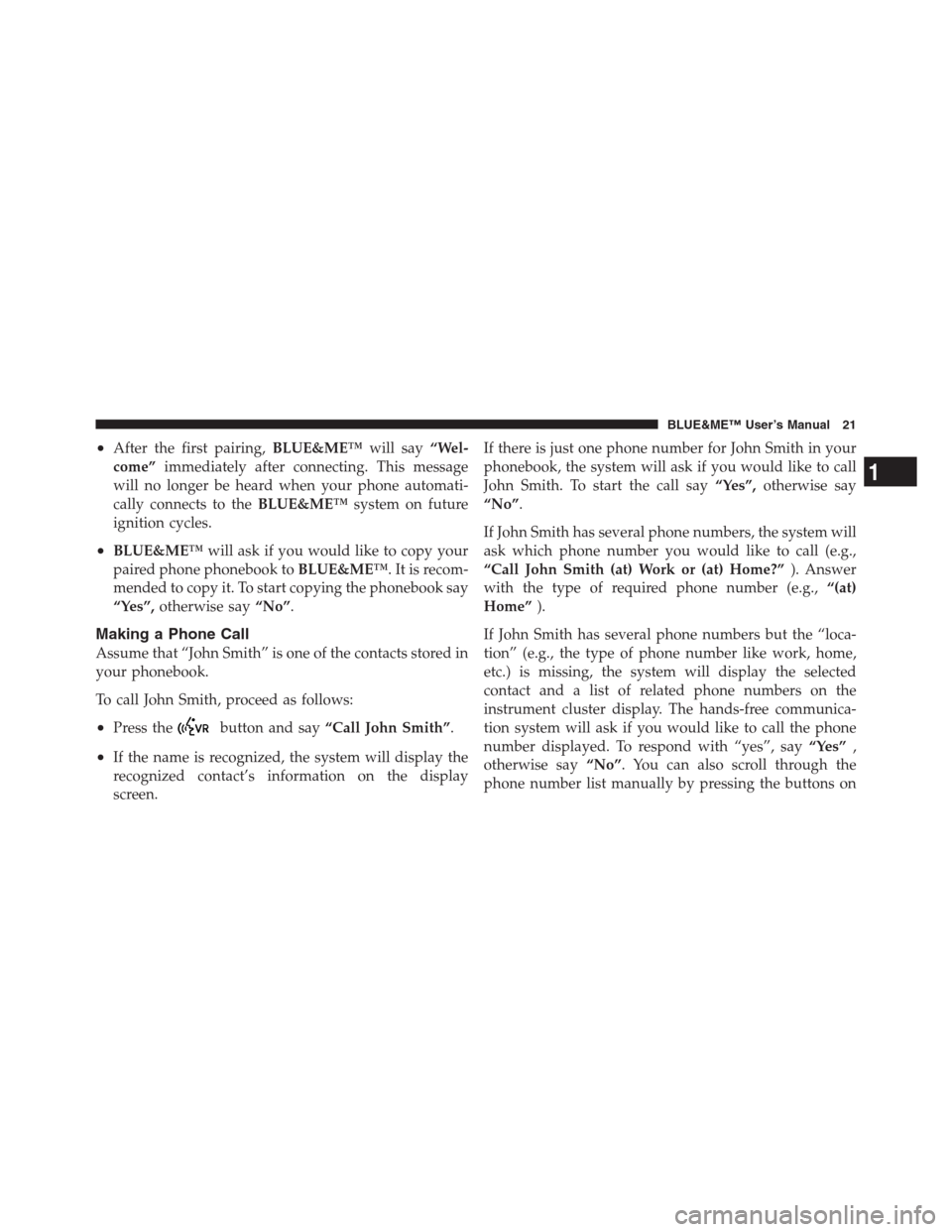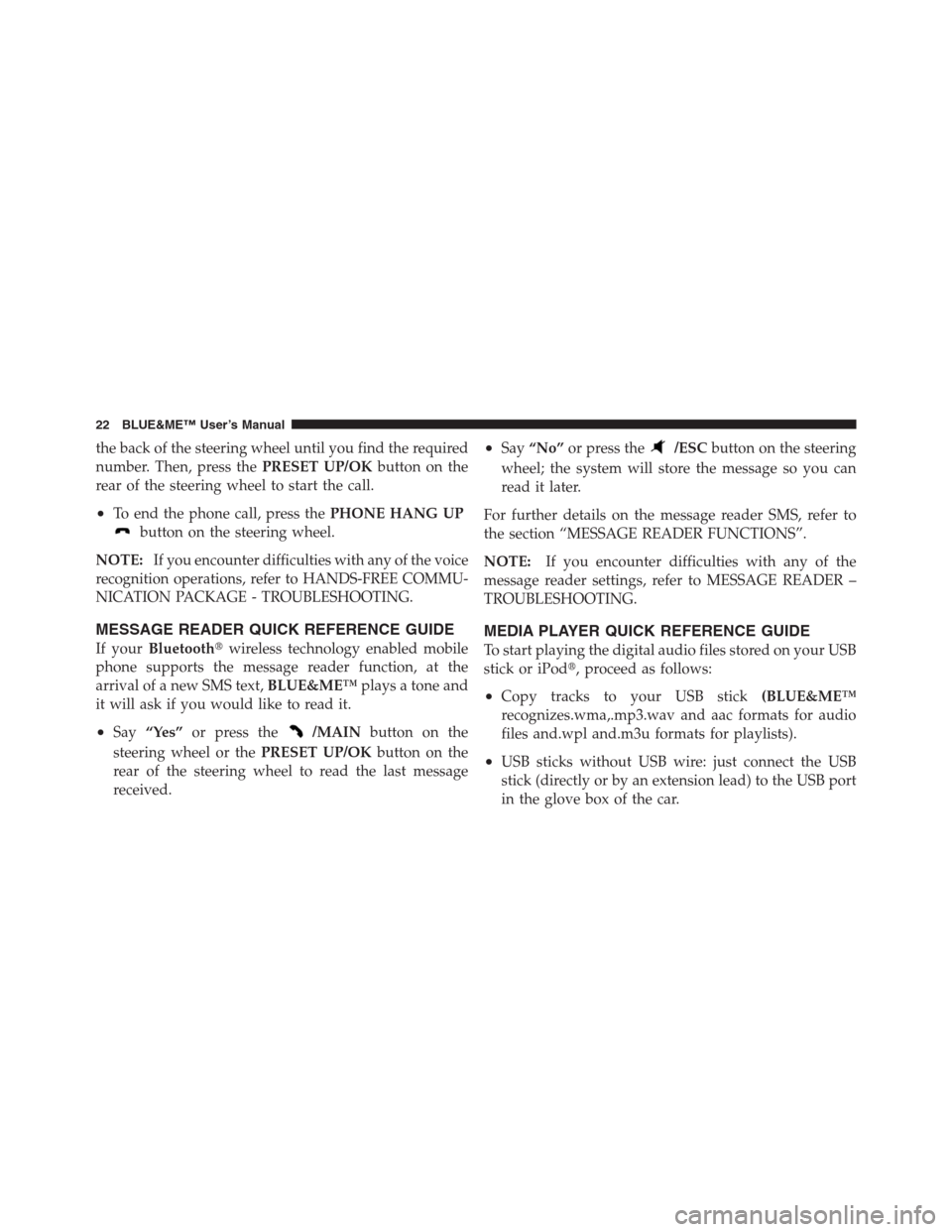Page 17 of 116
The left-hand control is also a rocker type switch with a
pushbutton in the center. Press the top of the switch to
Scan Up
. Press the bottom of the switch to Scan
Down
. The button in the center is thePRESET
UP/OKbutton.
1
BLUE&ME™ User’s Manual 15
Page 18 of 116
Button Short press function (less than 1 second) Long press function
(more than 1 second)
/MAIN•LaunchBLUE&ME™Main Menu
•Dial the number displayed on the display that was accessed
haptically from the phonebook or the recent calls list
•Accept an incoming phone call
•Switch between two ongoing phone conversations (call
waiting)
•Dial the name/number on the display that was selected/
entered by voice recognition–
/ESC•Cancel voice recognition
•Cancel a voice announcement
•Interrupt message reading
•ExitBLUE&ME™Main Menu
•Exit the sub-menu and return to the previous menu option
•Exit current menu option without storing settings
•Turn the microphone on/off during a phone conversation
•Mute the ring tone of an incoming call
•Media player Pause on/off–
16 BLUE&ME™ User’s Manual
Page 19 of 116
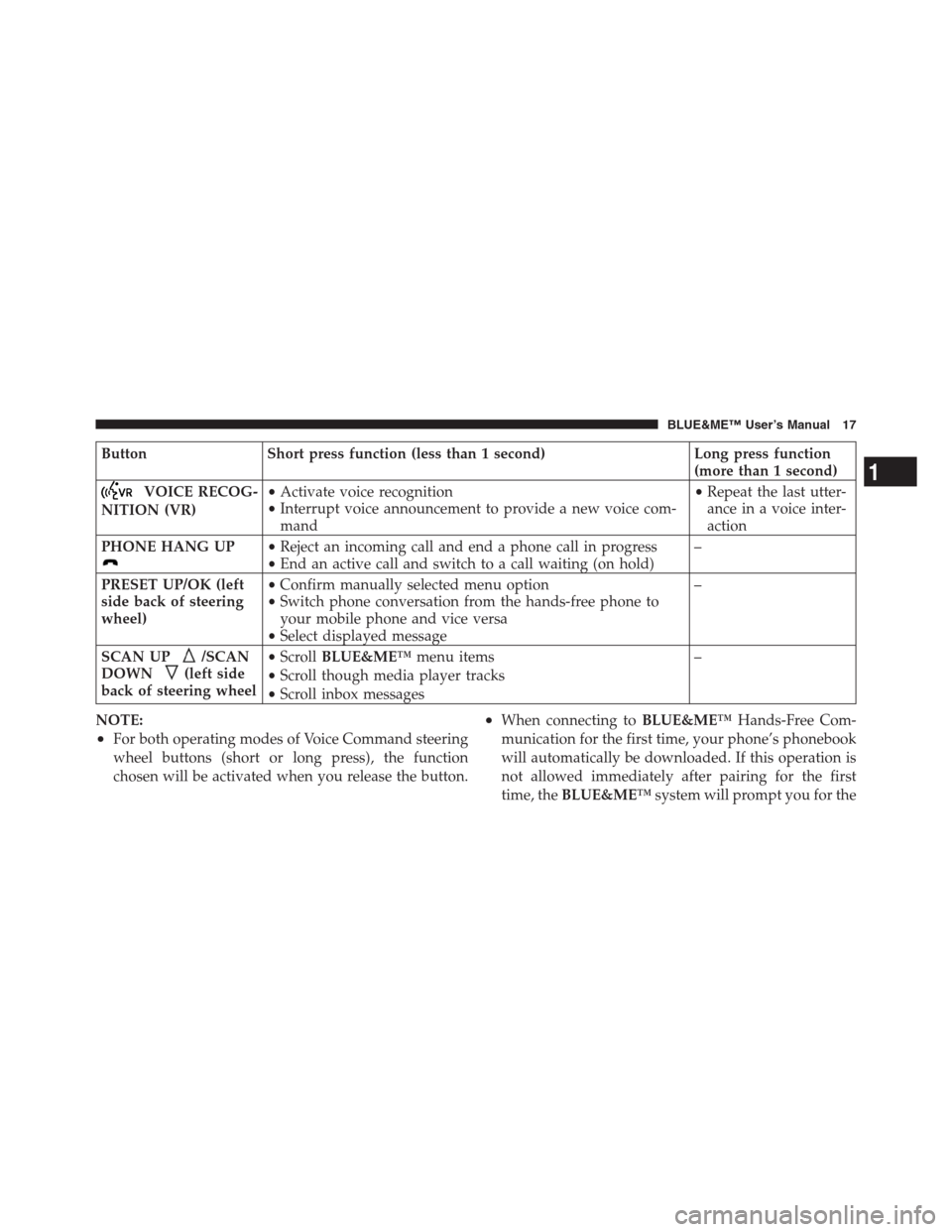
Button Short press function (less than 1 second) Long press function
(more than 1 second)
VOICE RECOG-
NITION (VR)•Activate voice recognition
•Interrupt voice announcement to provide a new voice com-
mand•Repeat the last utter-
ance in a voice inter-
action
PHONE HANG UP
•Reject an incoming call and end a phone call in progress
•End an active call and switch to a call waiting (on hold)–
PRESET UP/OK (left
side back of steering
wheel)•Confirm manually selected menu option
•Switch phone conversation from the hands-free phone to
your mobile phone and vice versa
•Select displayed message–
SCAN UP
/SCAN
DOWN
(left side
back of steering wheel•ScrollBLUE&ME™menu items
•Scroll though media player tracks
•Scroll inbox messages–
NOTE:
•For both operating modes of Voice Command steering
wheel buttons (short or long press), the function
chosen will be activated when you release the button.
•When connecting toBLUE&ME™Hands-Free Com-
munication for the first time, your phone’s phonebook
will automatically be downloaded. If this operation is
not allowed immediately after pairing for the first
time, theBLUE&ME™system will prompt you for the
1
BLUE&ME™ User’s Manual 17
Page 20 of 116
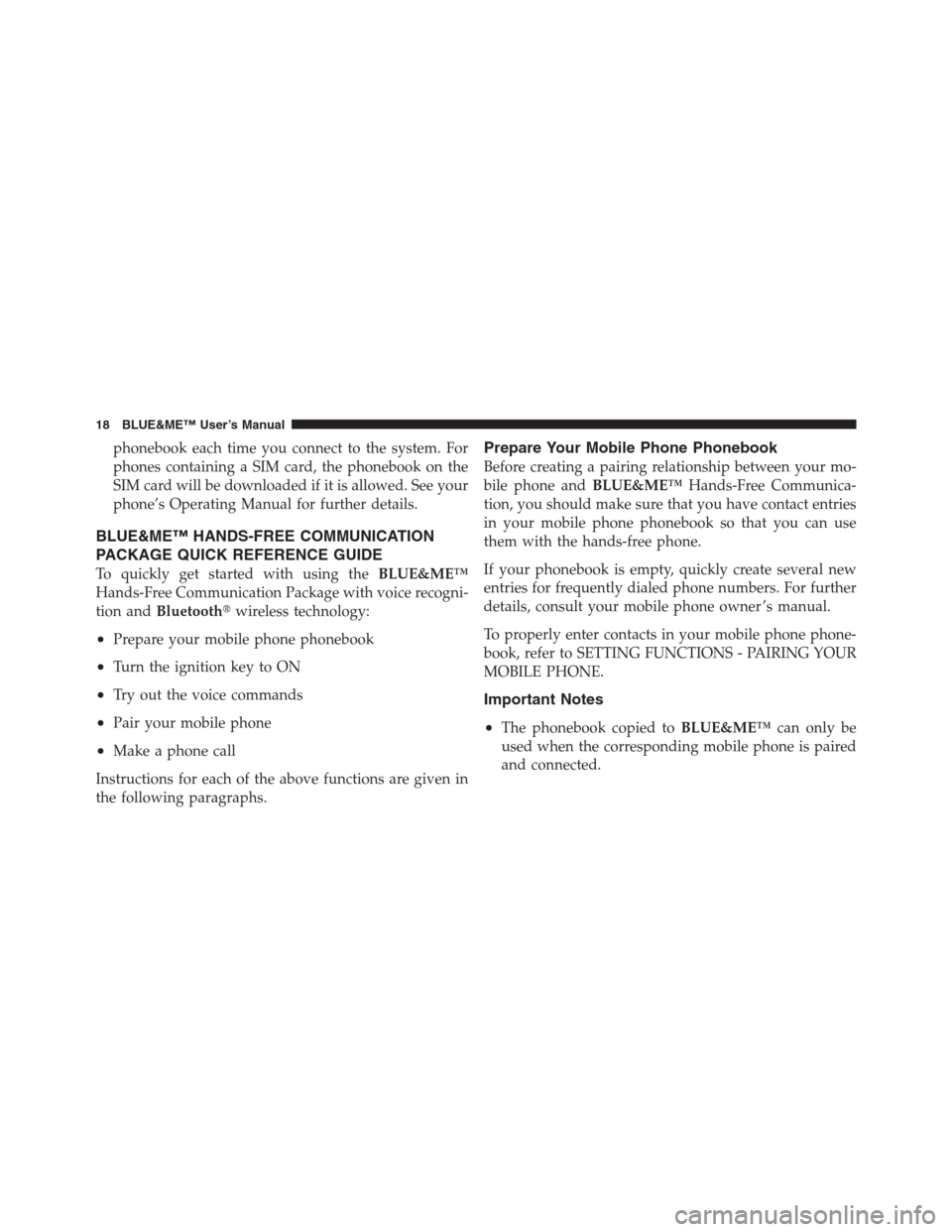
phonebook each time you connect to the system. For
phones containing a SIM card, the phonebook on the
SIM card will be downloaded if it is allowed. See your
phone’s Operating Manual for further details.
BLUE&ME™ HANDS-FREE COMMUNICATION
PACKAGE QUICK REFERENCE GUIDE
To quickly get started with using theBLUE&ME™
Hands-Free Communication Package with voice recogni-
tion andBluetooth�wireless technology:
•Prepare your mobile phone phonebook
•Turn the ignition key to ON
•Try out the voice commands
•Pair your mobile phone
•Make a phone call
Instructions for each of the above functions are given in
the following paragraphs.
Prepare Your Mobile Phone Phonebook
Before creating a pairing relationship between your mo-
bile phone andBLUE&ME™Hands-Free Communica-
tion, you should make sure that you have contact entries
in your mobile phone phonebook so that you can use
them with the hands-free phone.
If your phonebook is empty, quickly create several new
entries for frequently dialed phone numbers. For further
details, consult your mobile phone owner ’s manual.
To properly enter contacts in your mobile phone phone-
book, refer to SETTING FUNCTIONS - PAIRING YOUR
MOBILE PHONE.
Important Notes
•
The phonebook copied toBLUE&ME™can only be
used when the corresponding mobile phone is paired
and connected.
18 BLUE&ME™ User’s Manual
Page 21 of 116
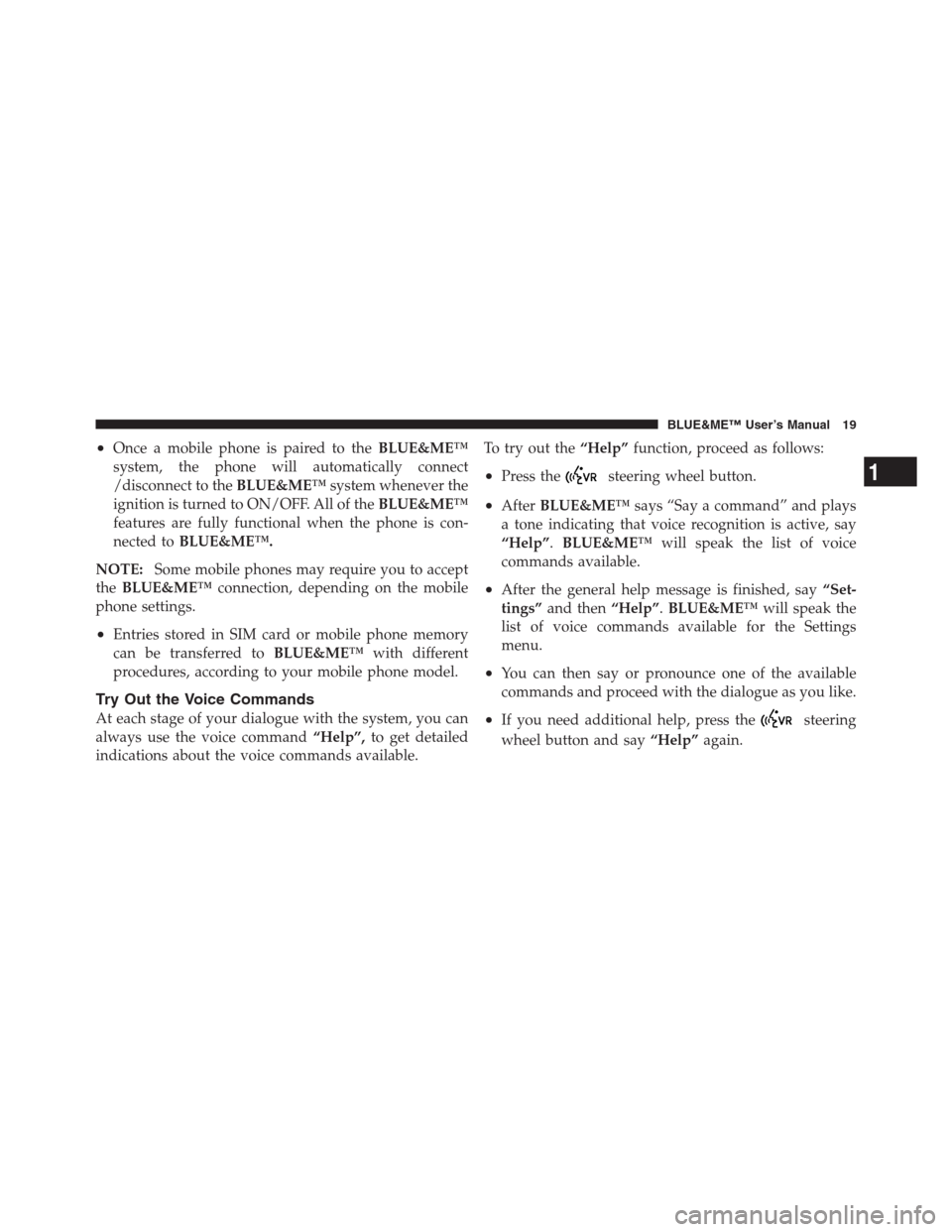
•Once a mobile phone is paired to theBLUE&ME™
system, the phone will automatically connect
/disconnect to theBLUE&ME™system whenever the
ignition is turned to ON/OFF. All of theBLUE&ME™
features are fully functional when the phone is con-
nected toBLUE&ME™.
NOTE:Some mobile phones may require you to accept
theBLUE&ME™connection, depending on the mobile
phone settings.
•Entries stored in SIM card or mobile phone memory
can be transferred toBLUE&ME™with different
procedures, according to your mobile phone model.
Try Out the Voice Commands
At each stage of your dialogue with the system, you can
always use the voice command“Help”,to get detailed
indications about the voice commands available.To try out the“Help”function, proceed as follows:
•Press thesteering wheel button.
•AfterBLUE&ME™says “Say a command” and plays
a tone indicating that voice recognition is active, say
“Help”.BLUE&ME™will speak the list of voice
commands available.
•After the general help message is finished, say“Set-
tings”and then“Help”.BLUE&ME™will speak the
list of voice commands available for the Settings
menu.
•You can then say or pronounce one of the available
commands and proceed with the dialogue as you like.
•If you need additional help, press thesteering
wheel button and say“Help”again.
1
BLUE&ME™ User’s Manual 19
Page 22 of 116

Pair Your Mobile Phone
CAUTION!
BLUE&ME™ Hands-Free Communication only al-
lows this operation to be performed when the car is
stopped.
To pair your mobile phone, proceed as follows:
•Press thesteering wheel button and say“Set-
tings”then, at the end of theBLUE&ME™message
say“Pairing”.
•The system will show the phone pairing PIN number
on the multifunction display. For the next two steps,
consult your mobile phone owner ’s manual about
Bluetooth�pairing procedures for your phone.
•On your mobile phone, search for devices equipped
withBluetooth�wireless technology (the setting on
your mobile phone might be called Discover or New
Device). In this list you will findBLUE&ME™(name
identifying theBLUE&ME™system on your car);
select it.
•When prompted by the mobile phone, enter the PIN
number shown on the instrument panel display using
your mobile phone keypad. If pairing is successful, the
system will say“Connecting”and at the end the
display will show a confirmation message, the ID of
the paired mobile phone.
It is essential to wait until you see this confirmation
message on the display. Pressing the
/MAINbutton
on the steering wheel or
/ESCbefore the message is
displayed may cancel the pairing process. If the pairing
process fails, an error message will be displayed: in this
event repeat the pairing procedure.
20 BLUE&ME™ User’s Manual
Page 23 of 116
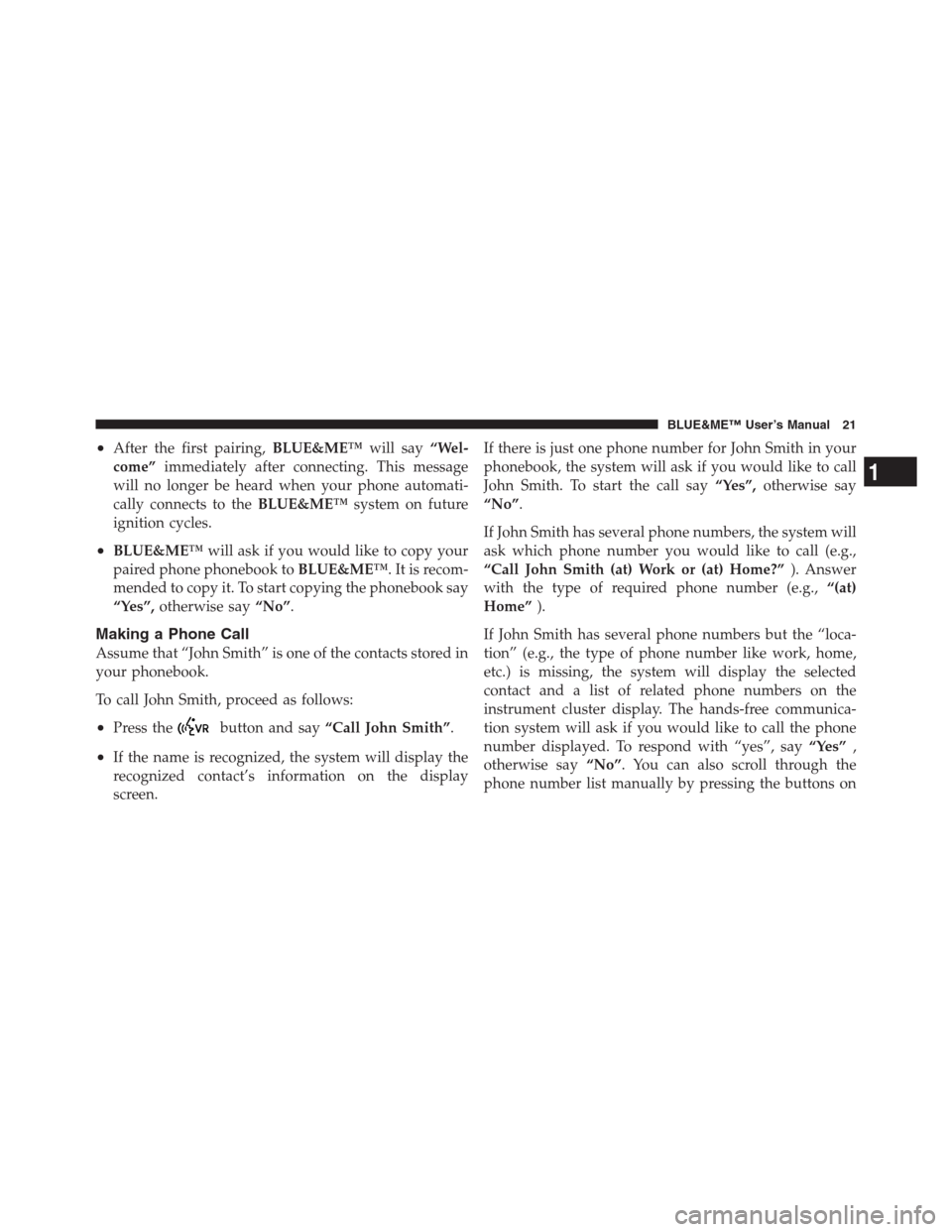
•After the first pairing,BLUE&ME™will say“Wel-
come”immediately after connecting. This message
will no longer be heard when your phone automati-
cally connects to theBLUE&ME™system on future
ignition cycles.
•BLUE&ME™will ask if you would like to copy your
paired phone phonebook toBLUE&ME™. It is recom-
mended to copy it. To start copying the phonebook say
“Yes”,otherwise say“No”.
Making a Phone Call
Assume that “John Smith” is one of the contacts stored in
your phonebook.
To call John Smith, proceed as follows:
•Press thebutton and say“Call John Smith”.
•If the name is recognized, the system will display the
recognized contact’s information on the display
screen.If there is just one phone number for John Smith in your
phonebook, the system will ask if you would like to call
John Smith. To start the call say“Yes”,otherwise say
“No”.
If John Smith has several phone numbers, the system will
ask which phone number you would like to call (e.g.,
“Call John Smith (at) Work or (at) Home?”). Answer
with the type of required phone number (e.g.,“(at)
Home”).
If John Smith has several phone numbers but the “loca-
tion” (e.g., the type of phone number like work, home,
etc.) is missing, the system will display the selected
contact and a list of related phone numbers on the
instrument cluster display. The hands-free communica-
tion system will ask if you would like to call the phone
number displayed. To respond with “yes”, say“Yes”,
otherwise say“No”. You can also scroll through the
phone number list manually by pressing the buttons on
1
BLUE&ME™ User’s Manual 21
Page 24 of 116
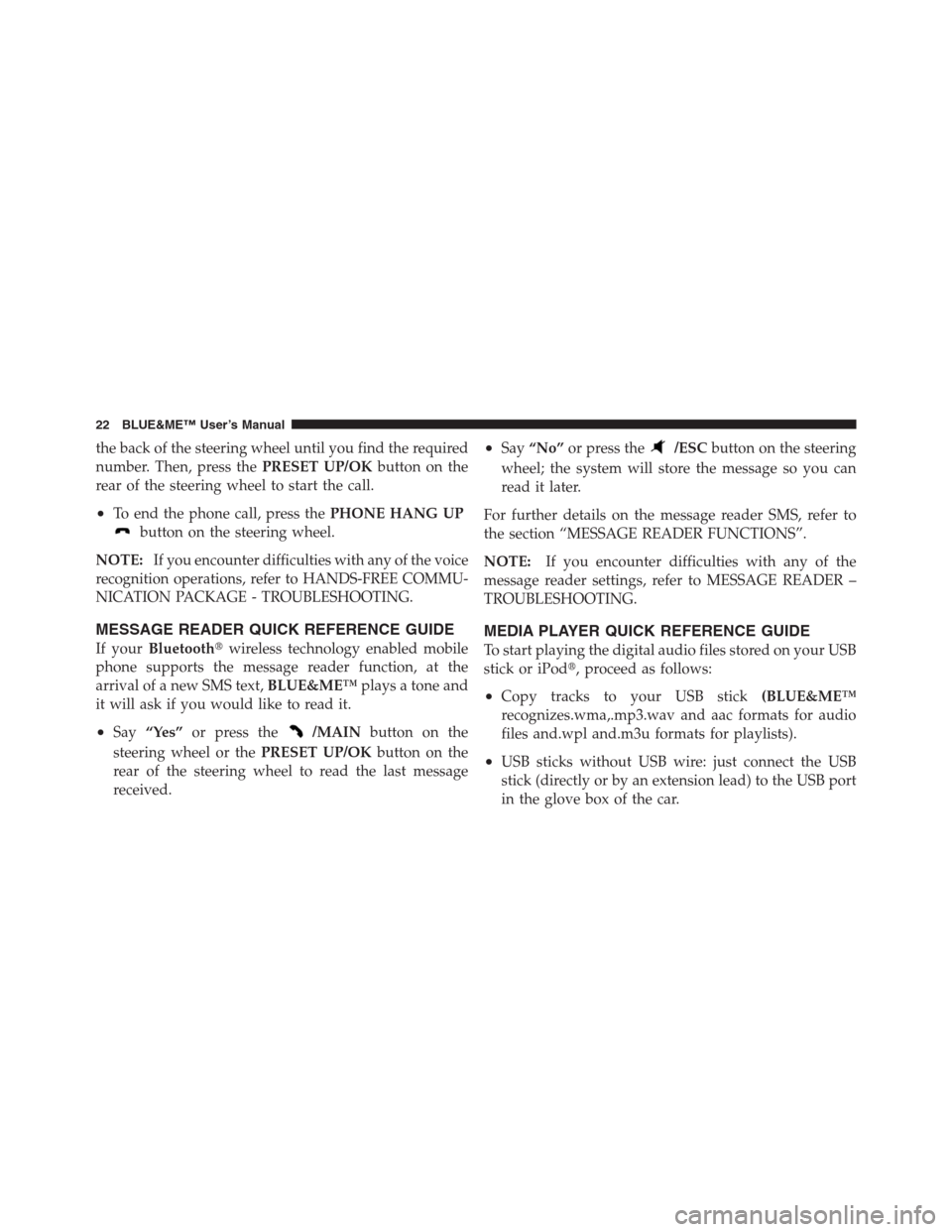
the back of the steering wheel until you find the required
number. Then, press thePRESET UP/OKbutton on the
rear of the steering wheel to start the call.
•To end the phone call, press thePHONE HANG UP
button on the steering wheel.
NOTE:
If you encounter difficulties with any of the voice
recognition operations, refer to HANDS-FREE COMMU-
NICATION PACKAGE - TROUBLESHOOTING.
MESSAGE READER QUICK REFERENCE GUIDE
If yourBluetooth�wireless technology enabled mobile
phone supports the message reader function, at the
arrival of a new SMS text,BLUE&ME™plays a tone and
it will ask if you would like to read it.
•Say“Yes”or press the/MAINbutton on the
steering wheel or thePRESET UP/OKbutton on the
rear of the steering wheel to read the last message
received.
•Say“No”or press the/ESCbutton on the steering
wheel; the system will store the message so you can
read it later.
For further details on the message reader SMS, refer to
the section “MESSAGE READER FUNCTIONS”.
NOTE:If you encounter difficulties with any of the
message reader settings, refer to MESSAGE READER –
TROUBLESHOOTING.
MEDIA PLAYER QUICK REFERENCE GUIDE
To start playing the digital audio files stored on your USB
stick or iPod�, proceed as follows:
•Copy tracks to your USB stick(BLUE&ME™
recognizes.wma,.mp3.wav and aac formats for audio
files and.wpl and.m3u formats for playlists).
•USB sticks without USB wire: just connect the USB
stick (directly or by an extension lead) to the USB port
in the glove box of the car.
22 BLUE&ME™ User’s Manual
 1
1 2
2 3
3 4
4 5
5 6
6 7
7 8
8 9
9 10
10 11
11 12
12 13
13 14
14 15
15 16
16 17
17 18
18 19
19 20
20 21
21 22
22 23
23 24
24 25
25 26
26 27
27 28
28 29
29 30
30 31
31 32
32 33
33 34
34 35
35 36
36 37
37 38
38 39
39 40
40 41
41 42
42 43
43 44
44 45
45 46
46 47
47 48
48 49
49 50
50 51
51 52
52 53
53 54
54 55
55 56
56 57
57 58
58 59
59 60
60 61
61 62
62 63
63 64
64 65
65 66
66 67
67 68
68 69
69 70
70 71
71 72
72 73
73 74
74 75
75 76
76 77
77 78
78 79
79 80
80 81
81 82
82 83
83 84
84 85
85 86
86 87
87 88
88 89
89 90
90 91
91 92
92 93
93 94
94 95
95 96
96 97
97 98
98 99
99 100
100 101
101 102
102 103
103 104
104 105
105 106
106 107
107 108
108 109
109 110
110 111
111 112
112 113
113 114
114 115
115