Page 31 of 116

NOTE:This icon is only displayed when the phone
initially connects toBLUE&ME™and is part of the
message that indicates the mobile phone’s network pro-
vider.
•NO BLUETOOTH- the connection between
BLUE&ME™and the mobile phone is disconnected
(e.g., trying to make a call when no phone is con-
nected).
•Brief display of the name of your current mobile
phone carrier (“--------”displayed if not available).
•Information about message received, message sender
phone number or name (if stored in the phonebook).
•CurrentBLUE&ME™information or current menu
option.
Audio
BLUE&ME™Hands-Free Communication uses your in-
car audio equipment to deliver audio output (hands-free
phone conversation, media player, voice announcements
and tone signals). For this purpose, the current audio
program is muted for the time needed.
You can always adjust the audio volume either through
the radio or the steering wheel controls.
When the audio system is used byBLUE&ME™,the
radio display will show dedicated messages.
BLUE&ME™ Hands-Free Communication
Function Menu
BLUE&ME™Main Menu displays options within a
structured list. Each option (item) in the menu can be
viewed on the instrument panel multifunction display.
Available options enable activation of different functions
or change the settings of yourBLUE&ME™system.
1
BLUE&ME™ User’s Manual 29
Page 55 of 116
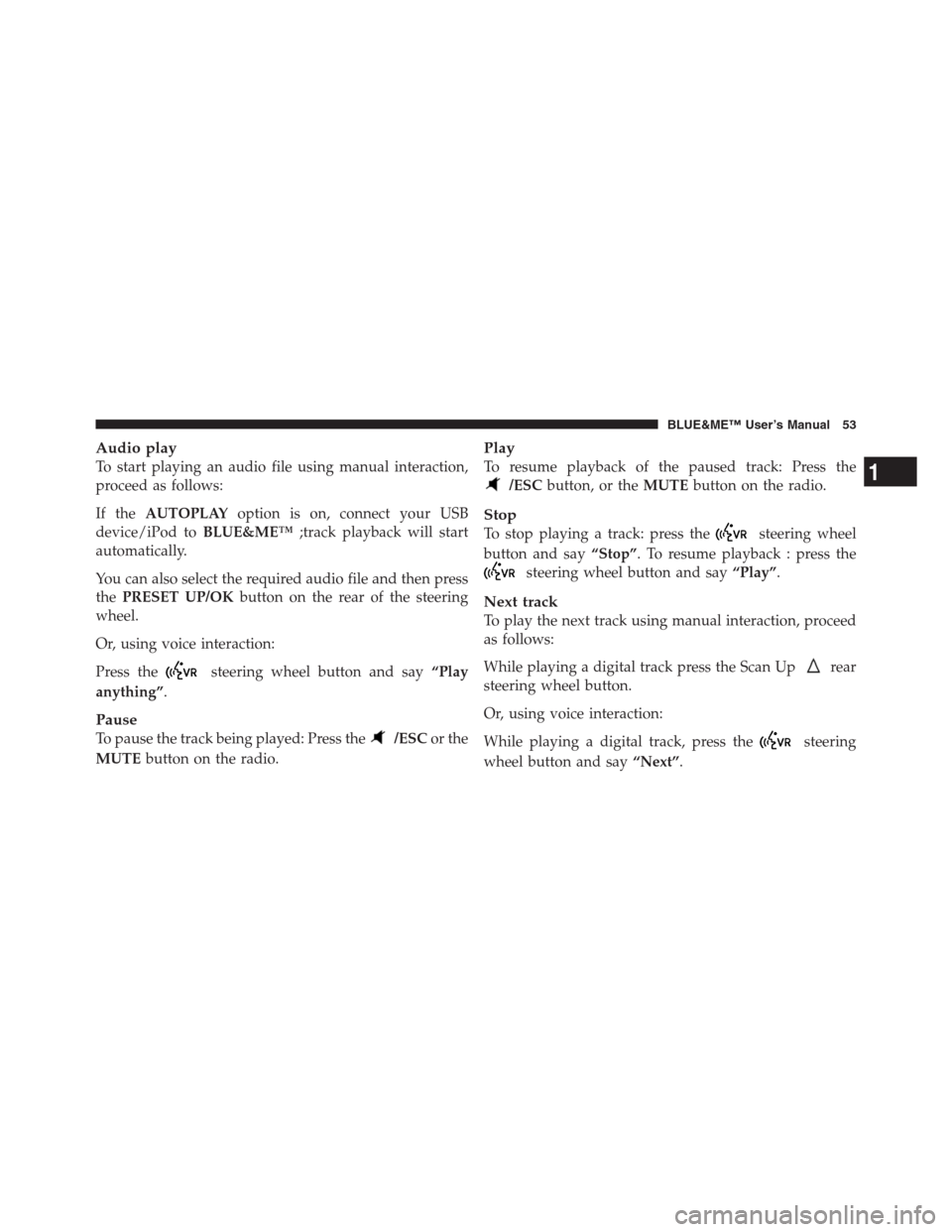
Audio play
To start playing an audio file using manual interaction,
proceed as follows:
If theAUTOPLAYoption is on, connect your USB
device/iPod toBLUE&ME™;track playback will start
automatically.
You can also select the required audio file and then press
thePRESET UP/OKbutton on the rear of the steering
wheel.
Or, using voice interaction:
Press the
steering wheel button and say“Play
anything”.
Pause
To pause the track being played: Press the/ESCor the
MUTEbutton on the radio.
Play
To resume playback of the paused track: Press the
/ESCbutton, or theMUTEbutton on the radio.
Stop
To stop playing a track: press thesteering wheel
button and say“Stop”. To resume playback : press the
steering wheel button and say“Play”.
Next track
To play the next track using manual interaction, proceed
as follows:
While playing a digital track press the Scan Up
rear
steering wheel button.
Or, using voice interaction:
While playing a digital track, press the
steering
wheel button and say“Next”.
1
BLUE&ME™ User’s Manual 53
Page 56 of 116
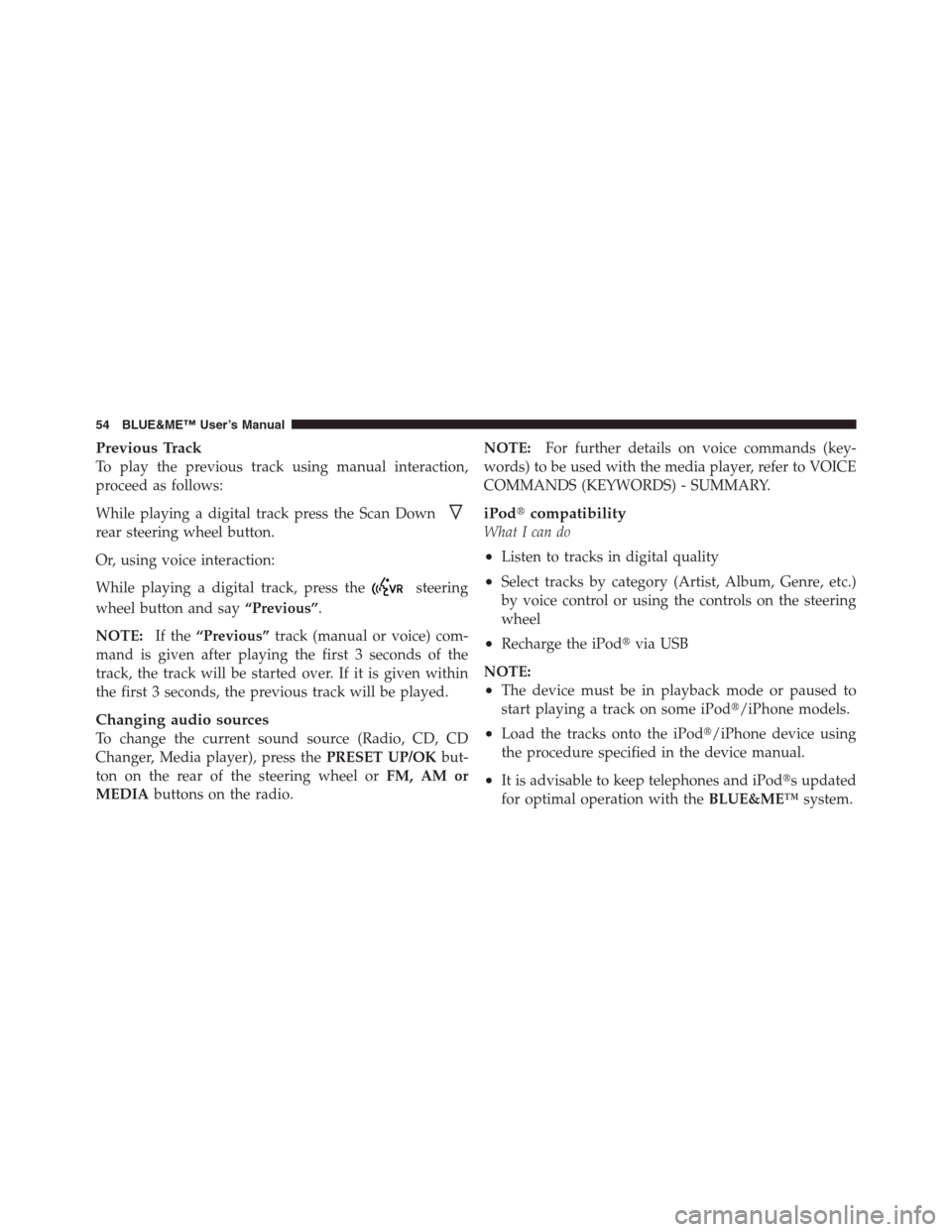
Previous Track
To play the previous track using manual interaction,
proceed as follows:
While playing a digital track press the Scan Down
rear steering wheel button.
Or, using voice interaction:
While playing a digital track, press the
steering
wheel button and say“Previous”.
NOTE:If the“Previous”track (manual or voice) com-
mand is given after playing the first 3 seconds of the
track, the track will be started over. If it is given within
the first 3 seconds, the previous track will be played.
Changing audio sources
To change the current sound source (Radio, CD, CD
Changer, Media player), press thePRESET UP/OKbut-
ton on the rear of the steering wheel orFM, AM or
MEDIAbuttons on the radio.NOTE:For further details on voice commands (key-
words) to be used with the media player, refer to VOICE
COMMANDS (KEYWORDS) - SUMMARY.
iPod�compatibility
What I can do
•Listen to tracks in digital quality
•Select tracks by category (Artist, Album, Genre, etc.)
by voice control or using the controls on the steering
wheel
•Recharge the iPod�via USB
NOTE:
•The device must be in playback mode or paused to
start playing a track on some iPod�/iPhone models.
•Load the tracks onto the iPod�/iPhone device using
the procedure specified in the device manual.
•It is advisable to keep telephones and iPod�s updated
for optimal operation with theBLUE&ME™system.
54 BLUE&ME™ User’s Manual
Page 111 of 116

•Every time I get in the vehicle, my mobile phone alerts
me or notifies me about connecting toBLUE&ME™,
but I’ve already paired my mobile phone.
�The issue needs to be fixed through your phone
settings. You need to set your phone to not prompt you
with this request “never prompt, never ask the ques-
tion, or trusted source” – This will allow you to
automatically reconnect the next time.
•Why am I not able to pair my mobile phone?
�Most devices are supported. However, you should
refer to the list of supported phones/blackberries at
the www.fiatusa.com website, and click the
BLUE&ME™icon. Or contact the FIAT Customer
Center at 1-888-CIAO-FIAT (1-888-242-6342) to make
sure your mobile phone is supported.
•TheBLUE&ME™VR (Voice Recognition) Speech vol-
ume is Too Loud/Too Quiet.
�This is a customer selectable feature. To change the
Speech volume, Press the MENU button on the Radio.
The use the Up and Down arrows to select the Speech
Volume setting. Use the Right and Left arrows to
increase or decrease the Speech volume.
•TheBLUE&ME™VR (Voice Recognition) system fails
to make the proper selection when I give the com-
mand.
�Attempt to change the tone/syllables or say the
command the same way the system says it.
•TheBLUE&ME™VR (Voice Recognition)
commands/options are not in normal speech, can I
change the voice?
�No, the voice is an electronic synthesized voice, and
cannot be changed.
1
BLUE&ME™ User’s Manual 109