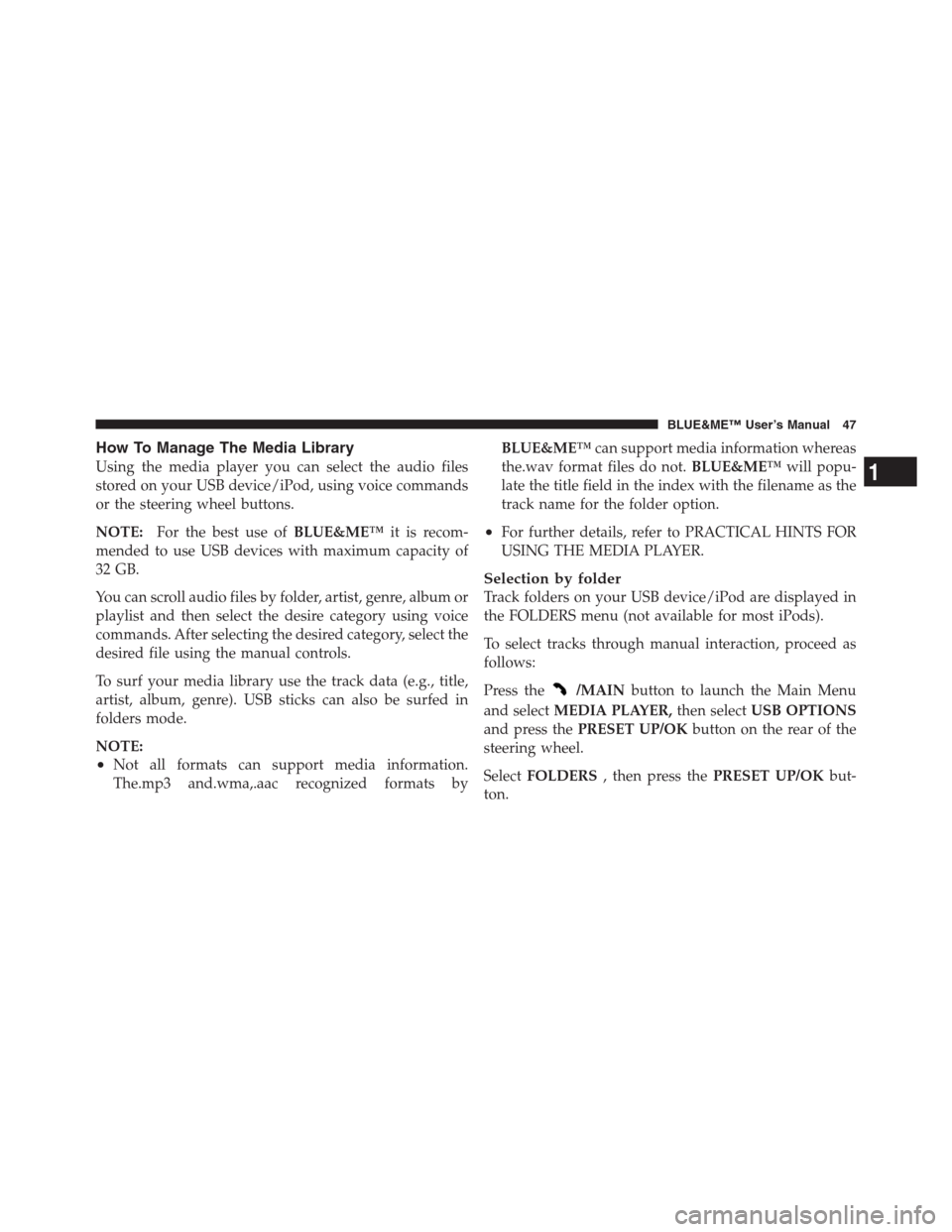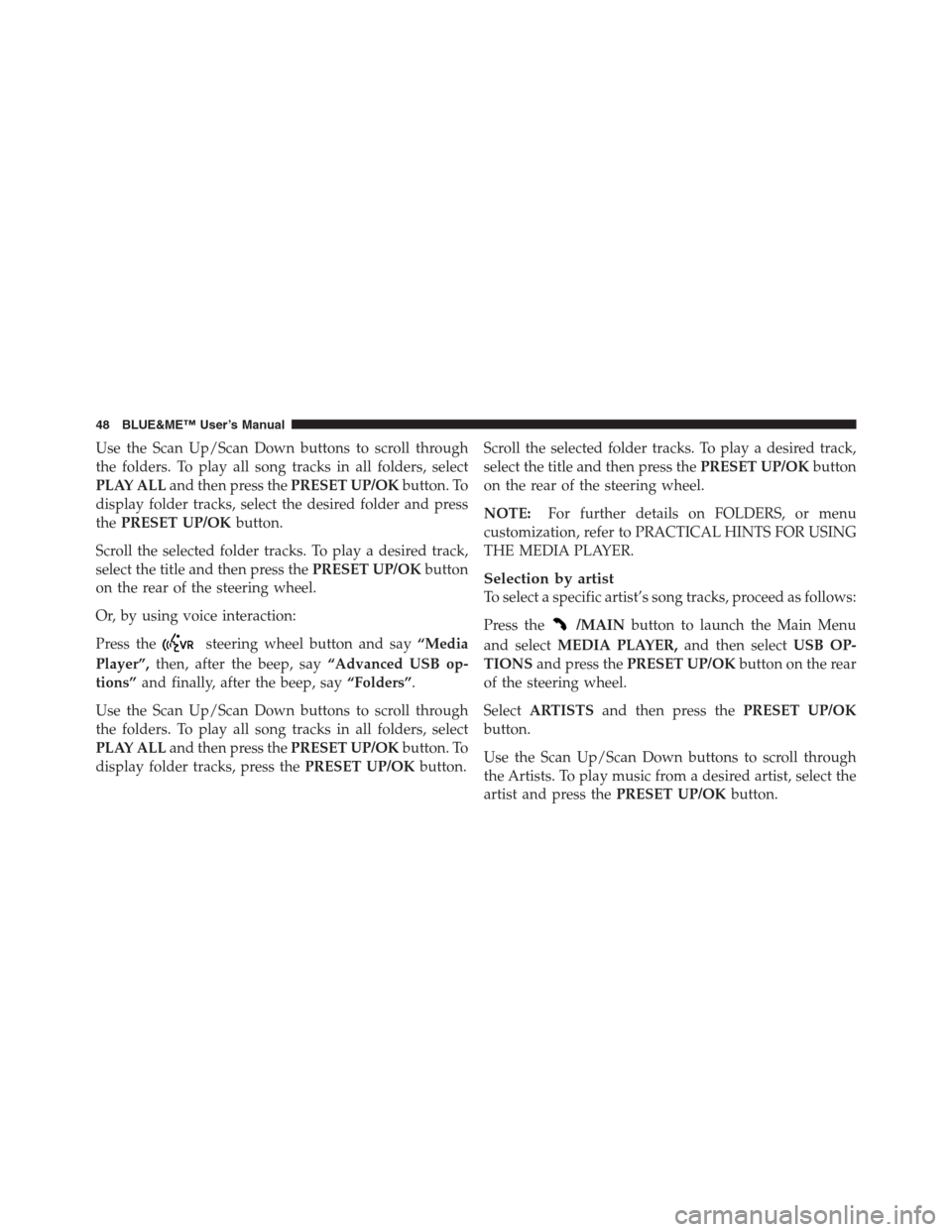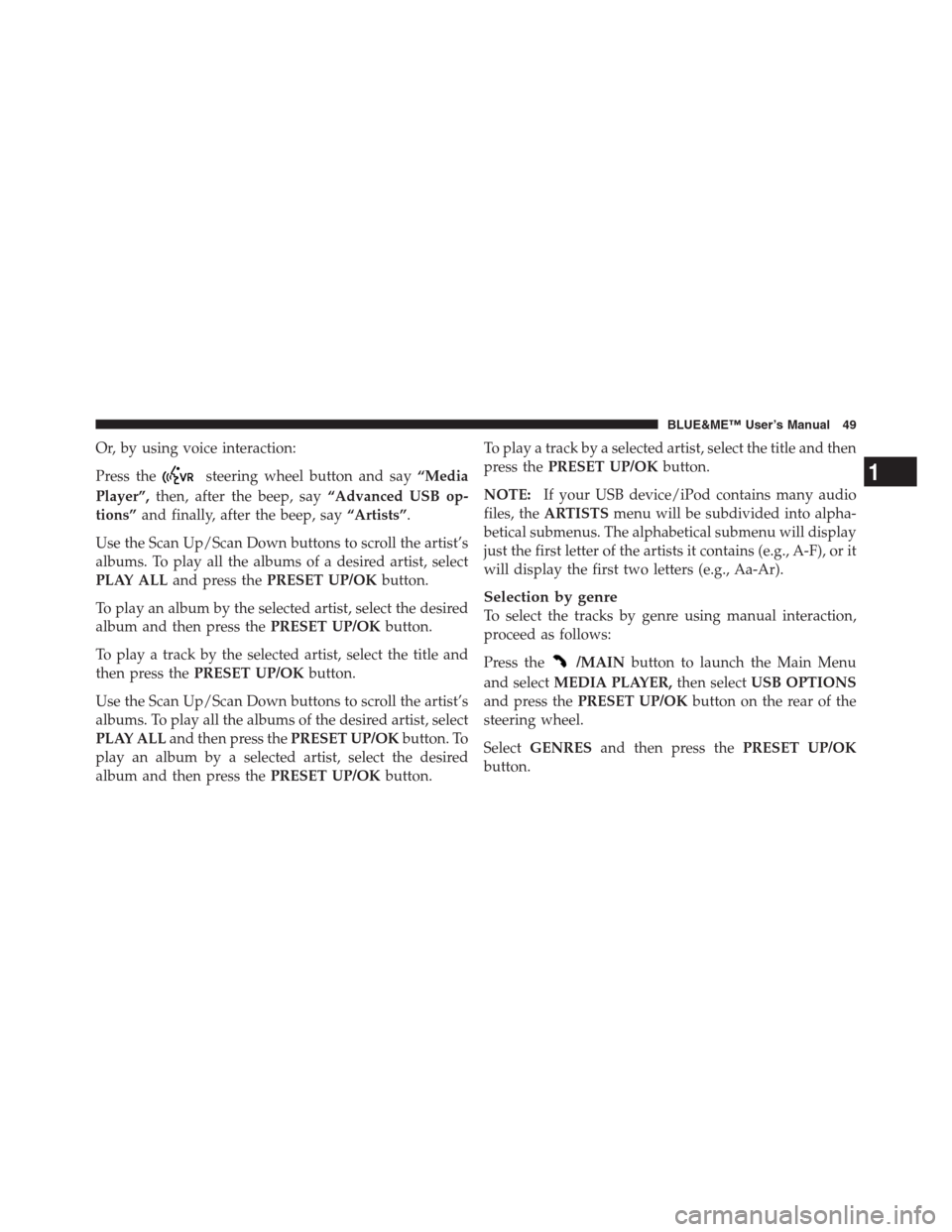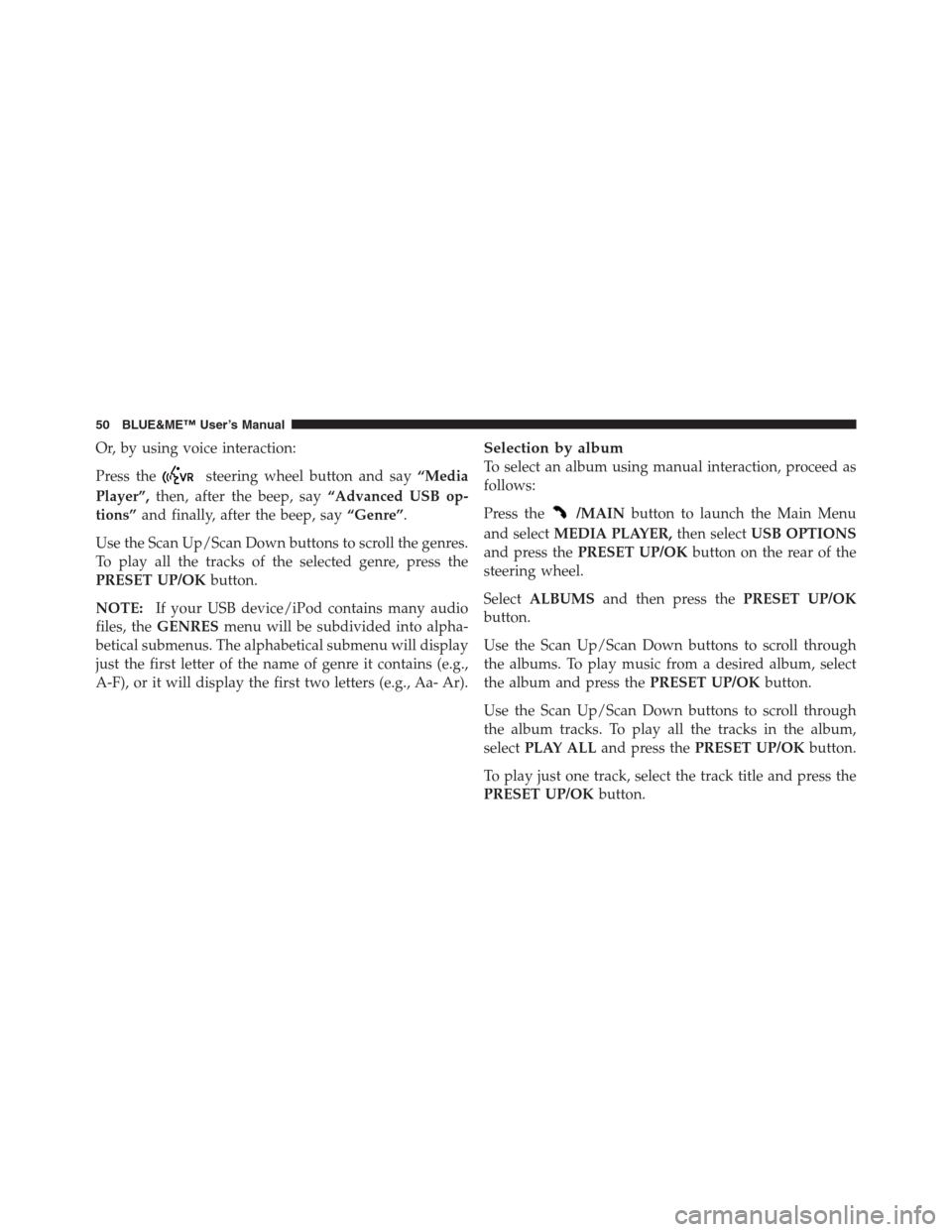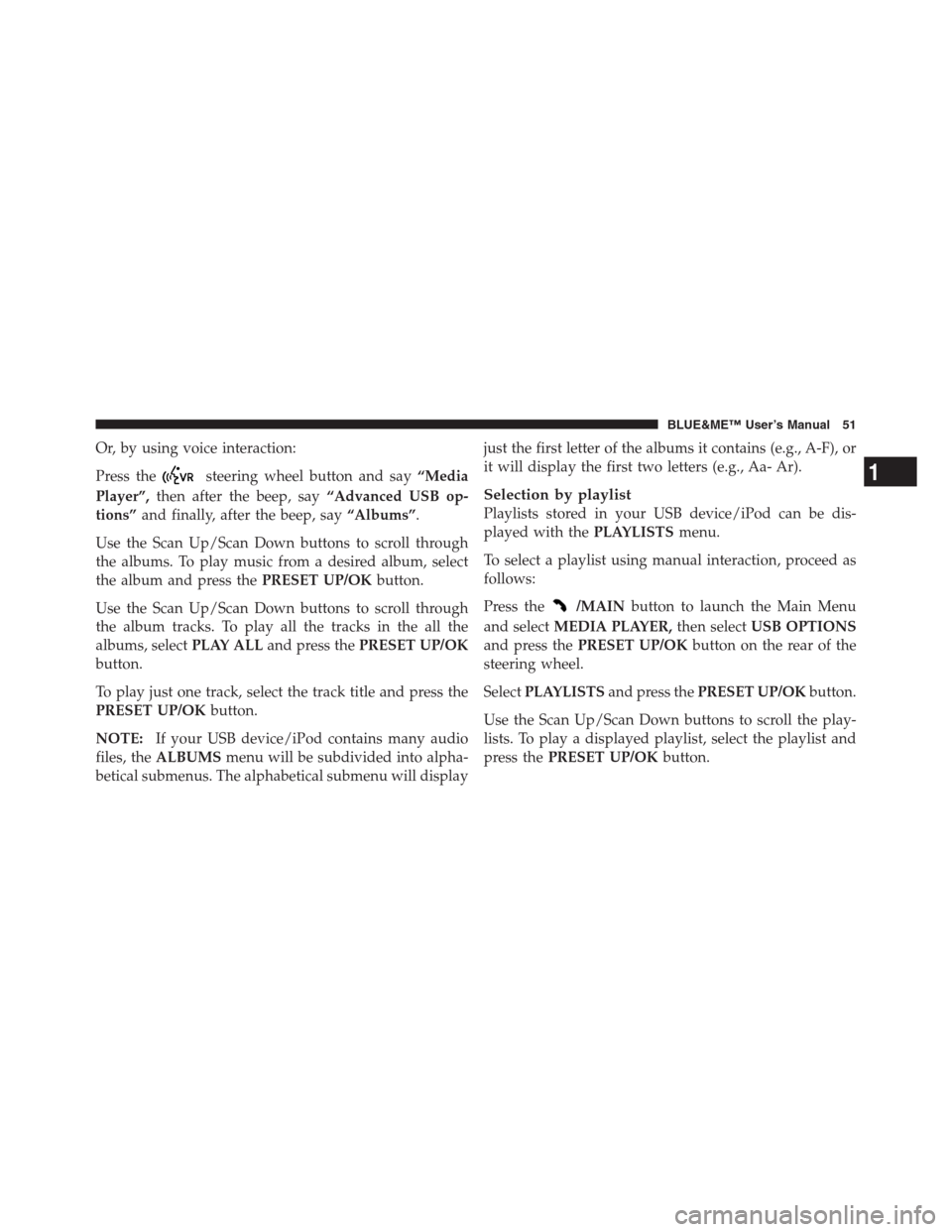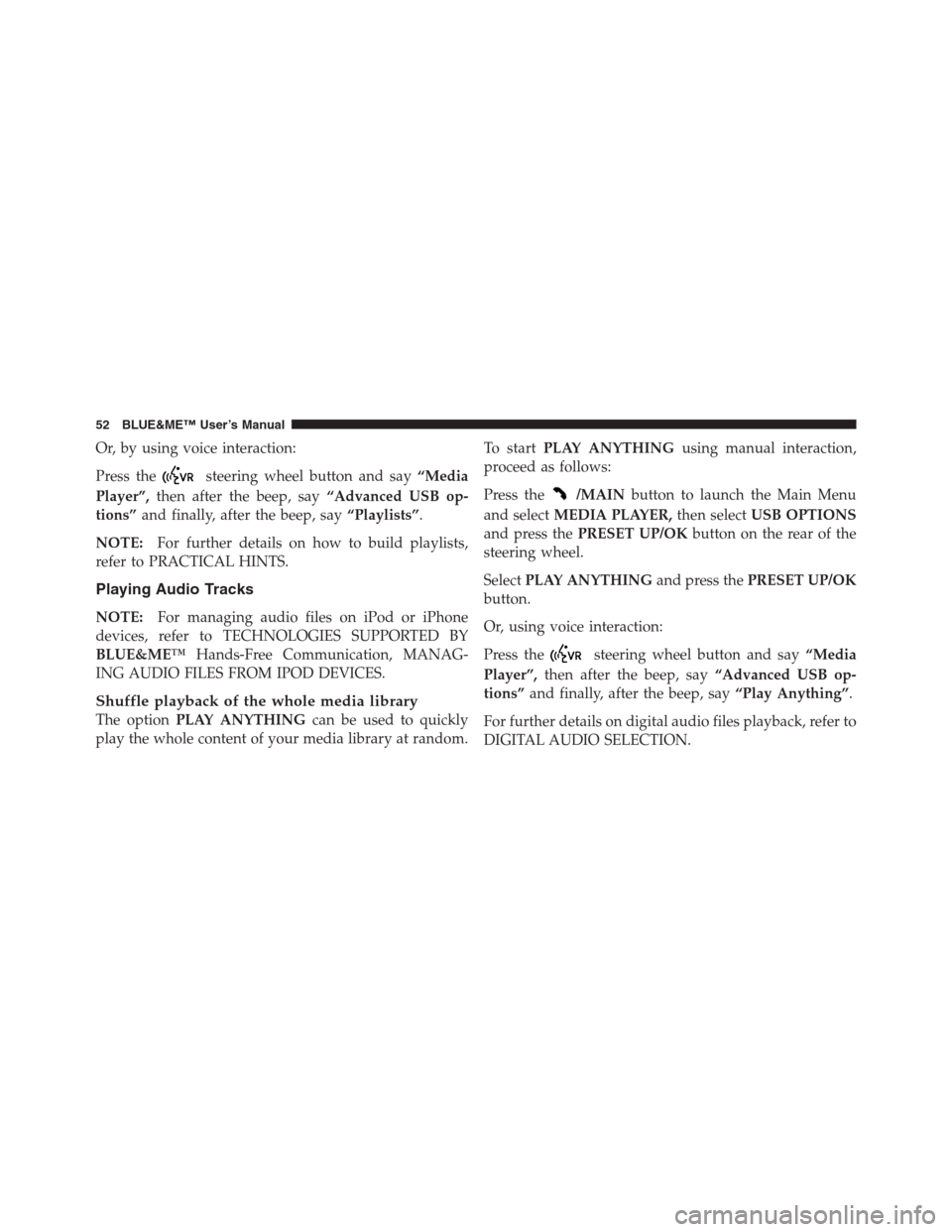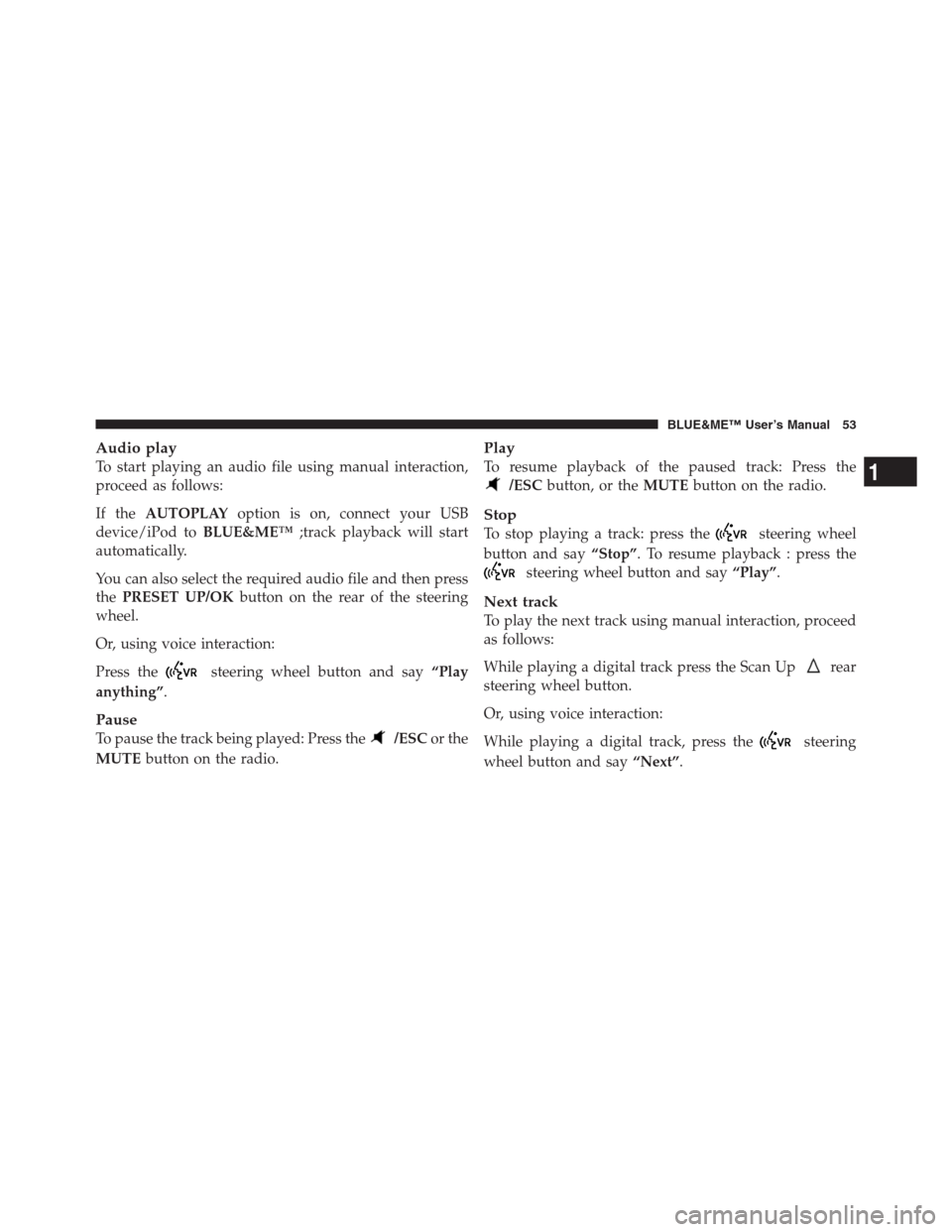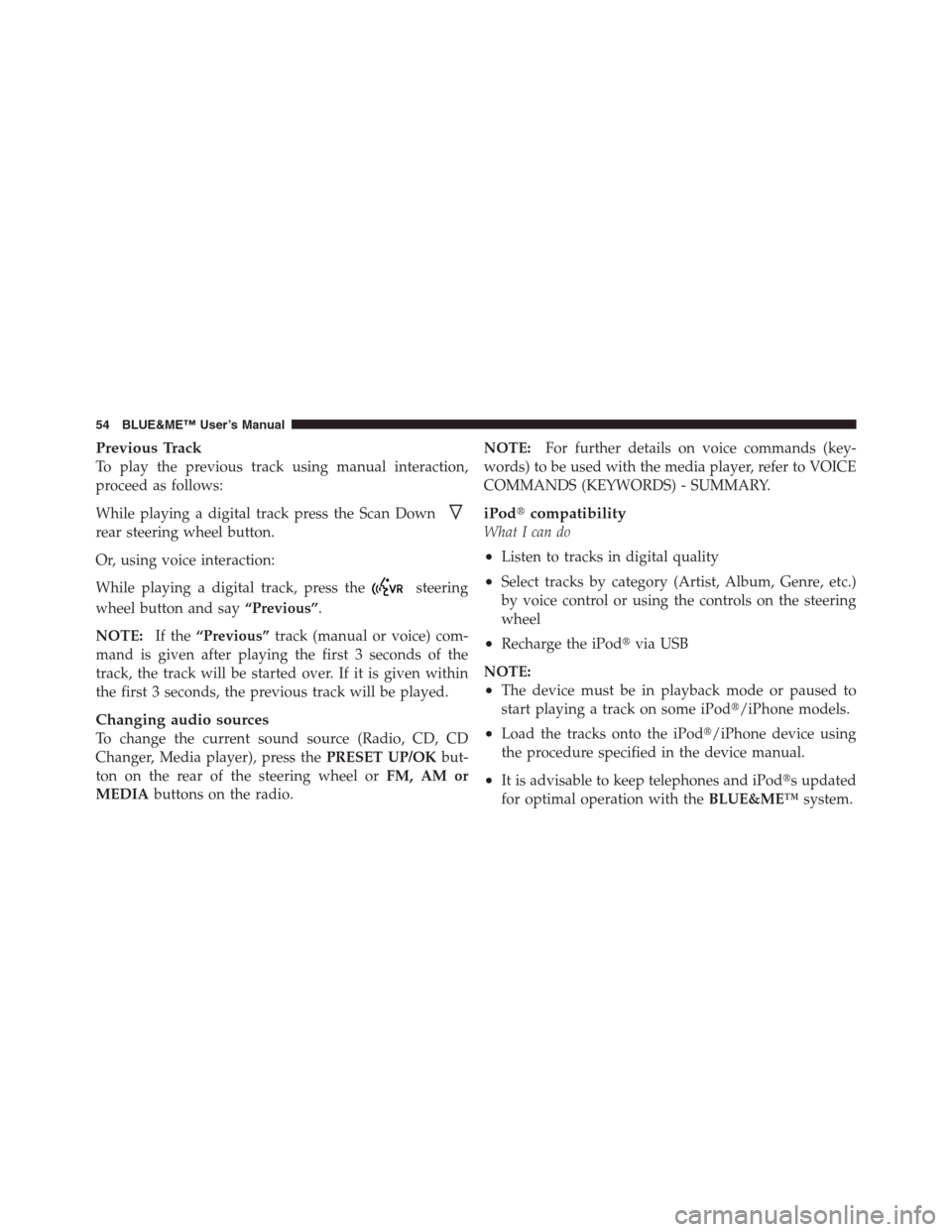Page 49 of 116
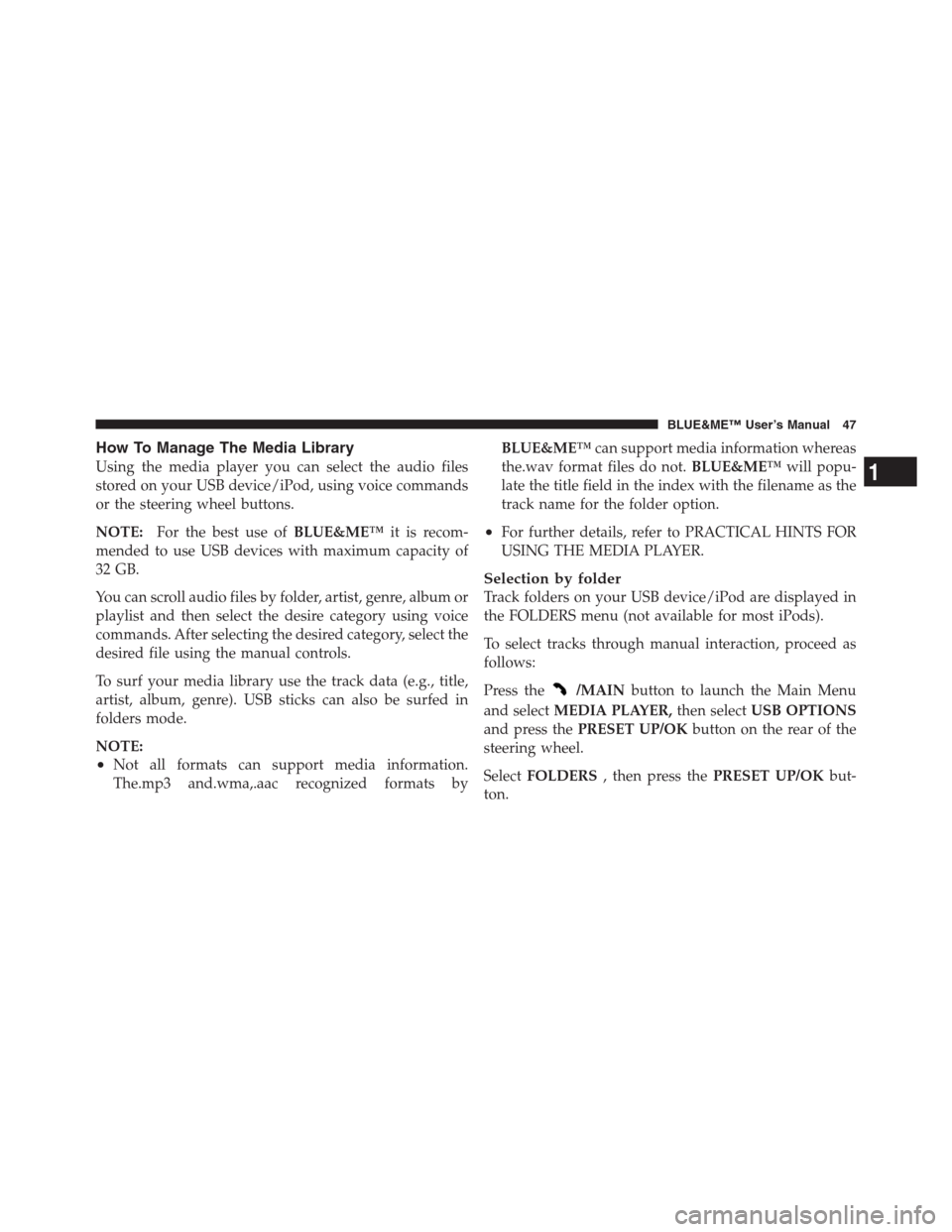
How To Manage The Media Library
Using the media player you can select the audio files
stored on your USB device/iPod, using voice commands
or the steering wheel buttons.
NOTE:For the best use ofBLUE&ME™it is recom-
mended to use USB devices with maximum capacity of
32 GB.
You can scroll audio files by folder, artist, genre, album or
playlist and then select the desire category using voice
commands. After selecting the desired category, select the
desired file using the manual controls.
To surf your media library use the track data (e.g., title,
artist, album, genre). USB sticks can also be surfed in
folders mode.
NOTE:
•Not all formats can support media information.
The.mp3 and.wma,.aac recognized formats byBLUE&ME™can support media information whereas
the.wav format files do not.BLUE&ME™will popu-
late the title field in the index with the filename as the
track name for the folder option.
•For further details, refer to PRACTICAL HINTS FOR
USING THE MEDIA PLAYER.
Selection by folder
Track folders on your USB device/iPod are displayed in
the FOLDERS menu (not available for most iPods).
To select tracks through manual interaction, proceed as
follows:
Press the
/MAINbutton to launch the Main Menu
and selectMEDIA PLAYER,then selectUSB OPTIONS
and press thePRESET UP/OKbutton on the rear of the
steering wheel.
SelectFOLDERS, then press thePRESET UP/OKbut-
ton.
1
BLUE&ME™ User’s Manual 47
Page 50 of 116
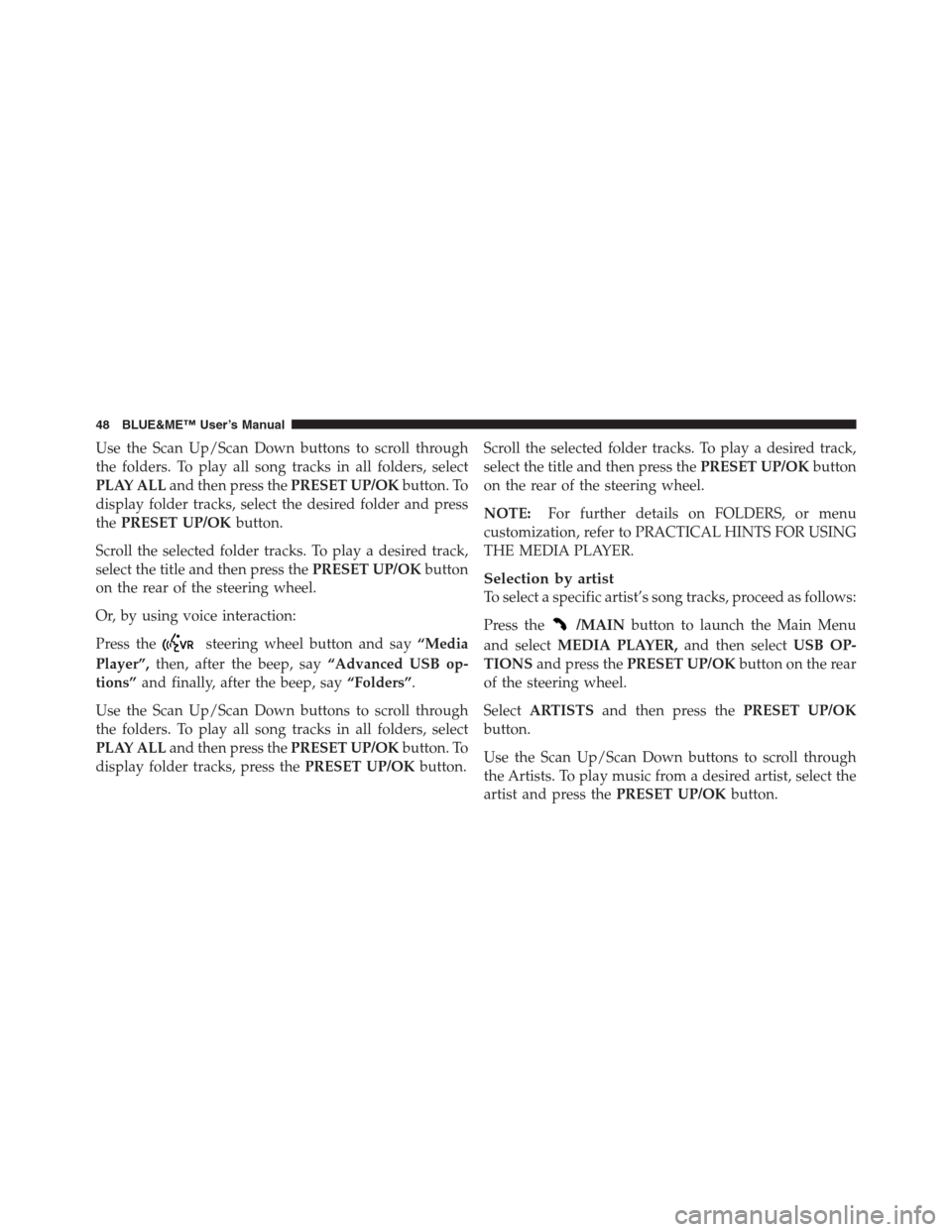
Use the Scan Up/Scan Down buttons to scroll through
the folders. To play all song tracks in all folders, select
PLAY ALLand then press thePRESET UP/OKbutton. To
display folder tracks, select the desired folder and press
thePRESET UP/OKbutton.
Scroll the selected folder tracks. To play a desired track,
select the title and then press thePRESET UP/OKbutton
on the rear of the steering wheel.
Or, by using voice interaction:
Press the
steering wheel button and say“Media
Player”,then, after the beep, say“Advanced USB op-
tions”and finally, after the beep, say“Folders”.
Use the Scan Up/Scan Down buttons to scroll through
the folders. To play all song tracks in all folders, select
PLAY ALLand then press thePRESET UP/OKbutton. To
display folder tracks, press thePRESET UP/OKbutton.Scroll the selected folder tracks. To play a desired track,
select the title and then press thePRESET UP/OKbutton
on the rear of the steering wheel.
NOTE:For further details on FOLDERS, or menu
customization, refer to PRACTICAL HINTS FOR USING
THE MEDIA PLAYER.
Selection by artist
To select a specific artist’s song tracks, proceed as follows:
Press the
/MAINbutton to launch the Main Menu
and selectMEDIA PLAYER,and then selectUSB OP-
TIONSand press thePRESET UP/OKbutton on the rear
of the steering wheel.
SelectARTISTSand then press thePRESET UP/OK
button.
Use the Scan Up/Scan Down buttons to scroll through
the Artists. To play music from a desired artist, select the
artist and press thePRESET UP/OKbutton.
48 BLUE&ME™ User’s Manual
Page 51 of 116
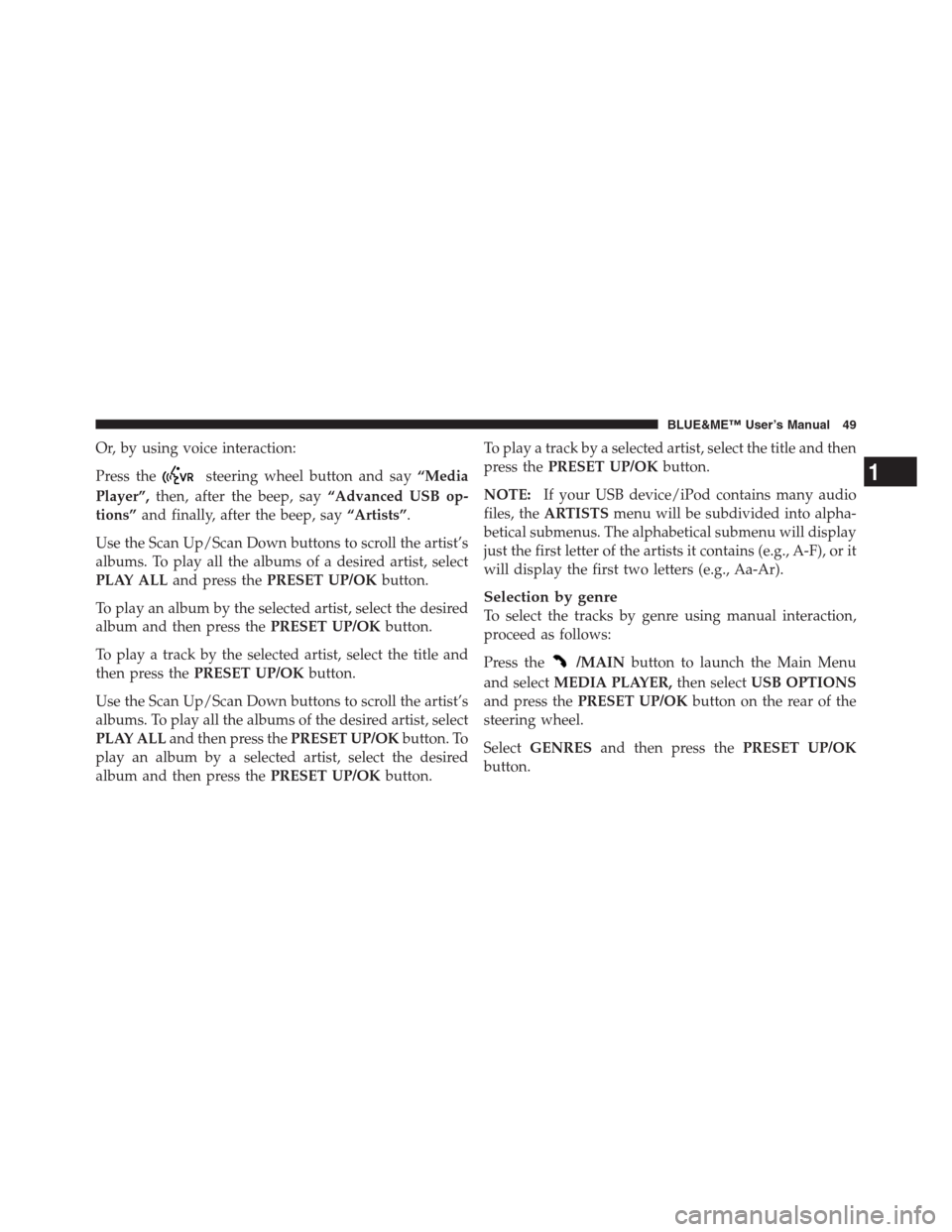
Or, by using voice interaction:
Press the
steering wheel button and say“Media
Player”,then, after the beep, say“Advanced USB op-
tions”and finally, after the beep, say“Artists”.
Use the Scan Up/Scan Down buttons to scroll the artist’s
albums. To play all the albums of a desired artist, select
PLAY ALLand press thePRESET UP/OKbutton.
To play an album by the selected artist, select the desired
album and then press thePRESET UP/OKbutton.
To play a track by the selected artist, select the title and
then press thePRESET UP/OKbutton.
Use the Scan Up/Scan Down buttons to scroll the artist’s
albums. To play all the albums of the desired artist, select
PLAY ALLand then press thePRESET UP/OKbutton. To
play an album by a selected artist, select the desired
album and then press thePRESET UP/OKbutton.To play a track by a selected artist, select the title and then
press thePRESET UP/OKbutton.
NOTE:If your USB device/iPod contains many audio
files, theARTISTSmenu will be subdivided into alpha-
betical submenus. The alphabetical submenu will display
just the first letter of the artists it contains (e.g., A-F), or it
will display the first two letters (e.g., Aa-Ar).
Selection by genre
To select the tracks by genre using manual interaction,
proceed as follows:
Press the
/MAINbutton to launch the Main Menu
and selectMEDIA PLAYER,then selectUSB OPTIONS
and press thePRESET UP/OKbutton on the rear of the
steering wheel.
SelectGENRESand then press thePRESET UP/OK
button.
1
BLUE&ME™ User’s Manual 49
Page 52 of 116
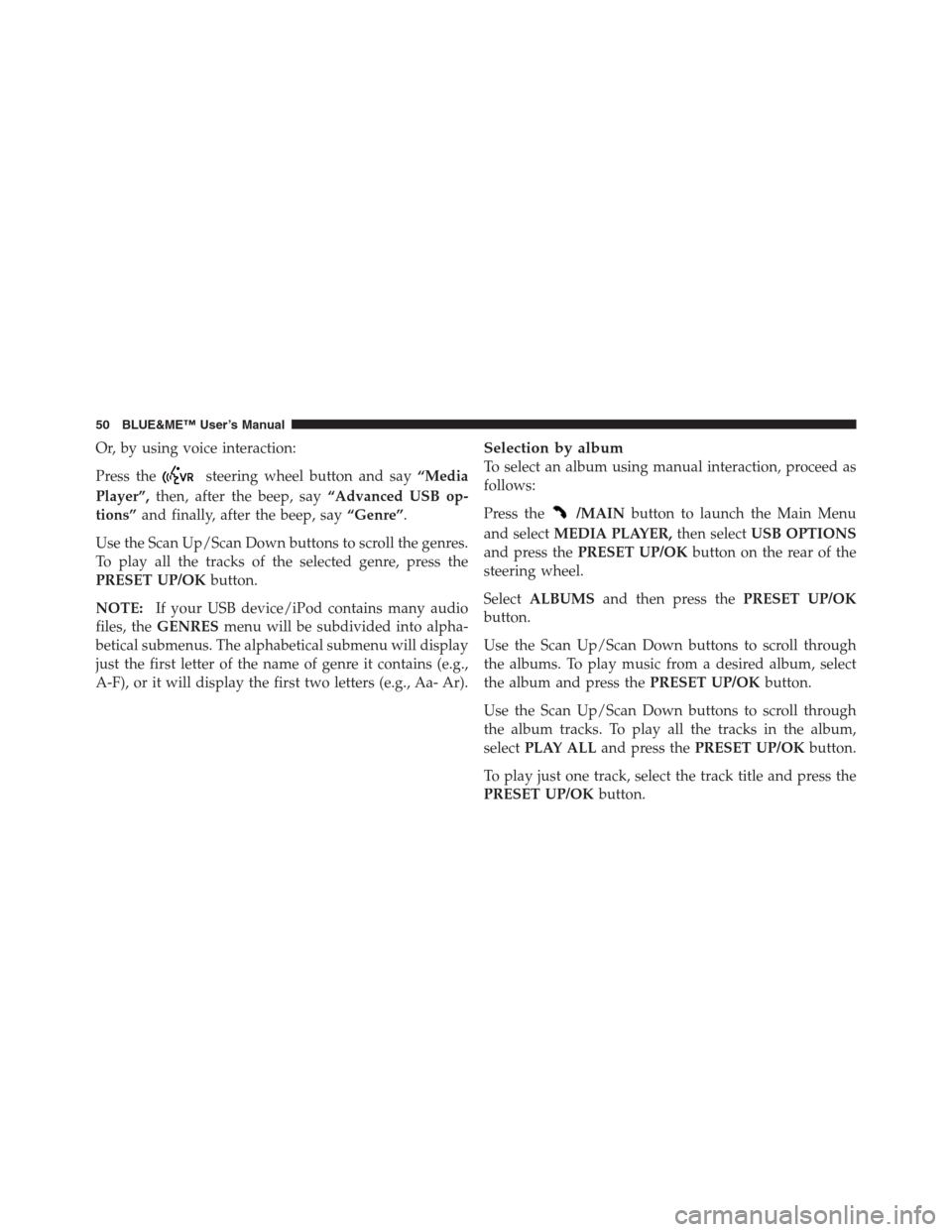
Or, by using voice interaction:
Press the
steering wheel button and say“Media
Player”,then, after the beep, say“Advanced USB op-
tions”and finally, after the beep, say“Genre”.
Use the Scan Up/Scan Down buttons to scroll the genres.
To play all the tracks of the selected genre, press the
PRESET UP/OKbutton.
NOTE:If your USB device/iPod contains many audio
files, theGENRESmenu will be subdivided into alpha-
betical submenus. The alphabetical submenu will display
just the first letter of the name of genre it contains (e.g.,
A-F), or it will display the first two letters (e.g., Aa- Ar).
Selection by album
To select an album using manual interaction, proceed as
follows:
Press the
/MAINbutton to launch the Main Menu
and selectMEDIA PLAYER,then selectUSB OPTIONS
and press thePRESET UP/OKbutton on the rear of the
steering wheel.
SelectALBUMSand then press thePRESET UP/OK
button.
Use the Scan Up/Scan Down buttons to scroll through
the albums. To play music from a desired album, select
the album and press thePRESET UP/OKbutton.
Use the Scan Up/Scan Down buttons to scroll through
the album tracks. To play all the tracks in the album,
selectPLAY ALLand press thePRESET UP/OKbutton.
To play just one track, select the track title and press the
PRESET UP/OKbutton.
50 BLUE&ME™ User’s Manual
Page 53 of 116
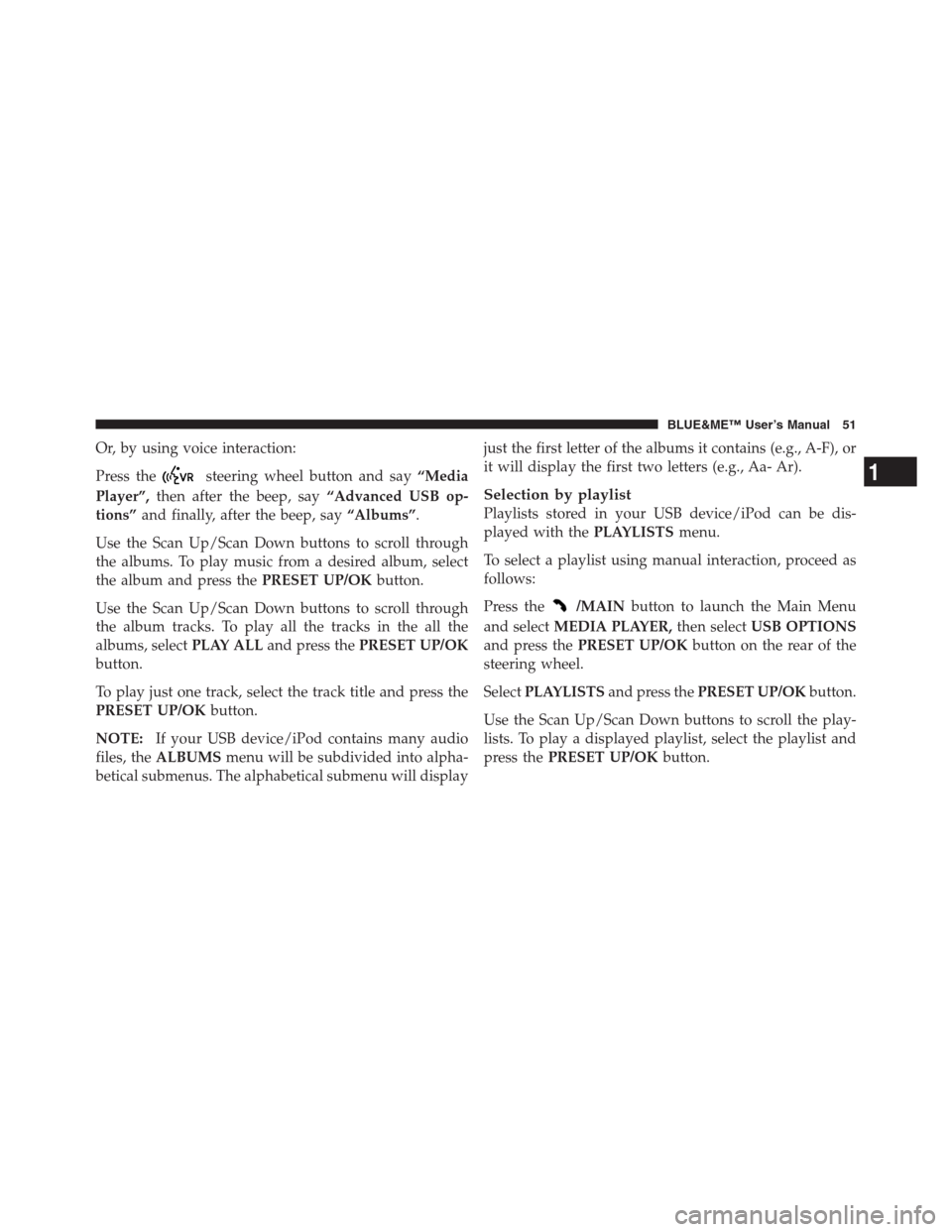
Or, by using voice interaction:
Press the
steering wheel button and say“Media
Player”,then after the beep, say“Advanced USB op-
tions”and finally, after the beep, say“Albums”.
Use the Scan Up/Scan Down buttons to scroll through
the albums. To play music from a desired album, select
the album and press thePRESET UP/OKbutton.
Use the Scan Up/Scan Down buttons to scroll through
the album tracks. To play all the tracks in the all the
albums, selectPLAY ALLand press thePRESET UP/OK
button.
To play just one track, select the track title and press the
PRESET UP/OKbutton.
NOTE:If your USB device/iPod contains many audio
files, theALBUMSmenu will be subdivided into alpha-
betical submenus. The alphabetical submenu will displayjust the first letter of the albums it contains (e.g., A-F), or
it will display the first two letters (e.g., Aa- Ar).
Selection by playlist
Playlists stored in your USB device/iPod can be dis-
played with thePLAYLISTSmenu.
To select a playlist using manual interaction, proceed as
follows:
Press the
/MAINbutton to launch the Main Menu
and selectMEDIA PLAYER,then selectUSB OPTIONS
and press thePRESET UP/OKbutton on the rear of the
steering wheel.
SelectPLAYLISTSand press thePRESET UP/OKbutton.
Use the Scan Up/Scan Down buttons to scroll the play-
lists. To play a displayed playlist, select the playlist and
press thePRESET UP/OKbutton.
1
BLUE&ME™ User’s Manual 51
Page 54 of 116
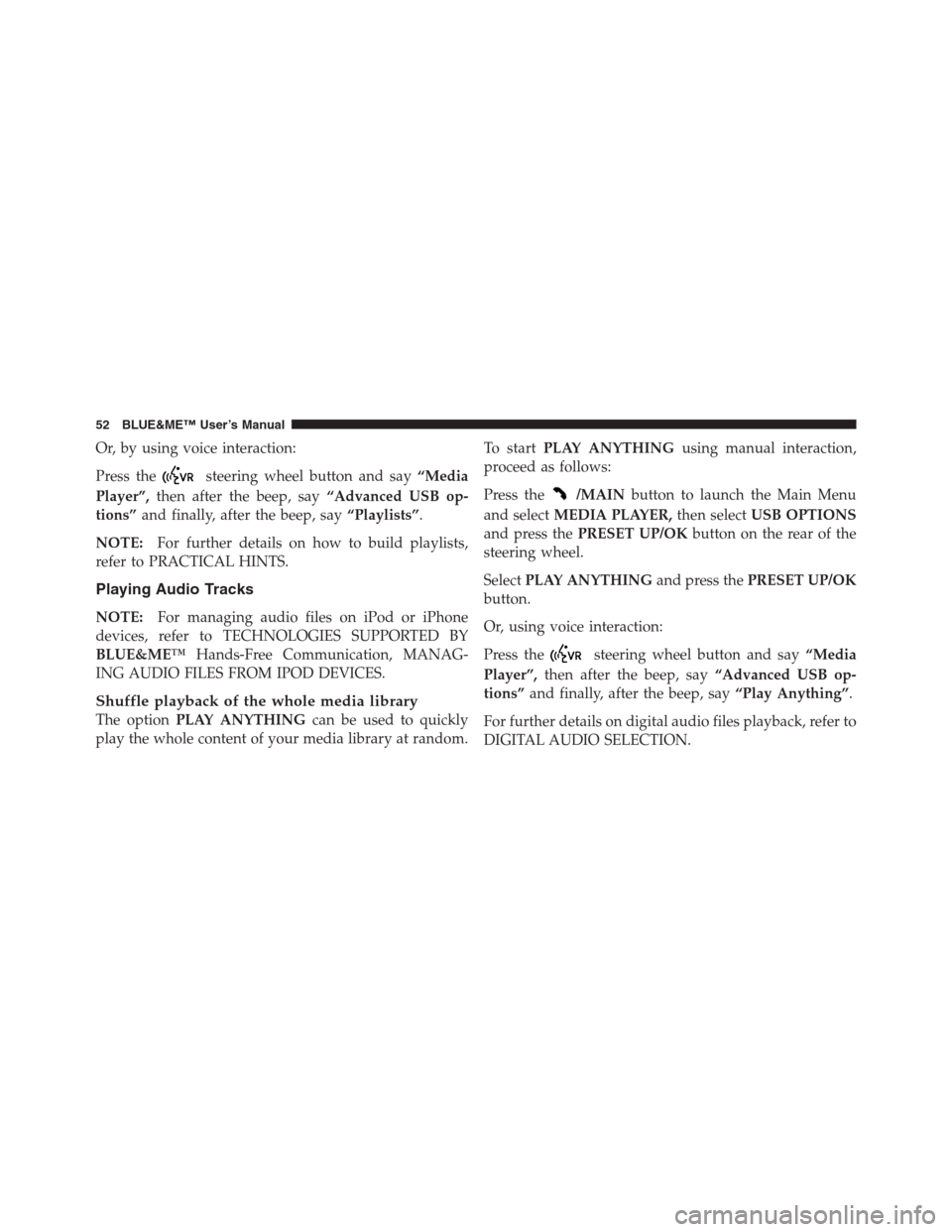
Or, by using voice interaction:
Press the
steering wheel button and say“Media
Player”,then after the beep, say“Advanced USB op-
tions”and finally, after the beep, say“Playlists”.
NOTE:For further details on how to build playlists,
refer to PRACTICAL HINTS.
Playing Audio Tracks
NOTE:For managing audio files on iPod or iPhone
devices, refer to TECHNOLOGIES SUPPORTED BY
BLUE&ME™Hands-Free Communication, MANAG-
ING AUDIO FILES FROM IPOD DEVICES.
Shuffle playback of the whole media library
The optionPLAY ANYTHINGcan be used to quickly
play the whole content of your media library at random.To startPLAY ANYTHINGusing manual interaction,
proceed as follows:
Press the
/MAINbutton to launch the Main Menu
and selectMEDIA PLAYER,then selectUSB OPTIONS
and press thePRESET UP/OKbutton on the rear of the
steering wheel.
SelectPLAY ANYTHINGand press thePRESET UP/OK
button.
Or, using voice interaction:
Press the
steering wheel button and say“Media
Player”,then after the beep, say“Advanced USB op-
tions”and finally, after the beep, say“Play Anything”.
For further details on digital audio files playback, refer to
DIGITAL AUDIO SELECTION.
52 BLUE&ME™ User’s Manual
Page 55 of 116
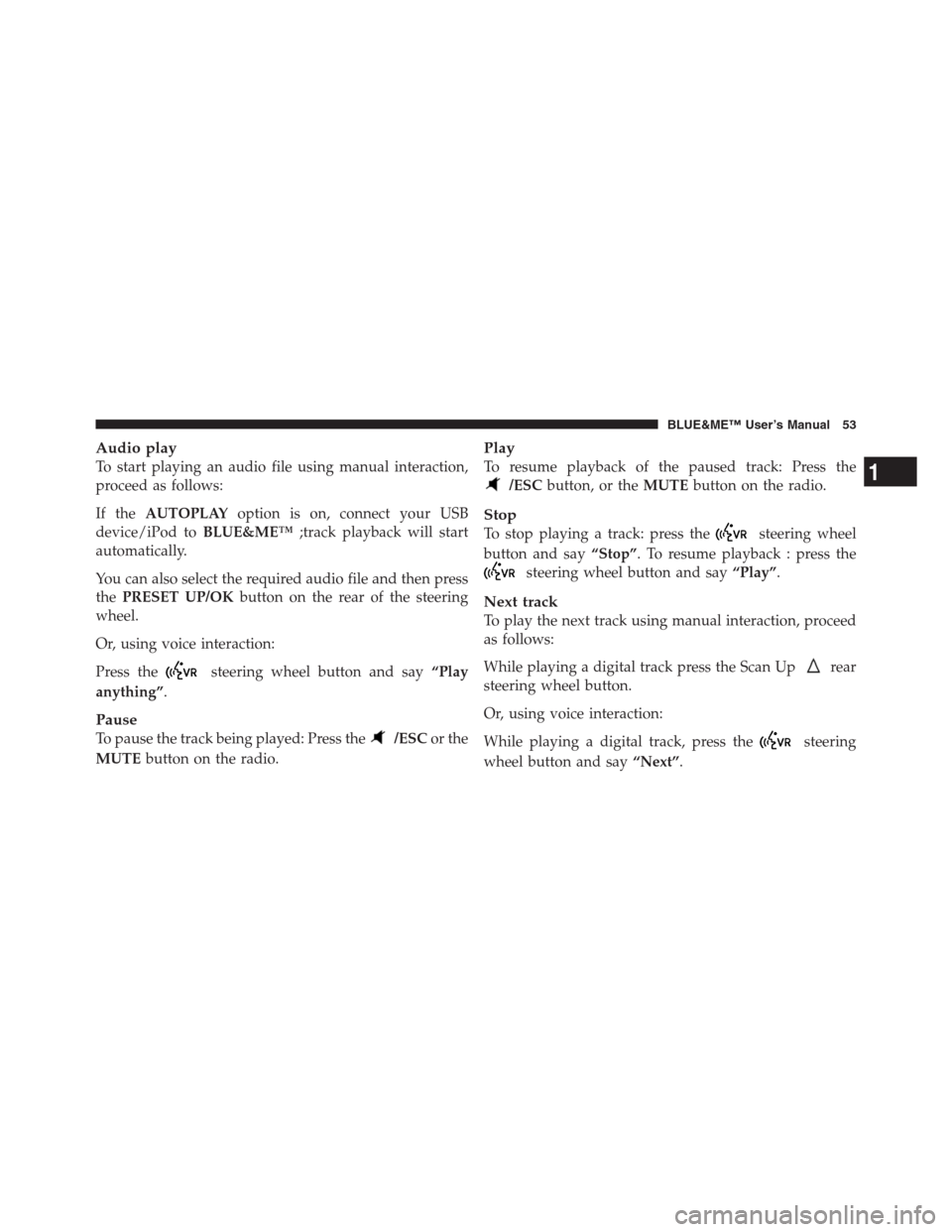
Audio play
To start playing an audio file using manual interaction,
proceed as follows:
If theAUTOPLAYoption is on, connect your USB
device/iPod toBLUE&ME™;track playback will start
automatically.
You can also select the required audio file and then press
thePRESET UP/OKbutton on the rear of the steering
wheel.
Or, using voice interaction:
Press the
steering wheel button and say“Play
anything”.
Pause
To pause the track being played: Press the/ESCor the
MUTEbutton on the radio.
Play
To resume playback of the paused track: Press the
/ESCbutton, or theMUTEbutton on the radio.
Stop
To stop playing a track: press thesteering wheel
button and say“Stop”. To resume playback : press the
steering wheel button and say“Play”.
Next track
To play the next track using manual interaction, proceed
as follows:
While playing a digital track press the Scan Up
rear
steering wheel button.
Or, using voice interaction:
While playing a digital track, press the
steering
wheel button and say“Next”.
1
BLUE&ME™ User’s Manual 53
Page 56 of 116
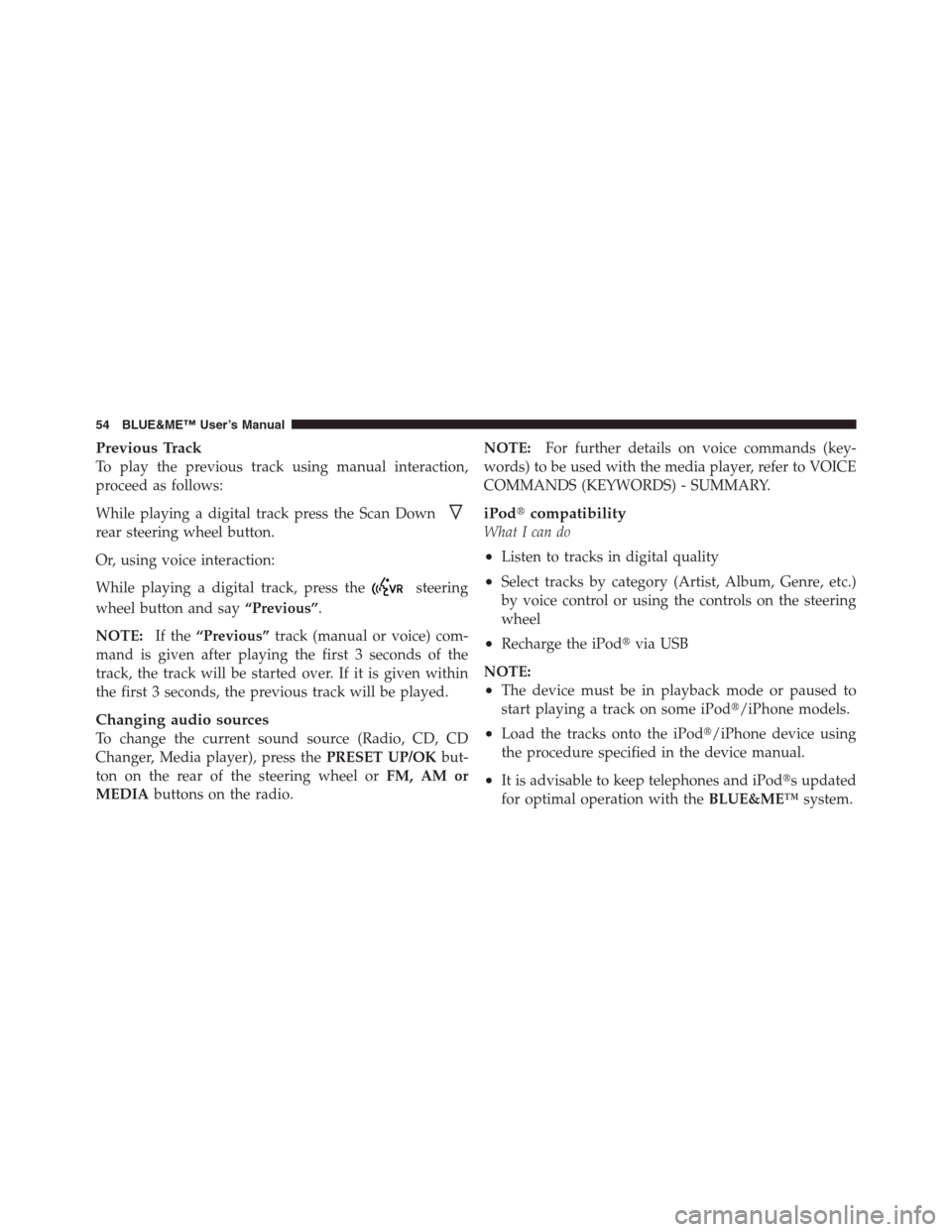
Previous Track
To play the previous track using manual interaction,
proceed as follows:
While playing a digital track press the Scan Down
rear steering wheel button.
Or, using voice interaction:
While playing a digital track, press the
steering
wheel button and say“Previous”.
NOTE:If the“Previous”track (manual or voice) com-
mand is given after playing the first 3 seconds of the
track, the track will be started over. If it is given within
the first 3 seconds, the previous track will be played.
Changing audio sources
To change the current sound source (Radio, CD, CD
Changer, Media player), press thePRESET UP/OKbut-
ton on the rear of the steering wheel orFM, AM or
MEDIAbuttons on the radio.NOTE:For further details on voice commands (key-
words) to be used with the media player, refer to VOICE
COMMANDS (KEYWORDS) - SUMMARY.
iPod�compatibility
What I can do
•Listen to tracks in digital quality
•Select tracks by category (Artist, Album, Genre, etc.)
by voice control or using the controls on the steering
wheel
•Recharge the iPod�via USB
NOTE:
•The device must be in playback mode or paused to
start playing a track on some iPod�/iPhone models.
•Load the tracks onto the iPod�/iPhone device using
the procedure specified in the device manual.
•It is advisable to keep telephones and iPod�s updated
for optimal operation with theBLUE&ME™system.
54 BLUE&ME™ User’s Manual
 1
1 2
2 3
3 4
4 5
5 6
6 7
7 8
8 9
9 10
10 11
11 12
12 13
13 14
14 15
15 16
16 17
17 18
18 19
19 20
20 21
21 22
22 23
23 24
24 25
25 26
26 27
27 28
28 29
29 30
30 31
31 32
32 33
33 34
34 35
35 36
36 37
37 38
38 39
39 40
40 41
41 42
42 43
43 44
44 45
45 46
46 47
47 48
48 49
49 50
50 51
51 52
52 53
53 54
54 55
55 56
56 57
57 58
58 59
59 60
60 61
61 62
62 63
63 64
64 65
65 66
66 67
67 68
68 69
69 70
70 71
71 72
72 73
73 74
74 75
75 76
76 77
77 78
78 79
79 80
80 81
81 82
82 83
83 84
84 85
85 86
86 87
87 88
88 89
89 90
90 91
91 92
92 93
93 94
94 95
95 96
96 97
97 98
98 99
99 100
100 101
101 102
102 103
103 104
104 105
105 106
106 107
107 108
108 109
109 110
110 111
111 112
112 113
113 114
114 115
115