Page 129 of 252

Call register
The following menu items can be selected in the Call register menu item.
■ Missed calls - List of missed calls
■ Dialled nos. - List of dialled numbers
■ Received calls - list of received calls
Voice mailbox
In the Voice mailbox menu item, you can set the number of the voice mailbox 1)
and then dial the number.
Bluetooth
The following menu items can be selected from the Bluetooth menu item.
■ User - Overview of the stored telephones
■ New user - Search for new mobile phones in reception range
■ Visibility - Switches on the visibility of the hands-free system for other devi-
ces
■ Media player - Playback via Bluetooth ®
■ Active device - Connected device
■ Paired devices - List of paired devices
■ Find - Device search
■ Phone name - option to change the name of the phone (default SKODA_BT)
Settings
The following menu items can be selected from the Settings menu item.
■ Phone book - Phonebook
■ Update 1)
- Update the phone book
■ List - Arrange the entries in the phone book
■ Surname - Arrange according to surname
■ Surname - Sort by contact name
■ Ring tone - Ring tone setting
Back
Return to the telephone's basic menu.Universal telephone preinstallation GSM IIl
Introduction
This chapter contains information on the following subjects:
Connecting the phone to the hands-free system
127
Telephone operation in the MAXI DOT display
128
Internet connection via Bluetooth ®
129
The universal telephone preinstallation GSM III comprises the following func-
tions.
› Phone Phonebook
» page 124.
› Convenience operation via the multifunction steering wheel
» page 122.
› Telephone operation in the MAXI DOT display
» page 128.
› Voice control of the telephone
» page 131.
› Music playback from the telephone or other multimedia units
» page 134.
› Internet connection
» page 129.
› Display of SMS messages
» page 128.
All communication between a telephone and the hands-free system of your vehicle can only be established with the help of the following profiles of Blue-
tooth ®
technology.
rSAP - Remote SIM access profile
After connecting the telephone with the hands-free system via the rSAP pro-
file, the telephone deregisters from the GSM network, and communication
with the network is only enabled by the hands-free system via the vehicle's
external aerial. In the telephone only the interface for Bluetooth ®
remains ac-
tive. In this case, you can only use the mobile phone to disconnect from the
hands-free system, deactivate the Bluetooth ®
connection or dial the emergen-
cy number 112 (only valid in some countries).
HFP - Hands Free Profile
After connecting the telephone with the hands-free system via the HFP pro-
file, the telephone continues to use its GSM module and the internal antenna
to communicate with the GSM network.
1)
On vehicles fitted with the Amundsen+ navigation system, this function can be accessed via the naviga-
tion system menu; refer to the » Operating instructions for the Amundsen+ navigation system .
126Operation
Page 130 of 252

NoteThe following guidelines must be observed » page 121, Mobile phones and
two-way radio systems .
Connecting the phone to the hands-free system
To connect a mobile phone with the hands-free system, it is necessary to in-
terconnect the telephone and hands-free system. Detailed information on this
is provided in the operating instructions for your mobile phone. The following
steps must be carried out for the connection.
Connecting the telephone with the hands-free system via the rSAP profile
›
Activate Bluetooth ®
and the visibility of your mobile phone on your tele-
phone. For certain mobile phones it is necessary to switch on first the rSAP
function.
›
Switch on the ignition.
›
Select the Phone - New user menu in the MAXI DOT display and wait until
the hands-free system has completed the search.
›
Select the phone you wish to connect from the list of units found.
›
Confirm the PIN 1)
.
›
If your SIM card is blocked by a PIN code, enter the PIN code for the SIM card
in your phone. The telephone connects to the hands-free system (during the
first connection you can only enter the PIN code in the MAXI DOT display when the vehicle is stationary, as this is the only situation when you can
choose whether the PIN code should be stored).
›
To save a new user, follow the instructions in the MAXI DOT display.
›
Reconfirm the rSAP command on your mobile phone to download the tele-
phone book and the identification data from the SIM card into the hands-free
system.
Connecting the telephone with the hands-free system via the HPP profile
›
Activate Bluetooth ®
and the visibility of your mobile phone on your tele-
phone.
›
Switch on the ignition.
›
Select the Phone - New user menu in the MAXI DOT display and wait until
the hands-free system has completed the search.
›
Select the phone you wish to connect from the list of units found.
› Confirm the PIN 1)
.›Follow the instructions on the MAXI DOT display and the mobile phone to
store a new user or to download the telephone book and identification data
from the SIM card into the hands-free system.
The telephone primarily connects via the rSAP profile.
If the PIN code was stored, the telephone is automatically detected and con- nected with the hands-free system the next time the ignition is switched on.
Check your mobile phone to see whether this automatic connection has been
established.
Disconnecting the connection
› By removing the key from the ignition lock (the connection is disconnected
during a telephone call).
› By disconnecting the hands-free system in the mobile phone.
› Select the user by disconnecting the user in the MAXI DOT display in the
Bluetooth - User menu option - Disconnect.
On vehicles which are fitted with a radio or navigation system at the factory, it
is possible to terminate the telephone call after removing the key from the ig-
nition lock by pressing the button on the touchscreen of the radio 2)
or naviga-
tion system; refer to the » Operating instructions for the radio or navigation
system .
Note
■
In the memory of the hands-free system, up to three users can be stored,
whereby the hands-free system can only communicate actively with one user.
If a connection is established with a fourth mobile phone, one of the users
must be deleted.■
When connecting to the hands-free system, follow the instructions on your
mobile phone.
1)
Depending on the Bluetooth ®
version on the mobile phone, an automatically generated 6-digit PIN (SSP)
will either be displayed, or a 16-digit code displayed in the MAXI DOTdisplay will need to be entered into
your mobile phone and confirmed within 30 seconds by following the instructions on your mobile phone
display.
2)
Does not apply for Radio Swing.
127Communication and multimedia
Page 131 of 252

Telephone operation in the MAXI DOT display
If no phone is connected to the hands-free system, the message No paired
phone found appears along with the following menu items when the Phone
menu is selected. ■ Help - This menu item appears when no paired phone is stored in the memo-
ry of the hands-free system.
■ Connect - This menu item appears when one or more paired phones are stor-
ed in the memory of the hands-free system.
■ New user - New phone
■ Media player - Media player
■ Active device - Connected device
■ Paired devices - List of paired devices
■ Find - Device search
■ Visibility - Visibility on/off
■ SOS - Emergency call
If a telephone is paired with the hands-free system, the following menu items
can be selected in the Phone menu.
Phone book
The Phone book menu item lists the contacts downloaded from the telephone
memory and the mobile phone SIM card.
The following functions are available for each phone contact.
■ Display telephone number
■ Voice tag - Voice tag for the contact
■ Play - Play a voice tag
■ Record - Record a voice contact
Dial number
Any telephone number can be entered in the Dial number menu item. The re-
quired numbers must be selected one after the other using adjustment wheel
and confirmed by pressing the adjustment wheel. You can select digits 0 - 9,
symbols +,
, #
and the Delete, Call and Back functions.
Call register
The following menu items can be selected in the Call register menu item.
■ Missed calls - List of missed calls
■ Received calls - list of received calls■
Dialled nos. - List of dialled numbers
■ Delete lists - Delete call registers
Voice mailbox
In the Voice mailbox menu item, you can set or save the number of the voice
mailbox and then dial the number. The required numbers must be selected one
after the other using adjustment wheel and confirmed by pressing the adjust-
ment wheel. You can select digits 0 - 9, symbols +,
, # and the Delete, Call ,
Store and Back functions.
Messages 1)
A list of received text messages is displayed in the Messages menu item. After
calling a message, the following functions appear. ■ Show - Display text message
■ Read - The system reads out the selected text message through the vehi-
cle's speakers
■ Send time - Display message send time
■ Call back - Dial the phone number of the sender of the text message
■ Copy - Copy the received text message to the SIM card of your mobile phone
■ Delete - Delete the message
Bluetooth
The following menu items can be selected from the Bluetooth menu item.
■ User - Overview of the stored telephones
■ Connect - Connection with the telephone
■ Disconnect - Disconnection of telephone
■ Rename - Rename the telephone
■ Delete - Delete the telephone
■ New user - Search for new mobile phones that are in the reception range
■ Visibility - Switches on the visibility of the hands-free system for other devi-
ces
■ Media player - Media player
■ Active device - Connected device
■ Paired devices - List of paired devices
■ Connect - Connection with the device
■ Rename - Rename the device
■ Delete - Delete the device
■ Authorisation - Authorise the device 1)
Only applies when connecting the telephone to the hands-free system via the rSAP profile.
128Operation
Page 132 of 252

■Search - Search for available media players
■ Visibility - Switch on the visibility of the hands-free system for media play-
ers in the vicinity
■ Modem - overview of the active and paired devices for the connection to the
internet
■ Active device - Connected device
■ Paired devices - List of paired devices
■ Phone name - option to change the name of the phone (default SKODA_BT)
WLAN
Wi-Fi menu item » page 131, Use WLAN network in MAXI DOT display .
Settings
The following menu items can be selected from the Settings menu item.
■ Phone book - Phonebook
■ Update - Read in the phone book
■ Select memory - Select memory with phone contacts
■ SIM & phone - Download the contacts of the SIM card and the phone
■ SIM card - Download the contacts from the SIM card
■ Phone - Initial setting to also import contacts from the SIM card; it is nec-
essary to switch to the SIM & phone menu item
■ List - Arrange the entries in the phone book
■ Surname - Arrange according to surname
■ Surname - Sort by contact name
■ Own number - Optionally display your own telephone number on the display
of the device of the person you are calling (this function is network-depend-
ent) ■ Network depnd. - Network-dependent own number display
■ Yes - Allow display of your own number
■ No - Prohibit display of your own number
■ Signal settings - Signal settings
■ Ring tone - Ring tone setting
■ Volume - Signal volume settings
■ Turn vol. up - Increase volume
■ Turn vol. down - Decrease volume
■ Phone settings - Phone settings
■ Select operator - Select operator
■ Automatic - Automatic operator selection
■ Manual - Manual operator selection■
Network mode - Network mode
■ UMTS - UMTS
■ GSM - GSM
■ Automatic - automatic
■ SIM mode - Applies to telephones with the rSAP profile that simultaneously
support the operation of two SIM cards - there is an option to choose which
SIM card to connect to the hands-free system
■ SIM mode 1 - SIM 1 is connected to the hands-free system
■ SIM mode 2 - SIM 2 is connected to the hands-free system
■ Phone mode - Toggle between rSAP and HFP mode
■ Premium - rSAP mode
■ Hands-free - HFP mode
■ Off time - Set the off time in increments of 5 min
■ Access point - Set the Internet access point
■ APN - Change the access point name
■ User name - User Name
■ Password - Password
■ Switch off ph. - Switch off the hands-free system (the mobile phone remains
paired)
Back
Return to the main menu in the MAXI DOT display.
Internet connection via Bluetooth ®
A notebook can, for example, be connected to the Internet via the hands-free
system.
The control unit of the hands-free system supports the GPRS, EDGE and
UMTS/3G technologies.
An Internet can only be established via a telephone which is connected via the rSAP profile.
The procedure for connecting to the Internet can vary depending on the type
and version of the operating system as well as the type of the device to be
connected. Successfully connecting to the internet requires appropriate
knowledge of the operating system for connecting the device .
Sequence for connection
›
Connect the mobile phone with the hands-free system.
›
Set the access point in the Phone - Settings - Access point menu (depending
on the operator, usually “Internet”).
129Communication and multimedia
Page 133 of 252

›Switch on the visibility of the hands-free system for other devices in the
Phone - Bluetooth - Visibility menu.›
Use the device that is to be connected to search for available Bluetooth ®
de-
vices.
›
Select the hands-free system (as standard “SKODA_BT”) from the list of found devices.
›
Enter the password on the device being connected and follow any instruc-
tions given on this device or in the MAXI DOTdisplay.
›
Enter the desired Internet address in the Internet browser. The operating system requests the entry of the telephone number for the internet access
(depending on the operator, usually “*99#”).
Wi-Fi
Introduction
This chapter contains information on the following subjects:
Switching Wi-Fi network on/off
130
Connecting an external device to the WLAN network
130
Use WLAN network in MAXI DOT display
131
WLAN (also Wi-Fi) is a wireless network for connecting to the Internet.
Using a mobile phone connected with the universal telephone preparation
GSM III via the rSAP profile, it is possible to establish a Wi-Fi network in the ve-
hicle and to enable passengers with compatible devices to connect to this net-
work.
Switching Wi-Fi network on/off
Switching on
›
Connect the mobile phone with the universal telephone preparation GSM III
via the rSAP profile » page 127.
›
Select the Wi-Fi menu item in the Phone menu.
The display shows the message Switch on Wi-Fi??
›
Select the Yes menu item.
If no access point 1)
is assigned automatically, then this must be entered man-
ually as per the instructions from the mobile network operator, e.g. “Internet”.
If the Wi-Fi network is switched on, the display will show the following mes-
sage, for example: WLAN SK_WLAN 1234 switched on.
The display then shows a password for the Wi-Fi network connection. The
password can subsequently be found in the Phone - Wi-Fi - Password - Show
menu.
If no data connection via WLAN is available, the display will show the message
Data connection not available. . This can be caused by a weak GSM signal, for
example. Try to establish the connection again at a location with stronger sig-
nal reception.
Switching off›
Select the Wi-Fi - Off menu item in the Phone menu.
The display shows the message Switch off Wi-Fi?
›
Select the OK menu item.
The display shows the message Wi-Fi switch off.
Connecting an external device to the WLAN network
Connecting using the Wi-Fi network search
›
Switch on the Wi-Fi network » page 130, Switching Wi-Fi network on/off .
›
On the device to be connected, search for available WLAN networks (Wi-Fi) -
see operating instructions for the device to be connected.
›
Select the appropriate Wi-Fi network connection in the menu of the net-
works found (e.g. Wi-Fi SK_WLAN 1234 ).
If menu item WPA2 is set in the Phone - Wi-Fi - Settings - Encryption menu,
then the password displayed when the Wi-Fi is switched on must be entered
in the device to be connected. The password can be found in the Phone - Wi-Fi
- Password - Show menu.
If menu item Open is set in the Phone - Wi-Fi - Settings - Encryption menu,
the connection is made automatically.
Connecting using WPS (service for easy connection)
›
Switch on the Wi-Fi network » page 130, Switching Wi-Fi network on/off .
›
Open the Phone - Wi-Fi - WPS config. menu in the instrument cluster.
›
In the device to be connected, select the connection using WPS function -
see operating instructions for the device to be connected.
1)
The name of the access point is defined by the mobile operator.
130Operation
Page 134 of 252

If the Pushbutton menu item is selected in the instrument cluster, the Wi-Fi
connection is made automatically.
If the WPS PIN menu item is selected in the instrument cluster, then a PIN
must be entered in the device to be connected and the instrument cluster.
Use WLAN network in MAXI DOT display
When a Wi-Fi network is switched on, the following menu items are displayed
when the Wi-Fi menu item is selected:
■ Off - Switch off the WLAN network (depending on the context)
■ Device list - Display a list of external devices
■ Active device - Display a list of active devices
■ Block - Block device connections
■ Known devices - Display a list of known devices
■ Rename - Rename the device
■ Block - Block device connections
■ Device blocked - Display of a list of blocked devices
■ Unblock - Remove the connection block
■ Delete lists - Delete device lists
■ Known devices - Delete the list of known devices
■ Device blocked - Delete the list of blocked devices
■ Both lists - Delete both device lists
■ Password - Use of password to log on to the WLAN network
■ Show - Display a password to log on to the WLAN network
■ Generate - Generate a new password to log on to the WLAN network
■ Wi-Fi Name - Use of WLAN network name
■ Show - Display the WLAN network name
■ Rename - Rename the WLAN network
■ WPS config. - Wi-Fi network connection using WPS
■ Pushbutton - Automatic connection
■ WPS PIN - PIN entry for the connection
■ Data counter - Display information about the volume of data transferred
■ Current Connection - display of the volume of data transferred for the cur-
rent connection
■ Total - Display of the total volume of data transferred
■ Reset - Resetting of the information about the volume of data transferred
■
Settings - WLAN network settings
■ Access point - Access point settings
■ Settings - Access point management
■ APN - Change the access point name
■ User name - User Name
■ Password - Password
■ Reset - Reset access point factory settings
■ Prioritisation - Set the connection priority
■ Calls - Set the connection priority for calls
■ Data - Set the connection priority for data transfer
■ Encryption - Set the encryption
■ WPA2 - Enable WPA 2 encryption
■ Open - No encryption
■ Visibility - Set the WLAN network visibility
■ Visible - WLAN network is visible to other devices
■ Invisible - WLAN network is not visible to other devices
■ Data roaming - Set the data roaming
■ No roaming - Data roaming is not allowed
■ Allow - Data roaming is allowed
■ Always ask - Question setting for data roaming
■ Wi-Fi Channel - Select WLAN network channels (preferably set to channel
11) ■ Channel 1 ... Channel 11 - Display the WLAN network channels
■ Reset - Reset Wi-Fi network factory settings
Voice control
Introduction
This chapter contains information on the following subjects:
Dialogue
132
Voice commands - GSM II
133
Voice commands - GSM III
133131Communication and multimedia
Page 135 of 252

DialogueFig. 130
Multifunction steering wheel
The voice control system (hereinafter referred to as the system) makes it pos-
sible to use voice commands for some functions of the hands-free system.
The period of time during which the system is ready to receive voice com-
mands and to carry them out is called a dialogue. The system gives audible
feedback and guides you if necessary through the relevant functions.
Optimum understanding of the voice commands depends on several factors. › Speak with a normal tone of voice without intonation and excessive pauses.
› Avoid a bad pronunciation.
› Close the doors, windows and sliding roof, to reduce or stop disturbing exte-
rior noise.
› It is recommended to speak louder at higher speeds, so that the tone of your
voice is louder than the increased surrounding noise.
› During the dialogue, limit additional noise in the vehicle, e.g. passengers talk-
ing at the same time.
› Do not speak, if the system makes an announcement.
The microphone for voice control is inserted in the moulded headliner and di- rected to the driver and front passenger. Therefore the driver and the front
passenger can operate the equipment.
Entering a phone number
The telephone number can be entered as a continuous series of individually
spoken digits (the whole number at once) or in the form of digital blocks (sepa-
rated by short pauses). After each order of digits (separation through brief
voice pause) all of the digits detected up to now are repeated by the system.
The digits 0 - 9, symbols +, , # are permitted. The system detects no continu-
ous digit combinations such as twenty-three, but only individually spoken dig-
its (two, three).
Activating voice control - GSM II
Briefly press button 1
» Fig. 130 on the multifunction steering wheel.
Deactivating voice control - GSM II
If the system is currently playing a message, you will need to end the message
currently being played by briefly pressing the button
1
on the multi function
steering wheel.
If the system is expecting a voice command, you can end the dialogue yourself
as follows.
› With the
CANCEL voice command.
› Briefly press button
1
on the multifunction steering wheel.
Activating voice control - GSM III
The dialogue can be started at any time by pressing the button
1
» Fig. 130
on the multifunction steering wheel 1)
.
Deactivating voice control - GSM III
If the system is currently playing a message, the message that is currently be-
ing played must be terminated by pressing the button
1
» Fig. 130 on the
multi function steering wheel.
If the system is expecting a voice command, you can end the dialogue yourself
as follows.
› With the
CANCEL voice command.
› Briefly press button
1
» Fig. 130 on the multifunction steering wheel.
Note
■
The dialogue of an incoming call is immediately interrupted.■The voice control is only possible in vehicles fitted with a multifunction
steering wheel with telephone control.■
On vehicles that are factory fitted with the Columbus navigation system, it is
only possible to operate the voice control for the telephone via this de-
vice » Operating instructions for the Columbus navigation system , chap-
ter Voice control for the navigation system .
1)
Not valid for vehicles with the Columbus navigation system.
132Operation
Page 136 of 252

Voice commands - GSM II
Basic voice commandsVoice commandActionHELPAfter this command the system repeats all possible
commands.CALL XYZThis command calls up the contact from the phone
book.PHONE BOOKAfter this command, for example, the phone book
can be repeated back to you, a voice entry for the
contact can be updated or deleted, etc.CALL REGISTERLists of dialled numbers, missed calls, etc.DIAL NUMBERAfter this command, a telephone number can be
entered to establish a connection with the reques-
ted party.REDIALAfter this command the system calls the last dial-
led number.MUSIC a)Play music from the mobile phone or another
paired device.FURTHER OPTIONSAfter this command the system offers additional
context-dependent commands.SETTINGSSelection for setting Bluetooth ®
, dialogue etc.CANCELThe dialogue is ended.a)
On vehicles fitted with the Amundsen+ navigation system, this function can be accessed via the naviga-
tion system menu; refer to the » Operating instructions for the Amundsen+ navigation system .
If a voice command is not detected, the system answers with “ Pardon?”, and a
new entry can be made. After the 2nd unsuccessful attempt, the system re-
peats the help. After the 3rd unsuccessful attempt the answer “ Cancelled” is
given and the dialogue is ended.
Store voice recording of a contact
If automatic name recognition does not work reliably for some contacts, you
can choose to save your own voice tag for the contact in the Phone book -
Voice tag - Record menu item.
Your own voice tag can also be saved using the voice control in the FURTHER
OPTIONS menu.
Voice commands - GSM III
Basic voice commandsVoice commandActionHELPAfter this command the system repeats all possible
commands.CALL NAMEAfter this command, a name can be entered to es-
tablish a connection with the requested party.DIAL NUMBERAfter this command, a telephone number can be
entered to establish a connection with the reques-
ted party.REDIALThe last selected telephone number is selected.READ ADDRESS BOOKThe system reads out contacts from the telephone
book.READ MESSAGESThe system reads the messages which were re-
ceived while the telephone was connected to the
control unit.SHORT DIALOGUEThe help is significantly reduced (good operating
knowledge provided).LONG DIALOGUEThe help is not reduced (suitable for beginners).CANCELThe dialogue is ended.
If the system does not recognise the command, it repeats the first part of the
help thus enabling a new entry to be completed. After the 2nd unsuccessful
attempt the system repeats the second part of the help. After the 3rd unsuc-
cessful attempt the answer “ Cancelled” is given and the dialogue is ended.
Store voice recording of a contact
If automatic name recognition does not work reliably for some contacts, you
can choose to save your own voice tag for the contact in the Phone book -
Voice tag - Record menu item.
Your own voice tag can also be saved using the voice control in the FURTHER
OPTIONS menu.
133Communication and multimedia
 1
1 2
2 3
3 4
4 5
5 6
6 7
7 8
8 9
9 10
10 11
11 12
12 13
13 14
14 15
15 16
16 17
17 18
18 19
19 20
20 21
21 22
22 23
23 24
24 25
25 26
26 27
27 28
28 29
29 30
30 31
31 32
32 33
33 34
34 35
35 36
36 37
37 38
38 39
39 40
40 41
41 42
42 43
43 44
44 45
45 46
46 47
47 48
48 49
49 50
50 51
51 52
52 53
53 54
54 55
55 56
56 57
57 58
58 59
59 60
60 61
61 62
62 63
63 64
64 65
65 66
66 67
67 68
68 69
69 70
70 71
71 72
72 73
73 74
74 75
75 76
76 77
77 78
78 79
79 80
80 81
81 82
82 83
83 84
84 85
85 86
86 87
87 88
88 89
89 90
90 91
91 92
92 93
93 94
94 95
95 96
96 97
97 98
98 99
99 100
100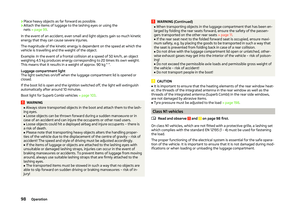 101
101 102
102 103
103 104
104 105
105 106
106 107
107 108
108 109
109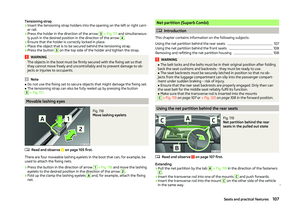 110
110 111
111 112
112 113
113 114
114 115
115 116
116 117
117 118
118 119
119 120
120 121
121 122
122 123
123 124
124 125
125 126
126 127
127 128
128 129
129 130
130 131
131 132
132 133
133 134
134 135
135 136
136 137
137 138
138 139
139 140
140 141
141 142
142 143
143 144
144 145
145 146
146 147
147 148
148 149
149 150
150 151
151 152
152 153
153 154
154 155
155 156
156 157
157 158
158 159
159 160
160 161
161 162
162 163
163 164
164 165
165 166
166 167
167 168
168 169
169 170
170 171
171 172
172 173
173 174
174 175
175 176
176 177
177 178
178 179
179 180
180 181
181 182
182 183
183 184
184 185
185 186
186 187
187 188
188 189
189 190
190 191
191 192
192 193
193 194
194 195
195 196
196 197
197 198
198 199
199 200
200 201
201 202
202 203
203 204
204 205
205 206
206 207
207 208
208 209
209 210
210 211
211 212
212 213
213 214
214 215
215 216
216 217
217 218
218 219
219 220
220 221
221 222
222 223
223 224
224 225
225 226
226 227
227 228
228 229
229 230
230 231
231 232
232 233
233 234
234 235
235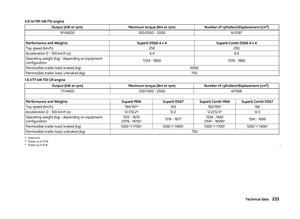 236
236 237
237 238
238 239
239 240
240 241
241 242
242 243
243 244
244 245
245 246
246 247
247 248
248 249
249 250
250 251
251






