Page 164 of 369
�µ�´
Playing a Disc (Models wit h navigat ion syst em)
160SCAN BUTTON
JOYSTICK
AUDIO BUTTON
POWER/VOLUME KNOB
OPEN BUTTON
RANDOM
BUTTON
REPEAT BUTTON REWIND BUTTON FAST FORWARD
BUTTON
SKIP BUTTONSKIP BUTTON
TUNE BAR CD ICON
CD/XM BUTTON
Main Menu
Page 165 of 369
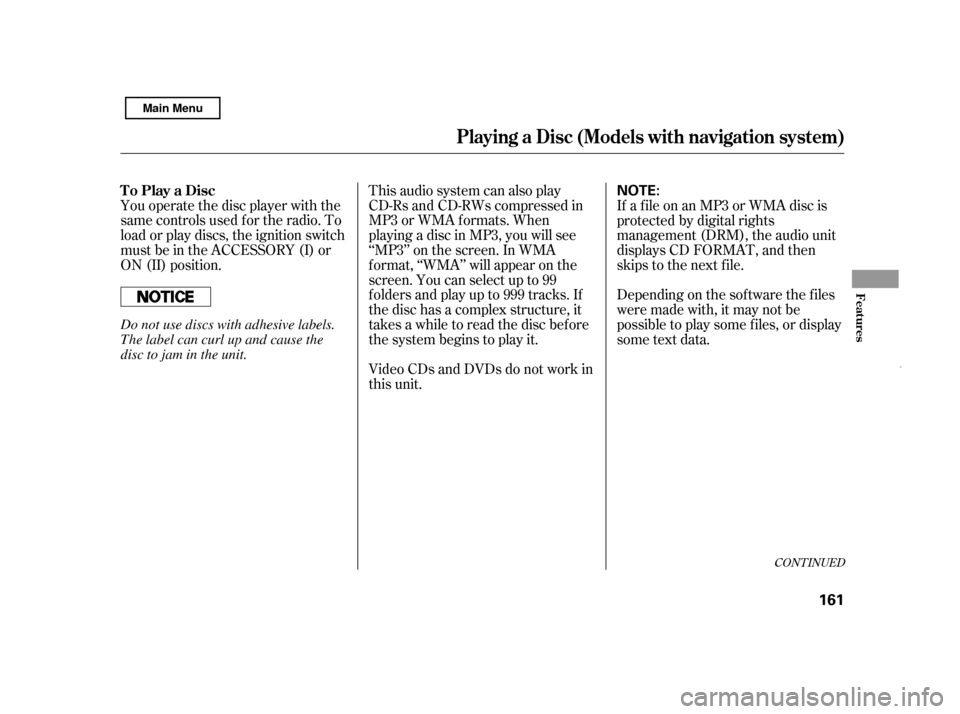
You operate the disc player with the
same controls used f or the radio. To
load or play discs, the ignition switch
must be in the ACCESSORY (I) or
ON (II) position.This audio system can also play
CD-Rs and CD-RWs compressed in
MP3 or WMA f ormats. When
playing a disc in MP3, you will see
‘‘MP3’’ on the screen. In WMA
f ormat, ‘‘WMA’’ will appear on the
screen. You can select up to 99
f olders and play up to 999 tracks. If
the disc has a complex structure, it
takes a while to read the disc before
the system begins to play it.
Video CDs and DVDs do not work in
this unit.If a f ile on an MP3 or WMA disc is
protected by digital rights
management (DRM), the audio unit
displays CD FORMAT, and then
skips to the next f ile.
Depending on the sof tware the f iles
were made with, it may not be
possibletoplaysomefiles,ordisplay
some text data.
CONT INUED
To Play a Disc
Playing a Disc (Models wit h navigat ion syst em)
Features
161
NOTE:
Do not use discs with adhesive labels.
The label can curl up and cause the
disc to jam in the unit.
Main Menu
Page 167 of 369
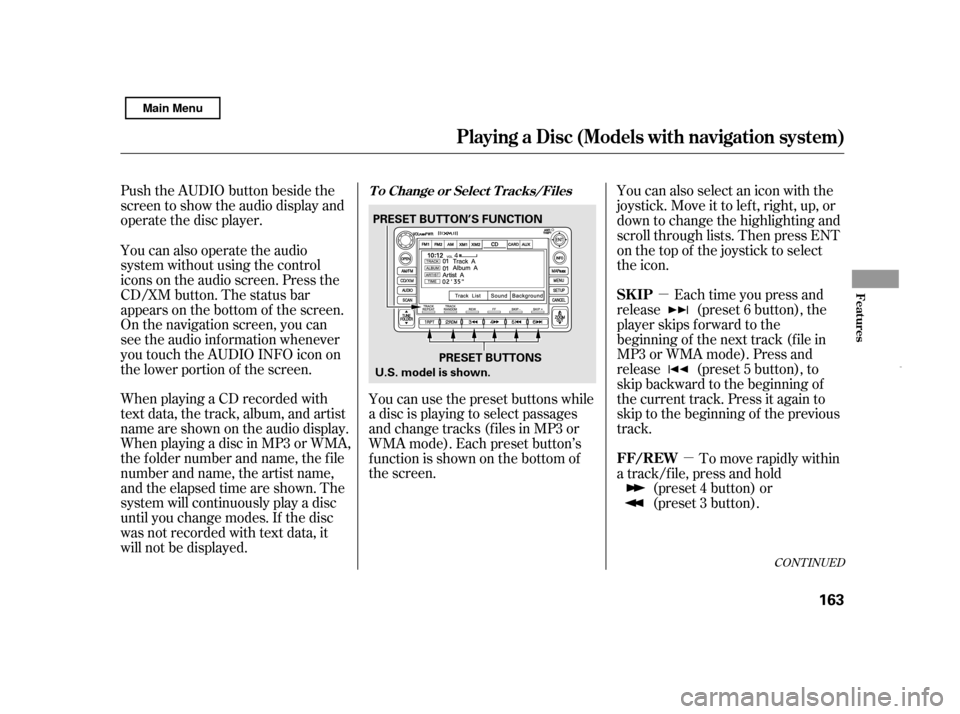
�µ�µ
Push the AUDIO button beside the
screen to show the audio display and
operate the disc player.
When playing a CD recorded with
text data, the track, album, and artist
name are shown on the audio display.
When playing a disc in MP3 or WMA,
the f older number and name, the f ile
number and name, the artist name,
and the elapsed time are shown. The
system will continuously play a disc
until you change modes. If the disc
was not recorded with text data, it
will not be displayed.
Each time you press and
release (preset 6 button), the
player skips f orward to the
beginning of the next track (f ile in
MP3 or WMA mode). Press and
release (preset 5 button), to
skip backward to the beginning of
the current track. Press it again to
skip to the beginning of the previous
track.
You can use the preset buttons while
a disc is playing to select passages
and change tracks (files in MP3 or
WMA mode). Each preset button’s
f unction is shown on the bottom of
the screen. You can also select an icon with the
joystick. Move it to left, right, up, or
down to change the highlighting and
scroll through lists. Then press ENT
on the top of the joystick to select
the icon.
You can also operate the audio
system without using the control
icons on the audio screen. Press the
CD/XM button. The status bar
appears on the bottom of the screen.
On the navigation screen, you can
see the audio inf ormation whenever
you touch the AUDIO INFO icon on
the lower portion of the screen.
To move rapidly within
a track/f ile, press and hold (preset 4 button) or
(preset 3 button).
CONT INUED
T o Change or Select T racks/Files
SK IP
FF/REW
Playing a Disc (Models wit h navigat ion syst em)
Features
163
PRESET BUTTONS
PRESET BUTTON’S FUNCTION
U.S. model is shown.
Main Menu
Page 169 of 369
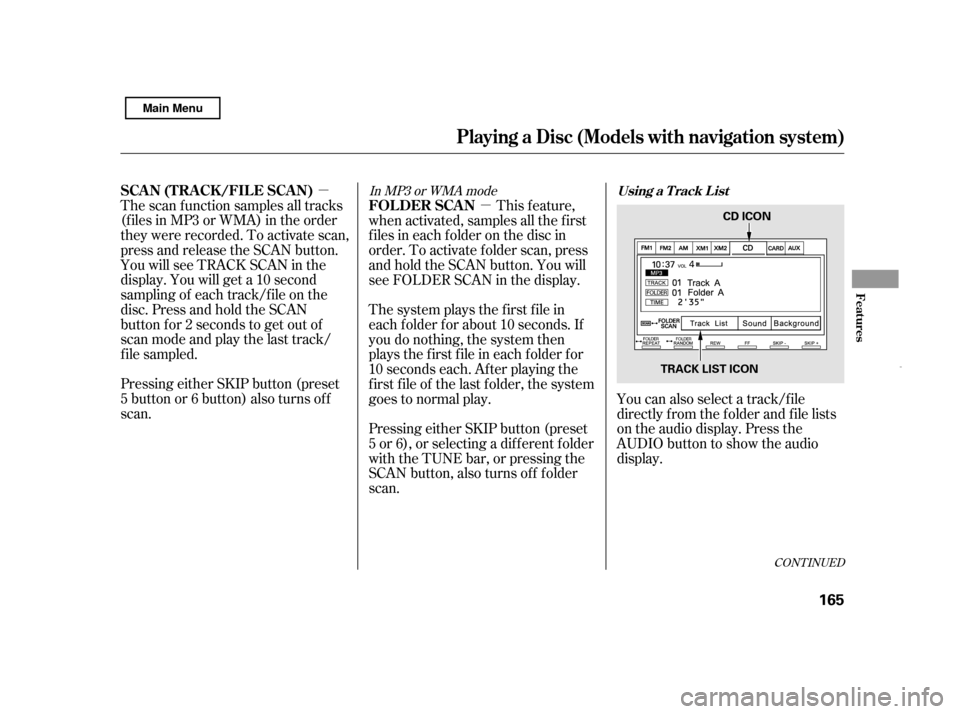
�µ�µ
CONT INUED
Pressing either SKIP button (preset
5 button or 6 button) also turns off
scan.
The scan f unction samples all tracks
(f iles in MP3 or WMA) in the order
they were recorded. To activate scan,
press and release the SCAN button.
You will see TRACK SCAN in the
display. You will get a 10 second
sampling of each track/f ile on the
disc. Press and hold the SCAN
button f or 2 seconds to get out of
scan mode and play the last track/
f ile sampled.
This feature,
when activated, samples all the first
f iles in each f older on the disc in
order. To activate f older scan, press
and hold the SCAN button. You will
see FOLDER SCAN in the display.
The system plays the f irst f ile in
each f older f or about 10 seconds. If
you do nothing, the system then
plays the f irst f ile in each f older f or
10 seconds each. Af ter playing the
first file of the last folder, the system
goes to normal play.
Pressing either SKIP button (preset
5 or 6), or selecting a dif f erent f older
with the TUNE bar, or pressing the
SCAN button, also turns of f f older
scan. You can also select a track/f ile
directly f rom the f older and f ile lists
on the audio display. Press the
AUDIO button to show the audio
display.
In MP3 or WMA mode
Using a T rack L istSCA N (T RA CK /FIL E SCA N)
FOLDER SCAN
Playing a Disc (Models wit h navigat ion syst em)
Features
165
CD ICON
TRACK LIST ICON
Main Menu
Page 170 of 369
�Û�Ý
Touch the Track List icon to switch
the display to the folder list, then
select and touch a desired f older. The display changes to the f ile list.
Then, select and touch a desired f ile.
Touch the f older icon on the upper
left of the screen to move to the
parent f older.To scroll through the display, touch
the or icononthesideof the
screen.Togobacktotheprevious
display, touch the Return icon on the
screen.
To select a desired icon with the
joystick, move it in the appropriate
direction, then press ENT.
PresstheAUDIObuttontogoback
to the normal audio playing display.
Pressing the CANCEL button goes
back to the previous screen, and
pressing the MAP button cancels the
audio control display on the screen.
Playing a Disc (Models wit h navigat ion syst em)
166FOLDER ICON
RETURN ICON FOLDER ICON
RETURN ICON
TRACK/FILE ICON
FOLDER ICON
Main Menu
Page 171 of 369
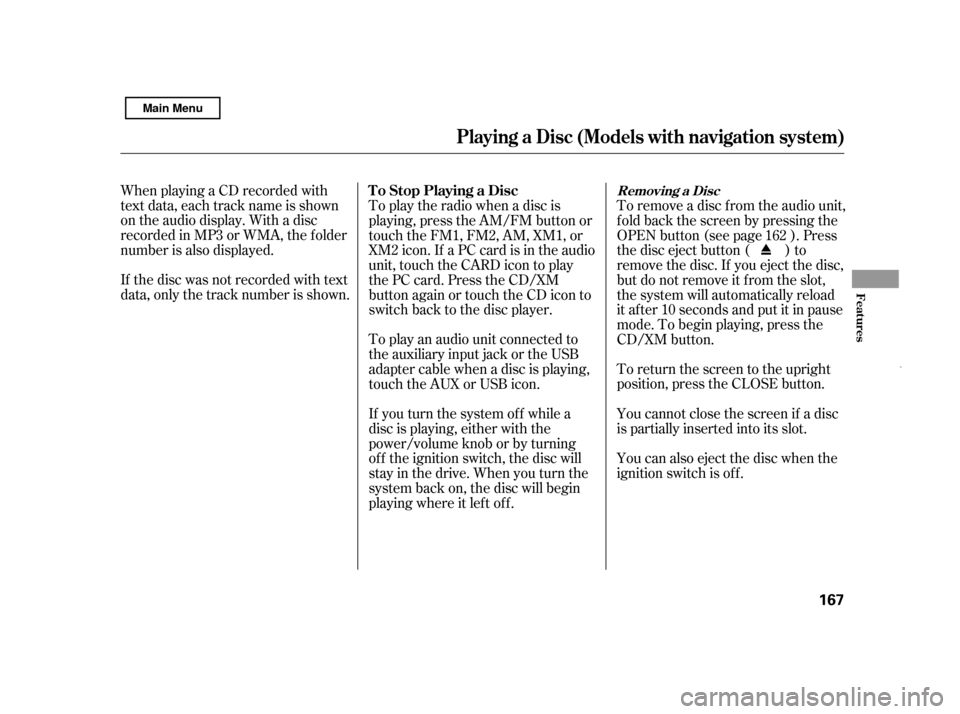
To return the screen to the upright
position, press the CLOSE button.
You cannot close the screen if a disc
is partially inserted into its slot.
You can also eject the disc when the
ignition switch is of f .
When playing a CD recorded with
text data, each track name is shown
on the audio display. With a disc
recorded in MP3 or WMA, the f older
number is also displayed.
If the disc was not recorded with text
data, only the track number is shown.
To play an audio unit connected to
the auxiliary input jack or the USB
adapter cable when a disc is playing,
touch the AUX or USB icon.
If you turn the system of f while a
disc is playing, either with the
power/volume knob or by turning
of f the ignition switch, the disc will
stay in the drive. When you turn the
system back on, the disc will begin
playing where it lef t of f .
To play the radio when a disc is
playing, press the AM/FM button or
touch the FM1, FM2, AM, XM1, or
XM2 icon. If a PC card is in the audio
unit, touch the CARD icon to play
the PC card. Press the CD/XM
button again or touch the CD icon to
switch back to the disc player.
To remove a disc f rom the audio unit,
f old back the screen by pressing the
OPEN button (see page ). Press
the disc eject button ( ) to
remove the disc. If you eject the disc,
but do not remove it f rom the slot,
the system will automatically reload
it af ter 10 seconds and put it in pause
mode. To begin playing, press the
CD/XM button.162
Removing a DiscTo Stop Playing a Disc
Playing a Disc (Models wit h navigat ion syst em)
Features
167
Main Menu
Page 174 of 369
�´
�µ
Playing a PC Card (Models with navigation system)
170 REPEAT BUTTON
RANDOM
BUTTON
FAST FORWARD
BUTTON
REWIND BUTTON PC CARD ICON
TRACK LIST ICON
CD/XM BUTTON
AUDIO BUTTON
SCAN BUTTON
TUNE BAR
OPEN BUTTON
POWER/VOLUME KNOB
JOYSTICK
PLAY MODE ICON
SKIP BUTTON
SKIP BUTTON
Main Menu
Page 176 of 369
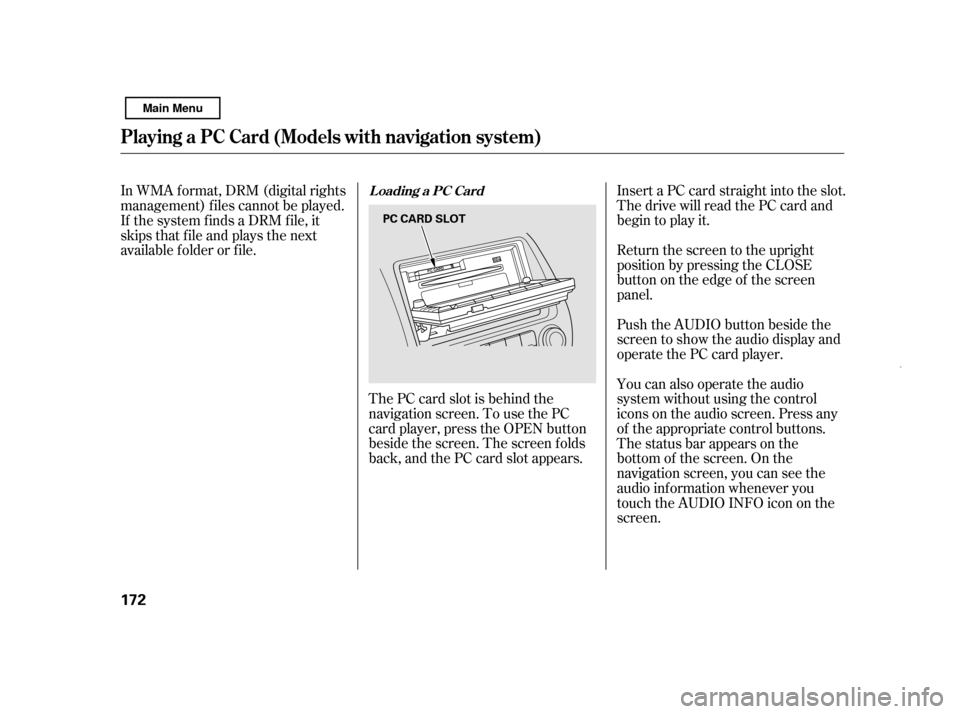
The PC card slot is behind the
navigation screen. To use the PC
card player, press the OPEN button
beside the screen. The screen f olds
back, and the PC card slot appears.Insert a PC card straight into the slot.
The drive will read the PC card and
begin to play it.
Return the screen to the upright
position by pressing the CLOSE
button on the edge of the screen
panel.
Push the AUDIO button beside the
screen to show the audio display and
operate the PC card player.
You can also operate the audio
system without using the control
icons on the audio screen. Press any
of the appropriate control buttons.
The status bar appears on the
bottom of the screen. On the
navigation screen, you can see the
audio inf ormation whenever you
touch the AUDIO INFO icon on the
screen.
In WMA f ormat, DRM (digital rights
management) f iles cannot be played.
If the system finds a DRM file, it
skips that f ile and plays the next
available f older or f ile.
Loading a PC Card
Playing a PC Card (Models with navigation system)
172 PC CARD SLOT
Main Menu