Page 127 of 369
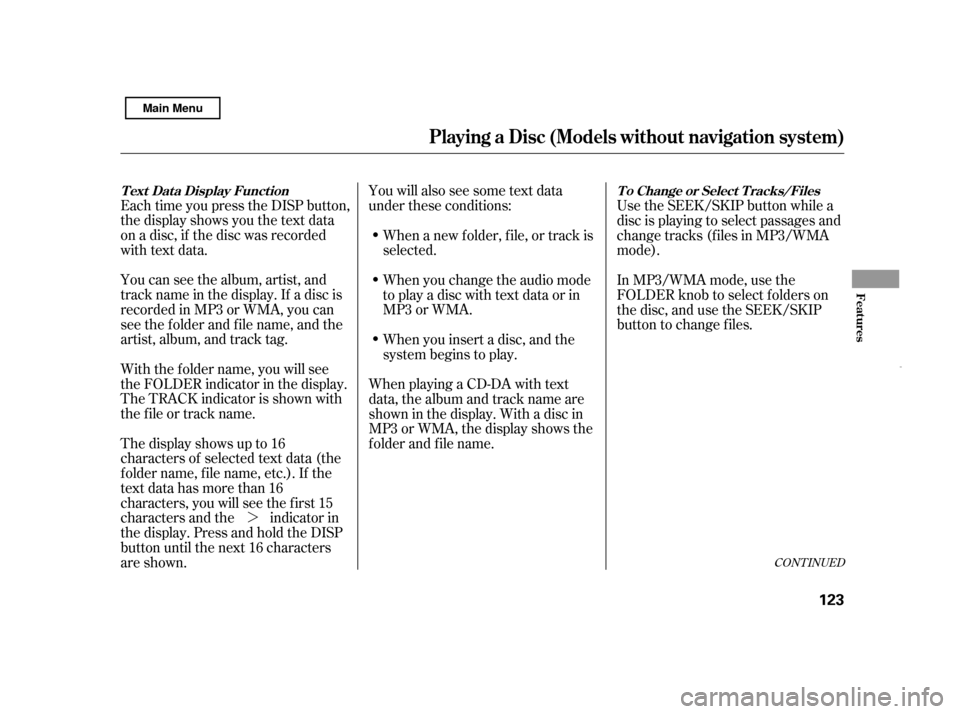
�¼
Each time you press the DISP button,
the display shows you the text data
on a disc, if the disc was recorded
with text data.
You can see the album, artist, and
track name in the display. If a disc is
recorded in MP3 or WMA, you can
see the f older and f ile name, and the
artist, album, and track tag.
With the f older name, you will see
the FOLDER indicator in the display.
The TRACK indicator is shown with
the file or track name.
The display shows up to 16
characters of selected text data (the
foldername,filename,etc.).If the
text data has more than 16
characters, you will see the first 15
characters and the indicator in
the display. Press and hold the DISP
button until the next 16 characters
are shown. You will also see some text data
under these conditions:
When a new f older, f ile, or track is
selected.
When you change the audio mode
to play a disc with text data or in
MP3 or WMA. Use the SEEK/SKIP button while a
disc is playing to select passages and
change tracks (f iles in MP3/WMA
mode).
When you insert a disc, and the
system begins to play.
When playing a CD-DA with text
data, the album and track name are
showninthedisplay.Withadiscin
MP3 or WMA, the display shows the
f older and f ile name. In MP3/WMA mode, use the
FOLDER knob to select f olders on
the disc, and use the SEEK/SKIP
button to change f iles.
CONT INUED
T o Change or Select T racks/Files
T ext Dat a Display Funct ion
Playing a Disc (Models wit hout navigation syst em)
Features
123
Main Menu
Page 130 of 369
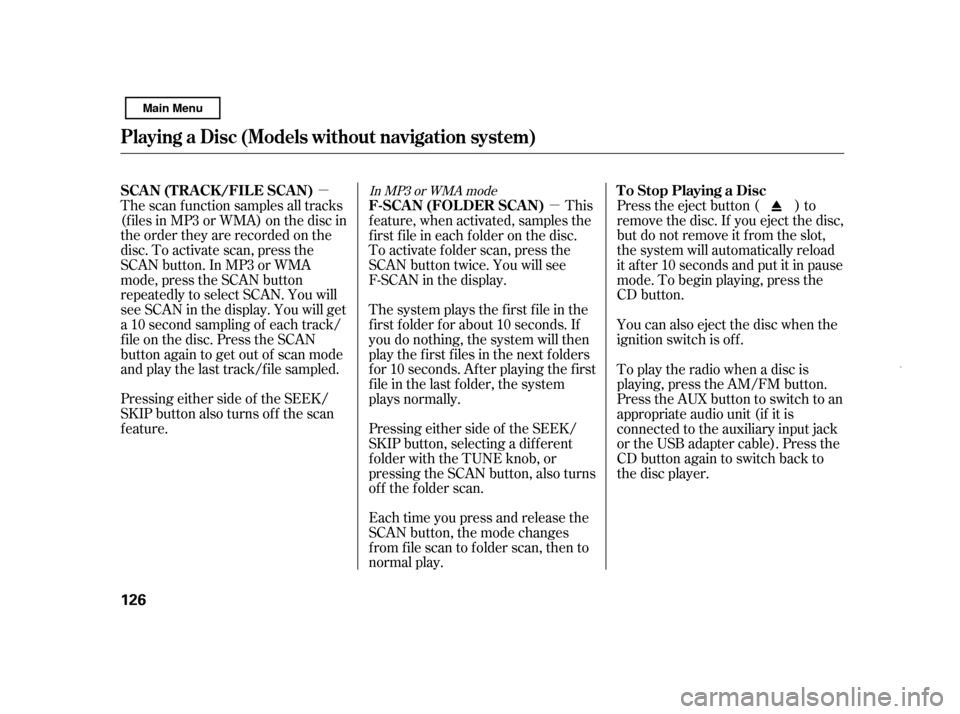
�µ�µ
Pressing either side of the SEEK/
SKIP button also turns of f the scan
feature. Each time you press and release the
SCAN button, the mode changes
from file scan to folder scan, then to
normal play.Press the eject button ( ) to
remove the disc. If you eject the disc,
but do not remove it f rom the slot,
the system will automatically reload
it af ter 10 seconds and put it in pause
mode. To begin playing, press the
CD button.
You can also eject the disc when the
ignition switch is of f .
The scan f unction samples all tracks
(f iles in MP3 or WMA) on the disc in
the order they are recorded on the
disc. To activate scan, press the
SCAN button. In MP3 or WMA
mode, press the SCAN button
repeatedly to select SCAN. You will
see SCAN in the display. You will get
a10secondsamplingof eachtrack/
f ile on the disc. Press the SCAN
button again to get out of scan mode
and play the last track/f ile sampled. This
feature, when activated, samples the
f irst f ile in each f older on the disc.
To activate folder scan, press the
SCAN button twice. You will see
F-SCAN in the display.
The system plays the f irst f ile in the
f irst f older f or about 10 seconds. If
you do nothing, the system will then
play the f irst f iles in the next f olders
f or 10 seconds. Af ter playing the f irst
file in the last folder, the system
plays normally.
Pressing either side of the SEEK/
SKIP button, selecting a dif f erent
folder with the TUNE knob, or
pressing the SCAN button, also turns
of f the f older scan. To play the radio when a disc is
playing, press the AM/FM button.
Press the AUX button to switch to an
appropriate audio unit (if it is
connected to the auxiliary input jack
or the USB adapter cable). Press the
CD button again to switch back to
the disc player.In MP3 or WMA modeTo Stop Playing a Disc
SCA N (T RA CK /FIL E SCA N)
F-SCAN (FOLDER SCAN)
Playing a Disc (Models wit hout navigation syst em)
126
Main Menu
Page 132 of 369
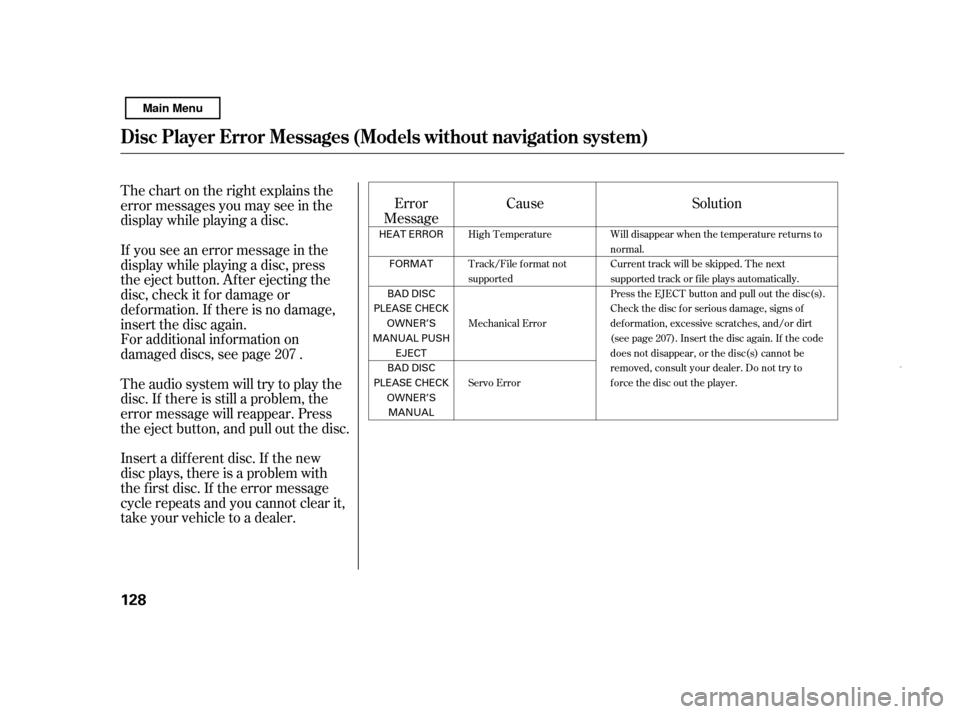
Cause
Thechartontherightexplainsthe
error messages you may see in the
display while playing a disc.
If you see an error message in the
display while playing a disc, press
the eject button. After ejecting the
disc, check it for damage or
deformation. If there is no damage,
insert the disc again.
For additional information on
damaged discs, see page .
Theaudiosystemwilltrytoplaythe
disc. If there is still a problem, the
error message will reappear. Press
the eject button, and pull out the disc.
Insert a dif f erent disc. If the new
disc plays, there is a problem with
the f irst disc. If the error message
cycle repeats and you cannot clear it,
take your vehicle to a dealer. Error
Message Solution
207 High Temperature
Track/File format not
supported
Mechanical Error
Servo ErrorWill disappear when the temperature returns to
normal.
Current track will be skipped. The next
supported track or file plays automatically.
Press the EJECT button and pull out the disc(s).
Check the disc for serious damage, signs of
def ormation, excessive scratches, and/or dirt
(see page 207). Insert the disc again. If the code
does not disappear, or the disc(s) cannot be
removed, consult your dealer. Do not try to
force the disc out the player.
Disc Player Error Messages (Models without navigation system)
128 HEAT ERROR
FORMAT
BAD DISC
PLEASE CHECK OWNER’S
MANUAL PUSH
EJECT
BAD DISC
PLEASE CHECK
OWNER’SMANUAL
Main Menu
Page 135 of 369
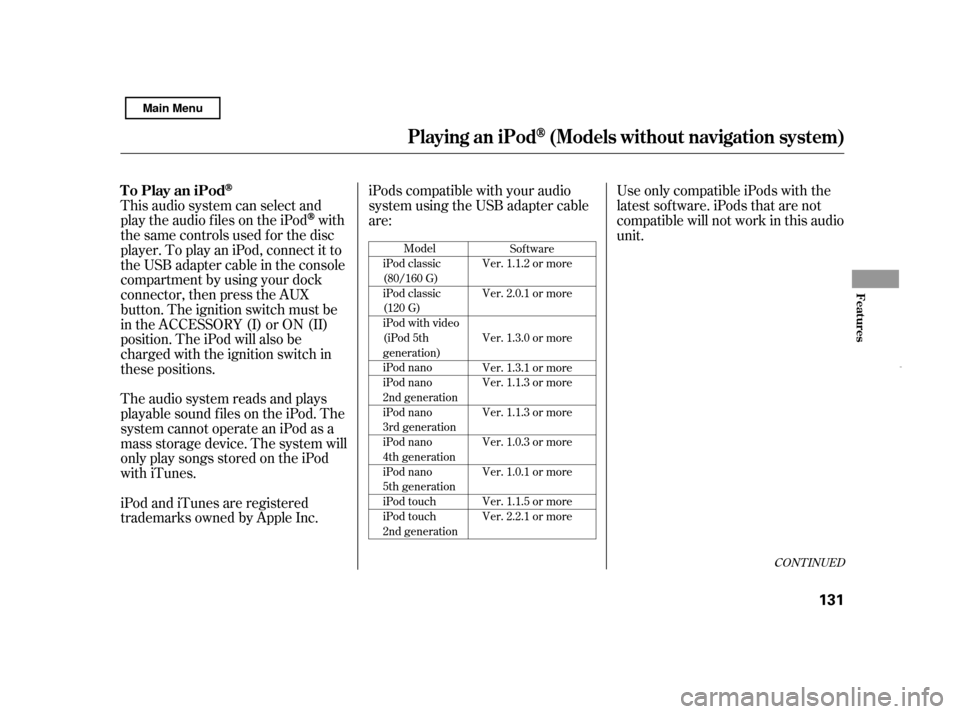
CONT INUED
Model
iPod classic
(80/160 G)
iPod classic
(120 G)
iPod with video
(iPod 5th
generation)
iPod nano
iPod nano
2nd generation
iPod nano
3rd generation
iPod nano
4th generation
iPod nano
5th generation
iPod touch
iPod touch
2nd generation Sof tware
Ver. 1.1.2 or more
Ver. 2.0.1 or more
Ver. 1.3.0 or more
Ver. 1.3.1 or more
Ver. 1.1.3 or more
Ver. 1.1.3 or more
Ver. 1.0.3 or more
Ver. 1.0.1 or more
Ver. 1.1.5 or more
Ver. 2.2.1 or more
This audio system can select and
play the audio f iles on the iPod
with
the same controls used f or the disc
player. To play an iPod, connect it to
the USB adapter cable in the console
compartment by using your dock
connector, then press the AUX
button. The ignition switch must be
in the ACCESSORY (I) or ON (II)
position. The iPod will also be
charged with the ignition switch in
these positions.
The audio system reads and plays
playable sound f iles on the iPod. The
system cannot operate an iPod as a
mass storage device. The system will
only play songs stored on the iPod
with iTunes.
iPod and iTunes are registered
trademarks owned by Apple Inc. iPods compatible with your audio
system using the USB adapter cable
are:
Use only compatible iPods with the
latest sof tware. iPods that are not
compatible will not work in this audio
unit.
To Play an iPod
Playing an iPod(Models without navigation syst em)
Features
131
Main Menu
Page 136 of 369
Do not connect your iPod using a hub.
DonotkeeptheiPodinthe
vehicle. Direct sunlight and high
heat will damage it.
Do not use an extension cable
between the USB adapter cable
equipped with your vehicle and
your dock connector.
We recommend backing up your
data bef ore playing it.Install the dock connector to the
USB adapter cable securely.
Connect your dock connector to
the iPod correctly and securely.
Pull out the USB connector f rom
the holder and remove the cable
f rom the clip in the console
compartment.
In AAC f ormat, DRM (digital rights
management) f iles cannot be played.
If the system finds a DRM file, the
audio unit displays UNPLAYABLE,
andthenskipstothenextfile. Some devices cannot be powered
or charged via the USB adapter. If
this is the case, use the accessory
adapter to supply power to your
device.
1.
2. 3.
Playing an iPod(Models without navigation syst em)
Connect ing an iPod
132
NOTE:
DOCK CONNECTOR
USB CONNECTOR
USB ADAPTER
CABLE
CABLE
Main Menu
Page 137 of 369
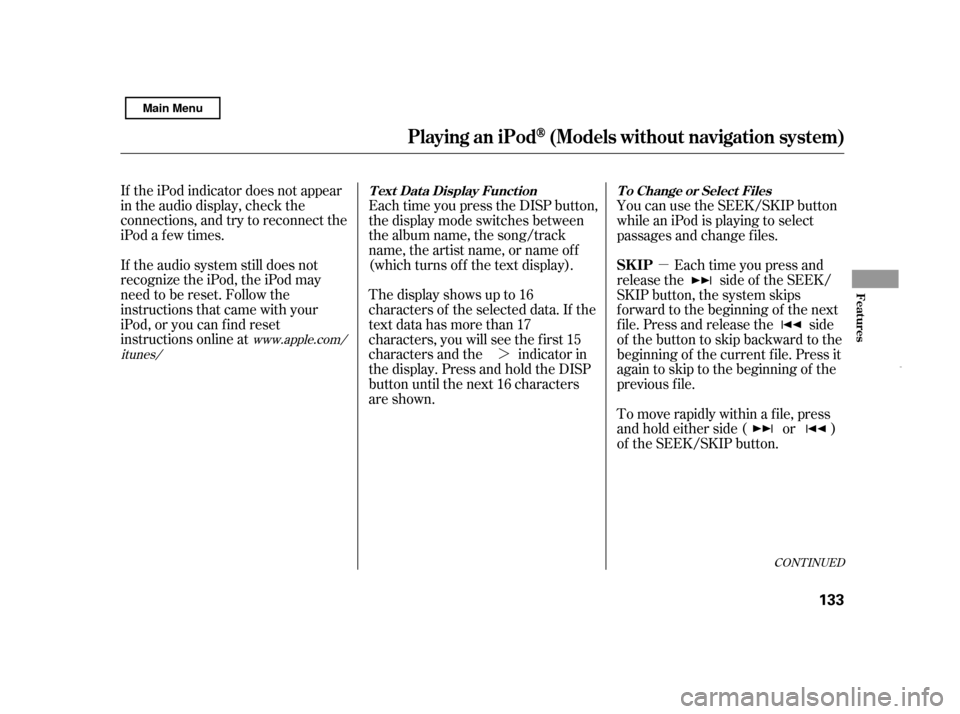
�µ
�¼
CONT INUED
If the iPod indicator does not appear
in the audio display, check the
connections, and try to reconnect the
iPod a f ew times.
If the audio system still does not
recognize the iPod, the iPod may
need to be reset. Follow the
instructions that came with your
iPod, or you can f ind reset
instructions online at Each time you press the DISP button,
the display mode switches between
the album name, the song/track
name, the artist name, or name of f
(which turns off the text display).
The display shows up to 16
characters of the selected data. If the
text data has more than 17
characters, you will see the first 15
characters and the indicator in
the display. Press and hold the DISP
button until the next 16 characters
are shown.You can use the SEEK/SKIP button
while an iPod is playing to select
passages and change f iles.
Each time you press and
release the side of the SEEK/
SKIP button, the system skips
f orward to the beginning of the next
f ile. Press and release the side
of thebuttontoskipbackwardtothe
beginning of the current f ile. Press it
again to skip to the beginning of the
previous f ile.
To move rapidly within a f ile, press
andholdeitherside( or )
of the SEEK/SKIP button.
www.apple.com/
itunes/
Playing an iPod(Models without navigation syst em)
T ext Dat a Display Funct ion T o Change or Select Files
SK IP
Features
133
Main Menu
Page 140 of 369
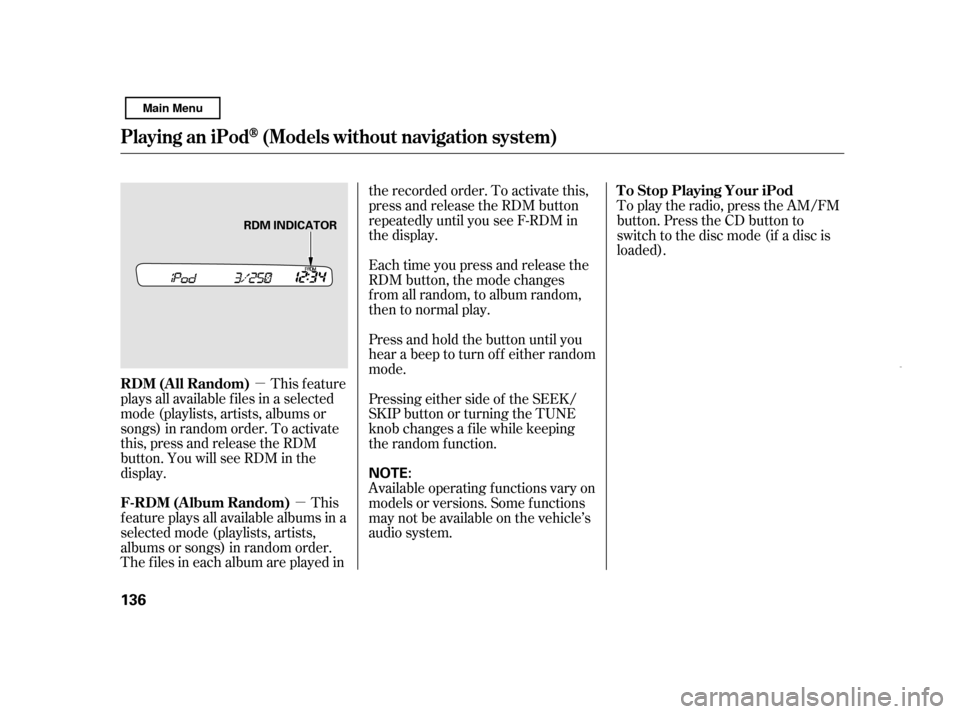
�µ�µ
This feature
plays all available f iles in a selected
mode (playlists, artists, albums or
songs) in random order. To activate
this, press and release the RDM
button. You will see RDM in the
display.
This
feature plays all available albums in a
selected mode (playlists, artists,
albums or songs) in random order.
The f iles in each album are played in the recorded order. To activate this,
press and release the RDM button
repeatedly until you see F-RDM in
the display.
Each time you press and release the
RDM button, the mode changes
f rom all random, to album random,
then to normal play.
Press and hold the button until you
hear a beep to turn off either random
mode.
Pressing either side of the SEEK/
SKIP button or turning the TUNE
knob changes a f ile while keeping
the random f unction.
Available operating f unctions vary on
models or versions. Some f unctions
may not be available on the vehicle’s
audio system.
To play the radio, press the AM/FM
button. Press the CD button to
switch to the disc mode (if a disc is
loaded).
Playing an iPod(Models without navigation syst em)
RDM (All Random)
F-RDM (Album Random)
T o Stop Playing Your iPod
136 NOTE:
RDM INDICATOR
Main Menu
Page 142 of 369
If you see an error message on the
audio display while playing an iPod,
findthesolutioninthecharttothe
right. If you cannot clear the error
message, take your vehicle to your
dealer.Error Message Solution
The system cannot read the file(s). Check the files in the iPod. There
is a possibility that the files have been damaged.
Appears when an unsupported iPod is connected.
iPodError Messages (Models without navigation system)
138 UNSUPPORTED
UNSUPPORTED VER
Main Menu