Page 155 of 369
Playing the XMRadio (Models wit h navigat ion system)
U.S. models only
Features
151
SCAN BUTTON JOYSTICK
CATEGORY
INDICATOR
AUDIO BUTTON
XM RADIO
BUTTON
POWER/VOLUMEKNOB
PRESET BUTTONS
AM/FM BUTTON
PRESET CHANNEL
NUMBER XM RADIO ICON MODE ICON
TUNE BAR
Main Menu
Page 156 of 369
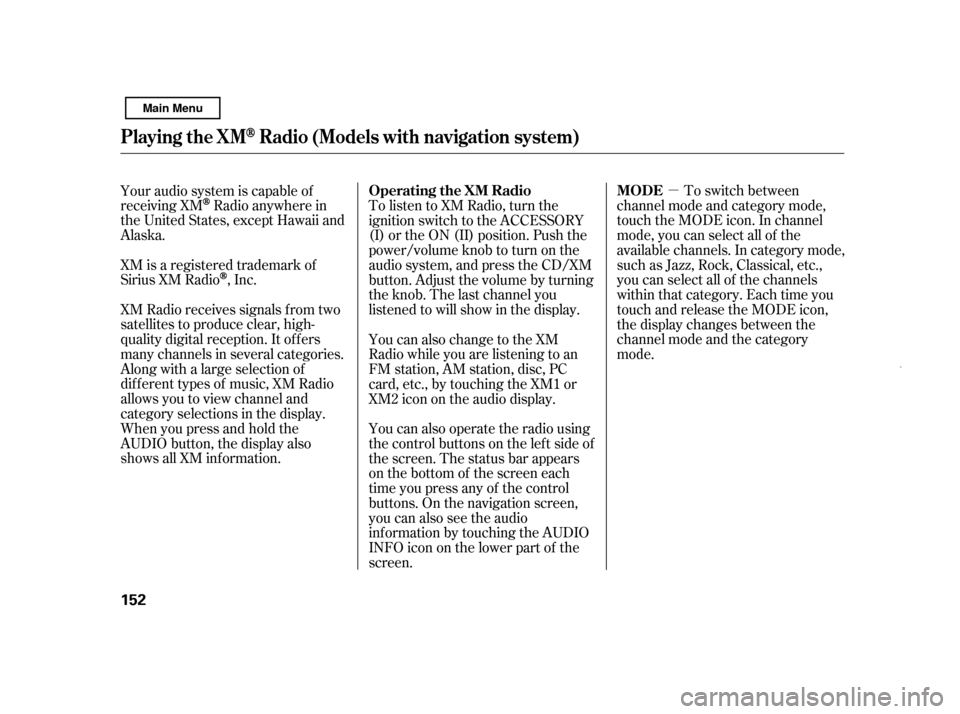
�µTo switch between
channel mode and category mode,
touch the MODE icon. In channel
mode, you can select all of the
available channels. In category mode,
such as Jazz, Rock, Classical, etc.,
you can select all of the channels
within that category. Each time you
touch and release the MODE icon,
the display changes between the
channel mode and the category
mode.
To listen to XM Radio, turn the
ignition switch to the ACCESSORY
(I) or the ON (II) position. Push the
power/volume knob to turn on the
audio system, and press the CD/XM
button. Adjust the volume by turning
the knob. The last channel you
listened to will show in the display.
You can also change to the XM
Radio while you are listening to an
FM station, AM station, disc, PC
card, etc., by touching the XM1 or
XM2iconontheaudiodisplay.
You can also operate the radio using
the control buttons on the left side of
the screen. The status bar appears
on the bottom of the screen each
time you press any of the control
buttons. On the navigation screen,
you can also see the audio
inf ormation by touching the AUDIO
INFO icon on the lower part of the
screen.
Your audio system is capable of
receiving XM
Radio anywhere in
the United States, except Hawaii and
Alaska.
XM is a registered trademark of
Sirius XM Radio
,Inc.
XM Radio receives signals f rom two
satellites to produce clear, high-
quality digital reception. It of f ers
many channels in several categories.
Along with a large selection of
dif f erent types of music, XM Radio
allows you to view channel and
category selections in the display.
Whenyoupressandholdthe
AUDIO button, the display also
shows all XM inf ormation. Operating the XM Radio MODE
Playing the XMRadio (Models wit h navigat ion system)
152
Main Menu
Page 157 of 369
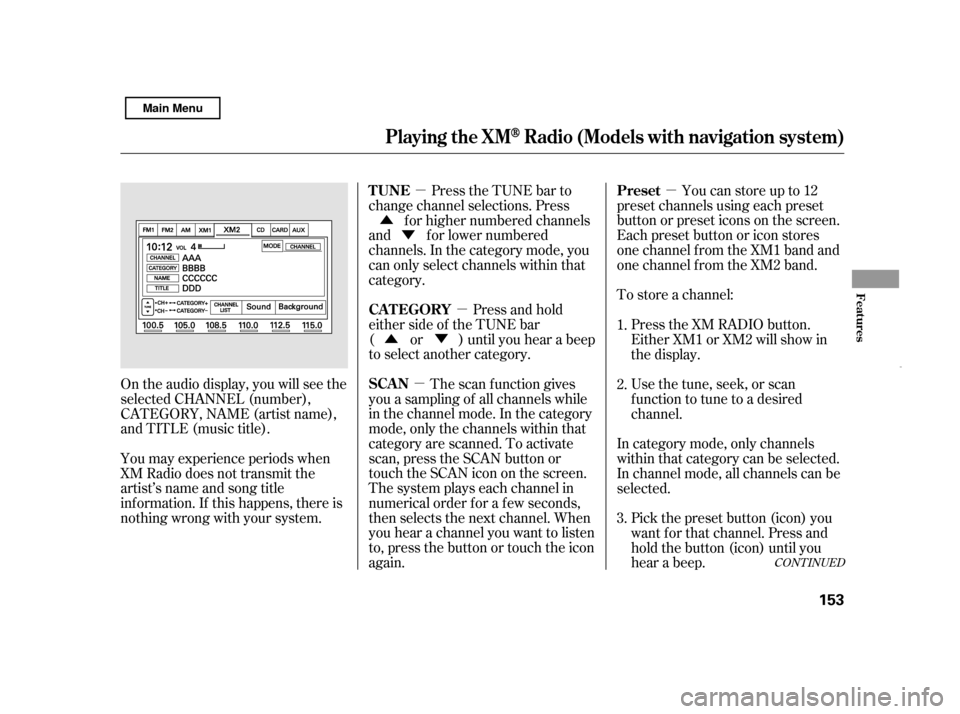
�µ
�µ
�µ
�µ
�Ý
�Û
�Û�Ý To store a channel:Youcanstoreupto12
preset channels using each preset
button or preset icons on the screen.
Each preset button or icon stores
one channel f rom the XM1 band and
one channel f rom the XM2 band.
Press the TUNE bar to
change channel selections. Press
f or higher numbered channels
and f or lower numbered
channels. In the category mode, you
can only select channels within that
category.
Press and hold
either side of the TUNE bar
( or ) until you hear a beep
to select another category.
The scan f unction gives
you a sampling of all channels while
in the channel mode. In the category
mode, only the channels within that
category are scanned. To activate
scan, press the SCAN button or
touch the SCAN icon on the screen.
The system plays each channel in
numerical order f or a f ew seconds,
then selects the next channel. When
you hear a channel you want to listen
to, press the button or touch the icon
again.
On the audio display, you will see the
selected CHANNEL (number),
CATEGORY, NAME (artist name),
and TITLE (music title).
You may experience periods when
XM Radio does not transmit the
artist’s name and song title
inf ormation. If this happens, there is
nothing wrong with your system. Press the XM RADIO button.
Either XM1 or XM2 will show in
the display.
Usethetune,seek,orscan
function to tune to a desired
channel.
In category mode, only channels
within that category can be selected.
In channel mode, all channels can be
selected. Pick the preset button (icon) you
want f or that channel. Press and
hold the button (icon) until you
hear a beep.
1. 2. 3.
CONT INUED
Preset
TUNE
CAT EGORY
SCAN
Playing the XMRadio (Models wit h navigat ion system)
Features
153
Main Menu
Page 158 of 369
�Û�Ý
Touch the CHANNEL LIST icon to
switch the display to the channel list
which shows all channels in all
categories. Select and touch a
desired channel.
Repeat steps 2 and 3 to store the
f irst six channels.
You can also select a desired channel
f rom the list shown on the screen.
Press the AUDIO button to show the
audio control display on the
navigation screen.
Once a channel is stored, press and
release the proper preset button
(icon) to tune to it. Each preset
button’s channel is shown on the
bottom of the audio display.
To scroll through the display, touch
the or icononthesideof the
screen.Togobacktotheprevious
display, touch the Return icon on the
screen.
Press the XM RADIO button again
or touch the other XM icon (XM1
or XM2) on the audio display.
Store the next six channels using
steps 2 and 3.
4. 5.
Playing the XMRadio (Models wit h navigat ion system)
T o Select a Channel f rom L ist
154 CHANNEL LIST ICON
Main Menu
Page 159 of 369
�µ
�µ
�µ
�µ �µ
�µ
�µ
CONT INUED
The signal is
currently too weak. Move the vehicle
to an area away from tall buildings,
and with an unobstructed view of the
southern horizon.
XM is loading the
audio or program inf ormation.
The channel
currently selected is no longer
broadcasting.
The encryption
code is being updated. Wait until the
encryption code is f ully updated.
Channels 0 and 1 should still work
normally. The selected channel
number does not exist or is not part
of your subscription.
There is a problem
with the XM antenna. Please consult
your dealer. This channel has no
artist or title information at this time.
To select a desired icon with the
joystick, move it in the appropriate
direction, then press ENT.
‘‘NO SIGNA L ’’
XM Radio Display Messages
‘‘L OA DING’’
‘‘OFF A IR’’
‘‘UPDA T ING’’ ‘‘----’’
‘‘A NT ENNA ’’
‘‘NO INFO’’
Playing the XMRadio (Models wit h navigat ion system)
Features
155
Main Menu
Page 161 of 369
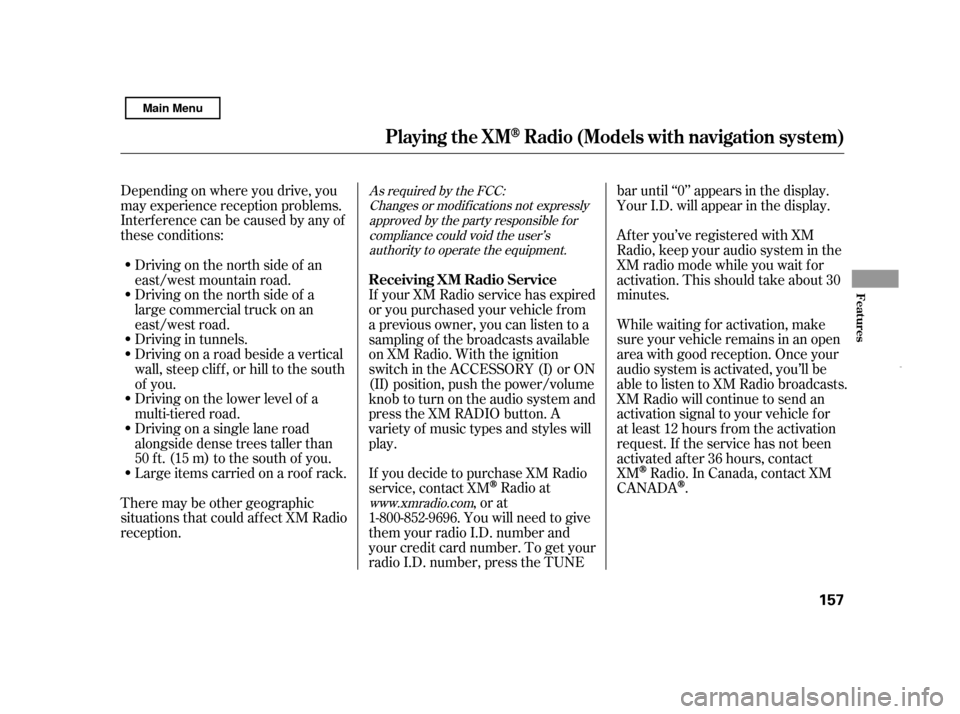
Depending on where you drive, you
may experience reception problems.
Interf erence can be caused by any of
these conditions:Driving on the north side of a
large commercial truck on an
east/west road.
Driving in tunnels.
Driving on a road beside a vertical
wall, steep clif f , or hill to the south
of you.
Driving on the lower level of a
multi-tiered road.
Driving on a single lane road
alongside dense trees taller than
50 ft. (15 m) to the south of you.
Driving on the north side of an
east/west mountain road.
Large items carried on a roof rack.
There may be other geographic
situations that could af f ect XM Radio
reception. If your XM Radio service has expired
or you purchased your vehicle f rom
a previous owner, you can listen to a
sampling of the broadcasts available
on XM Radio. With the ignition
switch in the ACCESSORY (I) or ON
(II) position, push the power/volume
knob to turn on the audio system and
press the XM RADIO button. A
variety of music types and styles will
play.
If you decide to purchase XM Radio
service, contact XM
Radio at
,orat
1-800-852-9696. You will need to give
them your radio I.D. number and
your credit card number. To get your
radio I.D. number, press the TUNE bar until ‘‘0’’ appears in the display.
Your I.D. will appear in the display.
After you’ve registered with XM
Radio, keep your audio system in the
XM radio mode while you wait f or
activation. This should take about 30
minutes.
While waiting for activation, make
sure your vehicle remains in an open
area with good reception. Once your
audio system is activated, you’ll be
able to listen to XM Radio broadcasts.
XM Radio will continue to send an
activation signal to your vehicle f or
at least 12 hours from the activation
request. If the service has not been
activated after 36 hours, contactXM
Radio. In Canada, contact XM
CANADA
.
As required by the FCC:
Changes or modif ications not expressly approved by the party responsible f orcompliance could void the user’s authority to operate the equipment.
www.xmradio.com
Receiving XM Radio Service
Playing the XMRadio (Models wit h navigat ion system)
Features
157
Main Menu
Page 162 of 369
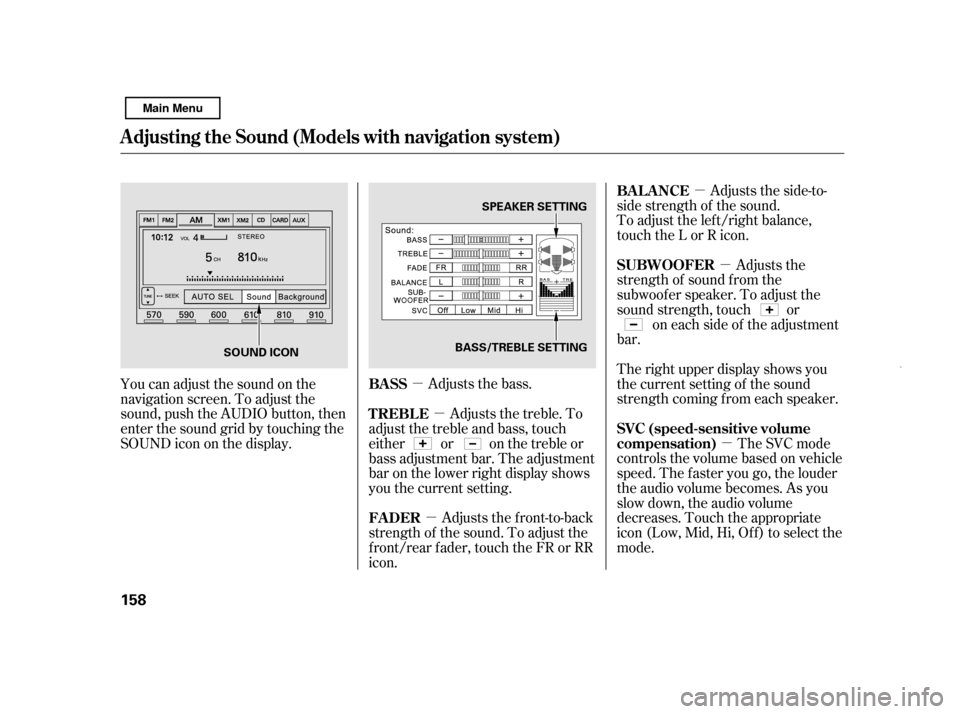
�µ�µ
�µ
�µ
�µ �µ
Adjusts the bass. Adjusts the side-to-
side strength of the sound.
To adjust the left/right balance,
touch the L or R icon.
Adjusts the
strength of sound f rom the
subwoof er speaker. To adjust the
sound strength, touch or on each side of the adjustment
bar.
The right upper display shows you
the current setting of the sound
strength coming f rom each speaker.
The SVC mode
controls the volume based on vehicle
speed. The f aster you go, the louder
the audio volume becomes. As you
slow down, the audio volume
decreases. Touch the appropriate
icon (Low, Mid, Hi, Of f ) to select the
mode.
You can adjust the sound on the
navigation screen. To adjust the
sound, push the AUDIO button, then
enter the sound grid by touching the
SOUNDicononthedisplay.
Adjusts the front-to-back
strength of the sound. To adjust the
front/rear fader, touch the FR or RR
icon. Adjusts the treble. To
adjust the treble and bass, touch
either or on the treble or
bass adjustment bar. The adjustment
bar on the lower right display shows
you the current setting.
BASS BAL ANCE
SUBWOOFER
SVC (speed-sensitive volume
compensation)
FADER
TREBLE
A djusting t he Sound (Models wit h navigat ion syst em)
158 SPEAKER SETTING
BASS/TREBLE SETTING
SOUND ICON
Main Menu
Page 163 of 369
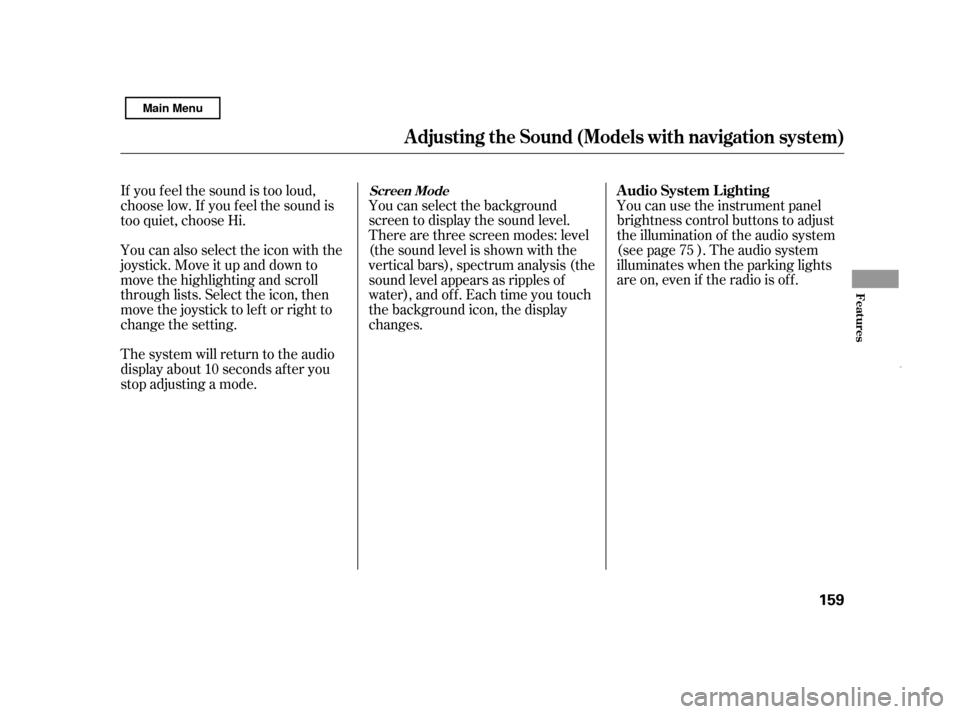
You can use the instrument panel
brightness control buttons to adjust
the illumination of the audio system
(see page ). The audio system
illuminates when the parking lights
are on, even if the radio is of f .
You can select the background
screen to display the sound level.
There are three screen modes: level
(the sound level is shown with the
vertical bars), spectrum analysis (the
sound level appears as ripples of
water), and off. Each time you touch
the background icon, the display
changes.
If you f eel the sound is too loud,
choose low. If you f eel the sound is
too quiet, choose Hi.
You can also select the icon with the
joystick. Move it up and down to
move the highlighting and scroll
through lists. Select the icon, then
move the joystick to lef t or right to
change the setting.
The system will return to the audio
display about 10 seconds af ter you
stop adjusting a mode. 75
A udio System L ighting
Screen Mode
A djusting t he Sound (Models wit h navigat ion syst em)
Features
159
Main Menu