Page 122 of 369
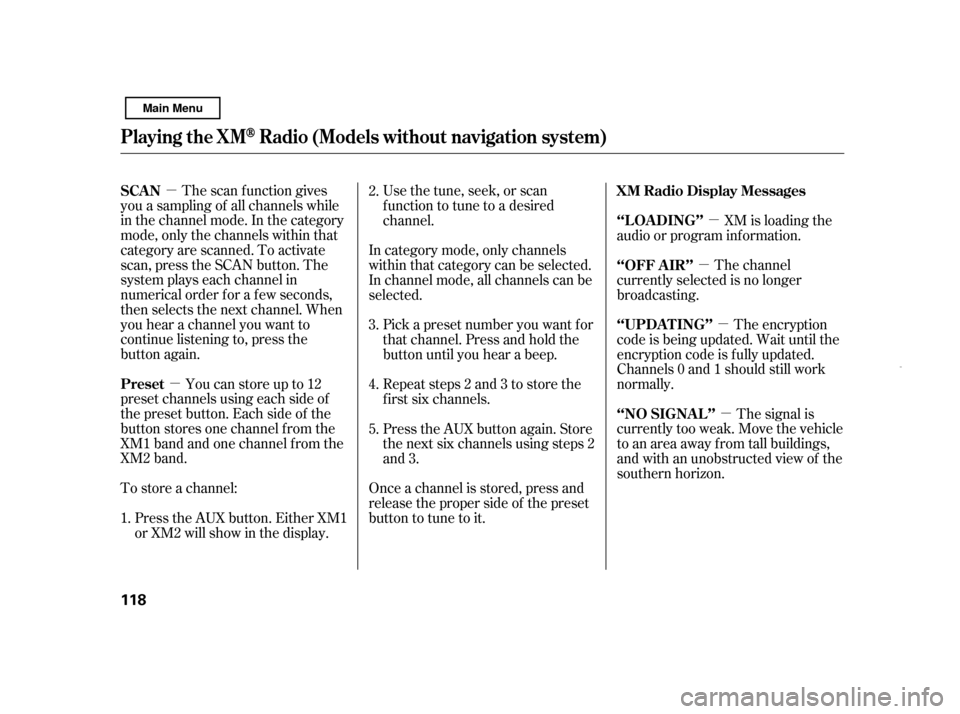
�µ�µ �µ
�µ
�µ
�µ
The scan f unction gives
you a sampling of all channels while
in the channel mode. In the category
mode, only the channels within that
category are scanned. To activate
scan, press the SCAN button. The
system plays each channel in
numerical order f or a f ew seconds,
then selects the next channel. When
you hear a channel you want to
continue listening to, press the
button again.
Youcanstoreupto12
preset channels using each side of
the preset button. Each side of the
button stores one channel f rom the
XM1 band and one channel f rom the
XM2 band.
To store a channel: Usethetune,seek,orscan
function to tune to a desired
channel.
In category mode, only channels
within that category can be selected.
In channel mode, all channels can be
selected. XM is loading the
audio or program inf ormation.
The channel
currently selected is no longer
broadcasting.
The encryption
code is being updated. Wait until the
encryption code is f ully updated.
Channels 0 and 1 should still work
normally.
The signal is
currently too weak. Move the vehicle
to an area away from tall buildings,
and with an unobstructed view of the
southern horizon.
Pick a preset number you want f or
that channel. Press and hold the
button until you hear a beep.
Repeat steps 2 and 3 to store the
f irst six channels.
Once a channel is stored, press and
release the proper side of the preset
button to tune to it.
Press the AUX button. Either XM1
or XM2 will show in the display. Press the AUX button again. Store
the next six channels using steps 2
and 3.
1. 2. 3. 4. 5.
SCAN
Preset
XM Radio Display Messages
‘‘L OA DING’’
‘‘OFF A IR’’
‘‘UPDA T ING’’
‘‘NO SIGNA L ’’
Playing the XMRadio (Models without navigation system)
118
Main Menu
Page 196 of 369
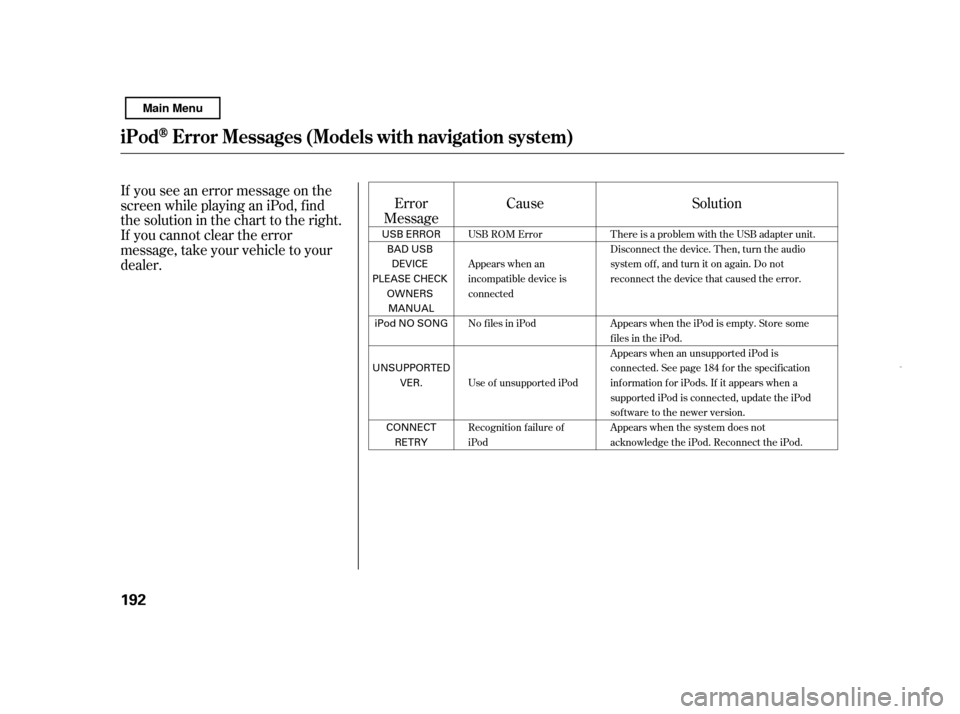
If you see an error message on the
screen while playing an iPod, f ind
thesolutioninthecharttotheright.
If you cannot clear the error
message, take your vehicle to your
dealer.Error
Message Solution
Cause
There is a problem with the USB adapter unit.
Disconnect the device. Then, turn the audio
systemoff,andturnitonagain.Donot
reconnect the device that caused the error.
Appears when the iPod is empty. Store some
files in the iPod.
Appears when an unsupported iPod is
connected. See page 184 for the specification
information for iPods. If it appears when a
supported iPod is connected, update the iPod
software to the newer version.
Appears when the system does not
acknowledge the iPod. Reconnect the iPod.
USB ROM Error
Appears when an
incompatible device is
connected
No files in iPod
Use of unsupported iPod
Recognition failure of
iPod
iPodError Messages (Models with navigation syst em)
192 USB ERROR
BAD USB
DEVICE
PLEASE CHECK OWNERS
MANUAL
iPod NO SONG
UNSUPPORTED VER.
CONNECT RETRY
Main Menu
Page 216 of 369

Change the hours by pressing the H
(preset 1) button until the numbers
advance to the desired time. Change
the minutes by pressing the M
(preset 2) button until the numbers
advance to the desired time.
To set the time, press the CLOCK
button until the displayed time
begins to blink, then release the
button.
Press the CLOCK button again to
enter the set time.
You can quickly set the time to the
nearest hour. If the displayed time is
bef ore the half hour, pressing the
CLOCK button until you hear a beep,
then pressing the R (preset 3) button
sets the clock back to the previous
hour. If the displayed time is af ter
the half hour, the clock sets forward
to the beginning of the next hour.
The navigation system receives
signals f rom the global positioning
system (GPS), and the displayed
time is updated automatically by the
GPS. Ref er to the navigation system
manual f or how to adjust the time.
For example: 1:06 will reset to 1:00
1:52 will reset to 2:00
On models with navigation system
On models without navigation system
Setting the Clock
212
HOUR BUTTON RESET BUTTON
CLOCK BUTTON
MINUTE BUTTON
Main Menu