Page 177 of 369
Artistmodeplaystracksin
alphabetical order, by artist and
song title.
Therearethreeplaymodes:Folder,
Artist, and Album. Touch the PLAY
MODE icon, then choose one of the
modes by touching its icon. When a
mode is selected, it is highlighted in
blue.
Foldermodeplaystracksinthe
order they were added to the card.
Album mode plays albums
(f olders) in alphabetical order.
If play mode information was not
includedinthetrackswhenthey
were added to the card, it will not be
displayed on the screen.
To select a play mode, push the
AUDIO button to show the audio
display, then touch the PLAY MODE
icon on the display.
CONT INUED
T o Select a Play Mode
Playing a PC Card (Models with navigation system)
Features
173
MODE INDICATOR
PLAY MODE ICON
PLAY MODE ICON PLAY MODE ICON
MODE INDICATOR MODE INDICATOR
FOLDER MODE
ARTIST MODE ALBUM MODE
Main Menu
Page 178 of 369
If you select ‘‘Play a New Track List,’’
the system goes into the selected
play mode immediately and begins to
play the f iles in order to the new list.
To go back to the previous screen,
presstheCANCELbuttononthe
rightsideofthescreen.Toexitthe
play mode screens, press the AUDIO
button.
Select the desired mode by touching
the appropriate icon, or move the
joystick, then press ENT. After you select the play mode, the
display changes to the selectable
playing menu. If you select
‘‘Continue playing the current song,’’
the system goes into the selected
play mode af ter playing the current
f ile.
Playing a PC Card (Models with navigation system)
174
Main Menu
Page 181 of 369
�Û�Ý
To scroll through the display, touch
the or icononthesideof the
screen.Togobacktotheprevious
display, touch the Return icon.
You can also select a f ile directly
from the folder and track lists on the
audio display. Press the AUDIO
button to show the audio display,
then touch the Track List icon. The
f older list menu appears on the
display. To select a f older, touch its icon on
the screen. The display changes to
the f ile list. Then, select and touch a
desired f ile. In f older mode, touch
the f older icon on the upper lef t of
the screen to move to the parent
f older.
The current f older is highlighted in
blue.
CONT INUED
Using a T rack L ist
Playing a PC Card (Models with navigation system)
Features
177
RETURN ICON
FOLDER ICON
TRACK LIST ICON
Main Menu
Page 182 of 369
In artist mode, the artist name is also
displayed on the right side of each
selectable icon. Select the desired
f ile.To select a desired icon with the
joystick, move it in the appropriate
direction, then press ENT.
PresstheAUDIObuttontogoback
to the normal audio playing display.
Pressing the CANCEL button goes
back to the previous screen, and
pressing the MAP button cancels the
audio control display on the screen.
In album mode, the album name is
also displayed on the right side of
each selectable icon. Select the
desired f ile.
Playing a PC Card (Models with navigation system)
178 ALBUM NAME
ARTIST NAME
Main Menu
Page 185 of 369
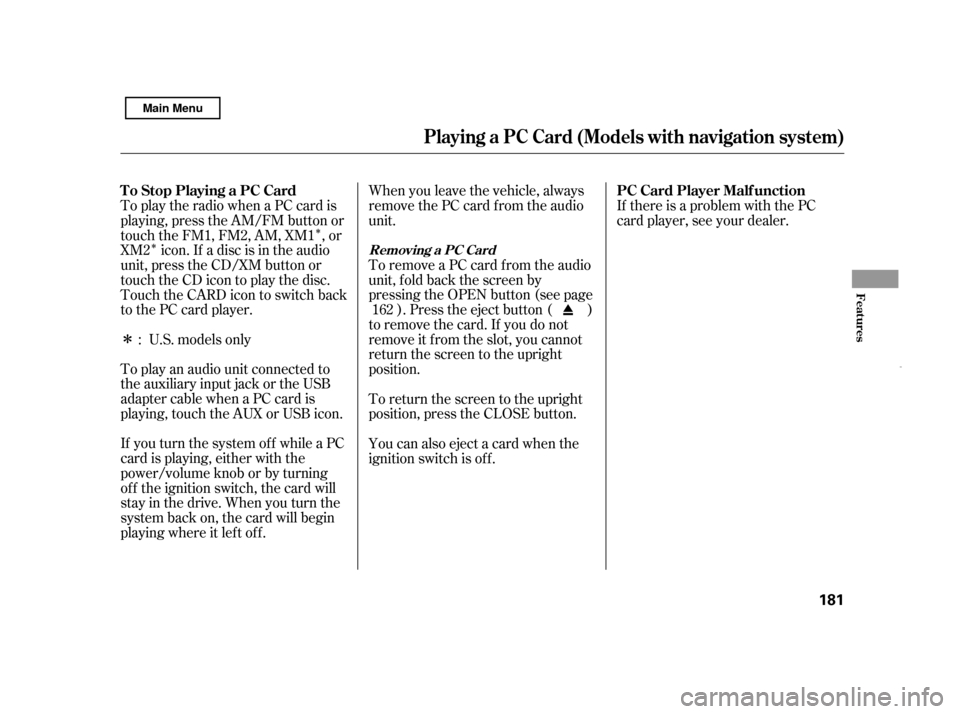
�Î
�Î
�Î
To play an audio unit connected to
the auxiliary input jack or the USB
adapter cable when a PC card is
playing, touch the AUX or USB icon.
If you turn the system of f while a PC
card is playing, either with the
power/volume knob or by turning
of f the ignition switch, the card will
stay in the drive. When you turn the
system back on, the card will begin
playing where it lef t of f . When you leave the vehicle, always
remove the PC card from the audio
unit.
To remove a PC card from the audio
unit, f old back the screen by
pressing the OPEN button (see page
). Press the eject button ( )
to remove the card. If you do not
remove it f rom the slot, you cannot
return the screen to the upright
position.
To return the screen to the upright
position, press the CLOSE button.
You can also eject a card when the
ignition switch is of f . If there is a problem with the PC
card player, see your dealer.
U.S. models only
To play the radio when a PC card is
playing, press the AM/FM button or
touch the FM1, FM2, AM, XM1 , or
XM2 icon. If a disc is in the audio
unit, press the CD/XM button or
touch the CD icon to play the disc.
Touch the CARD icon to switch back
to the PC card player.
: 162
Playing a PC Card (Models with navigation system)
T o Stop Playing a PC Card
PC Card Player Malf unction
Removing a PC Card
Features
181
Main Menu
Page 187 of 369
�µ�´
Playing an iPod(Models wit h navigation system)
Features
183
POWER/VOLUME KNOB
MAP BUTTON
iPod INDICATOR
CD/XM BUTTON AUDIO BUTTON USB ICON
AUDIO DISPLAY
RPT (REPEAT)
BUTTON RDM (RANDOM)
BUTTON
FAST FORWARD
BUTTON
SKIP BUTTONSKIP BUTTON CANCEL BUTTON
U.S. model is shown. JOYSTICK
REWIND BUTTON
Main Menu
Page 188 of 369
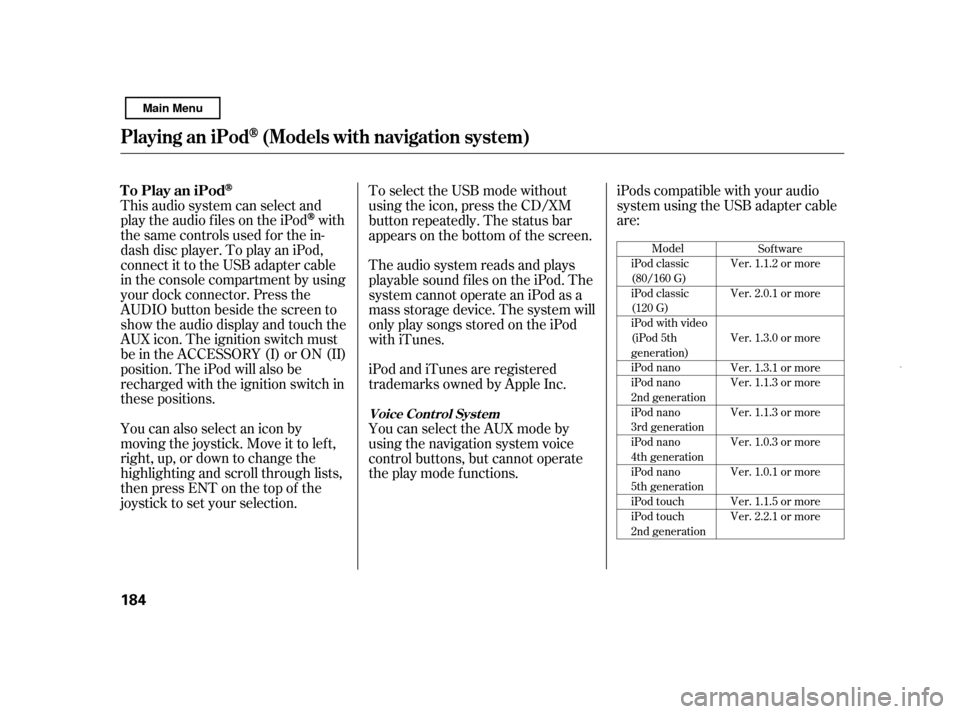
iPods compatible with your audio
system using the USB adapter cable
are:
This audio system can select and
play the audio f iles on the iPod
with
the same controls used f or the in-
dash disc player. To play an iPod,
connect it to the USB adapter cable
in the console compartment by using
your dock connector. Press the
AUDIO button beside the screen to
show the audio display and touch the
AUX icon. The ignition switch must
be in the ACCESSORY (I) or ON (II)
position. The iPod will also be
recharged with the ignition switch in
these positions.
You can also select an icon by
moving the joystick. Move it to lef t,
right, up, or down to change the
highlighting and scroll through lists,
then press ENT on the top of the
joystick to set your selection. To select the USB mode without
using the icon, press the CD/XM
button repeatedly. The status bar
appears on the bottom of the screen.
The audio system reads and plays
playable sound f iles on the iPod. The
system cannot operate an iPod as a
mass storage device. The system will
only play songs stored on the iPod
with iTunes.
iPod and iTunes are registered
trademarks owned by Apple Inc.
You can select the AUX mode by
using the navigation system voice
control buttons, but cannot operate
theplaymodefunctions.
Model
iPod classic
(80/160 G)
iPod classic
(120 G)
iPod with video
(iPod 5th
generation)
iPod nano
iPod nano
2nd generation
iPod nano
3rd generation
iPod nano
4th generation
iPod nano
5th generation
iPod touch
iPod touch
2nd generation Sof tware
Ver. 1.1.2 or more
Ver. 2.0.1 or more
Ver. 1.3.0 or more
Ver. 1.3.1 or more
Ver. 1.1.3 or more
Ver. 1.1.3 or more
Ver. 1.0.3 or more
Ver. 1.0.1 or more
Ver. 1.1.5 or more
Ver. 2.2.1 or more
To Play an iPod
Playing an iPod(Models wit h navigation system)
Voice Cont rol Syst em
184
Main Menu
Page 189 of 369
CONT INUED
Pull out the USB connector f rom
the holder and remove the cable
f rom the clip in the console
compartment.
In AAC f ormat, DRM (digital rights
management) f iles cannot be played.
If the system finds a DRM file, the
audio unit displays UNPLAYABLE,
andthenskipstothenextfile.
Some devices cannot be powered
or charged via the USB adapter. If
this is the case, use the accessory
adapter to supply power to your
device.
We recommend backing up your
data bef ore playing it.
Do not use an extension cable
between the USB adapter cable
equipped with your vehicle and
your dock connector.
DonotkeeptheiPodinthe
vehicle. Direct sunlight and high
heat will damage it.
Do not connect your iPod using ahub.
UseonlycompatibleiPodswiththe
latest sof tware. iPods that are not
compatible will not work in this audio
unit.
1.
Playing an iPod(Models wit h navigation system)
Connect ing an iPod
Features
185
NOTE:
CABLEUSB CONNECTOR
Main Menu