Page 198 of 369
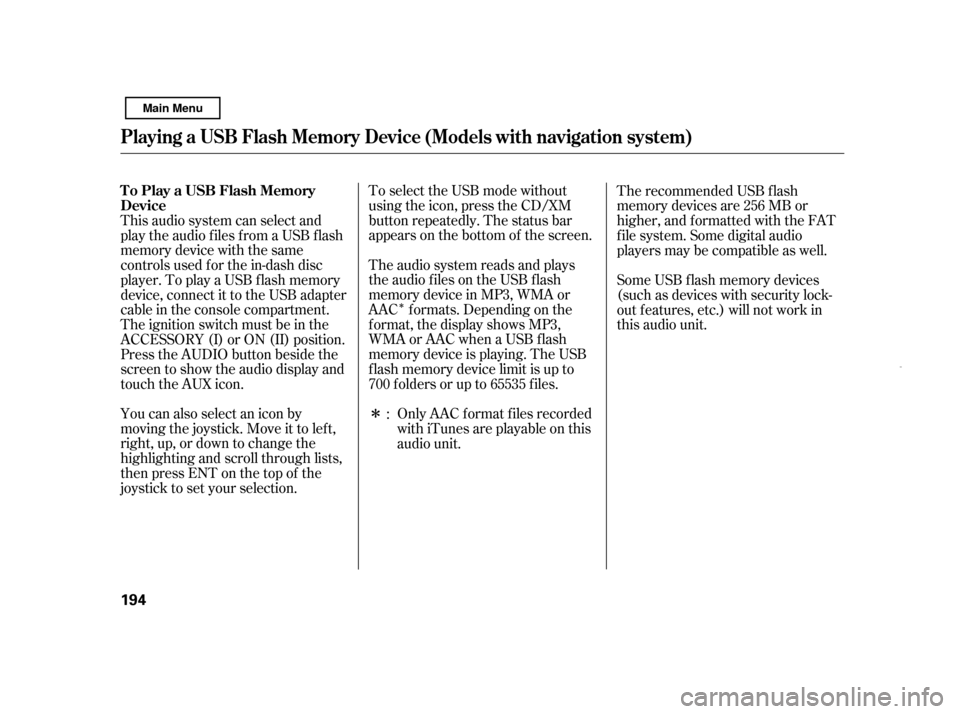
�Î
�Î
You can also select an icon by
moving the joystick. Move it to lef t,
right, up, or down to change the
highlighting and scroll through lists,
then press ENT on the top of the
joystick to set your selection. The audio system reads and plays
the audio f iles on the USB f lash
memory device in MP3, WMA or
AAC f ormats. Depending on the
f ormat, the display shows MP3,
WMA or AAC when a USB flash
memory device is playing. The USB
f lash memory device limit is up to
700 f olders or up to 65535 f iles.
To select the USB mode without
using the icon, press the CD/XM
button repeatedly. The status bar
appears on the bottom of the screen.
Only AAC f ormat f iles recorded
with iTunes are playable on this
audio unit.
This audio system can select and
play the audio f iles f rom a USB f lash
memory device with the same
controls used f or the in-dash disc
player. To play a USB f lash memory
device, connect it to the USB adapter
cable in the console compartment.
The ignition switch must be in the
ACCESSORY (I) or ON (II) position.
Press the AUDIO button beside the
screen to show the audio display and
touch the AUX icon.
The recommended USB f lash
memory devices are 256 MB or
higher, and f ormatted with the FAT
f ile system. Some digital audio
players may be compatible as well.
Some USB f lash memory devices
(such as devices with security lock-
out f eatures, etc.) will not work in
this audio unit.
:
Playing a USB Flash Memory Device (Models wit h navigation system)
To Play a USB Flash Memory
Device 194
Main Menu
Page 200 of 369
Some versions of MP3, WMA, or
AAC f ormat may not be supported. If
an unsupported f ile is f ound, the
audio unit displays UNSUPPORTED,
then skips to the next f ile.
In WMA or AAC format, DRM
(digital rights management) f iles
cannot be played. If the system f inds
a DRM f ile, the screen displays
UNPLAYABLE FILE, and then skips
to the next file.Pull out the USB connector f rom
the holder and remove the cable
f rom the clip in the console
compartment.Connect the USB f lash memory
device to the USB adapter cable
correctly and securely.
When the USB device is connected
and the audio display is selected on
the screen by pressing the AUDIO
button, the AUX icon switches to the
USB icon. The display also shows
the f older and f ile numbers, and the
elapsed time.
1.
2.
Playing a USB Flash Memory Device (Models wit h navigation system)
Connect ing a USB Flash Memory
Device
196 CABLE
USB CONNECTOR
USB ADAPTER CABLE
Main Menu
Page 201 of 369
�µ�µ
CONT INUED
On the map screen, you can see the
audio inf ormation whenever you
touch the AUDIO INFO icon on the
lower part of the screen. Use the preset buttons while a USB
f lash memory device is playing to
select passages and change f iles.
Each preset button’s f unction is
shownonthebottomof thescreen. Each time you press and
release (preset 6 button), the
player skips f orward to the
beginning of the next f ile. Press and
release (preset 5 button), to
skip backward to the beginning of
the current f ile. Press it again to skip
to the beginning of the previous file.
To move rapidly within
a f ile, press and hold (preset 4
button) or (preset 3 button).
Playing a USB Flash Memory Device (Models wit h navigation system)
T o Change or Select FilesSK IP
FF/REW
Features
197
AUDIO INFO ICON
PRESET BUTTONS
U.S. model is shown.
Main Menu
Page 202 of 369
�µ
�Û �ÝTo
select a dif f erent f older, press either
side of the TUNE bar. Press the side to skip to the next folder,
andpressthe sidetoskiptothe
beginning of the previous f older.
You can also select a folder and file
from the lists shown on the screen.
Press the AUDIO button to show the
audio display on the navigation
screen. Touch the Track List icon to switch
the display to the folder list, then
select and touch a desired f older.
Playing a USB Flash Memory Device (Models wit h navigation system)
FOLDER SELECTIONT o Select a File f rom Folder and File
Lists
198 TRACK LIST ICON
U.S. model is shown. FOLDER ICON
Main Menu
Page 203 of 369
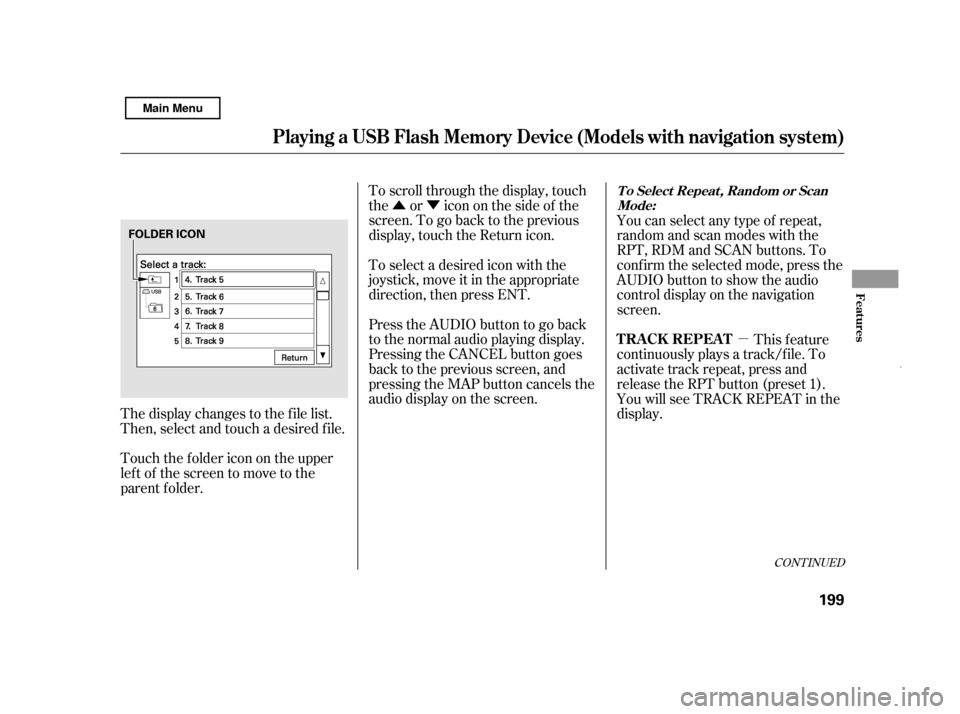
�Û�Ý�µ
CONT INUED
The display changes to the f ile list.
Then, select and touch a desired f ile.
Touch the f older icon on the upper
left of the screen to move to the
parent f older.To scroll through the display, touch
the or icononthesideof the
screen.Togobacktotheprevious
display, touch the Return icon.
To select a desired icon with the
joystick, move it in the appropriate
direction, then press ENT.
PresstheAUDIObuttontogoback
to the normal audio playing display.
Pressing the CANCEL button goes
back to the previous screen, and
pressing the MAP button cancels the
audio display on the screen.
You can select any type of repeat,
random and scan modes with the
RPT, RDM and SCAN buttons. To
conf irm the selected mode, press the
AUDIO button to show the audio
control display on the navigation
screen.
This feature
continuously plays a track/f ile. To
activate track repeat, press and
release the RPT button (preset 1).
You will see TRACK REPEAT in the
display.
Playing a USB Flash Memory Device (Models wit h navigation system)
T o Select Repeat , Random or Scan
Mode:
T RA CK REPEA T
Features
199
FOLDER ICON
Main Menu
Page 205 of 369
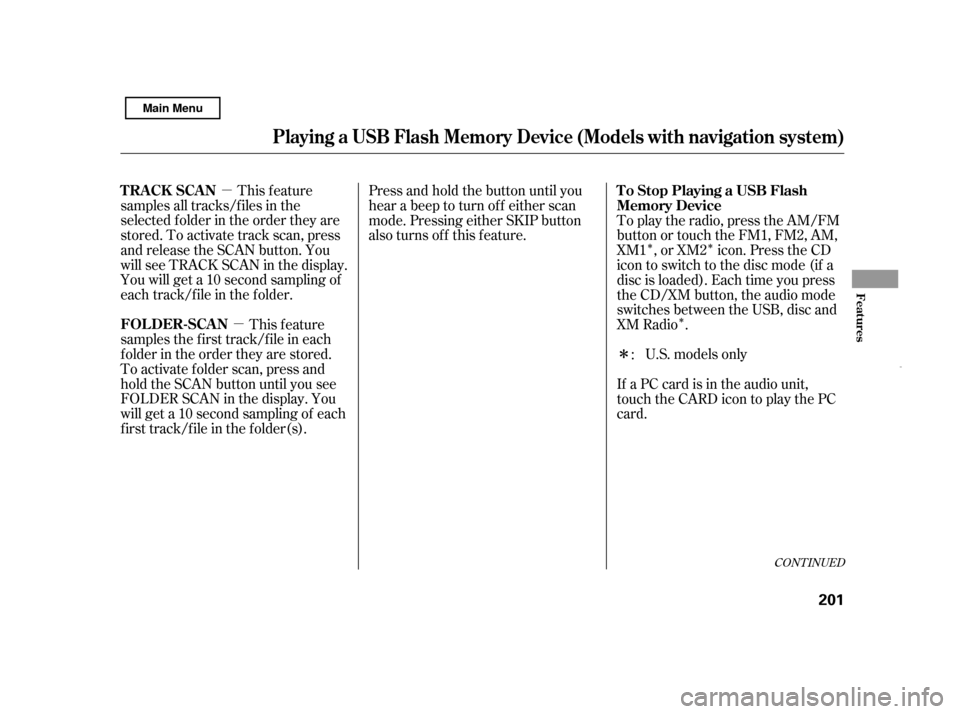
�µ�µ �Î�Î�Î
�Î
This feature
samples all tracks/f iles in the
selected f older in the order they are
stored. To activate track scan, press
and release the SCAN button. You
will see TRACK SCAN in the display.
You will get a 10 second sampling of
each track/f ile in the f older.
This feature
samples the f irst track/f ile in each
f older in the order they are stored.
To activate f older scan, press and
hold the SCAN button until you see
FOLDER SCAN in the display. You
will get a 10 second sampling of each
f irst track/f ile in the f older(s). Press and hold the button until you
hear a beep to turn off either scan
mode. Pressing either SKIP button
also turns off this feature.
To play the radio, press the AM/FM
button or touch the FM1, FM2, AM,
XM1 , or XM2 icon. Press the CD
icon to switch to the disc mode (if a
disc is loaded). Each time you press
the CD/XM button, the audio mode
switches between the USB, disc and
XM Radio .
U.S. models only
If a PC card is in the audio unit,
touch the CARD icon to play the PC
card. :
CONT INUED
Playing a USB Flash Memory Device (Models wit h navigation system)
TRACK SCAN
FOLDER-SCAN To Stop Playing a USB Flash
Memory Device
Features
201
Main Menu
Page 206 of 369
You can disconnect the USB f lash
memory device at any time even if
the USB mode is selected on the
audio system. Make sure to f ollow
the USB f lash memory device’s
instructions when you remove it.
When you disconnect the USB f lash
memory device while it is playing,
the audio display (if selected) shows
NO DATA.
If you reconnect the same USB f lash
memory device, the system will
begin playing where it lef t of f .If you see an error message in the
screen, see page .
203
Playing a USB Flash Memory Device (Models wit h navigation system)
Disconnect ing a USB Flash Memory
DeviceUSB Flash Memory Device Error
Messages
202
Main Menu
Page 207 of 369
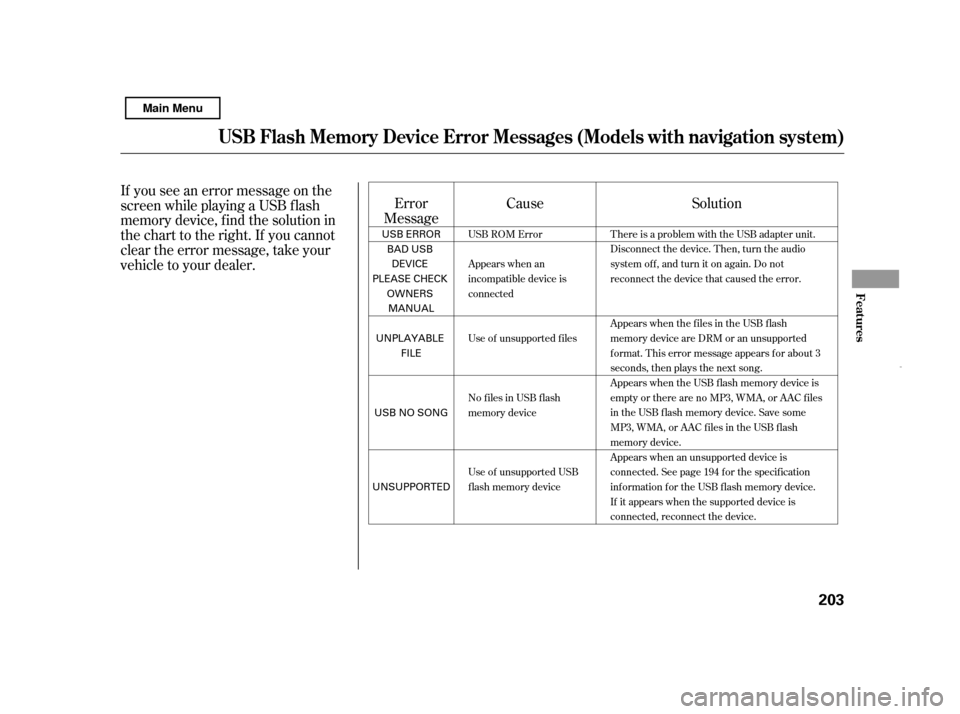
If you see an error message on the
screen while playing a USB f lash
memory device, f ind the solution in
the chart to the right. If you cannot
clear the error message, take your
vehicle to your dealer.Error
Message Cause Solution
USB ROM Error
Appears when an
incompatible device is
connected
Use of unsupported files
No files in USB flash
memory device
Use of unsupported USB
flash memory device There is a problem with the USB adapter unit.
Disconnect the device. Then, turn the audio
systemoff,andturnitonagain.Donot
reconnect the device that caused the error.
Appears when the files in the USB flash
memory device are DRM or an unsupported
format. This error message appears for about 3
seconds, then plays the next song.
Appears when the USB flash memory device is
emptyortherearenoMP3,WMA,orAACfiles
in the USB flash memory device. Save some
MP3, WMA, or AAC files in the USB flash
memory device.
Appears when an unsupported device is
connected. See page 194 for the specification
information for the USB flash memory device.
If it appears when the supported device is
connected, reconnect the device.
USB Flash Memory Device Error Messages (Models with navigation syst em)
Features
203
USB ERROR
BAD USB
DEVICE
PLEASE CHECK OWNERS
MANUAL
UNPLAYABLE FILE
USB NO SONG
UNSUPPORTED
Main Menu