Page 8 of 369
�Î�Î
�Î
�Î
�Î
�Π���ΠOnly on vehicles equipped with navigation system. Ref er to the navigati on system manual.
To use the horn, press the center pad of the steering wheel.
Canadian model only
1: 2:3:4: If equipped
Your Vehicle at a Glance
4 PASSENGER AIRBAG OFF
INDICATOR
HAZARD WARNING BUTTON
REAR WINDOW DEFOGGER
HORN
HEADLIGHTS/TURN SIGNAL WINDSHIELD WIPERS/WASHERS
(P. 74)
(P. 73)
(P. 76)
(P. 76)
HEATED MIRRORS(P. 214)
(P. 99)
CRUISE CONTROL
BUTTONS
NAVIGATION SYSTEM VOICE
CONTROL BUTTONS (P. 217)
INSTRUMENT PANEL
BRIGHTNESS BUTTONS
(P. 75)
DISPLAY CHANGE
BUTTON
(P. 66)
SEL/RESET BUTTON
(P. 65)
VEHICLE STABILITY ASSIST
(VSA
) SYSTEM OFF SWITCH
(P. 271)
REMOTE AUDIO CONTROLS
(P. 210)
(P. 217)
HOOD RELEASE HANDLE
(P. 244)
BLUETOOTH HANDSFREELINK
SYSTEM VOICE CONTROL
BUTTONS
STEERING WHEEL
ADJUSTMENT (P. 77)
Vehicle with navigation system is shown. (P. 31)
1
3
4
2
4
Main Menu
Page 76 of 369
�Î�Î
�Î
�Î �Î
�Π���ΠOnly on vehicles equipped with navigation system, ref er to the navigati on system manual.
To use the horn, press the center pad of the steering wheel.
1:2:3:4: If equipped
Canadian model only
Controls Near the Steering Wheel
72 HORN
Vehicle with navigation system is shown. CRUISE CONTROL
BUTTONS
WINDSHIELD WIPERS/WASHERS
(P. 75) (P. 74)
(P. 73)
(P. 76)
HEATED MIRRORS
(P. 214)
NAVIGATION SYSTEM VOICE
CONTROL BUTTONS (P. 217) (P. 76)
DISPLAY CHANGE
BUTTON
(P. 66)
(P. 99)
HEADLIGHTS/TURN SIGNAL
STEERING WHEEL
ADJUSTMENT
(P. 217)
HOOD RELEASE HANDLE
(P. 244)
INSTRUMENT PANEL
BRIGHTNESS
SEL/RESET BUTTON
PASSENGER AIRBAG OFF
INDICATOR
HAZARD WARNING BUTTON
REAR WINDOW DEFOGGER
BLUETOOTH HANDSFREELINK
SYSTEM VOICE CONTROL
BUTTONS
VEHICLE STABILITY ASSIST
(VSA
) SYSTEM OFF SWITCH
(P. 65)
(P. 271)
(P. 77)
REMOTE AUDIO CONTROLS
(P. 210)
(P. 31)
1 3
4
4 2
Main Menu
Page 107 of 369
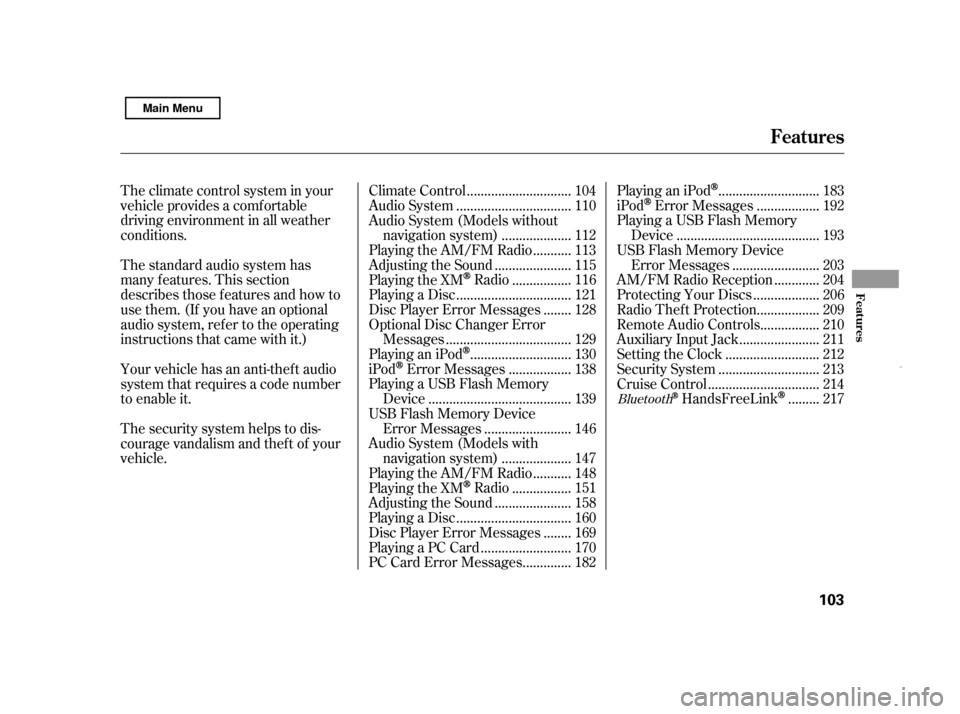
The climate control system in your
vehicle provides a comf ortable
driving environment in all weather
conditions.
The standard audio system has
many f eatures. This section
describes those f eatures and how to
use them. (If you have an optional
audio system, ref er to the operating
instructions that came with it.)
Your vehicle has an anti-theft audio
system that requires a code number
to enable it.
The security system helps to dis-
courage vandalism and thef t of your
vehicle..............................
Climate Control . 104
................................
Audio System . 110
Audio System (Models without
...................
navigation system) . 112
..........
Playing the AM/FM Radio . 113
.....................
Adjusting the Sound . 115
................
Playing the XM
Radio . 116
................................
Playing a Disc . 121
.......
Disc Player Error Messages . 128
Optional Disc Changer Error
...................................
Messages . 129
............................
PlayinganiPod
. 130
.................
iPod
Error Messages . 138
Playing a USB Flash Memory
........................................
Device . 139
USB Flash Memory Device ........................
Error Messages . 146
Audio System (Models with ...................
navigation system) . 147
..........
Playing the AM/FM Radio . 148
................
Playing the XM
Radio . 151
.....................
Adjusting the Sound . 158
................................
Playing a Disc . 160
.......
Disc Player Error Messages . 169
.........................
Playing a PC Card . 170
.............
PC Card Error Messages . 182 ............................
PlayinganiPod
. 183
.................
iPod
Error Messages . 192
Playing a USB Flash Memory ........................................
Device . 193
USB Flash Memory Device
........................
Error Messages . 203
............
AM/FM Radio Reception . 204
..................
Protecting Your Discs . 206
.................
Radio Thef t Protection . 209
................
Remote Audio Controls . 210
......................
Auxiliary Input Jack . 211
..........................
Setting the Clock . 212
............................
Security System . 213
...............................
Cruise Control . 214
........
HandsFreeLink
. 217Bluetooth
Features
Features
103
Main Menu
Page 221 of 369
�µ�µ
Bluetooth
handsf reelink.honda.
com
www.handsfreelink.ca,HandsFreeLink(HFL)
allows you to place and receive
phone calls using voice commands,
without handling your cell phone.
To use HFL, you need a Bluetooth-
compatible cell phone. For a list of
compatible phones, pairing
procedures, and special f eature
capabilities:
In the U.S., visit
or call (888) 528-7876.
Press and
release to give a command or answer
a call.
Press and
release to end a call, go back to the
previous command, or cancel the
command. Airorwindnoisefromthe
dashboard and side vents and all
windows may interfere with the
microphone. Adjust or close them
as necessary.
In Canada, visit
or call (888) 528-7876.
CONT INUED
On models wit h navigat ion syst em
HFL ButtonsVoice Cont rol T ips
BluetoothHandsFreeL ink
Using HFL
HFL Talk button
HFL Back button
Features
217
HFL TALK
BUTTON
MICROPHONE
NAVI VOICE
CONTROL
BUTTONS
HFL BACK BUTTON
Main Menu
Page 222 of 369
�Ì�Ì�Ì�Ì
Press and release the HFL Talk
button each time you want to
make a command. Af ter the beep,
speak in a clear, natural tone.
Try to reduce all background
noise. If the microphone picks up
voices other than yours,
commands may be misinterpreted. Many commands can be spoken
together. For example, you can
say ‘‘Call 123-456- ’’ or
‘‘Dial Peter.’’
When HFL is in use, navigation
voice commands cannot be
recognized.
Tochangethevolumelevelof
HFL, use the audio system volume
knob or the steering wheel volume
controls. To hear general HFL inf ormation,
including help on pairing a phone
or setting up the system, say
‘‘Tutorial.’’
For help at any time, including a
list of available commands, say
‘‘Hands f ree help.’’
BluetoothHandsFreeL ink
Help Feat ures
218
Main Menu
Page 223 of 369
A notif ication that there is an
incoming call, or HFL is in use, will
appear on the navigation screen
when the audio system is on.On the map screen, you will see a
‘‘HFL’’ message on the screen.
A indicator will also be
displayed on the screen if your
phone is linked to HFL.
However, when the current street is
shown, and AUDIO INFO icon is
visible, ‘‘HFL’’ will not appear when
there is an incoming call.
BluetoothHandsFreeL ink
Inf ormation Display
Features
219
BLUETOOTH INDICATOR
HFL MESSAGE
Main Menu
Page 224 of 369
�Ì�Ì�Ì�Ì
How to Use HFL
BluetoothHandsFreeL ink
220‘‘Phone Setup’’
‘‘Call’’ or ‘‘Dial’’
‘‘Pair’’
‘‘Edit’’
‘‘Delete’’
‘‘Jim Smith’’
‘‘Set Pairing
Code’’
The ignition switch must be in the ACCESSORY (I) or ON (II) position.
‘‘List’’‘‘Status’’
‘‘Next Phone’’
Press HFL
Talk button
Press and release the HFL Talk button each time you give a command. ‘‘123-456- ’’ (See page 223)
Pair a phone to the system
Edit the name of a paired phone (See page 224)
(See page 224)
Delete a paired phone from the system
(See page 224)
Hear a list of all phones paired to the system
Hear which paired phone is currently linked to the system
(See page 225)
(See page 225)
Search for another previously paired phone to link to
(See page 225)
Set the pairing code to a ‘‘Fixed’’ or ‘‘Random’’ number
Enter desired phone number (See page 226)
(See page 226)
Once a phonebook entry is stored, you can say a name here.
Main Menu
Page 225 of 369
CONT INUED
BluetoothHandsFreeL ink
Features
221
‘‘Redial’’
‘‘Transfer’’
‘‘Mute’’
‘‘Send’’
‘‘Phonebook’’ ‘‘Store’’
‘‘Edit’’
‘‘Delete’’
‘‘Receive Contact’’
‘‘List’’
Press HFL
Talk button
Press and release the HFL Talk button each time you give a command. (See page 227)
Redial the last number called
Transfer a call from HFL to your phone, or from your phone to HFL (See page 229)
Mute your voice to the person at the other end of the call (See page 230) (See page 230)
Send numbers or names during a call
Store a phonebook entry (See page 231)
(See page 231)
Edit the number of an existing phonebook entry
Delete a phonebook entry (See page 232)
(See page 232)
If your phone supports this function, use this to transfer contacts from
your phone to HFL
(See page 232)
Hear a list of all stored phonebook entries
Main Menu