2010 MERCEDES-BENZ SLS COUPE audio
[x] Cancel search: audioPage 160 of 361
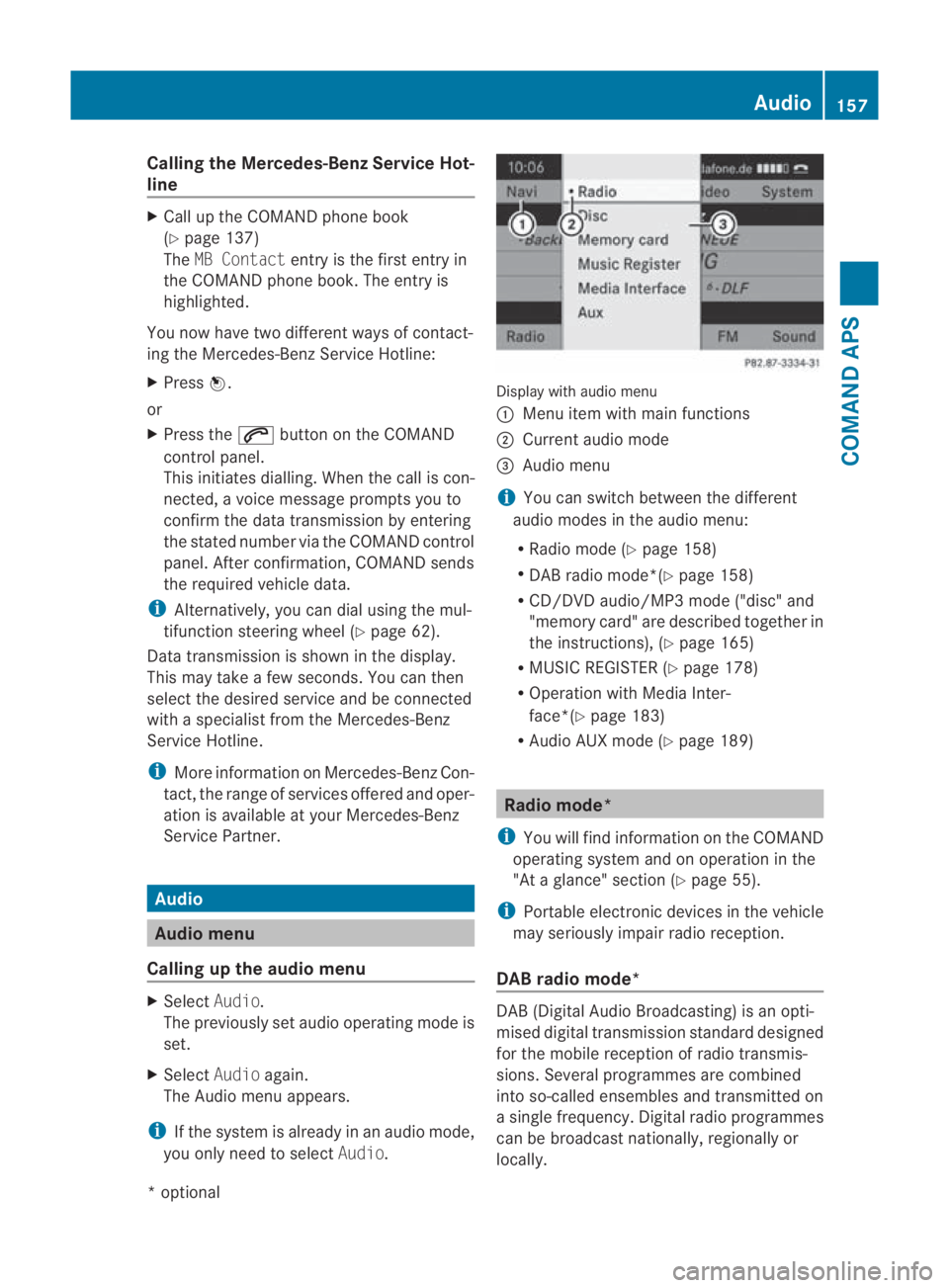
Calling the Mercedes-Benz Service Hot-
line X
Call up the COMAND phone book
(Y page 137)
The MB Contact entry is the first entry in
the COMAND phone book .The entry is
highlighted.
You now have two different ways of contact-
ing the Mercedes-Benz Service Hotline:
X Press 0017.
or
X Press the 001Cbutton on the COMAND
control panel.
This initiates dialling. When the call is con-
nected, a voice message prompts you to
confirm the data transmission by entering
the stated number via the COMAND control
panel. After confirmation, COMAND sends
the required vehicle data.
i Alternatively, you can dial using the mul-
tifunction steering wheel (Y page 62).
Data transmission is shown in the display.
This may take a few seconds. You can then
select the desired service and be connected
with a specialist from the Mercedes-Benz
Service Hotline.
i More information on Mercedes-Ben zCon-
tact, the range of services offered and oper-
ation is available at your Mercedes-Benz
Service Partner. Audio
Audio menu
Calling up the audio menu X
Select Audio.
The previously set audio operating mode is
set.
X Select Audioagain.
The Audio menu appears.
i If the system is already in an audio mode,
you only need to select Audio. Display with audio menu
0001
Menu item with main functions
0002 Current audio mode
0015 Audio menu
i You can switch between the different
audio modes in the audio menu:
R Radio mode (Y page 158)
R DAB radio mode*(Y page 158)
R CD/DVD audio/MP3 mode ("disc" and
"memory card" are described together in
the instructions), (Y page 165)
R MUSIC REGISTER (Y page 178)
R Operation with Media Inter-
face*(Y page 183)
R Audio AUX mode (Y page 189) Radio mode*
i You will find information on the COMAND
operating system and on operation in the
"At a glance" section (Y page 55).
i Portable electronic devices in the vehicle
may seriously impair radio reception.
DAB radio mode* DAB(
Digital Audio Broadcasting) is an opti-
mised digital transmission standard designed
for the mobile receptio nofradio transmis-
sions. Several programmes are combined
into so-called ensembles and transmitted on
a single frequency. Digital radio programmes
can be broadcas tnationally, regionally or
locally. Audio
157COMAND APS
*optional
BA 197 ECE RE 2010/6a; 1; 2, en-GB
sabbaeu
Version: 3.0.3.6 2010-05-07T14:19:43+02:00 - Seite 157 Z
Page 161 of 361
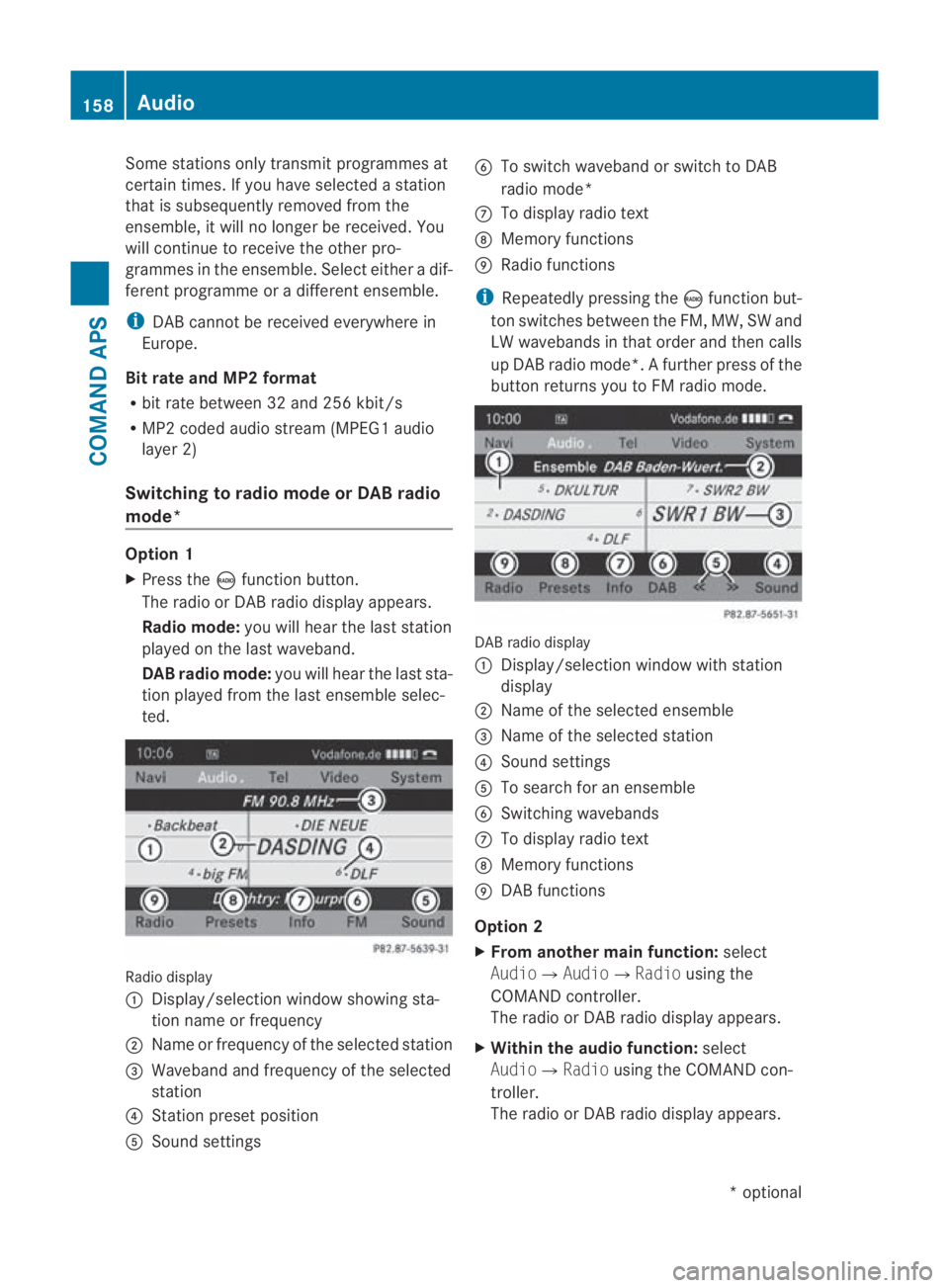
Some stations only transmit programmes at
certain times. If yo uhave selected a station
that is subsequently removed from the
ensemble, it will no longer be received. You
will continue to receive the other pro-
grammes in the ensemble. Select either a dif-
ferent programme or a different ensemble.
i DAB cannot be received everywhere in
Europe.
Bit rate and MP2 format
R bit rate between 32 and 256 kbit/s
R MP2 coded audio stream (MPEG1 audio
layer 2)
Switching to radio mode or DAB radio
mode* Option 1
X
Press the 0006function button.
The radio or DA Bradio display appears.
Radio mode: you will hear the last station
played on the last waveband.
DAB radio mode: you will hear the last sta-
tio np layed fro mthe last ensemble selec-
ted. Radio display
0001
Display/selection window showing sta-
tion name or frequency
0002 Name or frequency of the selected station
0015 Waveband and frequency of the selected
station
0014 Station preset position
0012 Sound settings 0013
To switch waveband or switch to DAB
radio mode*
000A To display radio text
000B Memory functions
000C Radio functions
i Repeatedly pressing the 0006function but-
ton switches between the FM, MW, SW and
LW wavebands in that order and then calls
up DAB radio mode*. Afurther press of the
butto nreturns you to FM radio mode. DABr
adio display
0001 Display/selectio nwindow with station
display
0002 Name of the selected ensemble
0015 Name of the selected station
0014 Sound settings
0012 To search for an ensemble
0013 Switching wavebands
000A To display radio text
000B Memory functions
000C DAB functions
Option 2
X From another main function: select
Audio0004Audio0004 Radiousing the
COMAND controller.
The radio or DA Bradio display appears.
X Within the audio function: select
Audio0004 Radiousing the COMAND con-
troller.
The radio or DA Bradio display appears. 158
AudioCOMAND APS
*o
ptional
BA 197 ECE RE 2010/6a; 1; 2, en-GB
sabbaeu
Version: 3.0.3.6 2010-05-07T14:19:43+02:00 - Seite 158
Page 162 of 361
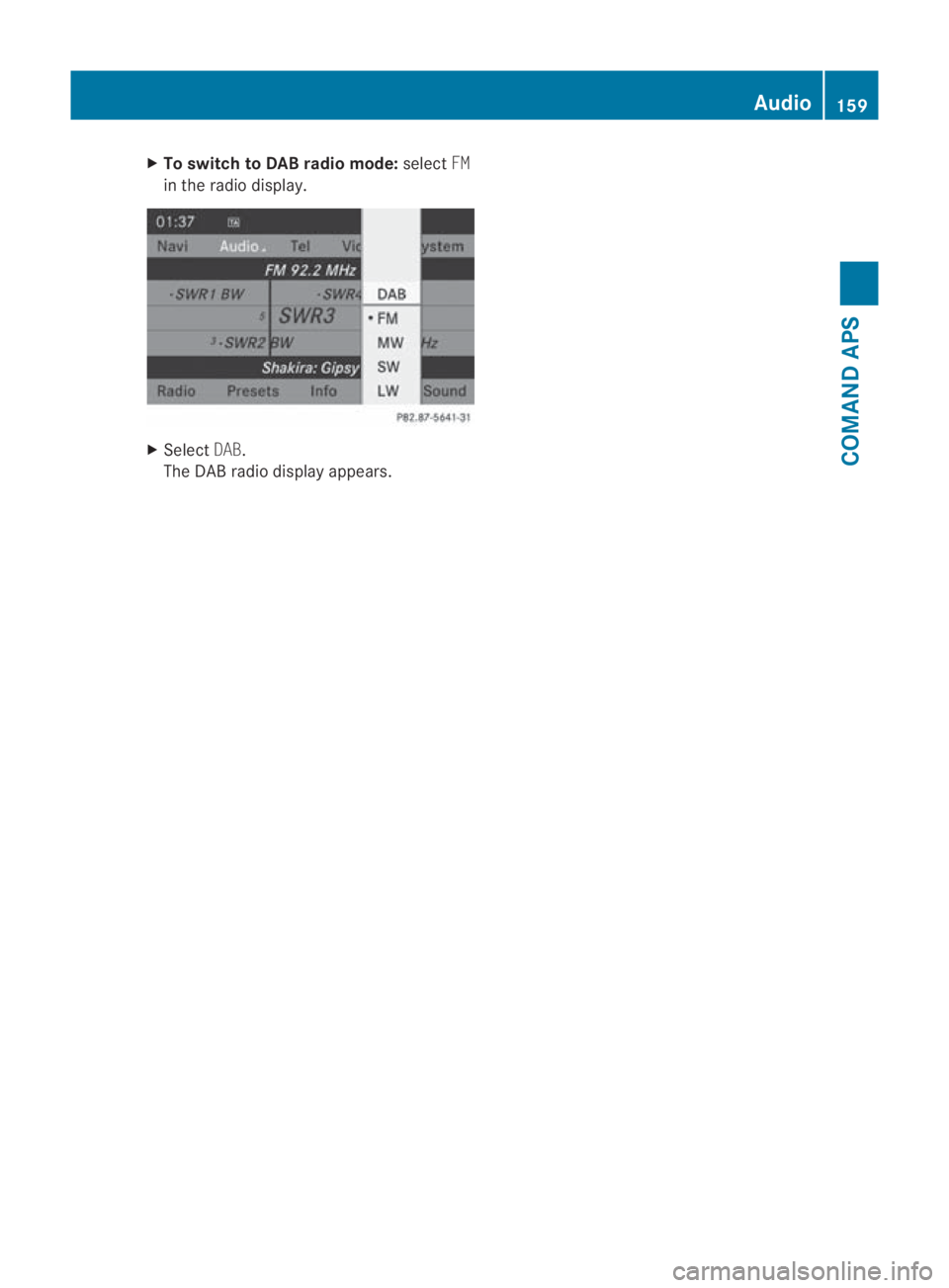
X
To switch to DAB radio mode: selectFM
in the radio display. X
Select DAB.
The DAB radio display appears. Audio
159COMAND APS
BA 197 ECE RE 2010/6a; 1; 2, en-GB
sabbaeuV ersion: 3.0.3.6
2010-05-07T14:19:43+02:00 - Seite 159 Z
Page 163 of 361
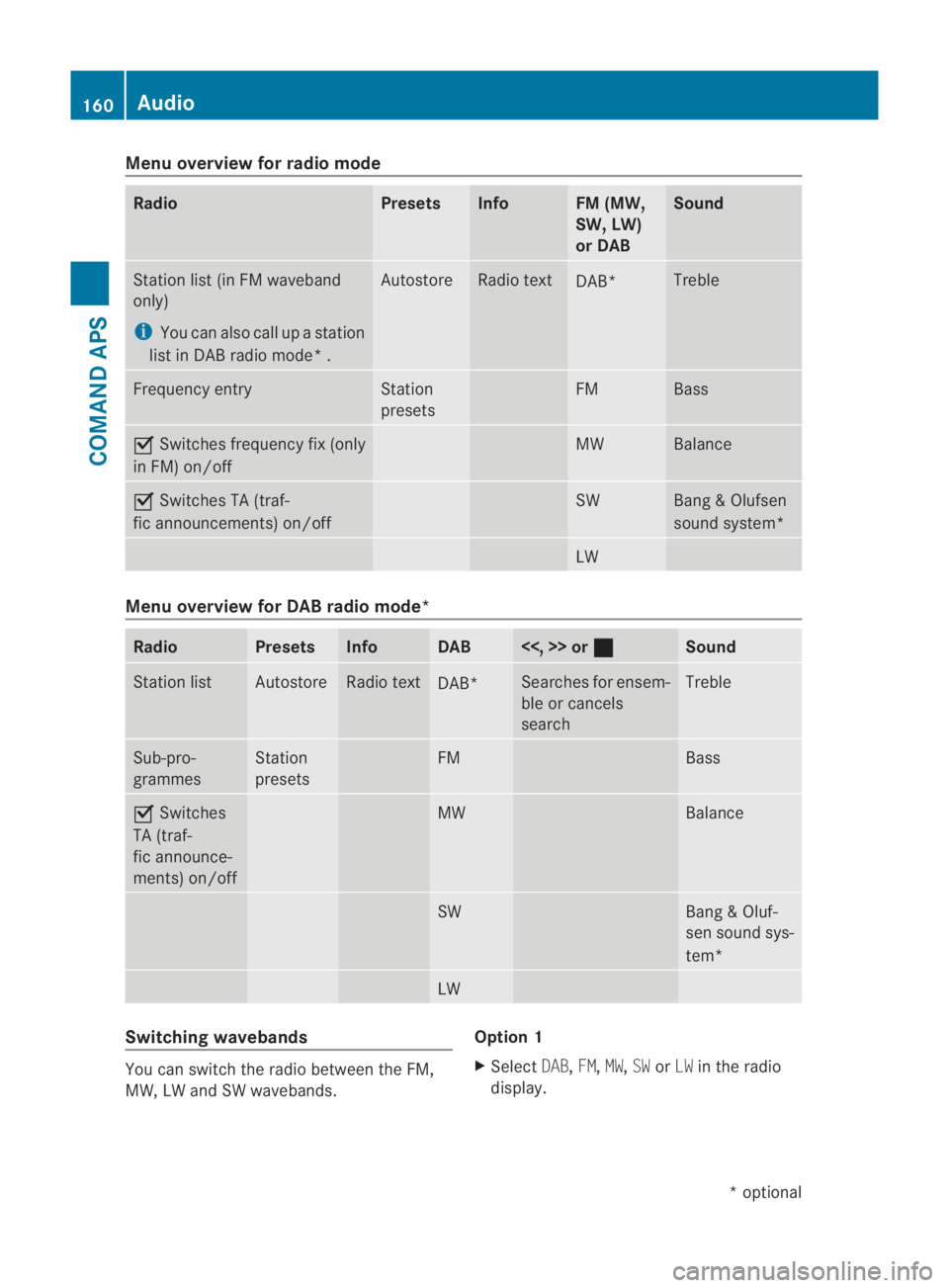
Menu overview for radio mode
Radio Presets Info FM (MW,
SW, LW)
or DAB Sound
Station list(
in FM waveband
only)
i You can also call up a station
list in DAB radio mode* . Autostore Radio text
DAB* Treble
Frequency entry Station
presets FM Bass
0019
Switches frequency fix (only
in FM) on/off MW Balance
0019
Switches TA (traf-
fic announcements) on/off SW Bang
&Olufsen
sound system* LW
Menu overview for DAB radio mode*
Radio Presets Info DAB <<, >> or
0020 Sound
Station list Autostore Radio text
DAB* Searches for ensem-
ble or cancels
search Treble
Sub-pro-
grammes Station
presets FM Bass
0019
Switches
TA (traf-
fic announce-
ments) on/off MW Balance
SW Bang & Oluf-
sen sound sys-
tem*
LW
Switching wavebands
You can switch the radio between the FM,
MW, LW and SW wavebands. Option 1
X
Select DAB,FM,MW,SWorLW in the radio
display. 160
AudioCOMAND APS
*o
ptional
BA 197 ECE RE 2010/6a; 1; 2, en-GB
sabbaeu
Version: 3.0.3.6 2010-05-07T14:19:43+02:00 - Seite 160
Page 164 of 361
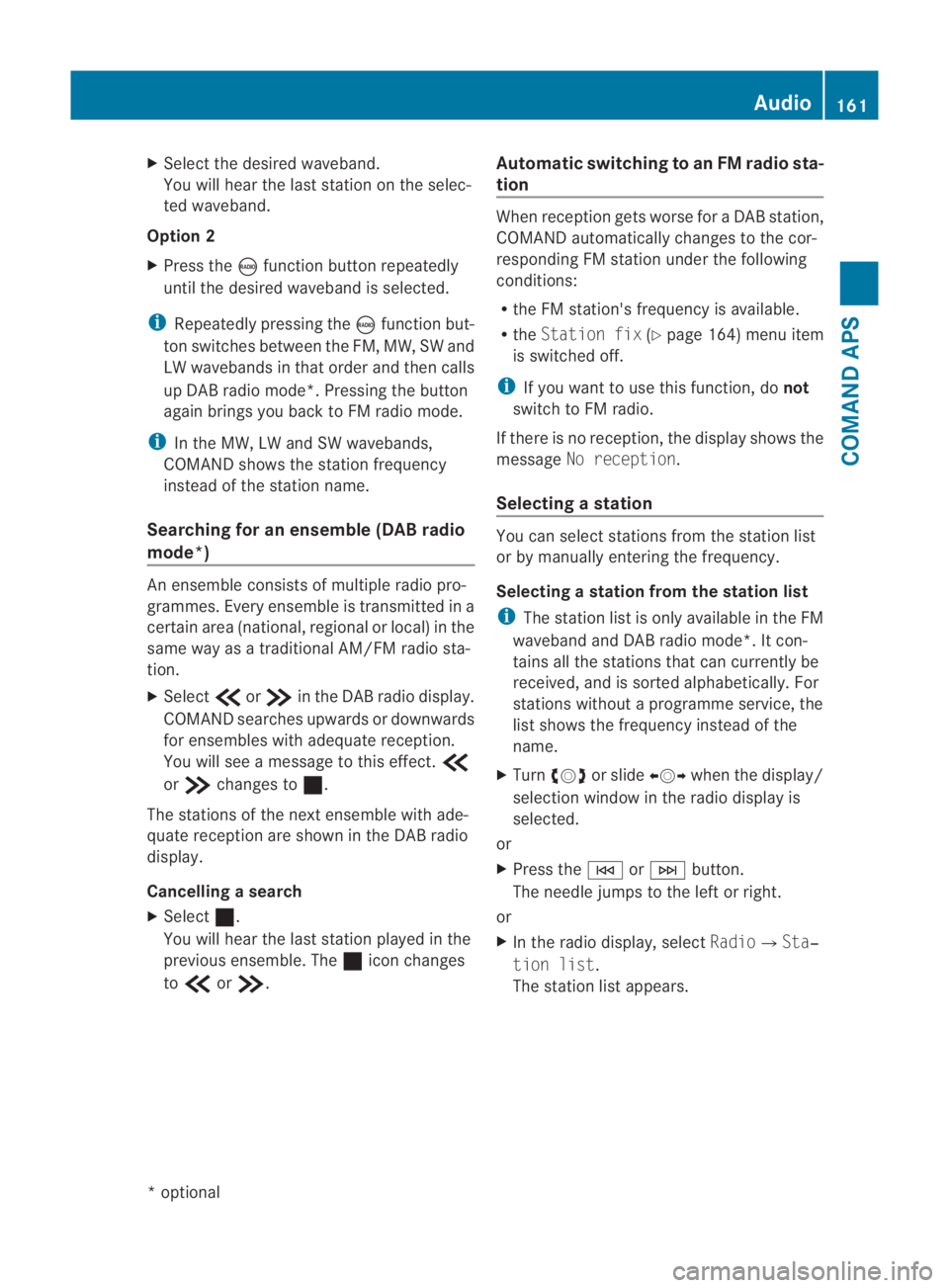
X
Select the desired waveband.
You will hea rthe last station on the selec-
ted waveband.
Option 2
X Press the 0006function button repeatedly
until the desired waveband is selected.
i Repeatedly pressing the 0006function but-
ton switches between the FM, MW, SW and
LW wavebands in that order and then calls
up DAB radio mode*. Pressing the button
again brings you back to FM radio mode.
i In the MW, LW and SW wavebands,
COMAND shows the station frequency
instead of the station name.
Searching for an ensemble (DABr adio
mode*) An ensemble consists of multiple radio pro-
grammes. Every ensemble is transmitted in a
certai narea (national, regional or local) in the
same way as a traditional AM/FM radio sta-
tion.
X Select 001Bor001A in the DAB radio display.
COMAND searches upwards or downwards
for ensembles with adequate reception.
You will see a message to this effect. 001B
or 001A changes to 0020.
The stations of the next ensemble with ade-
quate receptio nare show ninthe DAB radio
display.
Cancelling asearch
X Select 0020.
You will hear the last statio nplayed in the
previous ensemble. The 0020icon changes
to 001B or001A. Automatic switching to an FM radio sta-
tion When receptio
ngets worse for a DABs tation,
COMAND automatically changes to the cor-
responding FM statio nunde rthe following
conditions:
R the FM station's frequency is available.
R the Station fix (Ypage 164) menu item
is switched off.
i If you want to use this function, do not
switch to FM radio.
If there is no reception, the display shows the
message No reception.
Selecting astation You can select stations fro
mthe station list
or by manually entering the frequency.
Selecting astation from the station list
i The statio nlist is only available in the FM
waveband and DAB radio mode*. It con-
tains all the stations that can currently be
received, and is sorted alphabetically. For
stations without a programme service, the
list shows the frequency instead of the
name.
X Turn 002800130029 or slide 002B0013002Cwhen the display/
selection window in the radio display is
selected.
or
X Press the 0001or0002 button.
The needle jumps to the left or right.
or
X In the radio display, select Radio0004Sta‐
tion list .
The station list appears. Audio
161COMAND APS
*optional
BA 197 ECE RE 2010/6a; 1; 2, en-GB
sabbaeu
Version: 3.0.3.6 2010-05-07T14:19:43+02:00 - Seite 161 Z
Page 165 of 361
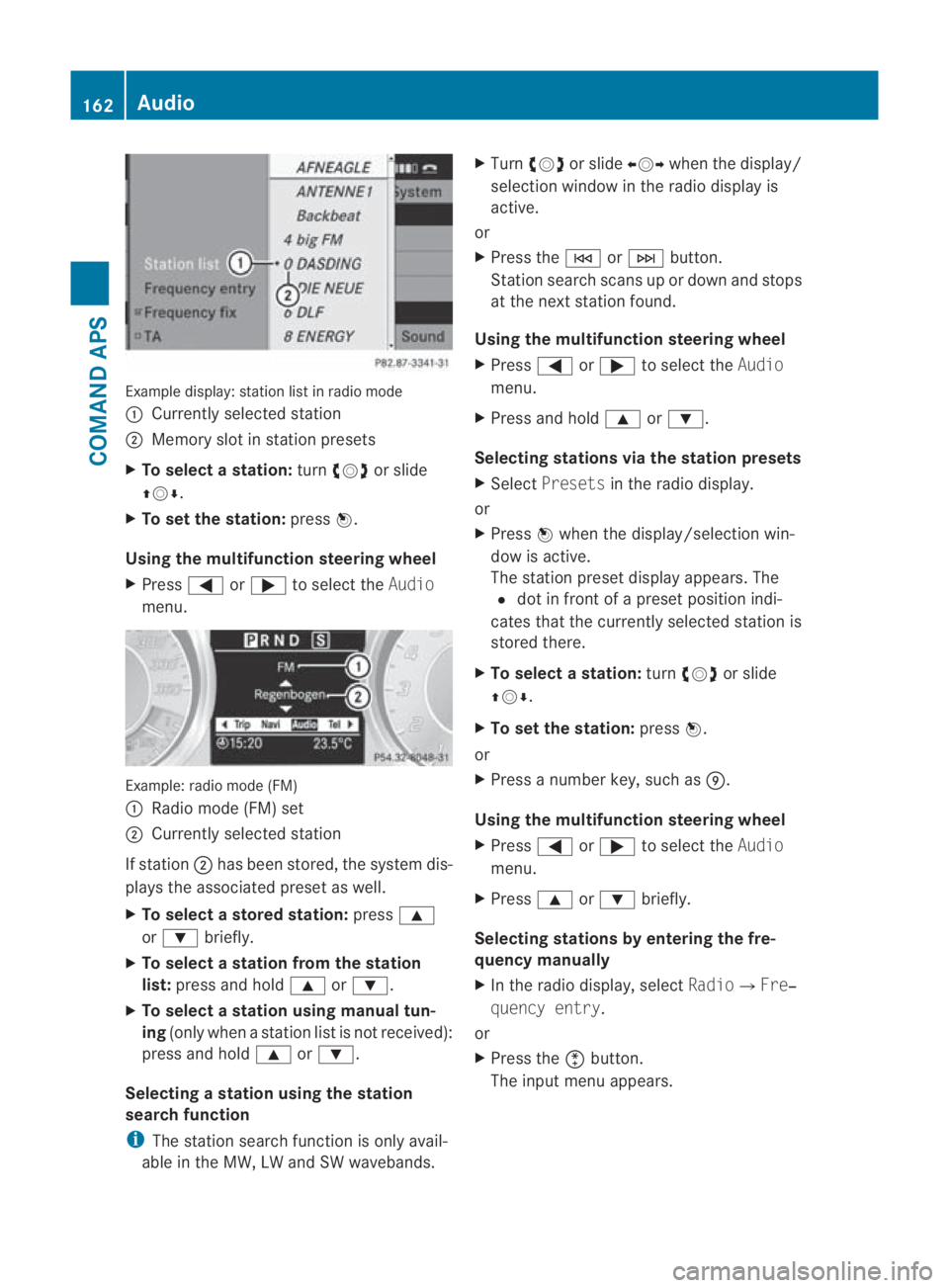
Example display
:station list in radio mode
0001 Currently selected station
0002 Memory slot in statio npresets
X To selectas tation:turn002800130029 or slide
001F0013000D .
X To set the station: press0017.
Using the multifunction steering wheel
X Press 0008or000E to select the Audio
menu. Example: radio mode (FM)
0001
Radio mode (FM) set
0002 Currently selected station
If station 0002has been stored, the system dis-
plays the associated preset as well.
X To select astore dstation: press000F
or 000C briefly.
X To select a station from the station
list: press and hold 000For000C.
X To select a station using manual tun-
ing (only when a statio nlist is not received):
press and hold 000For000C.
Selecting astation using the station
search function
i The statio nsearch function is only avail-
able in the MW, LW and SW wavebands. X
Turn 002800130029 or slide 002B0013002Cwhen the display/
selection window in the radio display is
active.
or
X Press the 0001or0002 button.
Station search scans up or down and stops
at the next station found.
Using the multifunction steering wheel
X Press 0008or000E to select the Audio
menu.
X Press and hold 000For000C.
Selecting stations via the station presets
X Select Presets in the radio display.
or
X Press 0017when the display/selection win-
dow is active.
The station preset display appears. The
0023 dot in front of a preset position indi-
cates that the currently selected station is
stored there.
X To select astation: turn002800130029 or slide
001F0013000D .
X To set the station: press0017.
or
X Press a numbe rkey, such as 000C.
Using the multifunction steering wheel
X Press 0008or000E to select the Audio
menu.
X Press 000For000C briefly.
Selecting stations by entering the fre-
quency manually
X In the radio display, select Radio0004Fre‐
quency entry.
or
X Press the 0007button.
The input menu appears. 162
AudioCOMAND APS
BA 197 ECE RE 2010/6a; 1; 2, en-GB
sabbaeu
Version: 3.0.3.6 2010-05-07T14:19:43+02:00 - Seite 162
Page 166 of 361
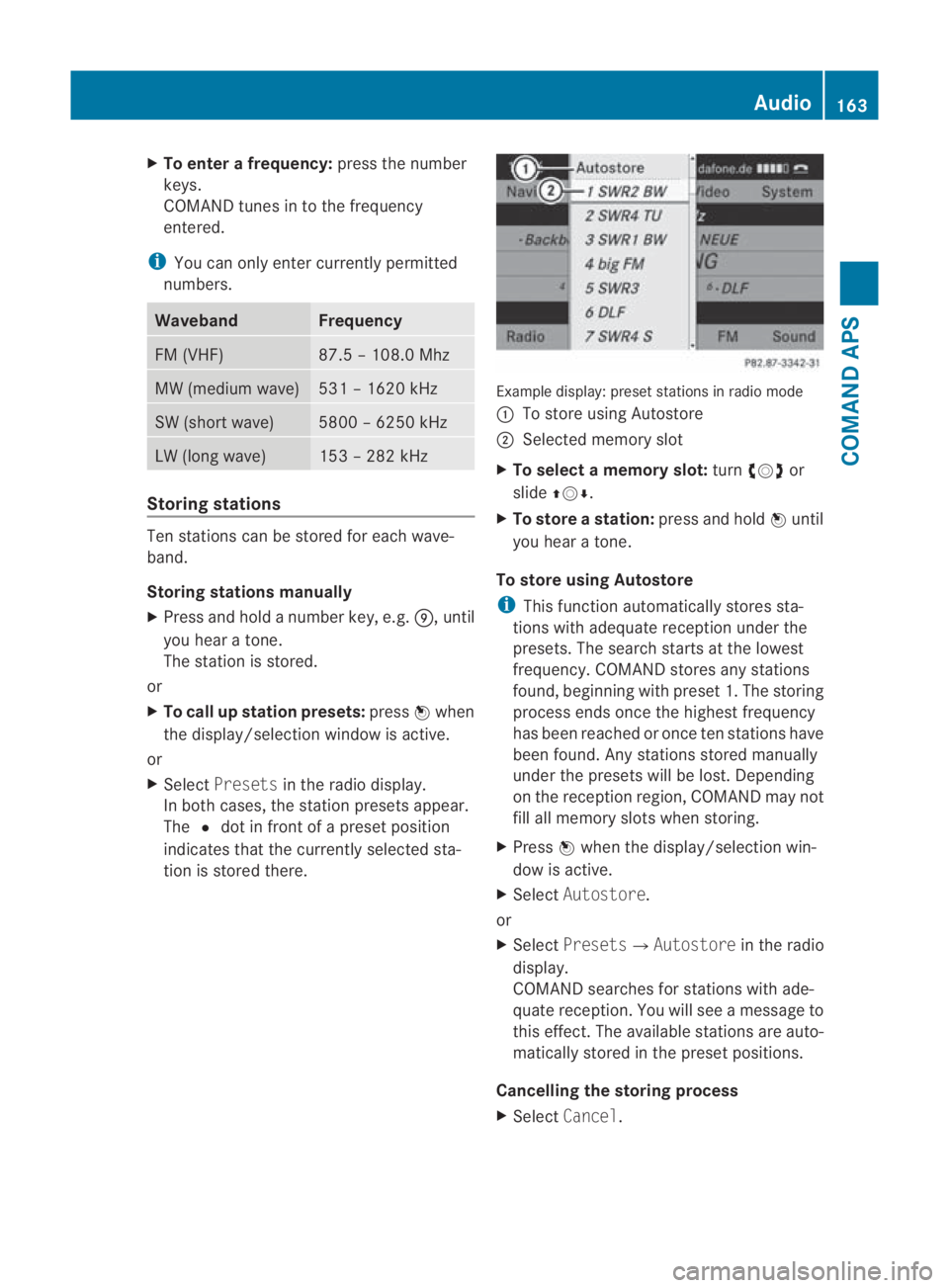
X
To enter a frequency: press the number
keys.
COMAND tunes in to the frequency
entered.
i You can only enter currently permitted
numbers. Waveband Frequency
FM (VHF) 87.5 – 108.0 Mhz
MW (medium wave) 531 – 1620 kHz
SW (shor
twave) 5800 – 6250 kHz
LW (long wave) 153 – 282 kHz
Storing stations
Ten stations can be store
dfor each wave-
band.
Storing stations manually
X Press and hold a number key, e.g. 000C, until
you hear a tone.
The station is stored.
or
X To call up station presets: press0017when
the display/selection window is active.
or
X Select Presets in the radio display.
In both cases, the station presets appear.
The 0023dot in front of a preset position
indicates that the currently selected sta-
tion is stored there. Example display: preset stations in radio mode
0001
To store using Autostore
0002 Selected memory slot
X To select a memory slot: turn002800130029 or
slide 001F0013000D.
X To store astation: press and hold 0017until
you hear a tone.
To store using Autostore
i This functio nautomatically stores sta-
tions with adequate reception under the
presets. The search starts at the lowest
frequency. COMAND store sany stations
found, beginning with preset 1. The storing
process ends once the highest frequency
has been reached or once ten stations have
been found. Any stations stored manually
under the presets will be lost. Depending
on the reception region, COMAND may not
fill all memory slots when storing.
X Press 0017when the display/selectio nwin-
dow is active.
X Select Autostore.
or
X Select Presets0004 Autostorein the radio
display.
COMAND searches for stations with ade-
quate reception. You will see a message to
this effect .The available stations are auto-
matically stored in the preset positions.
Cancelling the storing process
X Select Cancel. Audio
163COMAND APS
BA 197 ECE RE 2010/6a; 1; 2, en-GB
sabbaeu Version: 3.0.3.6 2010-05-07T14:19:43+02:00 - Seite 163 Z
Page 167 of 361
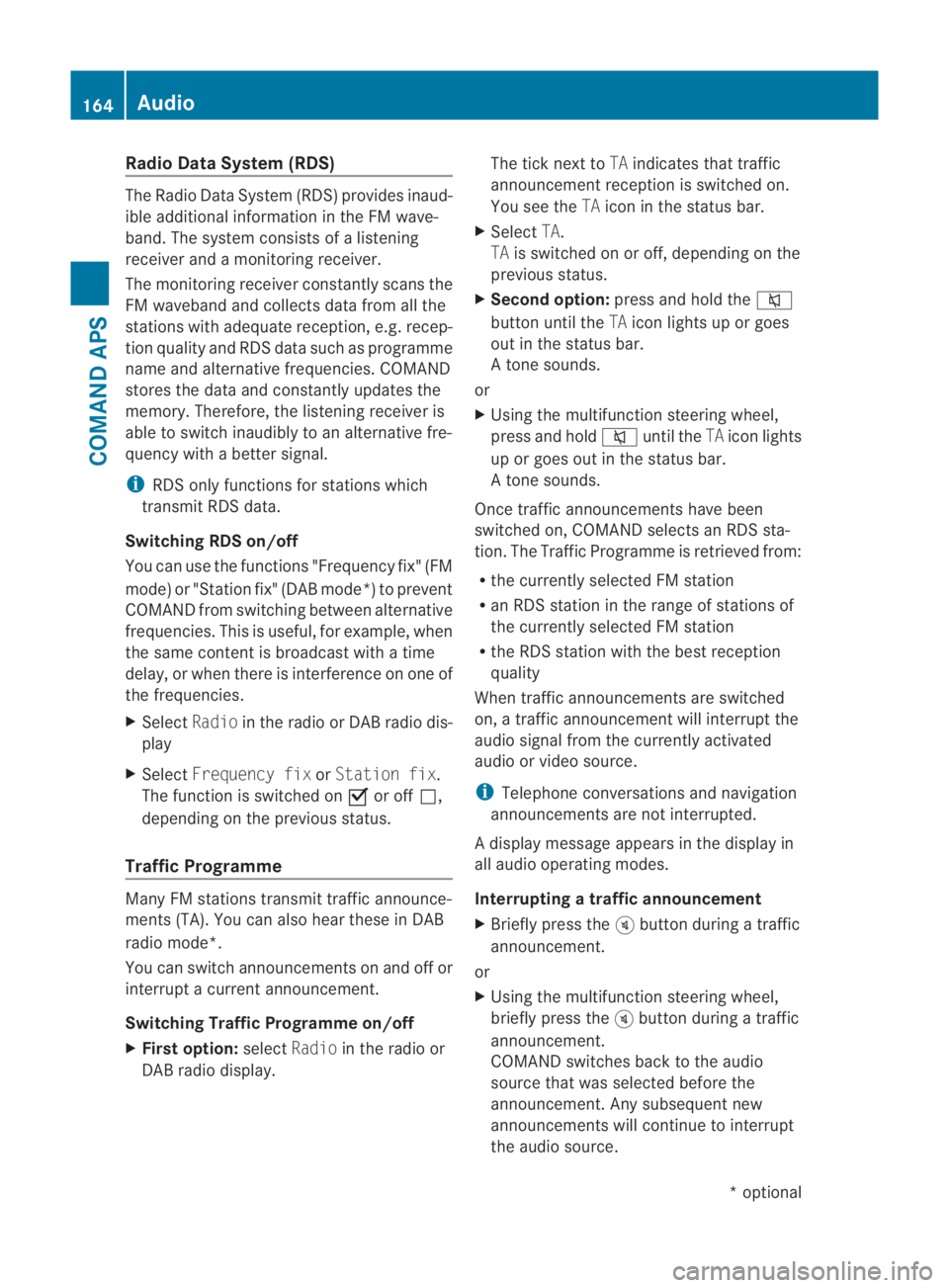
Radio Data System (RDS)
The Radio Data System (RDS) provides inaud-
ible additional information in the FM wave-
band. The system consists of a listening
receiver and a monitoring receiver.
The monitoring receive rconstantly scans the
FM waveband and collects data from all the
stations with adequate reception, e.g. recep-
tion quality and RDS data such as programme
name and alternative frequencies. COMAND
stores the data and constantly updates the
memory. Therefore, the listening receiver is
able to switch inaudibly to an alternative fre-
quency with a better signal.
i RDS only functions for stations which
transmit RDS data.
Switching RDS on/off
You can use the functions "Frequency fix" (FM
mode) or "Station fix" (DAB mode*) to prevent
COMAND from switching between alternative
frequencies. This is useful, for example, when
the same content is broadcast with a time
delay, or when there is interference on one of
the frequencies.
X Select Radioin the radio or DABr adio dis-
play
X Select Frequency fix orStation fix .
The function is switched on 0019or off 0004,
depending on the previous status.
Traffic Programme Many FM stations transmit traffic announce-
ments (TA). You can also hear these in DAB
radio mode*.
You can switch announcements on and off or
interrupt a current announcement.
Switching Traffic Programme on/off
X Firs toption: selectRadio in the radio or
DAB radio display. The tick next to
TAindicates that traffic
announcement receptio nis switched on.
You see the TAicon in the status bar.
X Select TA.
TA is switched on or off, depending on the
previous status.
X Second option: press and hold the 001E
button until the TAicon lights up or goes
out in the status bar.
At one sounds.
or
X Using the multifunction steering wheel,
press and hold 001Euntil the TAicon lights
up or goes out in the status bar.
At one sounds.
Once traffic announcements have been
switched on, COMAND selects an RDS sta-
tion. The Traffic Programme is retrieved from:
R the currently selected FM station
R an RDS station in the range of stations of
the currently selected FM station
R the RDS station with the best reception
quality
When traffic announcements are switched
on, a traffic announcement will interrupt the
audio signal from the currently activated
audio or video source.
i Telephone conversations and navigation
announcements are not interrupted.
Ad isplay message appears in the display in
all audio operating modes.
Interrupting a traffic announcement
X Briefly press the 000Bbutton during a traffic
announcement.
or
X Using the multifunction steering wheel,
briefly press the 000Bbutton during a traffic
announcement.
COMAND switches back to the audio
source that was selected before the
announcement. Any subsequent new
announcements will continue to interrupt
the audio source. 164
AudioCOMAND APS
*o
ptional
BA 197 ECE RE 2010/6a; 1; 2, en-GB
sabbaeu
Version: 3.0.3.6 2010-05-07T14:19:43+02:00 - Seite 164