Page 234 of 361
000F000CPress and hold:
In the
Audio menu, selects the pre-
vious/next station, selects an audio
track or a video scene using rapid
scroll
In the Telmenu* (telephone), starts
telephone book rapid scroll 000A
Confirms selection and hides
display messages
In the Tel*m enu (telephone),
switches to the phone book and
starts dialling Multifunction display
Values and settings as well as display mes-
sages are shown in the description field in the
multifunction display. 0001
Selector lever position/shift range and
drive program
0002 Description field
0015 Menu bar
0014 Status line with time and outside temper-
ature
X To display menu bar 0015 :
press the 0008
or 000E button on the steering wheel. On-board computer
231Controls
*optional
BA 197 ECE RE 2010/6a; 1; 2, en-GB
sabbaeu
Version: 3.0.3.6 2010-05-07T14:19:43+02:00 - Seite 231 Z
Page 235 of 361
Menus and submenus
Function
0001
Trip
menu (Y page 232) 0002
Navi
menu (navigatio ninstructions) (Y page 234) 0015
Audio
menu (Y page 235) 0014
Tel
menu (telephone) (Y page 236)0012
Serv.
menu (Y page 237)
R Calls up display messages (Y page 290)
R Checks the tyre pressure electronically (Y page 273)
R ASSYST PLUS service interval display (Y page 279)0013
Settings
menu (Ypage 238) 000A
AMG
menu (Y page 241) The numbe
rofmenus shown depends on the optional equipment in the vehicle. Trip menu
i Reset the trip meter or trip computer
(Y page 234). 232
On-board computerControls
BA 197 ECE RE 2010/6a; 1; 2, en-GB
sabbaeu
Version: 3.0.3.6 2010-05-07T14:19:43+02:00 - Seite 232
Page 238 of 361
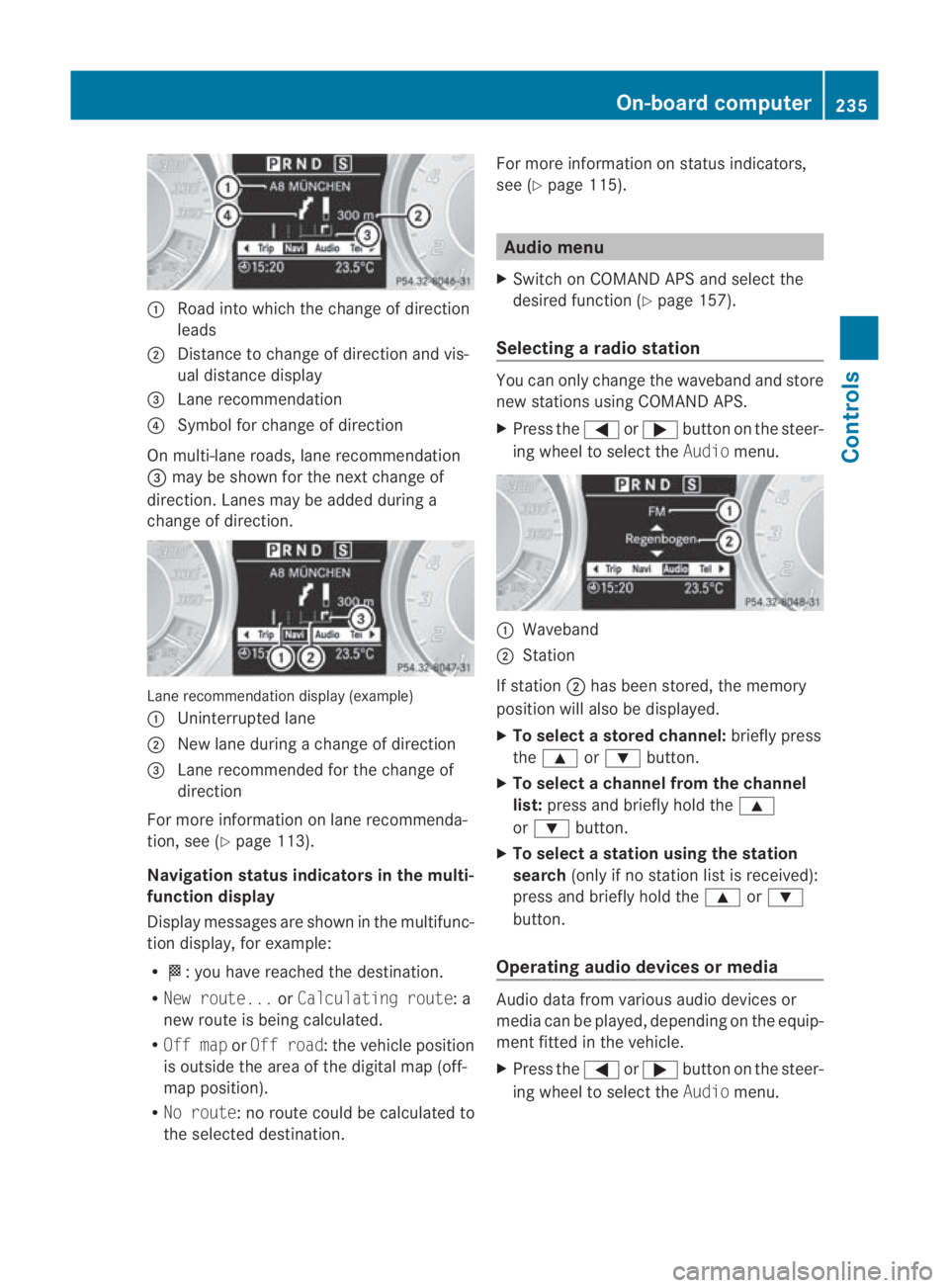
0001
Road into which the change of direction
leads
0002 Distance to change of direction and vis-
ual distance display
0015 Lane recommendation
0014 Symbol for change of direction
On multi-lane roads, lane recommendation
0015 may be shown for the next change of
direction .Lanes may be added during a
change of direction. Lane recommendation display (example)
0001 Uninterrupted lane
0002 New lane during a change of direction
0015 Lane recommended for the change of
direction
For more information on lane recommenda-
tion, see (Y page 113).
Navigation status indicators in the multi-
function display
Display messages are shown in the multifunc-
tio nd isplay, for example:
R 000B:y ou have reached the destination.
R New route... orCalculating route: a
new route is being calculated.
R Off map orOff road :the vehicle position
is outside the area of the digital map (off-
map position).
R No route :no route could be calculated to
the selected destination. For more information on status indicators,
see (Y page 115). Audio menu
X Switch on COMAND APS and select the
desired function (Y page 157).
Selecting aradio station You can only change the waveband and store
new stations using COMAND APS.
X
Press the 0008or000E button on the steer-
ing wheel to select the Audiomenu. 0001
Waveband
0002 Station
If station 0002has bee nstored, the memory
positio nwill also be displayed.
X To select astore dchannel: briefly press
the 000F or000C button.
X To selectac hannel from the channel
list: press and briefly hold the 000F
or 000C button.
X To selectas tation using the station
search (only if no statio nlist is received):
press and briefly hold the 000For000C
button.
Operating audio devices or media Audio data fro
mvarious audio devices or
media can be played, depending on the equip-
ment fitted in the vehicle.
X Press the 0008or000E buttononthe steer-
ing wheel to select the Audiomenu. On-board computer
235Controls
BA 197 ECE RE 2010/6a; 1; 2, en-GB
sabbaeu Version: 3.0.3.6 2010-05-07T14:19:43+02:00 - Seite 235 Z
Page 239 of 361
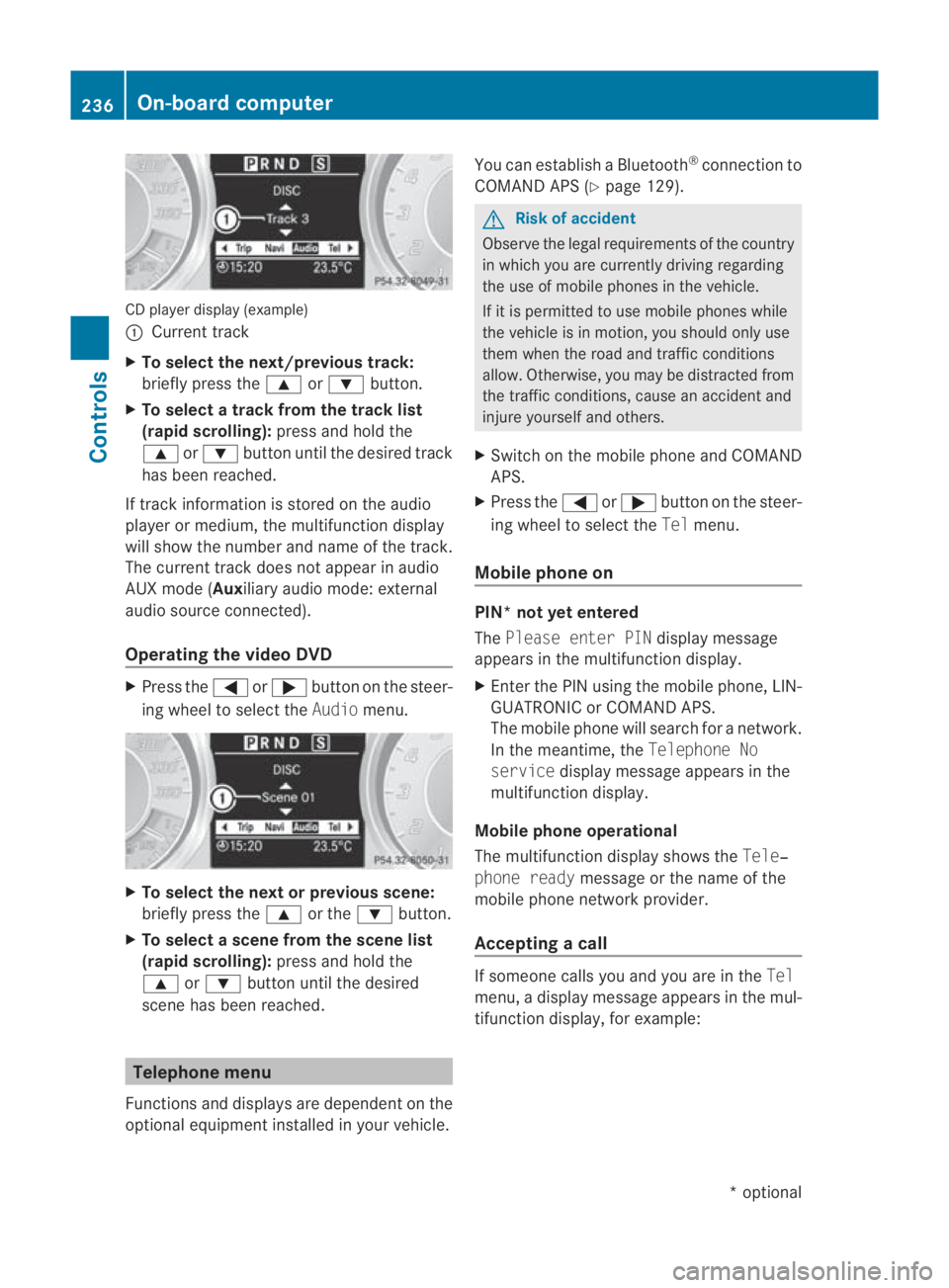
CD player display (example)
0001
Current track
X To select the next/previou strack:
briefly press the 000For000C button.
X To select a track from the track list
(rapid scrolling): press and hold the
000F or000C button until the desired track
has been reached.
If track information is stored on the audio
player or medium, the multifunctio ndisplay
will show the number and name of the track.
The current track does not appear in audio
AUX mode (Aux iliary audio mode: external
audio source connected).
Operating the video DVD X
Press the 0008or000E button on the steer-
ing wheel to selec tthe Audio menu. X
To selectt he next or previous scene:
briefly press the 000For the 000Cbutton.
X To selectas cene from the scene list
(rapid scrolling): press and hold the
000F or000C buttonuntil the desired
scene has been reached. Telephone menu
Functions and displays ar edependen tonthe
optional equipment installed in your vehicle. You can establish a Bluetooth
®
connection to
COMAND APS (Y page 129). G
Risk of accident
Observe the legal requirements of the country
in which you are currently driving regarding
the use of mobile phones in the vehicle.
If it is permitted to use mobile phones while
the vehicle is in motion, you should only use
them when the road and traffic conditions
allow.O therwise, you may be distracted from
the traffic conditions, cause an accident and
injure yourself and others.
X Switch on the mobile phone and COMAND
APS.
X Press the 0008or000E button on the steer-
ing wheel to select the Telmenu.
Mobile phone on PIN* not yet entered
The
Please enter PIN display message
appears in the multifunctio ndisplay.
X Enter the PIN using the mobile phone, LIN-
GUATRONIC or COMAND APS.
The mobile phone will search for a network.
In the meantime, the Telephone No
service display message appears in the
multifunction display.
Mobile phone operational
The multifunction display shows the Tele‐
phone ready message or the name of the
mobile phone network provider.
Accepting acall If someone calls you and you are in the
Tel
menu, a display message appears in the mul-
tifunctio ndisplay, for example: 236
On-board computerControls
*o
ptional
BA 197 ECE RE 2010/6a; 1; 2, en-GB
sabbaeu
Version: 3.0.3.6 2010-05-07T14:19:43+02:00 - Seite 236
Page 260 of 361
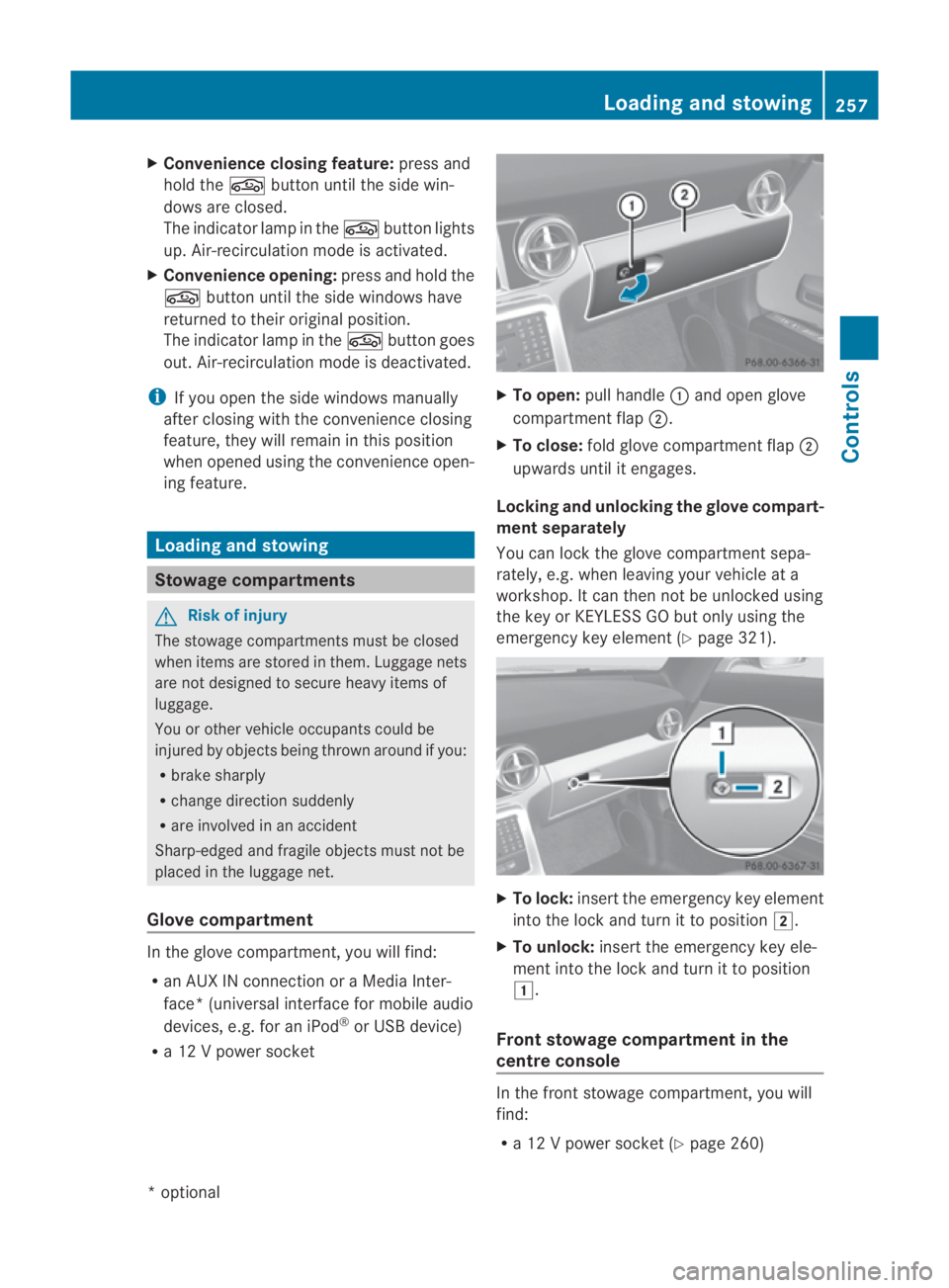
X
Convenience closing feature: press and
hold the 0010button until the side win-
dows are closed.
The indicator lamp in the 0010button lights
up. Air-recirculation mode is activated.
X Convenience opening: press and hold the
0010 button until the side windows have
returned to their original position.
The indicator lamp in the 0010button goes
out .Air-recirculation mode is deactivated.
i If you open the side windows manually
after closing with the convenience closing
feature, they will remain in this position
when opened using the convenience open-
ing feature. Loading and stowing
Stowage compartments
G
Risk of injury
The stowage compartments must be closed
when items are stored in them. Luggage nets
are not designed to secure heavy items of
luggage.
You or other vehicle occupants could be
injured by objects being thrown around if you:
R brake sharply
R change direction suddenly
R are involved in an accident
Sharp-edged and fragile objects must not be
placed in the luggage net.
Glove compartment In the glove compartment, you will find:
R an AUX IN connection or a Media Inter-
face *(universal interface for mobile audio
devices, e.g. for an iPod ®
or USB device)
R a 12 V power socket X
To open: pull handle 0001and open glove
compartment flap 0002.
X To close: fold glove compartmen tflap 0002
upwards until it engages.
Locking and unlocking the glove compart-
ment separately
You can lock the glove compartmen tsepa-
rately, e.g. when leaving your vehicle at a
workshop. It can then not be unlocked using
the key or KEYLESS GO but only using the
emergency key element (Y page 321). X
To lock: insert the emergency key element
into the lock and turn it to position 0004.
X To unlock: insert the emergency key ele-
ment into the lock and turn it to position
0003.
Front stowage compartment in the
centre console In the front stowage compartment, you will
find:
R
a 12 V power socket (Y page 260) Loading and stowing
257Controls
*optional
BA 197 ECE RE 2010/6a; 1; 2, en-GB
sabbaeu
Version: 3.0.3.6 2010-05-07T14:19:43+02:00 - Seite 257 Z