2010 MERCEDES-BENZ SLS COUPE audio
[x] Cancel search: audioPage 61 of 361
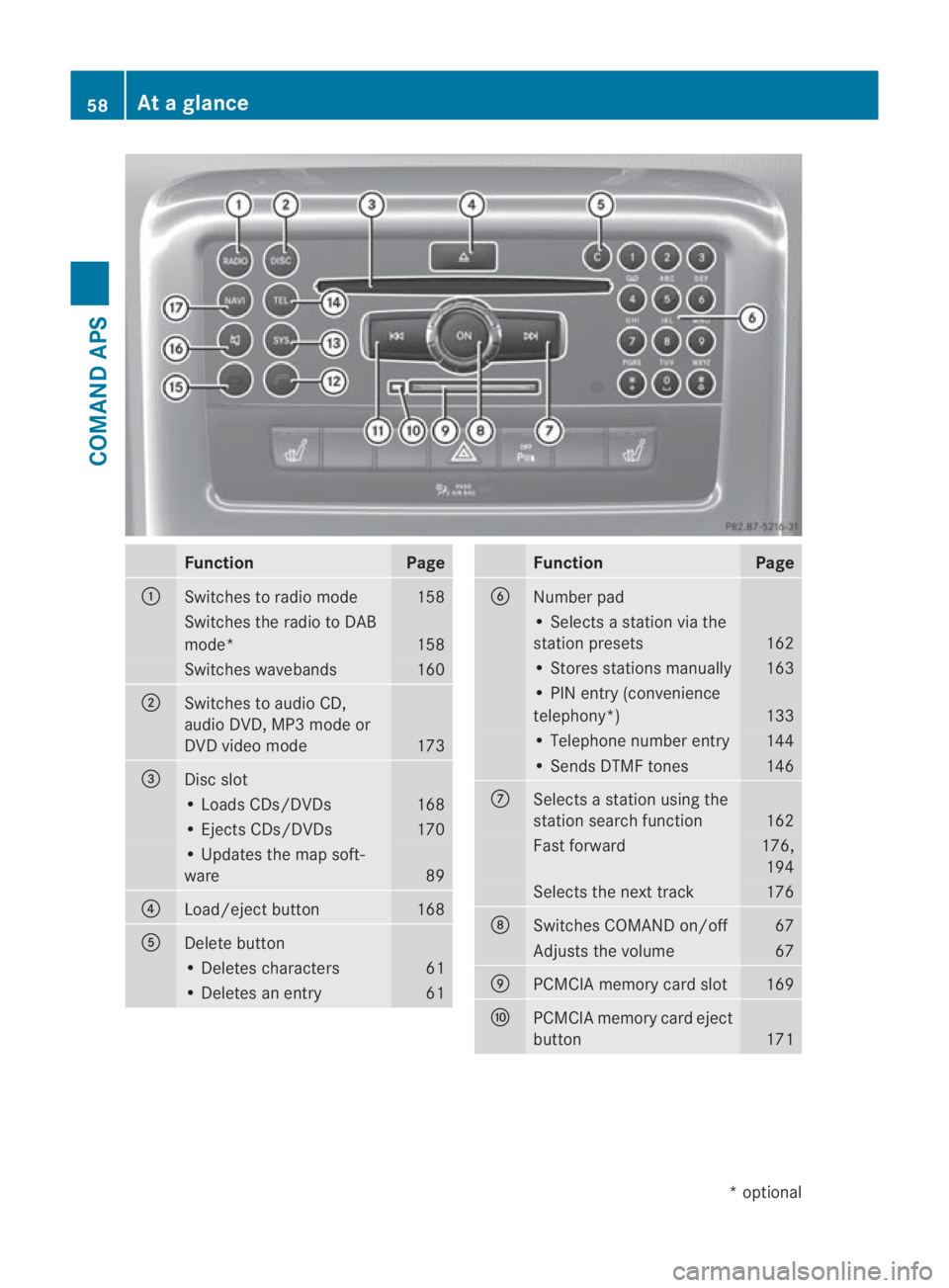
Function Page
0001
Switches to radio mode 158
Switches the radio to DAB
mode*
158
Switches wavebands 160
0002
Switches to audio CD,
audio DVD, MP3 mode or
DVD video mode
173
0015
Dis
cslot • Loads CDs/DVDs 168
• Ejects CDs/DVDs 170
• Updates the map soft-
ware
89
0014
Load/ejec
tbutton 168
0012
Delete button
• Deletes characters 61
• Deletes an entry 61 Function Page
0013
Number pad
• Selects a station via the
station presets
162
• Stores stations manually 163
• PIN entry (convenience
telephony*)
133
• Telephone number entry 144
• Sends DTMF tones 146
000A
Selects a station using the
station search function
162
Fast forward 176,
194 Selects the next track 176
000B
Switches COMAND on/off 67
Adjusts the volume 67
000C
PCMCI
Amemory card slot 169
000D
PCMCIA memory card eject
button
17158
At
ag lanceCOMAND APS
*optional
BA 197 ECE RE 2010/6a; 1; 2, en-GB
sabbaeu
Version: 3.0.3.6 2010-05-07T14:19:43+02:00 - Seite 58
Page 66 of 361
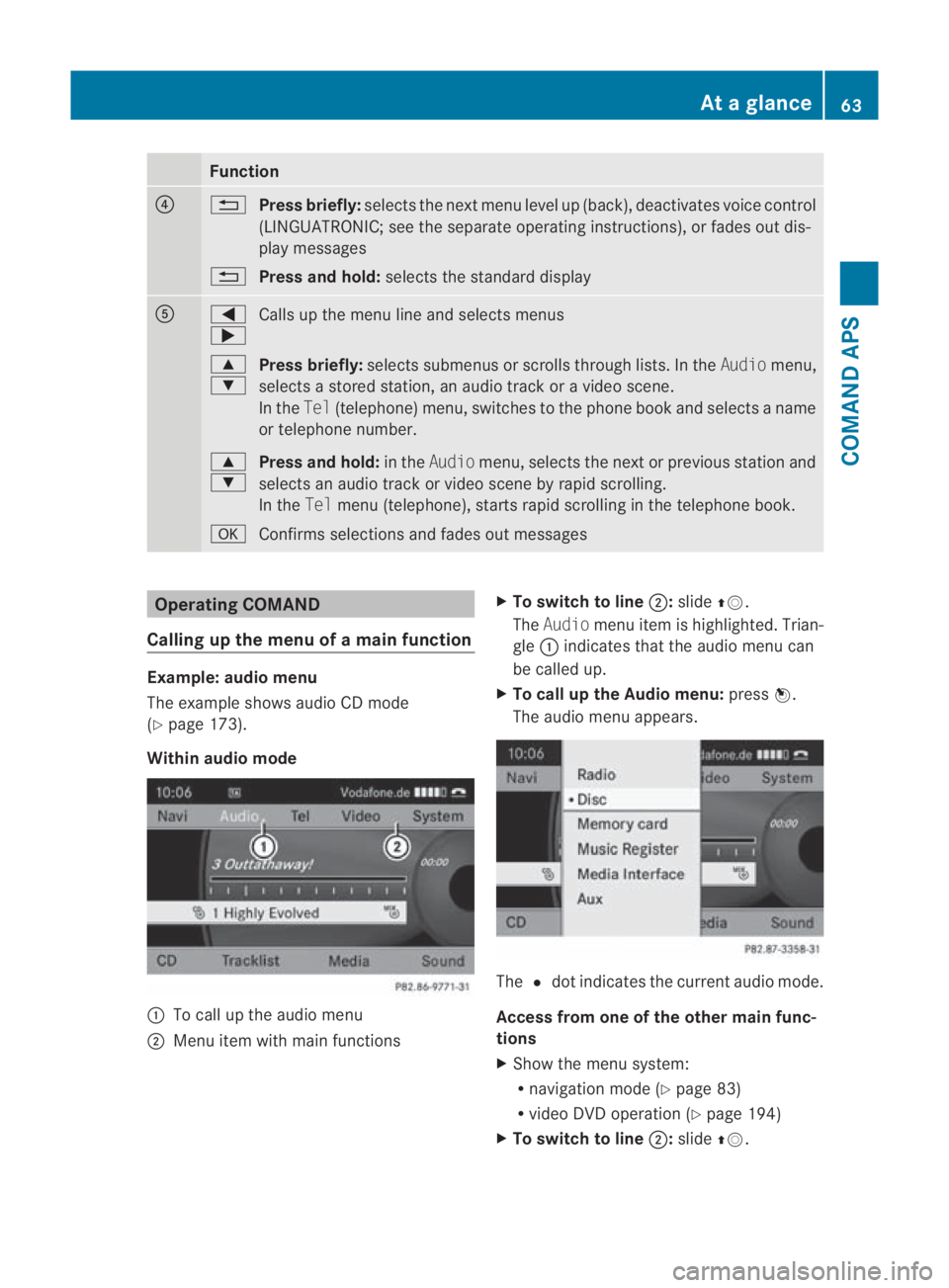
Function
0014
0001
Press briefly: selects the next men ulevel up (back), deactivates voice control
(LINGUATRONIC; see the separate operating instructions), or fades out dis-
play messages
0001 Press and hold: selects the standard display 0012
0008
000E
Calls up the menu line and selects menus
000F
000C Press briefly:
selects submenus or scrolls through lists. In the Audiomenu,
selects a stored station, an audio trac koravideoscene.
In the Tel(telephone) menu, switches to the phone boo kand selects a name
or telephone number.
000F
000C Press and hold:
in theAudio menu, selects the next or previous statio nand
selects an audio trac korvideo scene by rapid scrolling.
In the Telmenu (telephone), start srapid scrolling in the telephone book.
000A Confirms selections and fade sout messages Operating COMAND
Calling up the menu of a main function Example: audio menu
The example shows audio CD mode
(Y page 173).
Within audio mode 0001
To call up the audio menu
0002 Menu item with main functions X
To switch to line 0002:slide 001F0013.
The Audio menu item is highlighted. Trian-
gle 0001indicates that the audio menu can
be called up.
X To call up the Audio menu: press0017.
The audio menu appears. The
0023dot indicates the curren taudio mode.
Access from one of the other main func-
tions
X Show the menu system:
R
navigation mode (Y page 83)
R video DV Doperation (Y page 194)
X To switch to line 0002:slide 001F0013. At
ag lance
63COMAND APS
BA 197 ECE RE 2010/6a; 1; 2, en-GB
sabbaeu Version: 3.0.3.6 2010-05-07T14:19:43+02:00 - Seite63 Z
Page 67 of 361
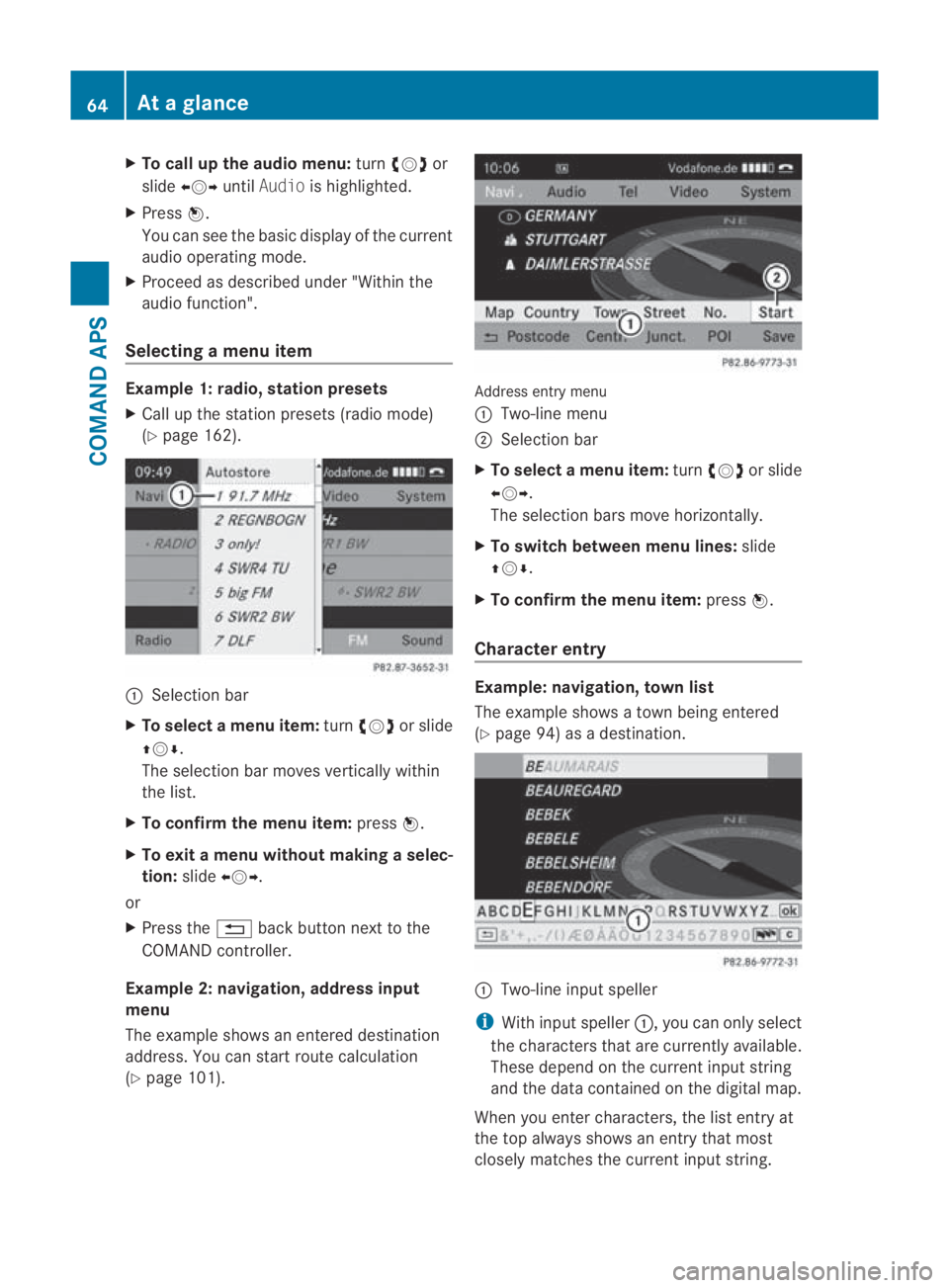
X
To call up the audio menu: turn002800130029 or
slide 002B0013002C untilAudio is highlighted.
X Press 0017.
You can see the basi cdisplay of the current
audio operating mode.
X Proceed as described under "Within the
audio function".
Selecting amenu item Example 1: radio, station presets
X Call up the statio npresets (radio mode)
(Y page 162). 0001
Selection bar
X To selectam enu item:turn002800130029 or slide
001F0013000D .
The selectio nbar moves vertically within
the list.
X To confirm the menu item: press0017.
X To exit a menu without making a selec-
tion: slide002B0013002C.
or
X Press the 0001back button next to the
COMAND controller.
Example 2: navigation, address input
menu
The example shows an entered destination
address. You can start route calculation
(Y page 101). Address entry menu
0001 Two-line menu
0002 Selection bar
X To select amenu item: turn002800130029 or slide
002B0013002C .
The selectio nbars move horizontally.
X To switch between men ulines: slide
001F0013000D.
X To confirm the menu item: press0017.
Character entry Example: navigation, town list
The example shows a town being entered
(Y
page 94) as a destination. 0001
Two-line input speller
i With input speller 0001, you can only select
the characters that are currently available.
These depend on the current input string
and the data contained on the digital map.
When you enter characters, the list entry at
the top always shows an entry that most
closely matches the current input string. 64
At
ag lanceCOMAND APS
BA 197 ECE RE 2010/6a; 1; 2, en-GB
sabbaeu Version: 3.0.3.6 2010-05-07T14:19:43+02:00 - Seite64
Page 69 of 361
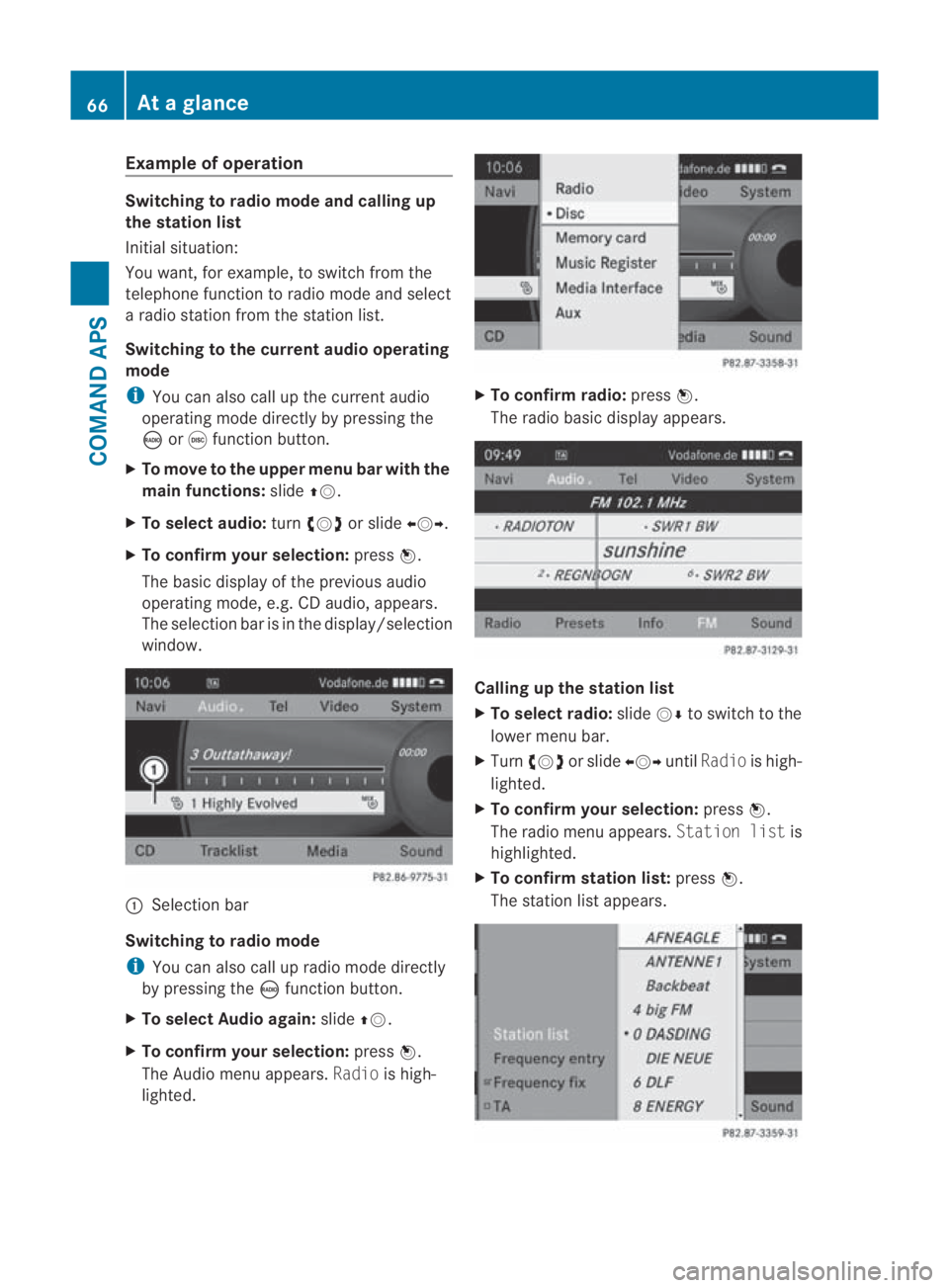
Example of operation
Switching to radio mode and calling up
the station list
Initial situation:
You want, for example, to switch from the
telephone function to radio mode and select
a radio statio nfrom the station list.
Switching to the current audio operating
mode
i You can also call up the current audio
operating mode directly by pressing the
0006 or000E function button.
X To move to the upper menu bar with the
main functions: slide001F0013.
X To selecta udio:turn002800130029 or slide 002B0013002C.
X To confirm your selection: press0017.
The basic display of the previous audio
operating mode, e.g. CD audio, appears.
The selection bar is in the display/selection
window. 0001
Selectio nbar
Switching to radio mode
i You can also call up radio mode directly
by pressing the 0006function button.
X To select Audio again: slide001F0013.
X To confir myour selection: press0017.
The Audio menu appears. Radiois high-
lighted. X
To confirm radio: press0017.
The radio basic display appears. Calling up the station list
X
To select radio: slide0013000Dto switch to the
lower menu bar.
X Turn 002800130029 or slide 002B0013002CuntilRadio is high-
lighted.
X To confir myour selection: press0017.
The radio menu appears. Station listis
highlighted.
X To confir mstation list: press0017.
The statio nlist appears. 66
At
ag lanceCOMAND APS
BA 197 ECE RE 2010/6a; 1; 2, en-GB
sabbaeu Version: 3.0.3.6 2010-05-07T14:19:43+02:00 - Seite66
Page 70 of 361
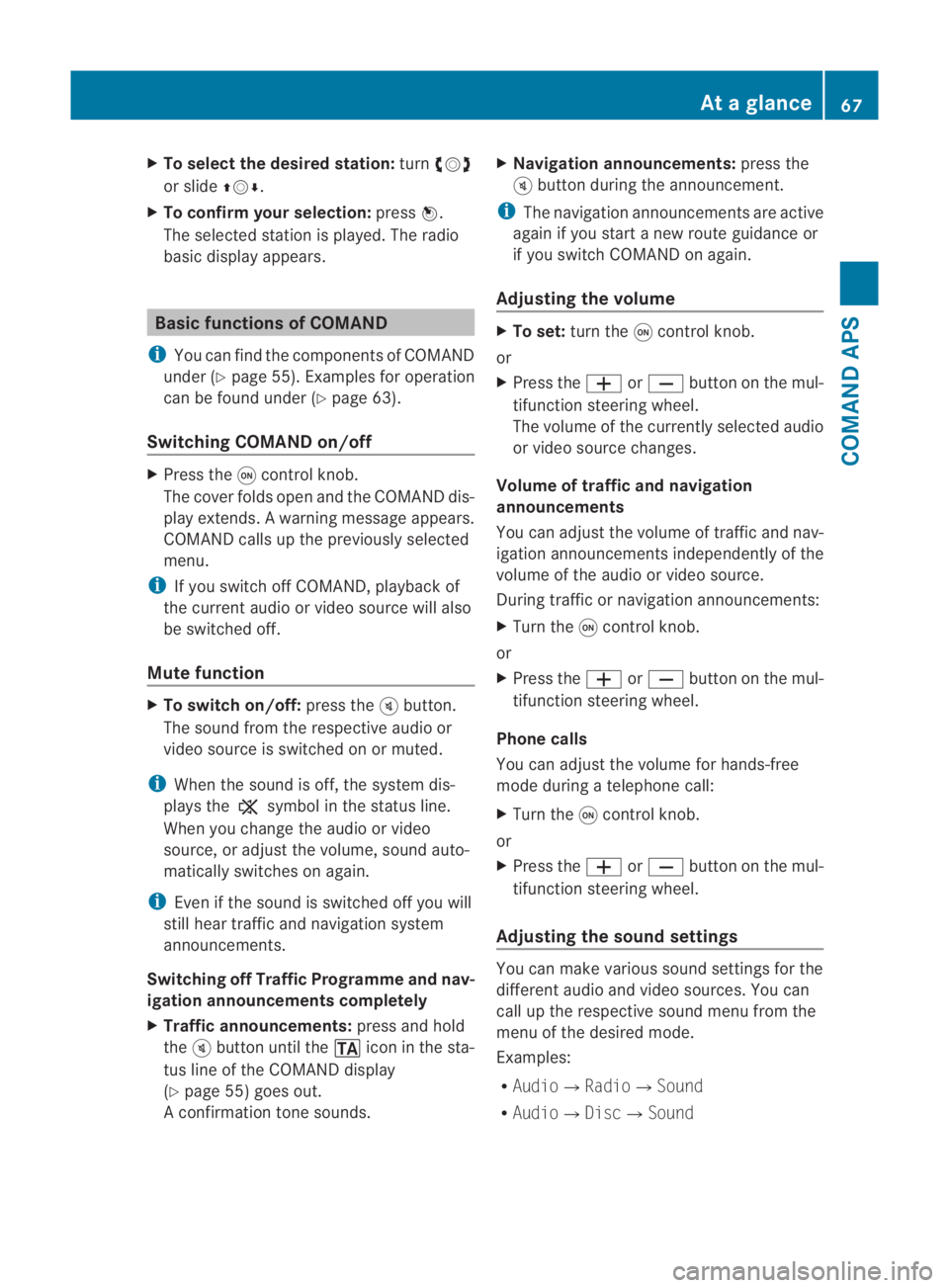
X
To select the desire dstation: turn002800130029
or slide 001F0013000D.
X To confirm your selection: press0017.
The selected statio nis played. The radio
basic display appears. Basic functions of COMAND
i You can find the components of COMAND
under (Y page 55). Examples for operation
can be found under (Y page 63).
Switching COMAND on/off X
Press the 0002control knob.
The cover folds open and the COMAND dis-
play extends. Awarning message appears.
COMAND calls up the previously selected
menu.
i If you switch off COMAND, playbac kof
the current audio or vide osource will also
be switched off.
Mute function X
To switch on/off: press the000Bbutton.
The sound from the respective audio or
video source is switched on or muted.
i When the sound is off, the system dis-
plays the 0026symbol in the status line.
When you change the audio or video
source, or adjust the volume, sound auto-
matically switches on again.
i Even if the sound is switched off you will
still hear traffic and navigation system
announcements.
Switching off Traffic Programme and nav-
igation announcements completely
X Traffic announcements: press and hold
the 000Bbutton until the 0021icon in the sta-
tus line of the COMAND display
(Y page 55) goes out.
A confirmation tone sounds. X
Navigation announcements: press the
000B button during the announcement.
i The navigation announcementsa re active
again if you start a new route guidance or
if you switch COMAND on again.
Adjusting the volume X
To set: turn the 0002control knob.
or
X Press the 0005or0009 button on the mul-
tifunction steering wheel.
The volume of the currently selected audio
or video source changes.
Volume of traffic and navigation
announcements
You can adjust the volume of traffic and nav-
igation announcements independently of the
volume of the audio or video source.
During traffic or navigation announcements:
X Turn the 0002control knob.
or
X Press the 0005or0009 button on the mul-
tifunction steering wheel.
Phone calls
You can adjust the volume for hands-free
mode during a telephone call:
X Turn the 0002control knob.
or
X Press the 0005or0009 button on the mul-
tifunction steering wheel.
Adjusting the soun dsettings You can make various sound settings for the
differen
taudio and video sources .You can
call up the respective sound menu from the
menu of the desired mode.
Examples:
R Audio0004Radio0004 Sound
R Audio0004Disc0004Sound At
ag lance
67COMAND APS
BA 197 ECE RE 2010/6a; 1; 2, en-GB
sabbaeu Version: 3.0.3.6 2010-05-07T14:19:43+02:00 - Seite67 Z
Page 71 of 361
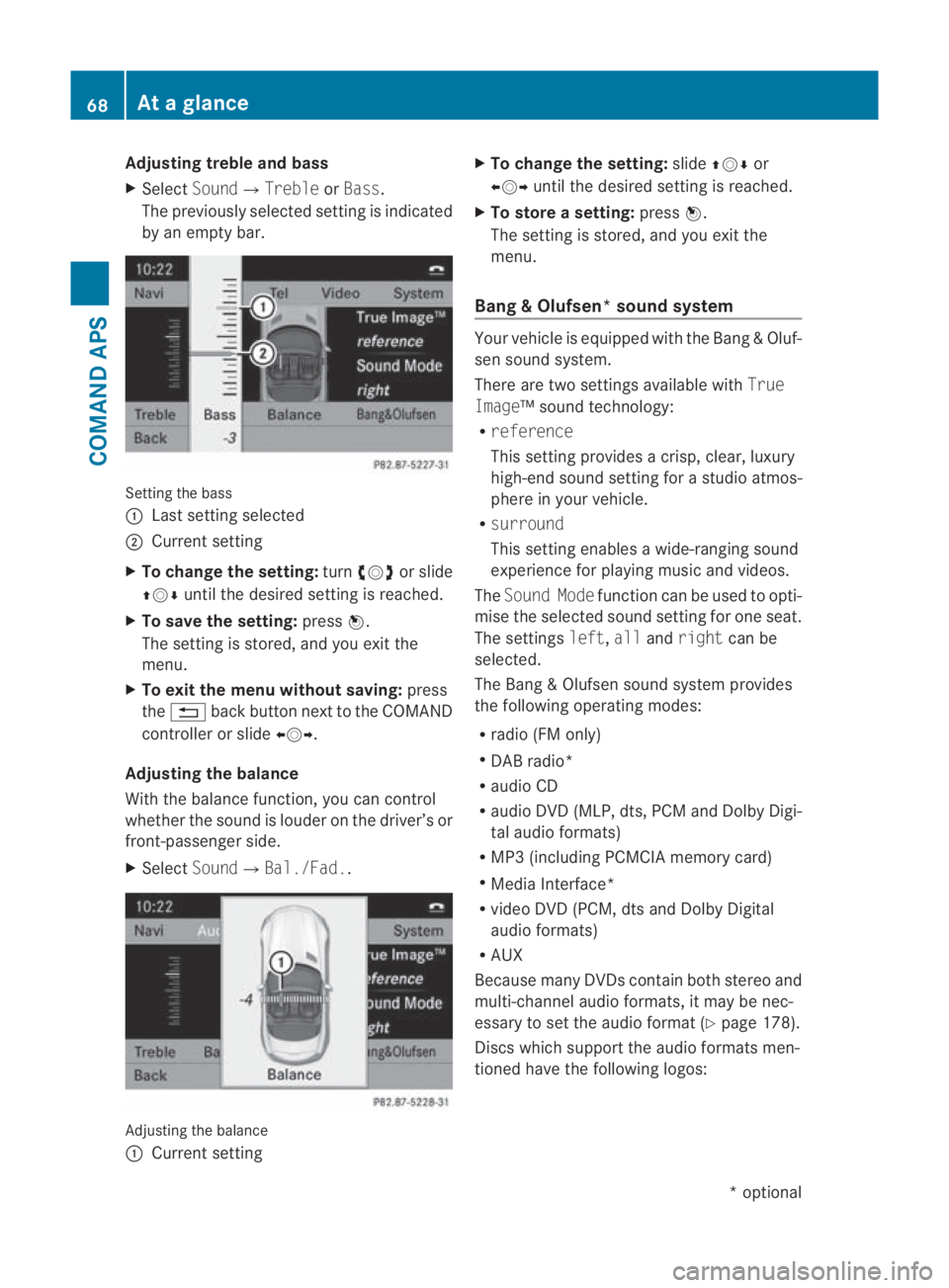
Adjusting treble and bass
X
Select Sound0004 TrebleorBass.
The previously selected setting is indicated
by an empty bar. Setting the bass
0001
Last setting selected
0002 Current setting
X To change the setting: turn002800130029 or slide
001F0013000D until the desired setting is reached.
X To save the setting: press0017.
The setting is stored, and you exit the
menu.
X To exit the menu without saving: press
the 0001 back butto nnext to the COMAND
controller or slide 002B0013002C.
Adjusting the balance
With the balance function, you can control
whether the sound is louder on the driver’s or
front-passenger side.
X Select Sound0004Bal./Fad.. Adjusting the balance
0001
Current setting X
To change the setting: slide001F0013000D or
002B0013002C until the desired setting is reached.
X To store asetting: press0017.
The setting is stored, and you exit the
menu.
Bang & Olufsen* sound system Your vehicle is equipped with the Bang
&Oluf-
sen sound system.
There are two settings available with True
Image™s ound technology:
R reference
This setting provides a crisp, clear, luxury
high-end sound setting for a studio atmos-
phere in your vehicle.
R surround
This setting enables a wide-ranging sound
experience for playing music and videos.
The Sound Mode function can be used to opti-
mise the selected sound setting for one seat.
The settings left,allandright can be
selected.
The Bang &Olufsen sound system provides
the following operating modes:
R radio (FM only)
R DAB radio*
R audio CD
R audio DV D(MLP, dts, PCM and Dolby Digi-
tal audio formats)
R MP3 (including PCMCIA memory card)
R Media Interface*
R video DVD (PCM, dts and Dolby Digital
audio formats)
R AUX
Because many DVDs contain both stereo and
multi-channel audio formats, it may be nec-
essary to set the audio format (Y page 178).
Discs which support the audio formats men-
tioned have the following logos: 68
At
ag lanceCOMAND APS
*optional
BA 197 ECE RE 2010/6a; 1; 2, en-GB
sabbaeu
Version: 3.0.3.6 2010-05-07T14:19:43+02:00 - Seite 68
Page 73 of 361
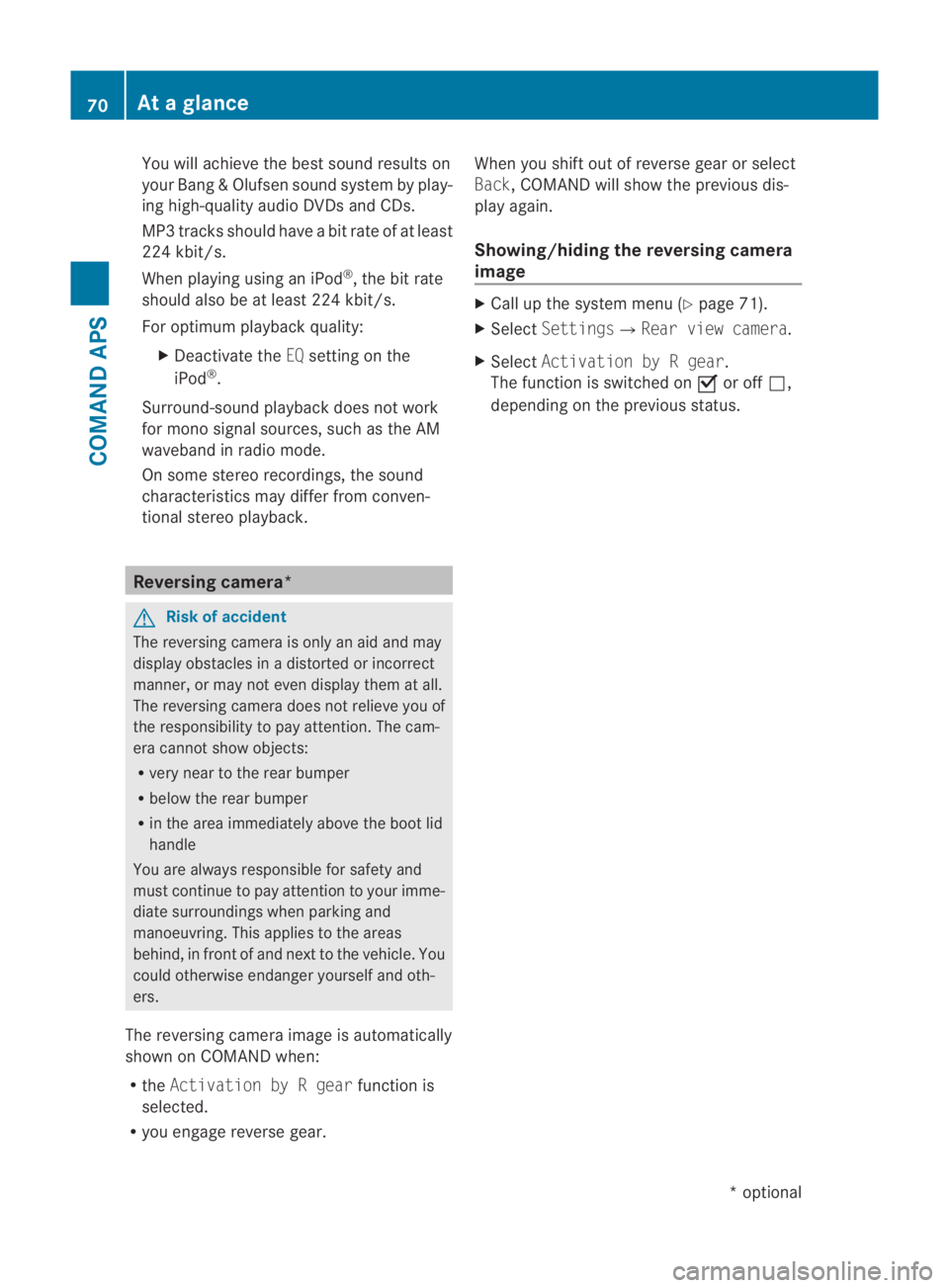
You will achieve the best sound results on
your Bang &Olufsen sound system by play-
ing high-quality audio DVDs and CDs.
MP3 tracks should have abit rate of at least
224 kbit/s.
When playing using an iPod ®
, the bit rate
should also be at least 224 kbit/s.
For optimum playback quality:
XDeactivate the EQsetting on the
iPod ®
.
Surround-sound playback does not work
for mono signal sources, such as the AM
waveband in radio mode.
On some stereo recordings, the sound
characteristics may differ from conven-
tional stereo playback. Reversing camera*
G
Risk of accident
The reversing camera is only an aid and may
display obstacles in a distorted or incorrect
manner, or may not even display the matall.
The reversing camera does not relieve you of
the responsibility to pay attention. The cam-
era cannot show objects:
R very near to the rear bumper
R below the rear bumper
R in the area immediately above the boot lid
handle
You are always responsible for safety and
must continue to pay attention to your imme-
diate surroundings when parking and
manoeuvring. This applies to the areas
behind, in front of and nex tto the vehicle. You
could otherwise endanger yourself and oth-
ers.
The reversing camera image is automatically
shown on COMAND when:
R the Activation by R gear function is
selected.
R you engage reverse gear. When you shift out of reverse gear or select
Back, COMAND will show the previous dis-
play again.
Showing/hiding the reversing camera
image X
Call up the system menu (Y page 71).
X Select Settings0004Rear view camera.
X Select Activation by R gear.
The function is switched on 0019or off 0004,
depending on the previous status. 70
At
ag lanceCOMAND APS
*optional
BA 197 ECE RE 2010/6a; 1; 2, en-GB
sabbaeu
Version: 3.0.3.6 2010-05-07T14:19:43+02:00 - Seite 70
Page 120 of 361
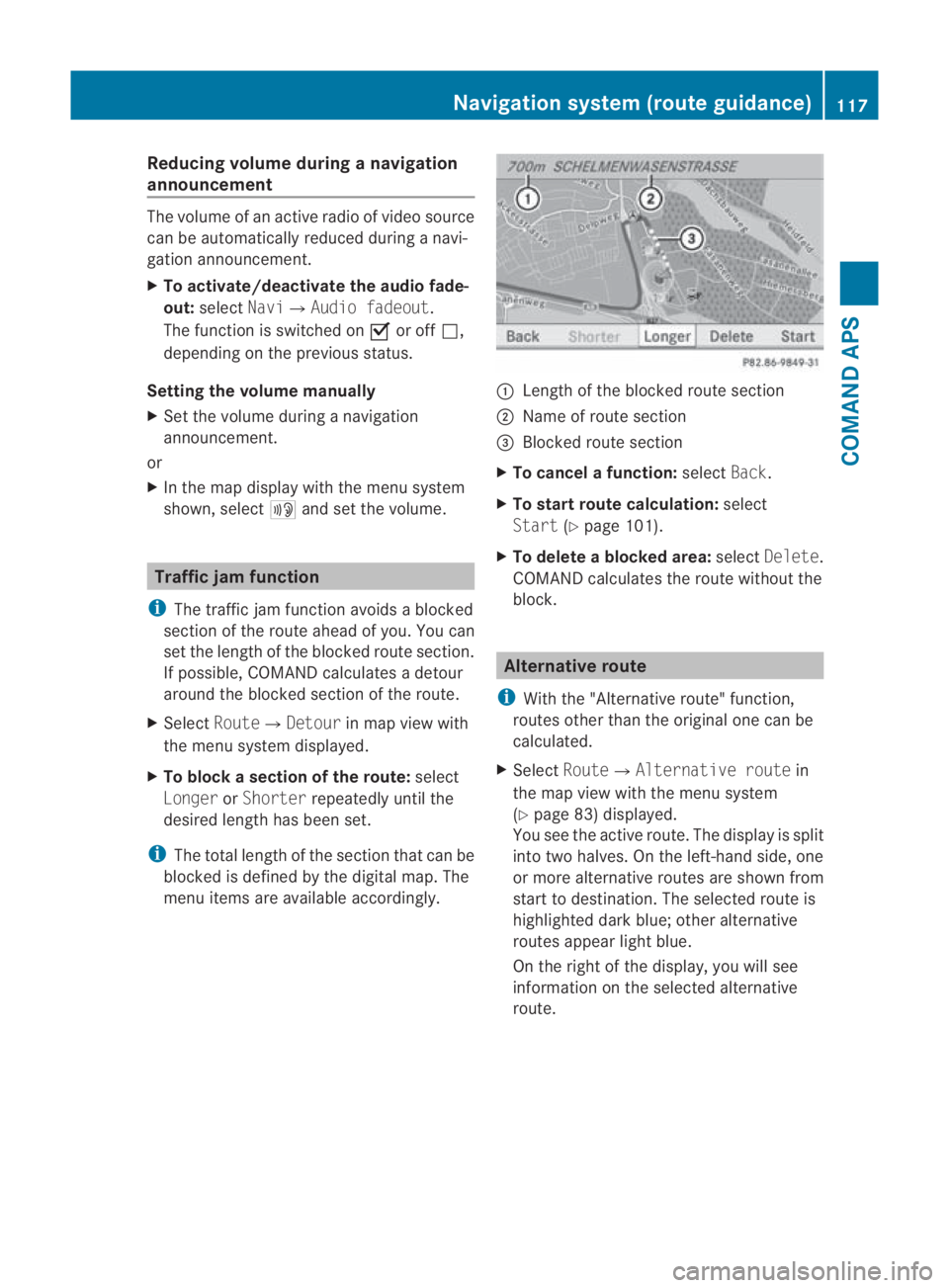
Reducing volume during
anavigation
announcement The volume of an active radio of video source
can be automatically reduced during a navi-
gation announcement.
X To activate/deactivate the audio fade-
out: select Navi0004 Audio fadeout.
The function is switched on 0019or off 0004,
depending on the previous status.
Setting the volume manually
X Set the volume during a navigation
announcement.
or
X In the map display with the menu system
shown, select 0025and set the volume. Traffic jam function
i The traffic jam function avoids a blocked
sectio nofthe route ahead of you. You can
set the length of the blocked route section.
If possible, COMAND calculates a detour
around the blocked section of the route.
X Select Route0004Detour in map view with
the menu system displayed.
X To block a section of the route: select
Longer orShorter repeatedly until the
desired length has been set.
i The total length of the section that can be
blocked is defined by the digital map. The
menu items are available accordingly. 0001
Length of the blocked route section
0002 Name of route section
0015 Blocked route section
X To cancel afunction: selectBack.
X To start route calculation: select
Start (Ypage 101).
X To delete a blocked area: selectDelete .
COMAND calculates the route without the
block. Alternative route
i With the "Alternative route" function,
routes other than the original one can be
calculated.
X Select Route0004 Alternative route in
the map view with the menu system
(Y page 83) displayed.
You see the active route. The display is split
into two halves. On the left-hand side, one
or more alternative routes are show nfrom
start to destination. The selected route is
highlighted dark blue; other alternative
routes appear light blue.
On the right of the display, you will see
information on the selected alternative
route. Navigation system (route guidance)
117COMAND APS
BA 197 ECE RE 2010/6a; 1; 2, en-GB
sabbaeu Version: 3.0.3.6
2010-05-07T14:19:43+02:00 - Seite 117 Z