Page 189 of 394
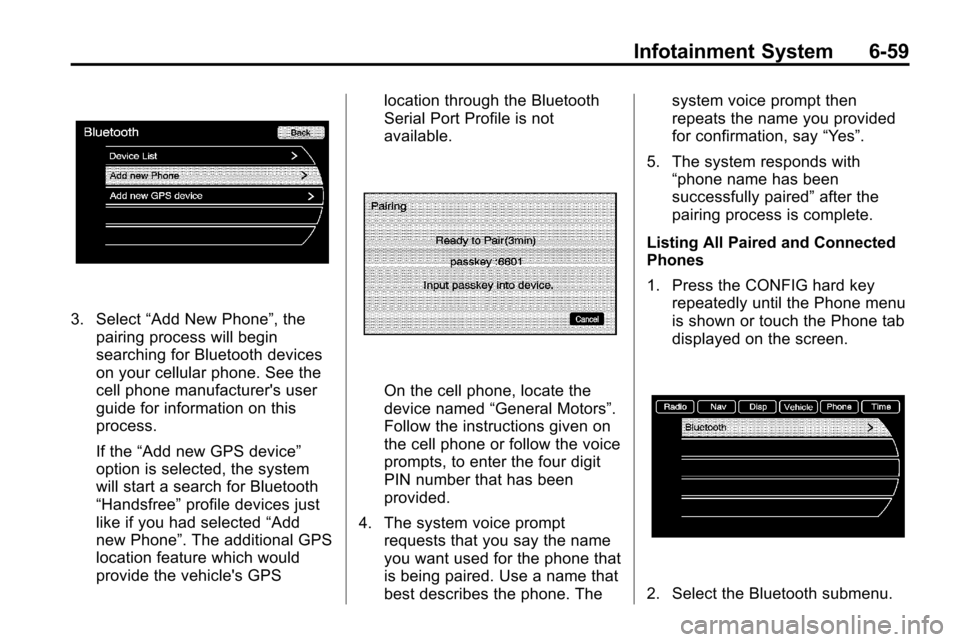
Infotainment System 6-59
3. Select“Add New Phone”, the
pairing process will begin
searching for Bluetooth devices
on your cellular phone. See the
cell phone manufacturer's user
guide for information on this
process.
If the “Add new GPS device”
option is selected, the system
will start a search for Bluetooth
“Handsfree” profile devices just
like if you had selected “Add
new Phone”. The additional GPS
location feature which would
provide the vehicle's GPS location through the Bluetooth
Serial Port Profile is not
available.
On the cell phone, locate the
device named
“General Motors”.
Follow the instructions given on
the cell phone or follow the voice
prompts, to enter the four digit
PIN number that has been
provided.
4. The system voice prompt requests that you say the name
you want used for the phone that
is being paired. Use a name that
best describes the phone. The system voice prompt then
repeats the name you provided
for confirmation, say
“Yes”.
5. The system responds with “phone name has been
successfully paired” after the
pairing process is complete.
Listing All Paired and Connected
Phones
1. Press the CONFIG hard key repeatedly until the Phone menu
is shown or touch the Phone tab
displayed on the screen.
2. Select the Bluetooth submenu.
Page 190 of 394
6-60 Infotainment System
3. Select the Device List submenu.A list of all previously paired phones
will be displayed. If there is a
currently connected phone, a check
mark will appear on the right side of
the Phone name.Deleting a Paired Phone
1. Press the CONFIG hard key
repeatedly until the Phone menu
is shown or touch the Phone tab
on the screen.
2. Select the Bluetooth submenu.
Page 192 of 394
6-62 Infotainment System
Linking to a Different Phone
In order to link to a different phone,
the new phone must be in the
vehicle and available to be
connected to the Bluetooth system
before the process is started.
1. Press the CONFIG hard keyrepeatedly until the Phone menu
is shown or touch the Phone tab
on the screen.
2. Select the Bluetooth submenu.
3. Select the Device List submenu.4. Select the phone to be linked
and then follow the on screen
prompts.
Page 194 of 394
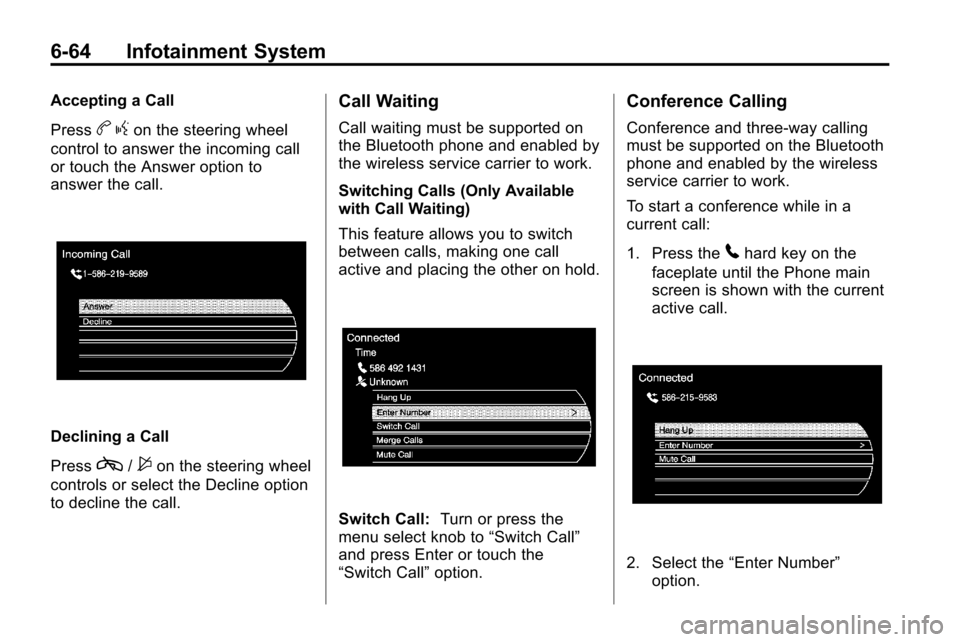
6-64 Infotainment System
Accepting a Call
Press
bgon the steering wheel
control to answer the incoming call
or touch the Answer option to
answer the call.
Declining a Call
Press
c/$on the steering wheel
controls or select the Decline option
to decline the call.
Call Waiting
Call waiting must be supported on
the Bluetooth phone and enabled by
the wireless service carrier to work.
Switching Calls (Only Available
with Call Waiting)
This feature allows you to switch
between calls, making one call
active and placing the other on hold.
Switch Call: Turn or press the
menu select knob to “Switch Call”
and press Enter or touch the
“Switch Call” option.
Conference Calling
Conference and three-way calling
must be supported on the Bluetooth
phone and enabled by the wireless
service carrier to work.
To start a conference while in a
current call:
1. Press the
5hard key on the
faceplate until the Phone main
screen is shown with the current
active call.
2. Select the “Enter Number”
option.
Page 195 of 394
Infotainment System 6-65
3. Make another call. The first callwill be placed on hold while the
second call is dialing and
connected.
4. To make a conference call, select the “Merge Calls” option
which will merge both calls into
one conference call.
5. To add more callers to the conference call, repeat Steps 2
through 4. The amount of callers
that can be added are limited by
your wireless service carrier.
Ending a Call
1. Press the5hard key.
2. Select Hang Up.
Mute or UnMute a Call
1. Press the5hard key.
2. Select the Mute call option to mute the call.
3. Select the Mute call option again to unmute the call.
Page 196 of 394
6-66 Infotainment System
Dual Tone Multi-Frequency
(DTMF) Tones
The in-vehicle Bluetooth system can
send numbers during a call, this is
used when calling a menu driven
phone system.
1. Press the5hard key.2. Select“Enter Number” option
and enter the number sequence.
The DTMF Tones will be generated
on the network as you enter each
number.
Page 215 of 394
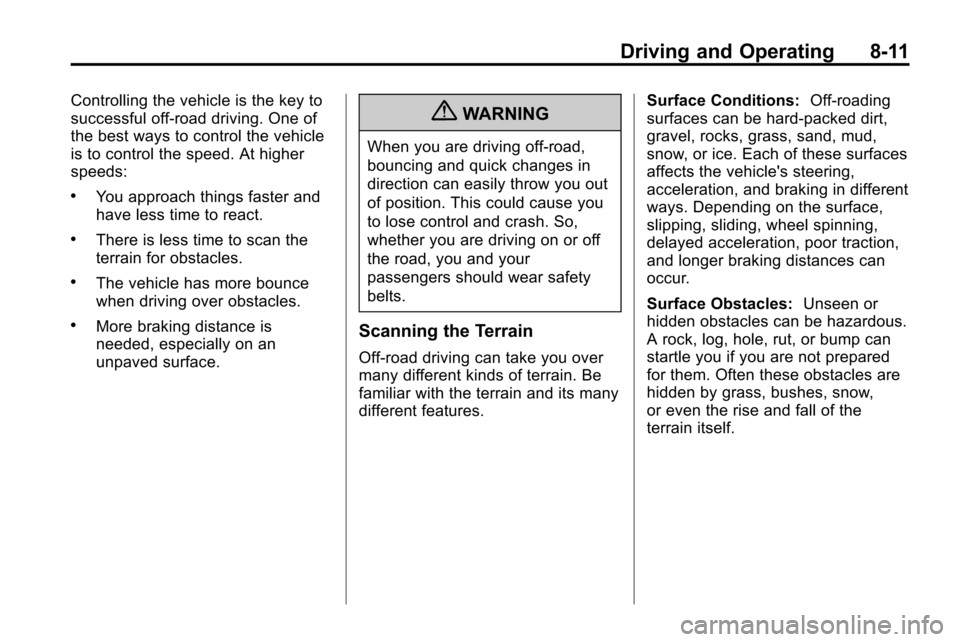
Driving and Operating 8-11
Controlling the vehicle is the key to
successful off-road driving. One of
the best ways to control the vehicle
is to control the speed. At higher
speeds:
.You approach things faster and
have less time to react.
.There is less time to scan the
terrain for obstacles.
.The vehicle has more bounce
when driving over obstacles.
.More braking distance is
needed, especially on an
unpaved surface.
{WARNING
When you are driving off-road,
bouncing and quick changes in
direction can easily throw you out
of position. This could cause you
to lose control and crash. So,
whether you are driving on or off
the road, you and your
passengers should wear safety
belts.
Scanning the Terrain
Off-road driving can take you over
many different kinds of terrain. Be
familiar with the terrain and its many
different features.Surface Conditions:
Off-roading
surfaces can be hard-packed dirt,
gravel, rocks, grass, sand, mud,
snow, or ice. Each of these surfaces
affects the vehicle's steering,
acceleration, and braking in different
ways. Depending on the surface,
slipping, sliding, wheel spinning,
delayed acceleration, poor traction,
and longer braking distances can
occur.
Surface Obstacles: Unseen or
hidden obstacles can be hazardous.
A rock, log, hole, rut, or bump can
startle you if you are not prepared
for them. Often these obstacles are
hidden by grass, bushes, snow,
or even the rise and fall of the
terrain itself.
Page 232 of 394
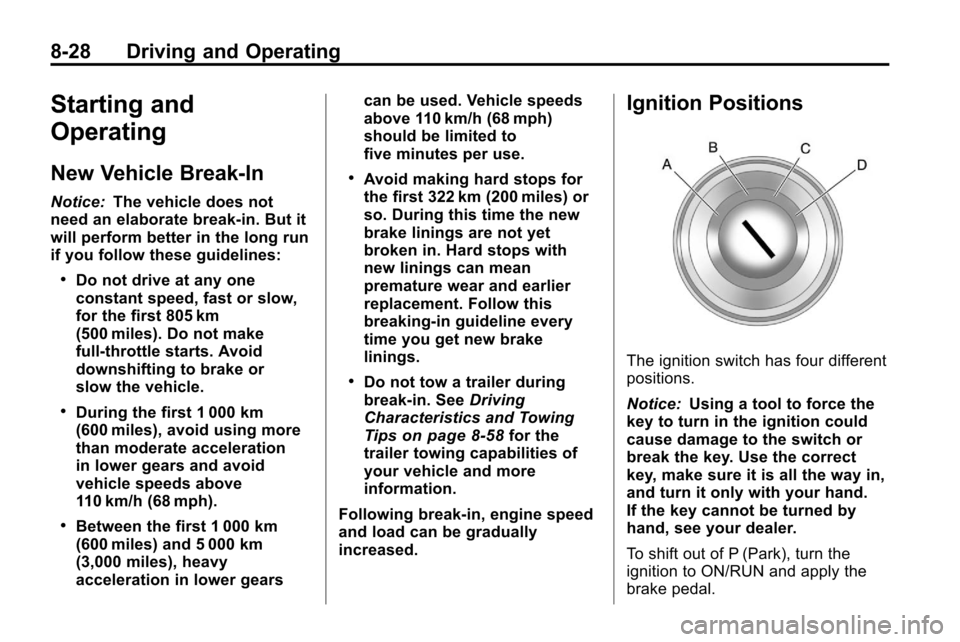
8-28 Driving and Operating
Starting and
Operating
New Vehicle Break-In
Notice:The vehicle does not
need an elaborate break-in. But it
will perform better in the long run
if you follow these guidelines:
.Do not drive at any one
constant speed, fast or slow,
for the first 805 km
(500 miles). Do not make
full-throttle starts. Avoid
downshifting to brake or
slow the vehicle.
.During the first 1 000 km
(600 miles), avoid using more
than moderate acceleration
in lower gears and avoid
vehicle speeds above
110 km/h (68 mph).
.Between the first 1 000 km
(600 miles) and 5 000 km
(3,000 miles), heavy
acceleration in lower gears can be used. Vehicle speeds
above 110 km/h (68 mph)
should be limited to
five minutes per use.
.Avoid making hard stops for
the first 322 km (200 miles) or
so. During this time the new
brake linings are not yet
broken in. Hard stops with
new linings can mean
premature wear and earlier
replacement. Follow this
breaking-in guideline every
time you get new brake
linings.
.Do not tow a trailer during
break-in. See
Driving
Characteristics and Towing
Tips
on page 8‑58for the
trailer towing capabilities of
your vehicle and more
information.
Following break‐in, engine speed
and load can be gradually
increased.
Ignition Positions
The ignition switch has four different
positions.
Notice: Using a tool to force the
key to turn in the ignition could
cause damage to the switch or
break the key. Use the correct
key, make sure it is all the way in,
and turn it only with your hand.
If the key cannot be turned by
hand, see your dealer.
To shift out of P (Park), turn the
ignition to ON/RUN and apply the
brake pedal.