Page 85 of 231
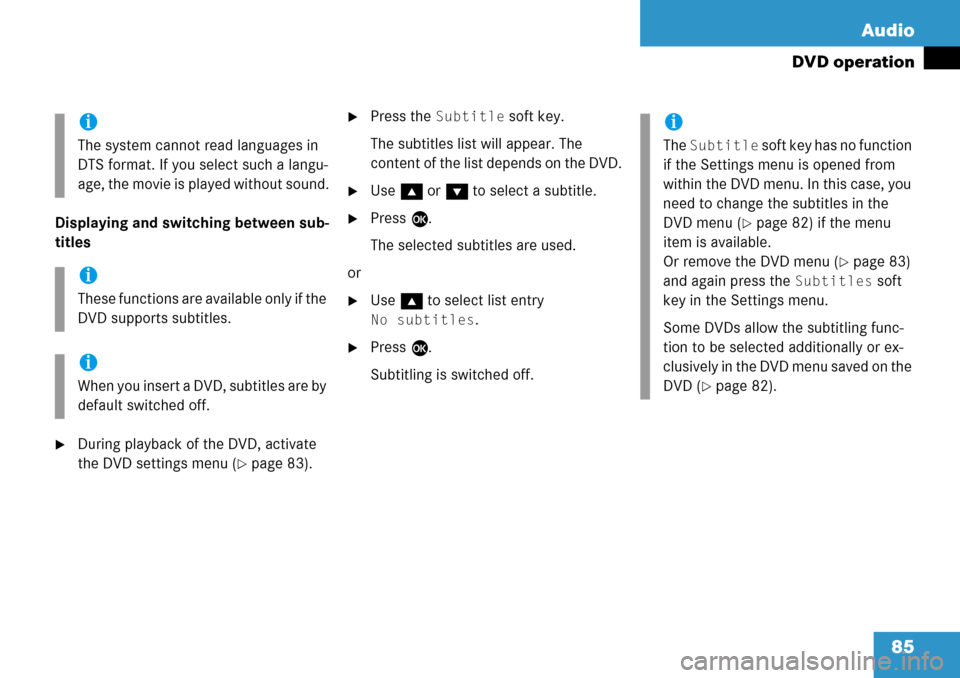
85
Audio
DVD operation
Displaying and swit
ching between sub-
titles
�During playback of the DVD, activate
the DVD settings menu (
�page 83).
�Press the Subtitle soft key.
The subtitles list will appear. The
content of the list depends on the DVD.
�Use g or G to select a subtitle.
�Press E.
The selected subtitles are used.
or
�Use g to select list entry
No subtitles.
�Press E.
Subtitling is switched off.
i
The system cannot read languages in
DTS format. If you se lect such a langu-
age, the movie is played without sound.
i
These functions are available only if the
DVD supports subtitles.
i
When you insert a DVD, subtitles are by
default switched off.
i
The Subtitle soft key has no function
if the Settings menu is opened from
within the DVD menu. In this case, you
need to change the subtitles in the
DVD menu (
�page 82) if the menu
item is available.
Or remove the DVD menu (
�page 83)
and again press the
Subtitles soft
key in the Settings menu.
Some DVDs allow the subtitling func-
tion to be selected additionally or ex-
clusively in the DVD menu saved on the
DVD (
�page 82).
Page 86 of 231
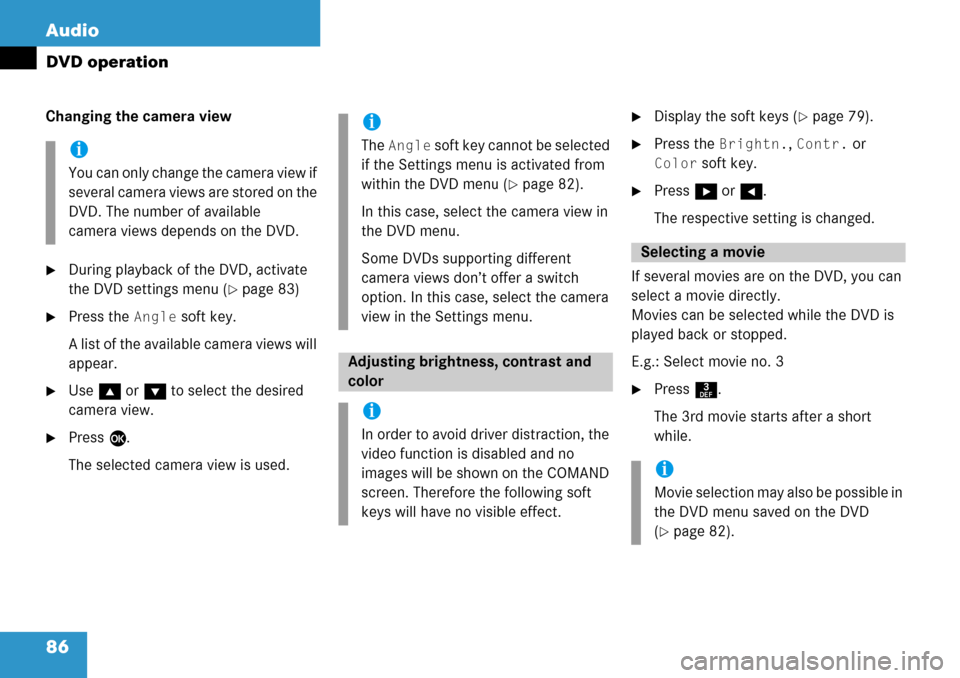
86 Audio
DVD operation
Changing the camera view
�During playback of the DVD, activate
the DVD settings menu (
�page 83)
�Press the Angle soft key.
A list of the available camera views will
appear.
�Use g or G to select the desired
camera view.
�Press E.
The selected camera view is used.
�Display the soft keys (�page 79).
�Press the Brightn., Contr. or
Color soft key.
�Press h or H .
The respective setting is changed.
If several movies are on the DVD, you can
select a movie directly.
Movies can be selected while the DVD is
played back or stopped.
E.g.: Select movie no. 3
�Press 3.
The 3rd movie starts after a short
while.
i
You can only change the camera view if
several camera views are stored on the
DVD. The number of available
camera views depends on the DVD.
i
The Angle soft key cannot be selected
if the Settings menu is activated from
within the DVD menu (
�page 82).
In this case, select the camera view in
the DVD menu.
Some DVDs supporting different
camera views don’t offer a switch
option. In this case, select the camera
view in the Settings menu.
Adjusting brightne ss, contrast and
color
i
In order to avoid driver distraction, the
video function is disabled and no
images will be shown on the COMAND
screen. Therefore the following soft
keys will have no visible effect.
Selecting a movie
i
Movie selection may also be possible in
the DVD menu saved on the DVD
(
�page 82).
Page 91 of 231
91
Satellite radio
Important notes
�Press
B to switch to satellite radio
operation.
One of the two following screens will
appear:
�the Satellite radio main menu dis-
playing the
Weather channel or
�the Service information display
Satellite radio main menu
The Satellite radio main menu displays the
Weather channel. You cannot select any
other station.
�Press the SIRIUS soft key to display the
Service information display.
Service information display
1 Phone number of the provider,
(SIRIUS) or “Call Service Provider”
2 The Electronical Serial Number (ESN)
of your satellite receiver
�Contact satellite radio service provider
at the telephone number displayed in
the screen.
Subscribing to satellite radio
i
If the Satellite radio function has not yet
been subscribed to or not subscribed
again, you have to contact the satellite
radio service provider.
Page 92 of 231
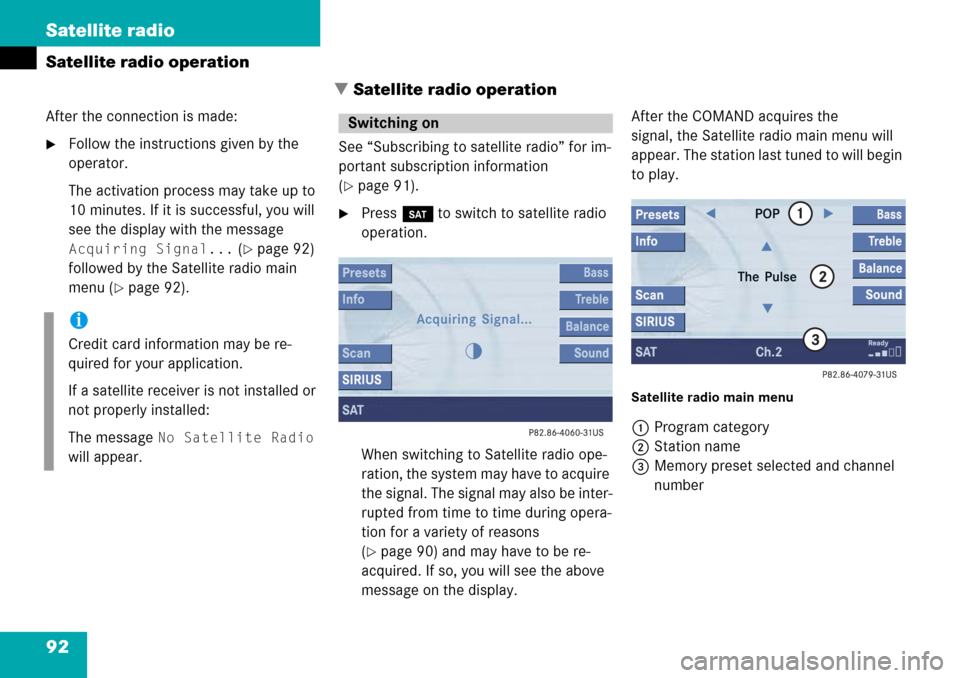
92 Satellite radio
Satellite radio operation� Satellite radio operation
After the connection is made:
�Follow the instructions given by the
operator.
The activation process may take up to
10 minutes. If it is successful, you will
see the display with the message
Acquiring Signal... (�page 92)
followed by the Satellite radio main
menu (
�page 92). See “Subscribing to satellite radio” for im-
portant subscription information
(
�page 91).
�Press
B to switch to satellite radio
operation.
When switching to Satellite radio ope-
ration, the system may have to acquire
the signal. The signal may also be inter-
rupted from time to time during opera-
tion for a variety of reasons
(
�page 90) and may have to be re-
acquired. If so, you will see the above
message on the display. After the COMAND acquires the
signal, the Satellite radio main menu will
appear. The station last tuned to will begin
to play.
Satellite radio main menu
1
Program category
2 Station name
3 Memory preset selected and channel
number
i
Credit card information may be re-
quired for your application.
If a satellite receiver is not installed or
not properly installed:
The message
No Satellite Radio
will appear.
Switching on
Page 93 of 231
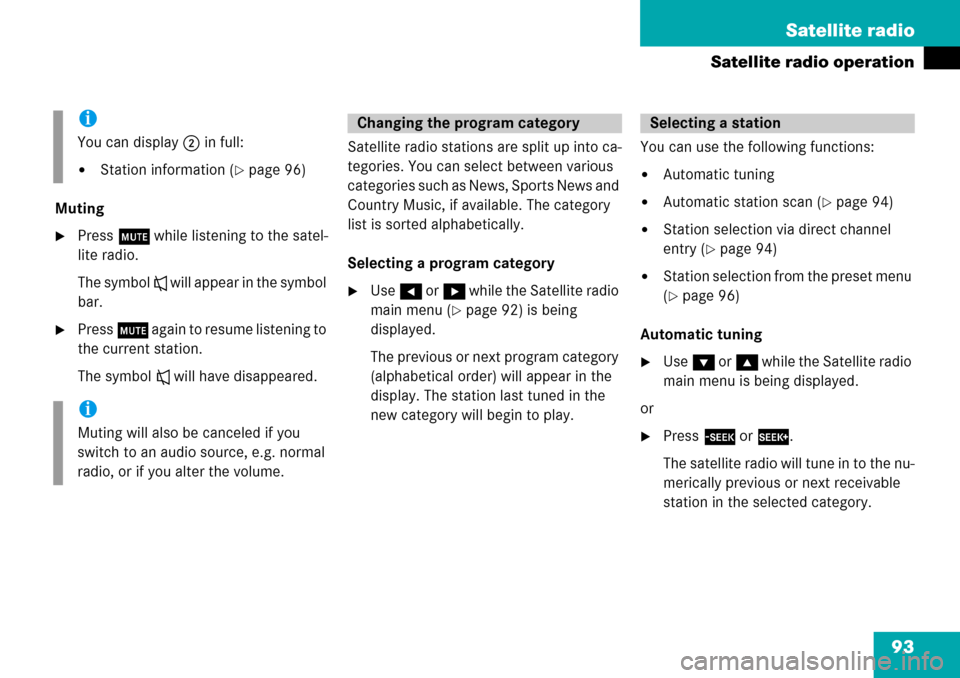
93
Satellite radio
Satellite radio operation
Muting
�Press
J while listening to the satel-
lite radio.
The symbol R will appear in the symbol
bar.
�Press J again to resume listening to
the current station.
The symbol R will have disappeared. Satellite radio stations are split up into ca-
tegories. You can select between various
c a t e g o r i e s s u c h a s N e w s , S p o r t s N e w s a n d
Country Music, if available. The category
list is sorted alphabetically.
Selecting a program category
�Use
H or h while the Satellite radio
main menu (
�page 92) is being
displayed.
The previous or next program category
(alphabetical order) will appear in the
display. The station last tuned in the
new category will begin to play. You can use the following functions:
�Automatic tuning
�Automatic station scan (�page 94)
�Station selection via direct channel
entry (
�page 94)
�Station selection from the preset menu
(
�page 96)
Automatic tuning
�Use G or g while the Satellite radio
main menu is being displayed.
or
�Press d or D .
The satellite radio will tune in to the nu-
merically previous or next receivable
station in the selected category.
i
You can display 2 in full:
�Station information (�page 96)
i
Muting will also be canceled if you
switch to an audio source, e.g. normal
radio, or if you alter the volume.
Changing the program categorySelecting a station
Page 94 of 231
94 Satellite radio
Satellite radio operation
Automatic station scan
The stations in the selected category can
be scanned in numerical order for 8 se-
conds each.
�In the Satellite radio main menu, press
the
Scan soft key.
The scan function will begin.
Scan will
appear in black lettering. Ending scan function and playing a
station
�Press the Scan soft key again.
The station selected will appear with
the station name.
Scan will appear in
white lettering again.
Station selection vi a direct channel
entry
�Press *.
Input line will appear.
�Enter the number of the channel you
wish to select, e.g. 55.
The channel you have selected will be-
gin to play. The corresponding station
name will appear, if station is available.
i
If the selected channel is not subscri-
bed, the system displays
Channel Not
subscribed
.
If no content is being broadcast on the
selected channel, the system displays
the message
Invalid Channel.
Page 96 of 231
96 Satellite radio
Satellite radio operation
Selecting a station on the memory list
�In the Satellite radio main menu, press
the
Presets soft key.
The SAT preset memory will appear.
�Use g or G to highlight a memory
preset.
�Press E.
The Satellite radio main menu will then
appear automatically after 8 seconds,
indicating the memory preset number
in the status line.
�In the Satellite radio main menu, press
the
Info soft key.
The information display will appear.
You will see (if available)
�the full station name
�additional program information
�Press the Back soft key to switch back
to the Satellite radio main menu.Displaying information
Page 97 of 231
97
Satellite radio
Satellite radio operation
You can call the provider service center for
questions or releases, whenever you need.
�Press the SIRIUS soft key.
The Service information display will ap-
pear.
1 Phone number of the provider,
(SIRIUS) or “Call Service Provider”
2 The Electronical Serial Number (ESN)
of your SAT tuner
�Press the Back soft key to switch back
to the Satellite radio main menu.
Refer to chapter “At a glance” on how to
adjust sound settings.
You can set
�the sound Bass/Treble individually
�the sound-center (Balance)
�select predefined sound optimization
Displaying service information
Sound settings