Page 30 of 231
30 At a glanceMultifunction steering wheelDVD operation1DVD mode2Current sceneSatellite radio operation1SAT mode and preset channel number2Program category
Telephone* operation1Telephone* mode2Phone status3Reception strength of the mobile
phoneOne of the following will appear:�
the main display with the
READY
message
�
a list with either a phone book entry or
one of the last 10 outgoing calls�
In order to close the list display,
press t.This switches to the telephone
main display.
�
the message
Call
, if the system
detects an incoming call
�
call time and name during an active call
Page 31 of 231
31 At a glance
Menu system
�
Menu system
The menu system allows for easy
operation of COMAND. Main menus are provided for the following
main functions:�
Audio(Radio, CD, CDC, MP3-CD, DVD)
�
Satellite radio
�
Telephone*
�
Navigation
�
Service
Calling up main menus Audio (
� page
42):
�
Press A.
Satellite radio (
� page
92):
�
Press B.
Telephone* (
� page
108):
�
Press a.
Navigation (
� page
130):
�
Press b.
Service (
� page
184):
�
Press C.
Menu displayA display may consist of three areas.Example: FM menu
1Soft key sections2Main area3Status barThe functions currently assigned to the
soft keys are displayed in the soft key
sections 1.
iA maximum of five soft keys may be
displayed on each side of the main area
2.
Page 33 of 231
33 At a glance
Menu system
Example Phone book:Page v
1 soft key
Exiting from submenusUse the
Back
soft key to exit a submenu.
The display switches to the next higher
menu level.
The system will save all changes you have
made. There are exceptions in which
pressing the
Back
soft key will not result in
the settings being saved. The exceptions
are expressly described on the following
pages.
Page 34 of 231
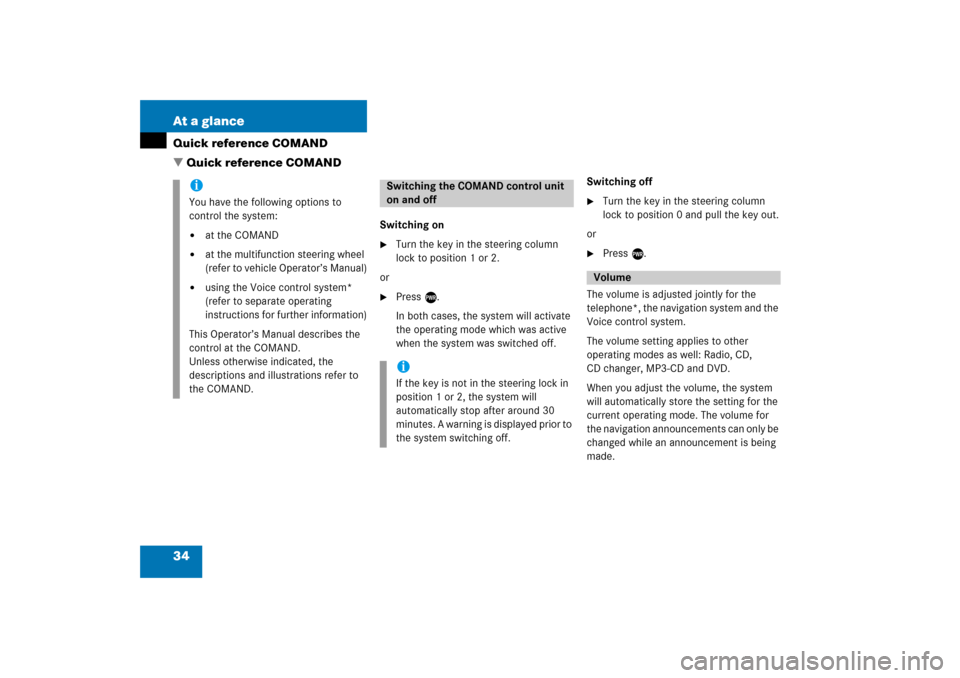
34 At a glanceQuick reference COMAND�
Quick
reference
COMAND
Switching on�
Turn the key in the steering column
lock to position 1 or 2.
or�
Press e.In both cases, the system will activate
the operating mode which was active
when the system was switched off.
Switching off�
Turn the key in the steering column
lock to position 0 and pull the key out.
or�
Press e.
The volume is adjusted jointly for the
telephone*, the navigation system and the
Voice control system.The volume setting applies to other
operating modes as well: Radio, CD,
CD changer, MP3-CD and DVD.When you adjust the volume, the system
will automatically store the setting for the
current operating mode. The volume for
the navigation announcements can only be
changed while an announcement is being
made.
iYou have the following options to
control the system:�
at the COMAND
�
at the multifunction steering wheel
(refer to vehicle Operator’s Manual)
�
using the Voice control system*
(refer to separate operating
instructions for further information)
This Operator’s Manual describes the
control at the COMAND.Unless otherwise indicated, the
descriptions and illustrations refer to
the COMAND.
Switching the COMAND control unit
on and offiIf the key is not in the steering lock in
position 1 or 2, the system will
automatically stop after around 30
minutes. A warning is displayed prior to
the system switching off.
Volume
Page 36 of 231
36 At a glanceQuick reference COMANDCommon balance settings apply to the
following sytems:�
Radio operation
�
Single CD operation (
CD
)
�
CD changer operation (
CD
)
�
MP3-CD operation
�
DVD operation
�
Satellite radio
Different balance settings can be set for
navigation and telephone*.
The balance settings for navigation
announcements are described at “Audio
settings for the navigation
announcements”
(� page
133)
.
When you change balance settings, the
system will automatically save the settings
for the current operating mode and others.In Radio, CD, CDC, MP3-CD, DVD or
satellite radio operation:
�
Press the
Balance
soft key.
Cross-hairs are displayed. The
horizontal line indicates the balance
setting. You can now make balance
settings.
Page 37 of 231
37 At a glance
Quick reference COMAND
�
Press H or h.Move the cross-hairs horizontally and
adjust the balance.
�
Press E or the
Back
soft key.
or�
Wait until the display changes.The new setting is saved.
Different bass and treble settings are
possible for the following operating
modes:�
Radio operation (FM and AM band)
�
Single CD operation (
CD
)
�
CD changer operation (
CD
)
�
MP3-CD operation
�
DVD operation
�
Satellite radio operation
�
Navigation operation
The Bass/Treble settings for navigation
announcements are described at “Audio
settings for the navigation
announcements”
(� page
133)
.
When you adjust Bass or Treble, the
system will automatically save the settings
for the current operating mode.In Radio, CD, CDC, MP3-CD, DVD or
satellite radio operation:�
Press the
Bass
or
Treble
soft key.
The Bass or Treble menu will appear.
You can now make bass or treble
settings
(� page
38)
.
Page 38 of 231
38 At a glanceQuick reference COMAND�
Activate the Bass or Treble menu (� page
37)
.
�
Press H or h.Bass or Treble is adjusted.
�
Press E or the
Back
soft key.
or�
Wait until the display changes.The new setting is saved.
The sound functions will be available for
the following operating modes.�
Radio operation
�
Single CD operation (
CD
)
�
CD changer operation (
CD
)
�
MP3-CD operation
�
DVD operation
�
Satellite radio operation
The following sound functions are
available:�
Factory Setting:COMAND set the sound functions to
factory setting for the active source
mode.
�
Default:COMAND set the sound linear for the
center of the vehicle.
�
Speech optimized:Playback optimized for language
comprehensibility.
You can use different sound functions for
the modes mentioned above.Example: For CD operation the function
Default
, for DVD operation the function
Speech optimized
.
Page 42 of 231
42 Audio
Audio menu
� Audio menu
In chapter “Audio” you will find detailed
information regarding
�Radio operation
�CD operation (CD drive, CD changer)
�MP3-CD operation
�DVD operation
If you have not done so already, please fa-
miliarize yourself with these functions by
reading chapter “At a glance”.
�Press A.
Audio menu
�If an audio submenu is displayed, press
the
Back soft key until the Audio menu
is displayed.
or
�Press A again.
�In the Audio menu, press the soft key
for the desired audio source, e.g.
Radio.
Switching On
�Press J.
The system mutes the active audio
source.
Switching off
�Press J again .
or
�Press A, B , g or h or any
of the available soft keys for the active
audio source.
Opening the Audio menu Selecting an audio source
Muting