Page 43 of 231
43
Audio
Radio operation
� Radio operation
�In the Audio menu, press the Radio
soft key.
The Radio main menu will appear.
Radio main menu
1 Soft key assignment
2 Main area
3 Status bar The station last tuned in is received.
Switching back to Audio menu
�Press the Back soft key.
You can select between FM-, AM- and WB-
Band.
AM Band
�In the FM Radio main menu, press soft
key
FM/AM until “AM” is displayed in
the status bar.
The AM station last tuned to will begin
to play. The frequency will appear in
the display.
Switching the radio operation on Changing the Radio band
Page 44 of 231
44 Audio
Radio operation
Weather Band (WB)
�In the FM or AM Radio main menu,
press the
WB soft key.
An automatic scan is starting and the
COMAND plays and displays the first
strong WB station. Switching back to FM or AM band
�Press the FM/AM soft key.
The station last tuned to will begin to
play.
Switching back to Audio menu
�Press the Back soft key.
Frequency bandFrequency range
FM
AM87.7 - 107.9 FM
530 - 1710 AM
i
With the number keys 1 - 7 it is pos-
sible to choose a channel.
Page 45 of 231
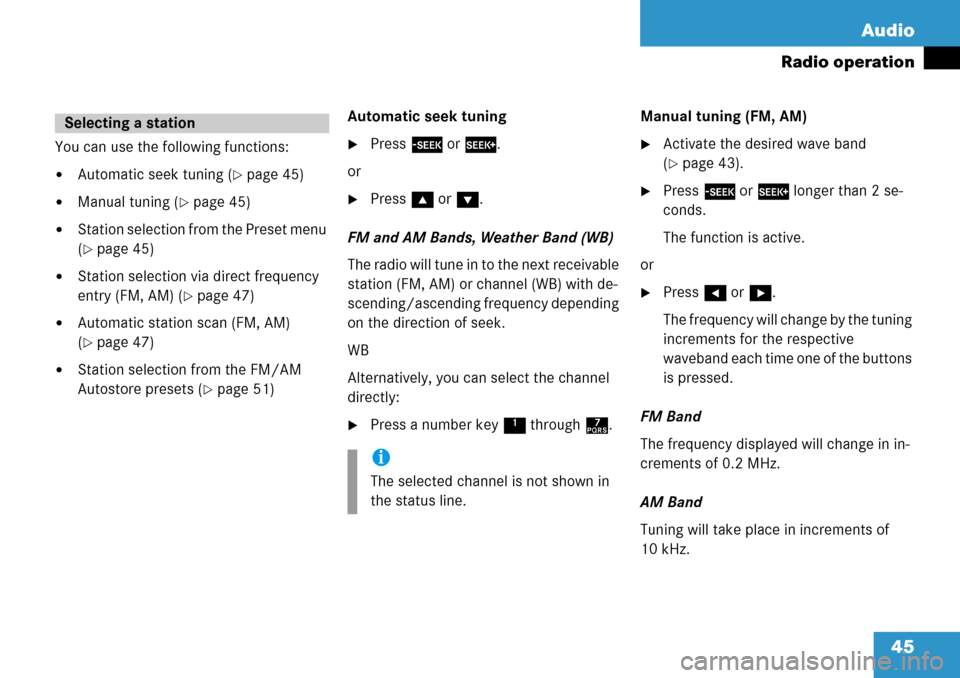
45
Audio
Radio operation
You can use the following functions:
�Automatic seek tuning (�page 45)
�Manual tuning (�page 45)
�Station selection from the Preset menu
(
�page 45)
�Station selection via direct frequency
entry (FM, AM) (
�page 47)
�Automatic station scan (FM, AM)
(
�page 47)
�Station selection from the FM/AM
Autostore presets (
�page 51)
Automatic seek tuning
�Press
g or h .
or
�Press g or G .
FM and AM Bands, Weather Band (WB)
The radio will tune in to the next receivable
station (FM, AM) or channel (WB) with de-
scending/ascending frequency depending
on the direction of seek.
WB
Alternatively, you can select the channel
directly:
�Press a number key 1 through 7. Manual tuning (FM, AM)
�Activate the desired wave band
(
�page 43).
�Press
g or h longer than 2 se-
conds.
The function is active.
or
�Press H or h .
The frequency will change by the tuning
increments for the respective
waveband each time one of the buttons
is pressed.
FM Band
The frequency displayed will change in in-
crements of 0.2 MHz.
AM Band
Tuning will take place in increments of
10 kHz.
Selecting a station
i
The selected channel is not shown in
the status line.
Page 53 of 231
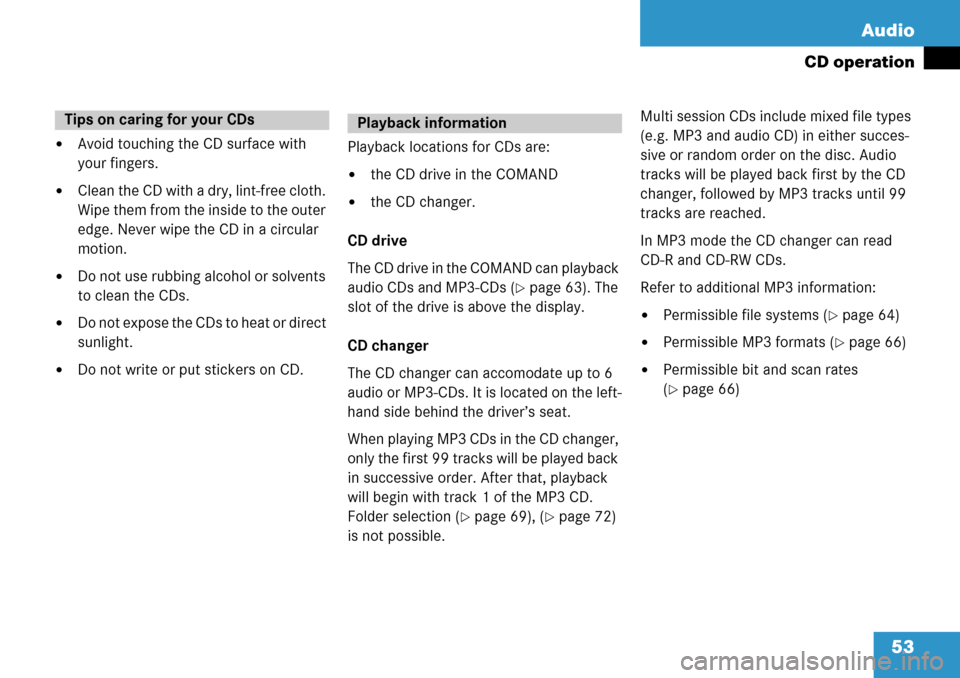
53
Audio
CD operation
�Avoid touching the CD surface with
your fingers.
�Clean the CD with a dry, lint-free cloth.
Wipe them from the inside to the outer
edge. Never wipe the CD in a circular
motion.
�Do not use rubbing alcohol or solvents
to clean the CDs.
�Do not expose the CDs to heat or direct
sunlight.
�Do not write or put stickers on CD.
Playback locations for CDs are:
�the CD drive in the COMAND
�the CD changer.
CD drive
The CD drive in the COMAND can playback
audio CDs and MP3-CDs (
�page 63). The
slot of the drive is above the display.
CD changer
The CD changer can accomodate up to 6
audio or MP3-CDs. It is located on the left-
hand side behind the driver’s seat.
When playing MP3 CDs in the CD changer,
only the first 99 tracks will be played back
in successive order. After that, playback
will begin with track 1 of the MP3 CD.
Folder selection (
�page 69), (�page 72)
is not possible. Multi session CDs include mixed file types
(e.g. MP3 and audio CD) in either succes-
sive or random order on the disc. Audio
tracks will be played back first by the CD
changer, followed by MP3 tracks until 99
tracks are reached.
In MP3 mode the CD changer can read
CD-R and CD-RW CDs.
Refer to additional MP3 information:
�Permissible file systems (�page 64)
�Permissible MP3 formats (�page 66)
�Permissible bit and scan rates
(
�page 66)
Tips on caring for your CDsPlayback information
Page 55 of 231
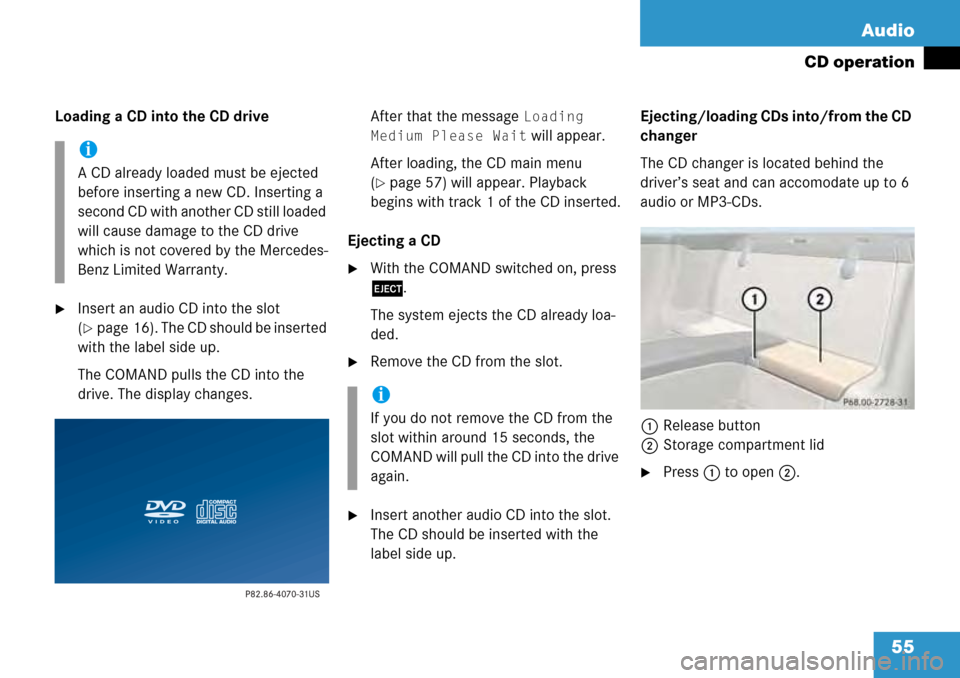
55
Audio
CD operation
Loading a CD into the CD drive
�Insert an audio CD into the slot
(
�page 16). The CD should be inserted
with the label side up.
The COMAND pulls the CD into the
drive. The display changes. After that the message
Loading
Medium Please Wait
will appear.
After loading, the CD main menu
(
�page 57) will appear. Playback
begins with track 1 of the CD inserted.
Ejecting a CD
�With the COMAND switched on, press
l .
The system ejects the CD already loa-
ded.
�Remove the CD from the slot.
�Insert another audio CD into the slot.
The CD should be inserted with the
label side up. Ejecting/loading CDs into/from the CD
changer
The CD changer is located behind the
driver’s seat and can accomodate up to 6
audio or MP3-CDs.
1 Release button
2 Storage compartment lid
�Press 1 to open 2.
i
A CD already loaded must be ejected
before inserting a new CD. Inserting a
second CD with another CD still loaded
will cause damage to the CD drive
which is not covered by the Mercedes-
Benz Limited Warranty.
i
If you do not remove the CD from the
slot within around 15 seconds, the
COMAND will pull the CD into the drive
again.
Page 57 of 231
57
Audio
CD operation
CD drive
�Activate the Audio menu (�page 42).
�Press the CD soft key.
The CD main menu is displayed.
CD main menu
If no audio CD has been inserted, the
message
No CD appears.
�Load an audio CD into the CD drive
(
�page 55).
CD changer
�Activate the Audio menu (�page 42).
�Press the CD soft key.
The CD changer main menu will
appear.
The CD last played begins to play.
CD changer main menu
If the last played CD is not available, the
next available audio or MP3-CD is played
back.
No magazine in the CD changer:
The message
No Magazine will appear.
�Load audio or MP3-CDs into the CD
changer (
�page 55).
No CD in the magazine:
The message
Magazine Empty will
appear.
�Load audio or MP3-CDs into the CD
changer (
�page 55).
Switching oni
The name of the CD and the track
played are displayed if the information
is available.
Page 58 of 231
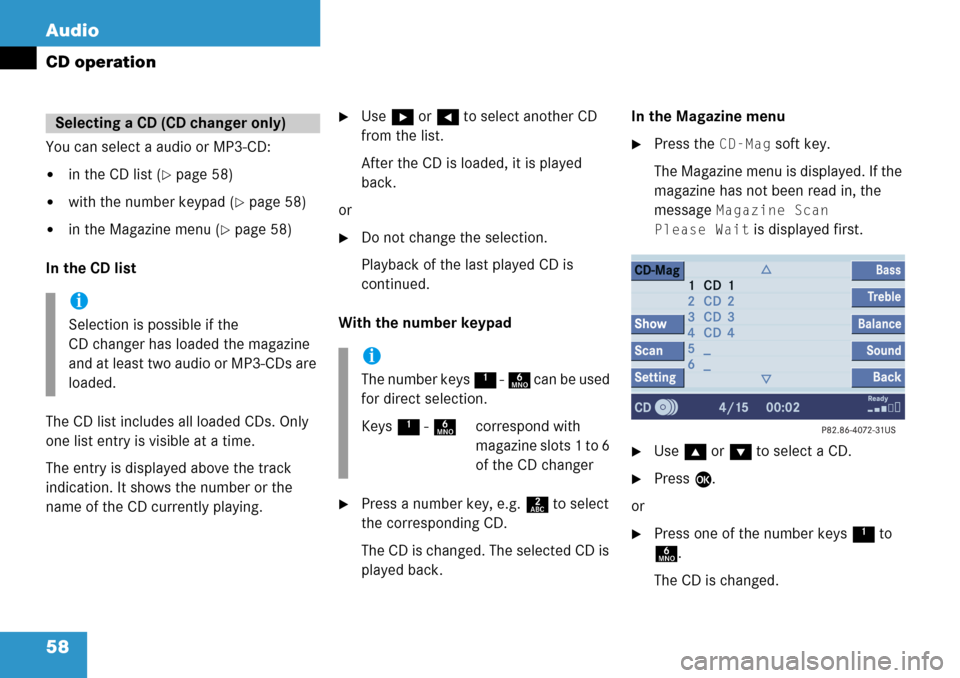
58 Audio
CD operation
You can select a audio or MP3-CD:
�in the CD list (�page 58)
�with the number keypad (�page 58)
�in the Magazine menu (�page 58)
In the CD list
The CD list includes all loaded CDs. Only
one list entry is visible at a time.
The entry is displayed above the track
indication. It shows the number or the
name of the CD currently playing.
�Use h or H to select another CD
from the list.
After the CD is loaded, it is played
back.
or
�Do not change the selection.
Playback of the last played CD is
continued.
With the number keypad
�Press a number key, e.g. 2 to select
the corresponding CD.
The CD is changed. The selected CD is
played back. In the Magazine menu
�Press the CD-Mag soft key.
The Magazine menu is displayed. If the
magazine has not been read in, the
message
Magazine Scan
Please Wait
is displayed first.
�Use g or G to select a CD.
�Press E.
or
�Press one of the number keys 1 to
6 .
The CD is changed.
Selecting a CD (CD changer only)
i
Selection is possible if the
CD changer has loaded the magazine
and at least two audio or MP3-CDs are
loaded.
i
The number keys 1 - 6 can be used
for direct selection.
Keys 1 - 6 correspond with
magazine slots 1 to 6
of the CD changer
Page 59 of 231
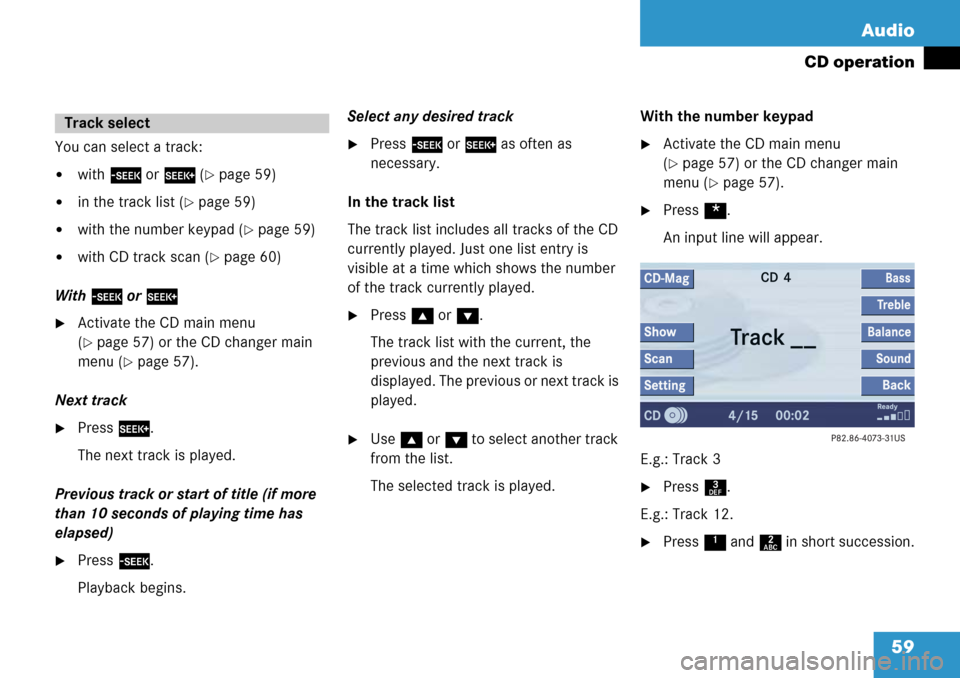
59
Audio
CD operation
You can select a track:
�with
g or h (�page 59)
�in the track list (�page 59)
�with the number keypad (�page 59)
�with CD track scan (�page 60)
With g or h
�Activate the CD main menu
(
�page 57) or the CD changer main
menu (
�page 57).
Next track
�Press h.
The next track is played.
Previous track or start of title (if more
than 10 seconds of playing time has
elapsed)
�Press g.
Playback begins. Select any desired track
�Press
g or h as often as
necessary.
In the track list
The track list includes all tracks of the CD
currently played. Just one list entry is
visible at a time which shows the number
of the track currently played.
�Press g or G .
The track list with the current, the
previous and the next track is
displayed. The previous or next track is
played.
�Use g or G to select another track
from the list.
The selected track is played. With the number keypad
�Activate the CD main menu
(
�page 57) or the CD changer main
menu (
�page 57).
�Press *.
An input line will appear.
E.g.: Track 3
�Press 3.
E.g.: Track 12.
�Press 1 and 2 in short succession.
Track select