Page 101 of 231

101
Telephone*
Important notes
�Please read the chapter “Telephone”
first before attempting to operate your
telephone.
�Please also read the important notes in
the telephone and Voice control sys-
tem* operating manuals.
�Always drive with extreme caution
when you operate the telephone
hands-free.
�For safety reasons, you should not use
the mobile telephone handset to make
a call while driving the vehicle.
If the signal strength is very weak (dis-
play in the symbol bar of all menus):
Wait until reception improves before
making a call.
�Close the windows and reduce all out-
side noise as much as possible when
you use hands-free operation.
i
If you have a Mercedes-Benz specified
integrated mobile telephone (TDMA/
CDMA or GSM) and the telephone is
inserted in the cradle, the telephone
functions can be used as follows:
�at the COMAND
�at the multifunction steering wheel
�with the Voice control system*
This instruction manual describes the
operation at the COMAND. Unless
otherwise indicated, the descriptions
and illustrations refer to the COMAND.
Operation at the mobile phone and
operation with the Voice control
system* are described in separate
operating guides. Refer to the vehicle
Operator’s Manual for operation of the
telephone using the multifunction
steering wheel.
Which soft key functions are available
depends on the mobile phone variant.
i
In certain menus, the COMAND can
display date and time of the calls.
The COMAND can display phone
number and name of the other party
(e.g. if the COMAND detects an
incoming call, but also in other menus).
For the number to be displayed, the
number information must be
transmitted with the incoming call. The
same goes for the name display which
additionally requires that the caller’s
number and name are saved in the
phone book.
i
No ring or DTMF tones will be heard
when a phone set to silent mode is in-
serted into the cradle.
For ringtone settings, refer to the sepa-
rate operating instructions for the
mobile phone.
Page 103 of 231

103
Telephone*
Important notes
Notes about COMAND telephone fea-
tures using a Blue
tooth® connection
Many of the Mercedes-Benz approved mo-
bile phones, cradles and adaptors avail-
able for use in your vehicle utilize
Bluetooth® technology to communicate
with each other and the vehicle. Depend-
ing on your phone brand and model, the
number of in-vehicle or on-display CO-
MAND telephone features supported via
Bluetooth® communication, and thus
available for your use, may vary.
The descriptions and illustrations in this
section are based on the use of fully com-
patible Mercedes-Benz approved mobile
phones and cradles that do not utilize Blue-
tooth® technology to communicate with
each other. If your vehicle is equipped with
integrated Bluetooth® functionality, a
Bluetooth® capable mobile phone, head-
set, Laptop, PDA, etc. is required to utilize
those features. For additional information about Merce-
des-Benz approved Bluetooth® mobile
phones and related accessories please
contact the Mercedes-Benz Customer As-
sistance Center at 1-800-FOR-MERCedes
or your nearest authorized Mercedes-Benz
Center.
Page 106 of 231

106 Telephone*
Telephone operation
Initiating an emergency call
Telephone is locked
�Press the 911 soft key.
The system opens an inquiry menu
prompting if you want to dial a “911”
call.
The selection marker in the inquiry
menu should be on
Yes.
�If necessary, press H to select
Yes.
�Press E to confirm Yes if you want to
place the “911” emergency call.
The emergency call will be placed.
�Wait until the emergency rescue
station answers and describe the
emergency.
If you do not want to place the emergency
call:
�Press h to select No when the
inquiry menu appears.
�Press E to confirm No.
Telephone is ready for operation
�Press a repeatedly until the
telephone menu is displayed.
�Press 9, 1 and 1 one after the
other.
�Press E or press the Send soft key.
The emergency call will be placed.
�Wait until the emergency rescue
station answers and describe the
emergency.
i
Ending the emergency call:
Depending on the cellular network, it
may be necessary to press the K
button on the mobile phone.
Page 107 of 231

107
Telephone*
Telephone operation
Entering the unlock code
�Use the number keys
1 through 0
to enter the four-digit unlock code.
Asterisks instead of digits will appear in
the input line.
�Press the OK soft key.
If entered code is correct and the mobi-
le phone is registered in a network, the
mobile phone is ready for use. GSM mobile phone
Entering the PIN code
�Enter the PIN code for the mobile pho-
ne. Refer to the mobile phone opera-
tor’s manual on how to do this.
If no SIM card is in the mobile phone,
the message
Check SIM Card ap-
pears.
�Insert a SIM card. Refer to the mo-
bile phone operator’s manual.
Entry incorrect:
You will hear a warning sound.
�You need to re-enter your PIN code.
Entering codesi
Your unlock code prevents unauthori-
zed persons from using your mobile
phone. Be sure to memorize this code, a
four digit number, carefully.
If you enter an incorrect code, the sys-
tem returns to the menu for entering the
unlock code.
i
You must always enter the unlock code
when you switch on the telephone the
first time (if mobile phone is in locked
mode).
WarningG
When in the enter unlock code screen, the
emergency number 911 (default input) will
be dialed if you press “1” longer than 2 se-
conds. The 911 emergency call system is a
public service. Using it without due cause is
a criminal offense.
!
If the PIN is entered incorrectly three
times in a row, the SIM card will be
blocked. The message
SIM Card
Blocked
is displayed briefly. After
that the message
PIN Blocked
Please Enter PUK on Cell Phone
is displayed.
Page 109 of 231

109
Telephone*
Telephone operation
You can use the following functions in the
telephone menu:
�Entering a telephone number
(
�page 110)
�Use the redial function (�page 111)
�Displaying the dialed numbers list
(
�page 112)
�Displaying the received calls list
(
�page 113)
�Use speed-dialing (�page 114)
�Use quick-dialing (�page 114)
�Displaying the phone book
(
�page 116)
�Adjusting balance settings (�page 36)
The system detects an incoming call, the
phone rings.
Incoming calls are indicated in a window in
any system (e.g. radio).
The window shows:
�the caller’s number if it is transmitted
or
�the caller’s name if her or his name and
number are saved in the phone book. Accepting a call
�Press
k.
or
�Press E.
The window disappears and the display
will change to the call menu
(
�page 114). An active audio source
will be muted. You talk over the hands-
free set.
Muting the ringing tone
�Press K.
or
�Press H to highlight Reject and
than press E.
The window disappears. The last active
audio source is audible.
Incoming call
Page 111 of 231

111
Telephone*
Telephone operation
�Use the number keys
1 - 0 to enter
the telephone number.
Deleting the last or several digits:
�Press the Delete soft key once or
several times.
Deleting all digits:
�Press K.
or
�Press and hold the Delete soft key for
more than 2 seconds.
Begin dialing
�When you have entered the telephone
number, press k to confirm your
input.
or
�In the Telephone menu, press the Send
soft key.
or
�Press E. Dialing will begin. If a name is associa-
ted with the phone number saved in the
phone book, the name appears on the
screen. In the status bar, the off-hook
symbol will appear.
COMAND will mute an active audio
source. If the person called answers
the call, the call is active. You talk over
the hands-free set.
Ending a call
�Press K.
or
�Press the End soft key. Subsequent dialing
Transmitting other dial tones:
�During a call you can press the number
keys
1 through 0, # and *.
Redial
�In the Telephone menu, press k or
E twice.
The telephone dials the number that
was dialed last.
i
If the system is downloading the phone
book at that time (e.g. after inserting
the mobile phone) these tones may be
transmitted with delay.
i
If you press k or E just once, the
dialed numbers list is displayed
(
�page 112).
Page 112 of 231

112 Telephone*
Telephone operation
Selecting an entry from the dialed
numbers list
The COMAND automatically generates a
list of the last 10 numbers dialed. The list
is sorted chronologically with the most
recently dialed number at the top of the
list.
Displaying the list
�In the Telephone menu (�page 108),
press the
Redial soft key.
or
�In the Telephone menu (�page 108),
press the
Calls soft key.
�Press H to display the dialed num-
bers list.
The most recently dialed number is
highlighted. The status bar shows:
�the caller’s name if her or his name and
number are stored in the phone book
�the message Unknown Name if no entry
is available
You can select the following functions:
�Changing the list display
�Selecting an entry and begin dialing
�Ending a call (�page 111) Changing the list display
�Press the 123 soft key.
The display changes to names.
or
�Press the ABC soft key.
The display changes to numbers.
Selecting an entry and begin dialing
�Use g or G to select the desired
entry.
�Press k.
or
�Press E.
The telephone dials the number.
i
Duplicate entries will be shown only
once. This means the list may contain
less than 10 entries.
Page 113 of 231
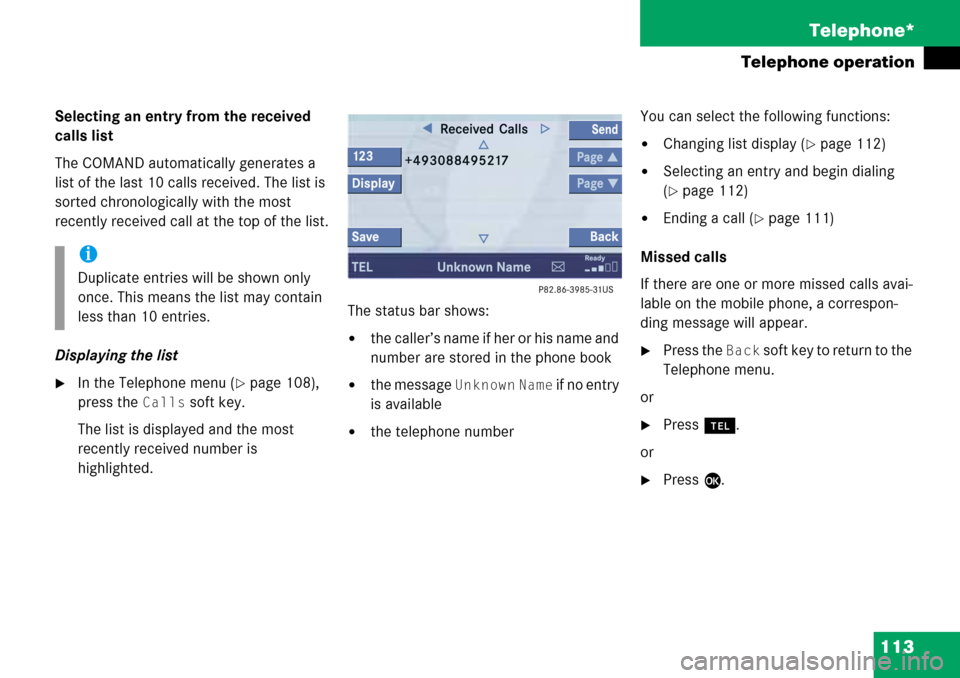
113
Telephone*
Telephone operation
Selecting an entry from the received
calls list
The COMAND automatically generates a
list of the last 10 calls received. The list is
sorted chronologically with the most
recently received call
at the top of the list.
Displaying the list
�In the Telephone menu (�page 108),
press the
Calls soft key.
The list is displayed and the most
recently received number is
highlighted. The status bar shows:
�the caller’s name if her or his name and
number are stored
in the phone book
�the message Unknown Name if no entry
is available
�the telephone number You can select the following functions:
�Changing list display (�page 112)
�Selecting an entry and begin dialing
(
�page 112)
�Ending a call (�page 111)
Missed calls
If there are one or more missed calls avai-
lable on the mobile phone, a correspon-
ding message will appear.
�Press the Back soft key to return to the
Telephone menu.
or
�Press a.
or
�Press E.
i
Duplicate entries will be shown only
once. This means the list may contain
less than 10 entries.