Page 60 of 231
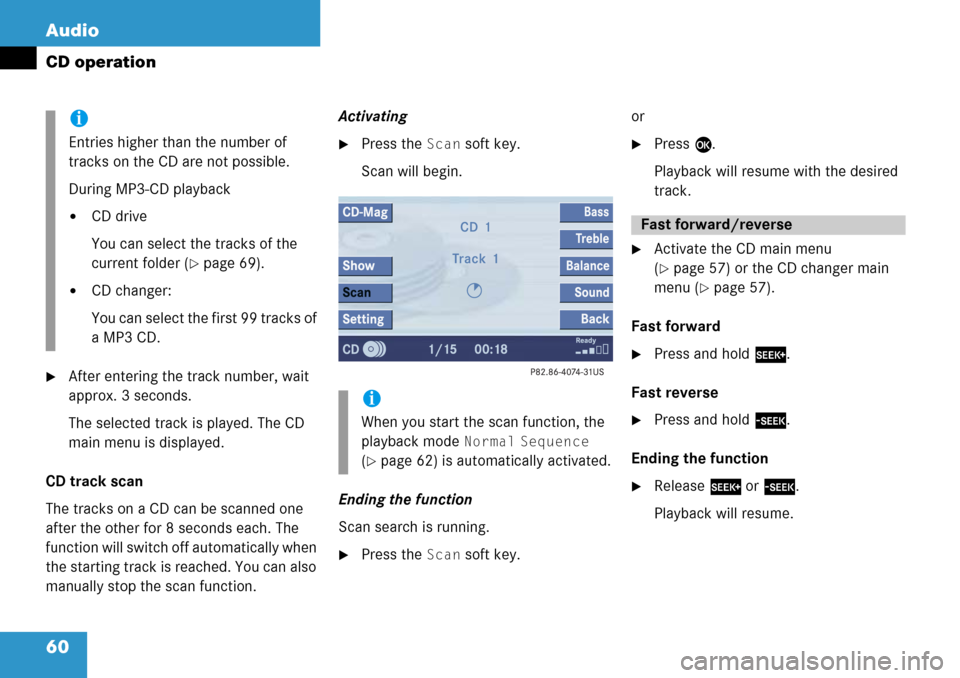
60 Audio
CD operation
�After entering the track number, wait
approx. 3 seconds.
The selected track is played. The CD
main menu is displayed.
CD track scan
The tracks on a CD can be scanned one
after the other for 8 seconds each. The
function will switch off automatically when
the starting track is reached. You can also
manually stop the scan function. Activating
�Press the Scan soft key.
Scan will begin.
Ending the function
Scan search is running.
�Press the Scan soft key. or
�Press
E.
Playback will resume with the desired
track.
�Activate the CD main menu
(
�page 57) or the CD changer main
menu (
�page 57).
Fast forward
�Press and hold h.
Fast reverse
�Press and hold g.
Ending the function
�Release h or g .
Playback will resume.
i
Entries higher than the number of
tracks on the CD are not possible.
During MP3-CD playback
�CD drive
You can select the tracks of the
current folder (
�page 69).
�CD changer:
You can select the first 99 tracks of
a MP3 CD.
i
When you start the scan function, the
playback mode
Normal Sequence
(
�page 62) is automatically activated.
Fast forward/reverse
Page 61 of 231
61
Audio
CD operation
On
�Press
J during playback.
The CD operation is muted and the ß
symbol is displayed on the status bar.
Off
�Press J again.
Playback will resume.
The ß disappears from the status bar. The following options are available:
�Normal Sequence (�page 62)
�Track Mix (�page 62)
�CD Mix (�page 62)
�Repeat Track (�page 62)
�Repeat CD (�page 62)
Activating playback mode
E.g.:
Mode
Repeat Track
�Press the Setting soft key.
The setting menu will appear.
CD changer setting menu
�Use g or G to select the playback
mode
Repeat Track.
�Press E.
The mode is activated. Wait a few
seconds for the CD changer main menu
to appear. The activated mode is
displayed on the status bar (except
Normal Sequence).
Muting
i
COMAND will also deactivate muting if
you
�select another audio source (e.g.
radio)
�change the volume
�press either g or h .
Playback mode
i
If the CD changer is connected, the
playback modes
Repeat CD and
CD Mix are also available.
Page 65 of 231
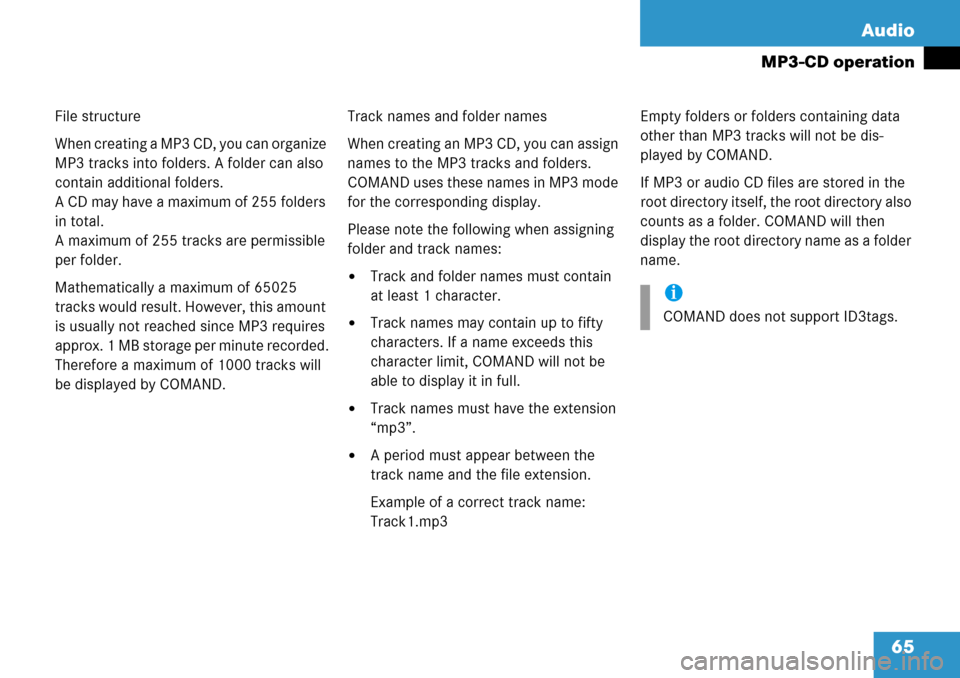
65
Audio
MP3-CD operation
File structure
When creating a MP3 CD
, you can organize
MP3 tracks into folders. A folder can also
contain additional folders.
A CD may have a maximum of 255 folders
in total.
A maximum of 255 tracks are permissible
per folder.
Mathematically a maximum of 65025
tracks would result. However, this amount
is usually not reached since MP3 requires
approx. 1 MB storage per minute recorded.
Therefore a maximum of 1000 tracks will
be displayed by COMAND. Track names and folder names
When creating an MP3 CD, you can assign
names to the MP3 tracks and folders.
COMAND uses these names in MP3 mode
for the corresponding display.
Please note the following when assigning
folder and track names:
�Track and folder names must contain
at least 1 character.
�Track names may contain up to fifty
characters. If a name exceeds this
character limit, COMAND will not be
able to display it in full.
�Track names must have the extension
“mp3”.
�A period must appear between the
track name and the file extension.
Example of a correct track name:
Track1.mp3Empty folders or folders containing data
other than MP3 tracks will not be dis-
played by COMAND.
If MP3 or audio CD files are stored in the
root directory itself, th
e root directory also
counts as a folder. COMAND will then
display the root directory name as a folder
name.
i
COMAND does not support ID3tags.
Page 67 of 231
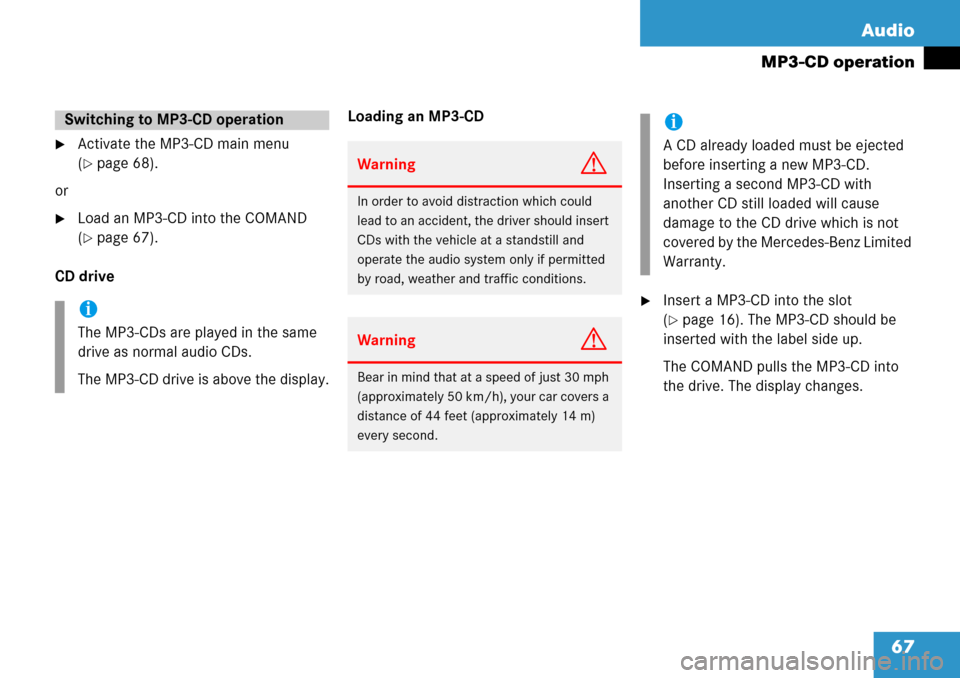
67
Audio
MP3-CD operation
�Activate the MP3-CD main menu
(
�page 68).
or
�Load an MP3-CD into the COMAND
(
�page 67).
CD drive Loading an MP3-CD
�Insert a MP3-CD into the slot
(
�page 16). The MP3-CD should be
inserted with the label side up.
The COMAND pulls the MP3-CD into
the drive. The display changes.
Switching to MP3-CD operation
i
The MP3-CDs are played in the same
drive as normal audio CDs.
The MP3-CD drive is above the display.
WarningG
In order to avoid distraction which could
lead to an accident, the driver should insert
CDs with the vehicle at a standstill and
operate the audio system only if permitted
by road, weather and traffic conditions.
WarningG
Bear in mind that at a speed of just 30 mph
(approximately 50 km/h), your car covers a
distance of 44 feet (approximately 14 m)
every second.
i
A CD already loaded must be ejected
before inserting a new MP3-CD.
Inserting a second MP3-CD with
another CD still loaded will cause
damage to the CD drive which is not
covered by the Mercedes-Benz Limited
Warranty.
Page 69 of 231
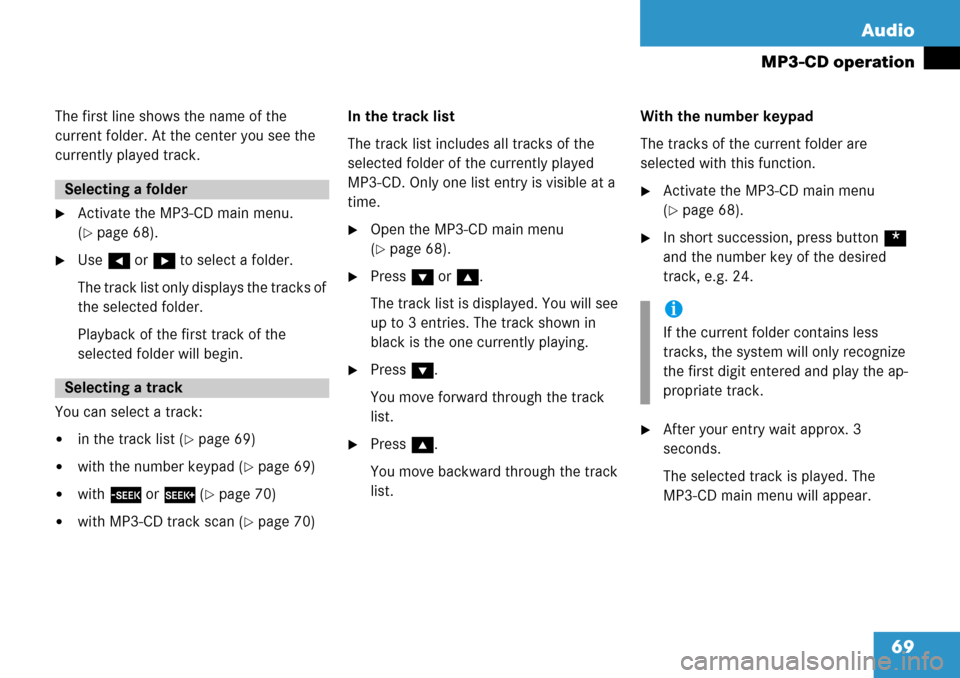
69
Audio
MP3-CD operation
The first line shows the name of the
current folder. At the center you see the
currently played track.
�Activate the MP3-CD main menu.
(
�page 68).
�Use
H or h to select a folder.
The track list only displays the tracks of
the selected folder.
Playback of the first track of the
selected folder will begin.
You can select a track:
�in the track list (�page 69)
�with the number keypad (�page 69)
�with g or h (�page 70)
�with MP3-CD track scan (�page 70) In the track list
The track list includes all tracks of the
selected folder of the currently played
MP3-CD. Only one list entry is visible at a
time.
�Open the MP3-CD main menu
(
�page 68).
�Press
G or g .
The track list is displayed. You will see
up to 3 entries. The track shown in
black is the one currently playing.
�Press G.
You move forward through the track
list.
�Press g.
You move backward through the track
list. With the number keypad
The tracks of the current folder are
selected with this function.
�Activate the MP3-CD main menu
(
�page 68).
�In short succession, press button
*
and the number key of the desired
track, e.g. 24.
�After your entry wait approx. 3
seconds.
The selected track is played. The
MP3-CD main menu will appear.
Selecting a folder
Selecting a track
i
If the current folder contains less
tracks, the system will only recognize
the first digit entered and play the ap-
propriate track.
Page 71 of 231
71
Audio
MP3-CD operation
On
�Press
J during playback.
The MP3 CD operation is muted and
the ß symbol is displayed on the
status bar.
Off
�Press J again.
Playback will resume.
The ß disappears from the status bar. The following options are available:
�Normal Sequence (�page 72)
�Folder Mix (�page 72)
�CD-ROM Mix (�page 72)
�Repeat Track (�page 72)
�Repeat Folder (�page 72)
Activating playback mode
E.g.:
Option
Normal Sequence
�Press the Setting soft key.
The Settings menu is displayed.
�Use g or G to select the playback
mode
Normal Sequence.
�Press E.
The option is activated. Wait a few
seconds for the MP3-CD main menu to
appear.
Muting
i
COMAND will also deactivate muting if
you
�select another audio source (e.g.
radio)
�change the volume
�press either g or h .
Playback mode
OptionSymbol
Function active_
Function not active-
Page 72 of 231
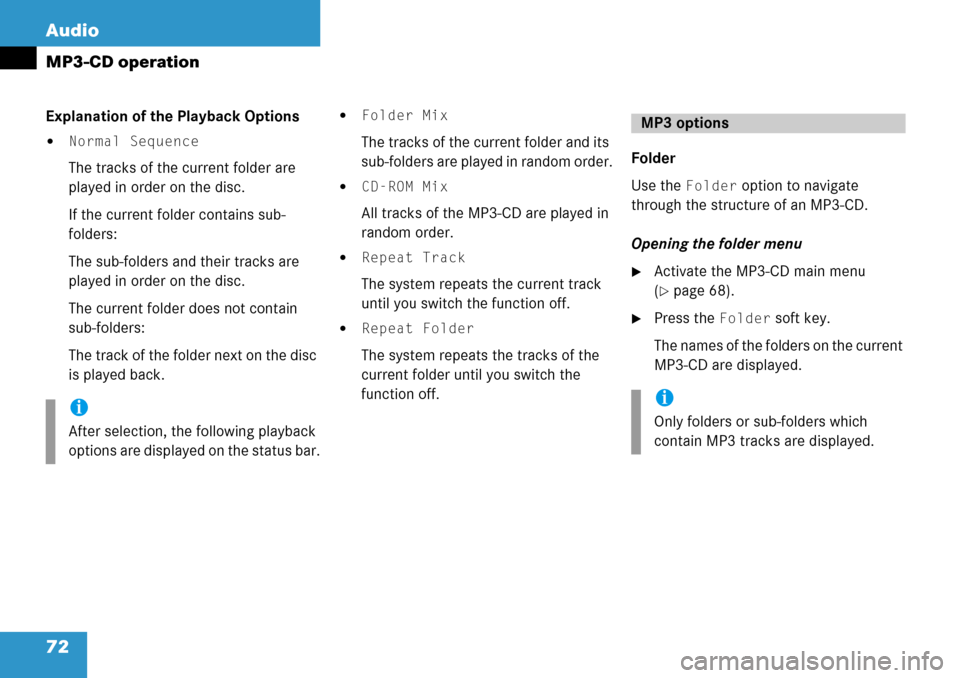
72 Audio
MP3-CD operation
Explanation of the Playback Options
�Normal Sequence
The tracks of the current folder are
played in order on the disc.
If the current folder contains sub-
folders:
The sub-folders and their tracks are
played in order on the disc.
The current folder does not contain
sub-folders:
The track of the folder next on the disc
is played back.
�Folder Mix
The tracks of the current folder and its
sub-folders are played in random order.
�CD-ROM Mix
All tracks of the MP3-CD are played in
random order.
�Repeat Track
The system repeats the current track
until you switch the function off.
�Repeat Folder
The system repeats the tracks of the
current folder until you switch the
function off. Folder
Use the
Folder option to navigate
through the structure of an MP3-CD.
Opening the folder menu
�Activate the MP3-CD main menu
(
�page 68).
�Press the Folder soft key.
The names of the fo lders on the current
MP3-CD are displayed.
i
After selection, the following playback
options are displayed on the status bar.
MP3 options
i
Only folders or sub-folders which
contain MP3 tracks are displayed.
Page 73 of 231
73
Audio
MP3-CD operation
1
Current track/number of tracks on the
current MP3-CD
2 Elapsed playback ti me of the current
track
�Use g or G to select a folder. The
Play soft key is available if a track is
selected or the selected folder contains
only MP3 tracks and no subfolders.
�Press the Play soft key.
Playback of the highlighted track or the
first track in the selected folder will
begin.
or
�Press E.
The list of the tracks in the folder is
displayed. 5 tracks are displayed.�Use g or G to navigate through the
track list.
�Press the Play soft key.
or
�Press E to play the selected track.
�Soft key :
Brings you one level up in the folder
structure.i
Folder contains MP3 tracks
Folder contains subfolders