Page 114 of 231
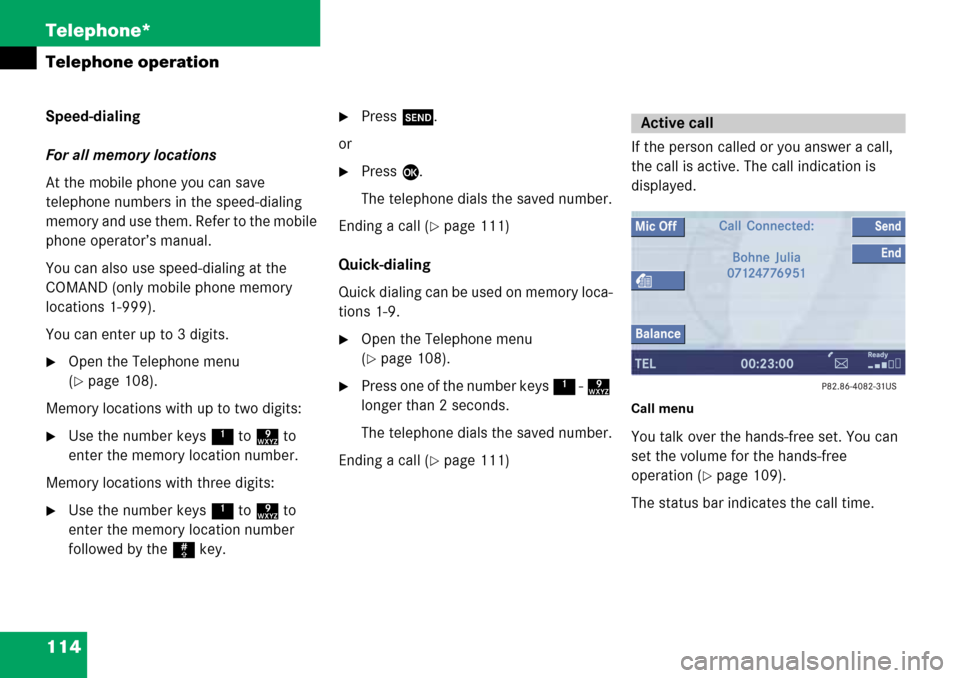
114 Telephone*
Telephone operation
Speed-dialing
For all memory locations
At the mobile phone you can save
telephone numbers in the speed-dialing
memory and use them. Refer to the mobile
phone operator’s manual.
You can also use speed-dialing at the
COMAND (only mobile phone memory
locations 1-999).
You can enter up to 3 digits.
�Open the Telephone menu
(
�page 108).
Memory locations with up to two digits:
�Use the number keys 1 to 9 to
enter the memory location number.
Memory locations with three digits:
�Use the number keys 1 to 9 to
enter the memory location number
followed by the # key.
�Press k.
or
�Press E.
The telephone dials the saved number.
Ending a call (
�page 111)
Quick-dialing
Quick dialing can be used on memory loca-
tions 1-9.
�Open the Telephone menu
(
�page 108).
�Press one of the number keys 1 - 9
longer than 2 seconds.
The telephone dials the saved number.
Ending a call (
�page 111) If the person called or you answer a call,
the call is active. The call indication is
displayed.
Call menu
You talk over the ha
nds-free set. You can
set the volume for the hands-free
operation (
�page 109).
The status bar indicates the call time.
Active call
Page 116 of 231
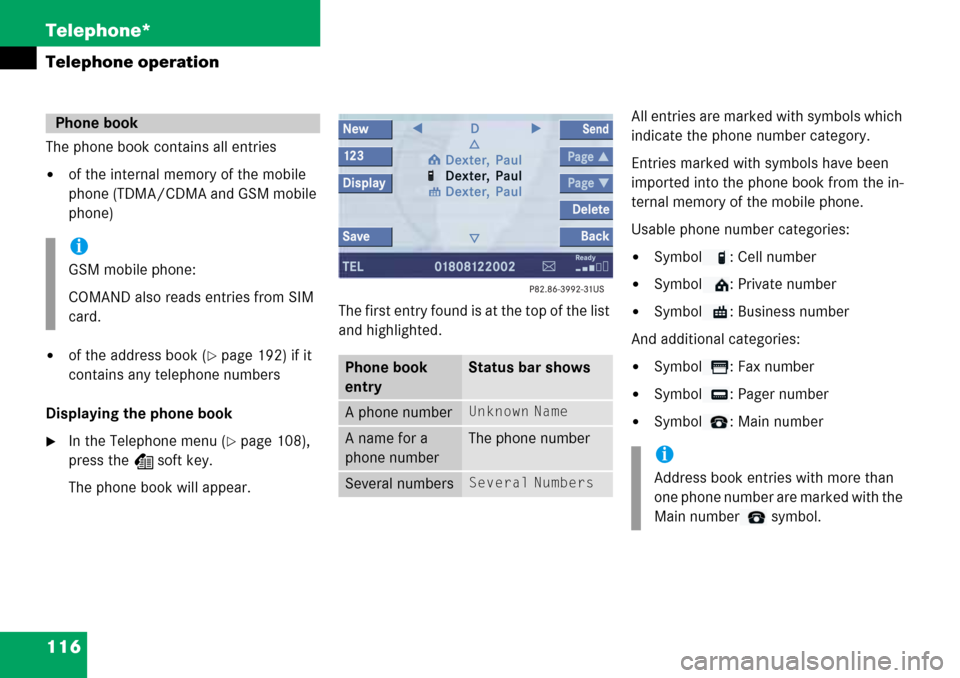
116 Telephone*
Telephone operation
The phone book contains all entries
�of the internal memory of the mobile
phone (TDMA/CDMA and GSM mobile
phone)
�of the address book (�page 192) if it
contains any telephone numbers
Displaying the phone book
�In the Telephone menu (�page 108),
press the Z soft key.
The phone book will appear. The first entry found is at the top of the list
and highlighted. All entries are marked
with symbols which
indicate the phone number category.
Entries marked with symbols have been
imported into the phone book from the in-
ternal memory of the mobile phone.
Usable phone number categories:
�Symbol : Cell number
�Symbol : Private number
�Symbol : Business number
And additional categories:
�Symbol : Fax number
�Symbol : Pager number
�Symbol : Main number
Phone book
i
GSM mobile phone:
COMAND also reads entries from SIM
card.
Phone book
entryStatus bar shows
A phone numberUnknown Name
A name for a
phone numberThe phone number
Several numbersSeveral Numbers
i
Address book entries with more than
one phone number are marked with the
Main number symbol.
Page 117 of 231
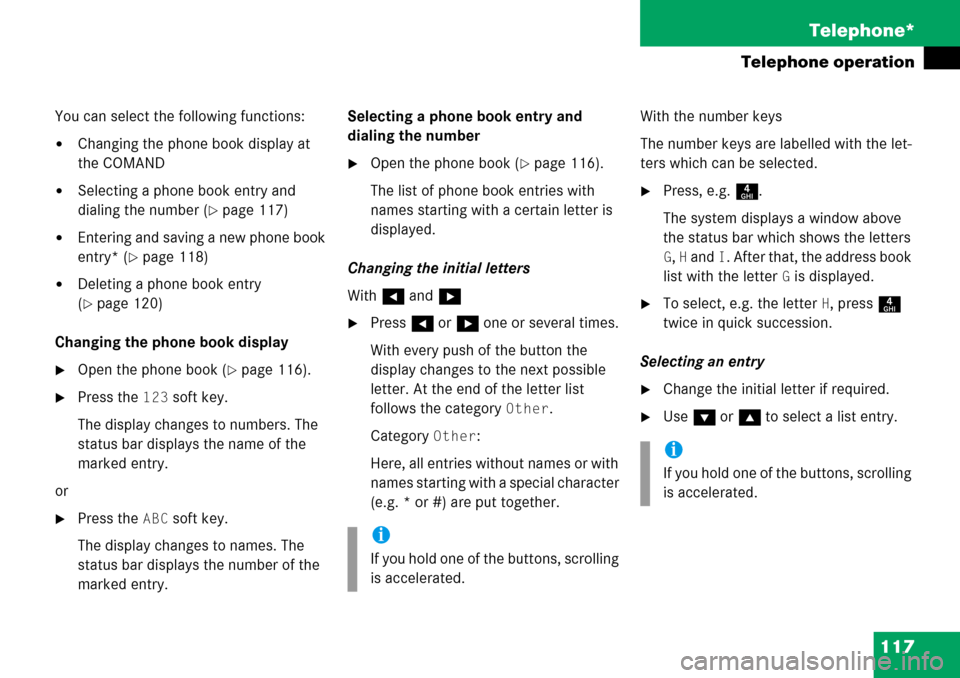
117
Telephone*
Telephone operation
You can select the following functions:
�Changing the phone book display at
the COMAND
�Selecting a phone book entry and
dialing the number (
�page 117)
�Entering and saving a new phone book
entry* (
�page 118)
�Deleting a phone book entry
(
�page 120)
Changing the phone book display
�Open the phone book (�page 116).
�Press the 123 soft key.
The display changes to numbers. The
status bar displays the name of the
marked entry.
or
�Press the ABC soft key.
The display changes to names. The
status bar displays the number of the
marked entry. Selecting a phone book entry and
dialing the number
�Open the phone book (�page 116).
The list of phone book entries with
names starting with a certain letter is
displayed.
Changing the initial letters
With H and h
�Press H or h one or several times.
With every push of the button the
display changes to the next possible
letter. At the end of the letter list
follows the category
Other.
Category
Other:
Here, all entries without names or with
names starting with a special character
(e.g. * or #) are put together. With the number keys
The number keys are labelled with the let-
ters which can be selected.
�Press, e.g.
4.
The system displays a window above
the status bar which shows the letters
G, H and I. After that, the address book
list with the letter
G is displayed.
�To select, e.g. the letter H, press 4
twice in quick succession.
Selecting an entry
�Change the initial letter if required.
�Use G or g to select a list entry.
i
If you hold one of the buttons, scrolling
is accelerated.
i
If you hold one of the buttons, scrolling
is accelerated.
Page 119 of 231
119
Telephone*
Telephone operation
�Use
g or G to select Home, Cell or
Work.
�Press E.
An input menu appears.
Input menu
The Surname field is automatically
marked. Entering a surname, name or number
�Use
g or G to select the name or
the number field.
You can input data:
�using the selection menu
�via the number keys 1 - #
Using the selection menu:
�Press the Keypad soft key.
The selection menu appears.
Selection menu
�Enter the data using the selection
menu (
�page 209).
After input using the selection menu,
the input menu is displayed again. You
can select the next data field and enter
data.
Input via the number keys 1 - # :
�Use buttons 1 - # to enter the data
(
�page 211).
i
If you have select the Cell Phone
entry, the input menu displays the
surname and number field.
Page 120 of 231
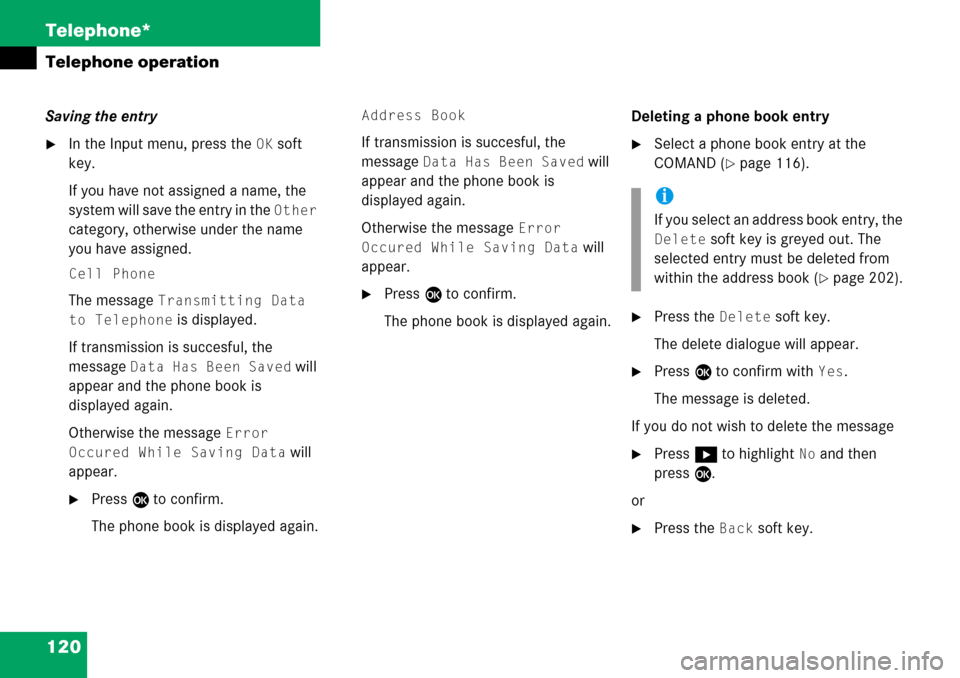
120 Telephone*
Telephone operation
Saving the entry
�In the Input menu, press the OK soft
key.
If you have not assigned a name, the
system will save the entry in the
Other
category, otherwise under the name
you have assigned.
Cell Phone
The message Transmitting Data
to Telephone is displayed.
If transmission is succesful, the
message
Data Has Been Saved will
appear and the phone book is
displayed again.
Otherwise the message
Error
Occured While Saving Data
will
appear.
�Press E to confirm.
The phone book is displayed again.
Address Book
If transmission is succesful, the
message
Data Has Been Saved will
appear and the phone book is
displayed again.
Otherwise the message
Error
Occured While Saving Data
will
appear.
�Press E to confirm.
The phone book is displayed again. Deleting a phone book entry
�Select a phone book entry at the
COMAND (
�page 116).
�Press the Delete soft key.
The delete dialogue will appear.
�Press E to confirm with Yes.
The message is deleted.
If you do not wish to delete the message
�Press h to highlight No and then
press E.
or
�Press the Back soft key.
i
If you select an address book entry, the
Delete soft key is greyed out. The
selected entry must be deleted from
within the address book (
�page 202).
Page 122 of 231
122 Telephone*
Telephone operation
�Enter a name in the Surname field:
You can input data:
�using the selection menu by
pressing the
Keypad soft key
(
�page 209)
�via the number keys 1 - #
(
�page 211) Finishing data input and saving the phone
number:
Input via selection menu:
�Press the OK soft key.
Input via 12-button keypad:
�Press E.
The message
Transmitting Data
to Telephone
is displayed.
If the transfer was successful, the mes-
sage
Data Has Been Saved will ap-
pear and the list is displayed again.
Otherwise the message
Error
Occured While Saving Data
will
appear.
�Press E to confirm.
The list is displayed again. Saving in the address book
�In the selection menu (�page 121),
use G to select
Address book.
�Press E.
A selection menu will appear.
Saving as a new entry
�Press E to confirm New Entry.
Another selection menu will appear.
Page 123 of 231
123
Telephone*
Telephone operation
�Use
g or G to select the phone
number type.
�Press E.
An input menu will appear.
�You can input data:
�using the selection menu by
pressing the
Keypad soft key
(
�page 209)
�via the number keys 1 - #
(
�page 211)
Finishing data input and saving:
�Press E or the OK soft key.
If the transfer was successful, the
message Data Has Been Saved will
appear and the list is displayed again. Adding to an existing entry
�In the selection menu (�page 122),
use G to select
Addition.
�Press E.
The phone book will appear.
�Select the phone book entry
(
�page 117).
�Press E.
A selection menu will appear.
Page 124 of 231
124 Telephone*
Telephone operation
�Use g or G to select the phone
number type.
�Press E.
Phone number type available:
The message
Data Has Been Saved
will appear. After around three se-
conds, the list from where you started
the saving process will appear. Phone number type occupied:
The message
Do You Want to Over-
write Entry?
will appear.
�Press E if you wish to overwrite the
entry.
The message
Data Has Been Saved
will appear. After around three se-
conds, the list from where you started
the saving process will appear.
If you do not wish to overwrite the entry
�Press h to highlight No if you do not
wish to overwrite the entry.
�Press E.
The list from where you started the sto-
rage will appear.
i
If transmission is not succesful the
message
Error Occured While
Saving Data
will appear.
�Press E to confirm.
The phone book is displayed again.