Page 125 of 231
125
Navigation
Important notes
Navigation main menu Destination inputRoute guidance
During route guidance
Last destinations and destination memory POIs
Software updates
Page 174 of 231
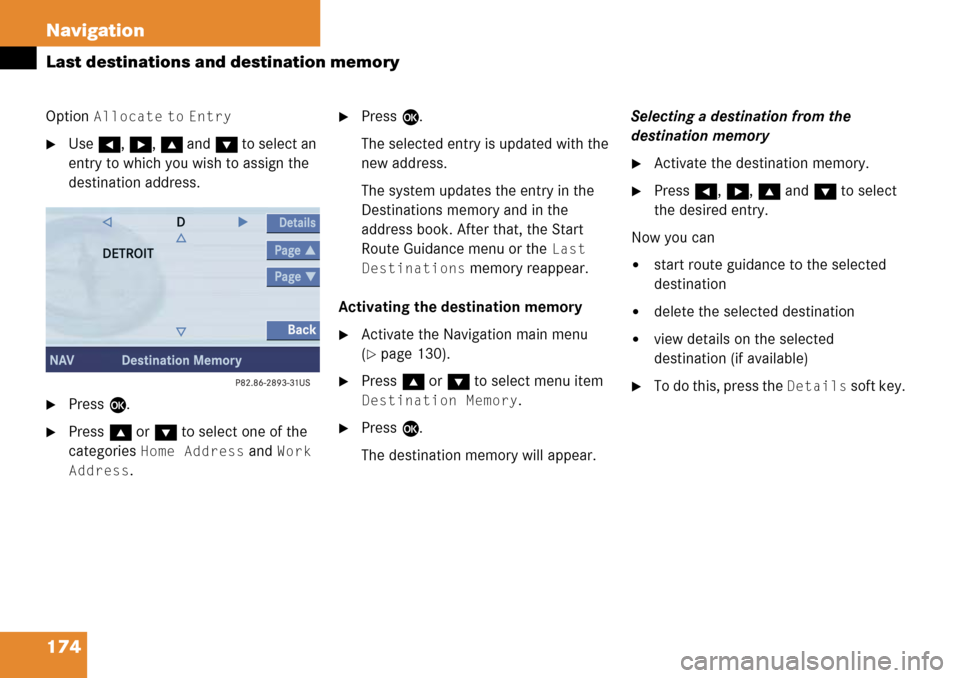
174 Navigation
Last destinations and destination memory
Option Allocate to Entry
�Use H, h , g and G to select an
entry to which you wish to assign the
destination address.
�Press E.
�Press g or G to select one of the
categories
Home Address and Work
Address
.
�Press E.
The selected entry is updated with the
new address.
The system updates the entry in the
Destinations memory and in the
address book. After that, the Start
Route Guidance menu or the
Last
Destinations
memory reappear.
Activating the destination memory
�Activate the Navigation main menu
(
�page 130).
�Press g or G to select menu item
Destination Memory.
�Press E.
The destination memory will appear. Selecting a destination from the
destination memory
�Activate the destination memory.
�Press
H, h , g and G to select
the desired entry.
Now you can
�start route guidance to the selected
destination
�delete the selected destination
�view details on the selected
destination (if available)
�To do this, press the Details soft key.
Page 182 of 231
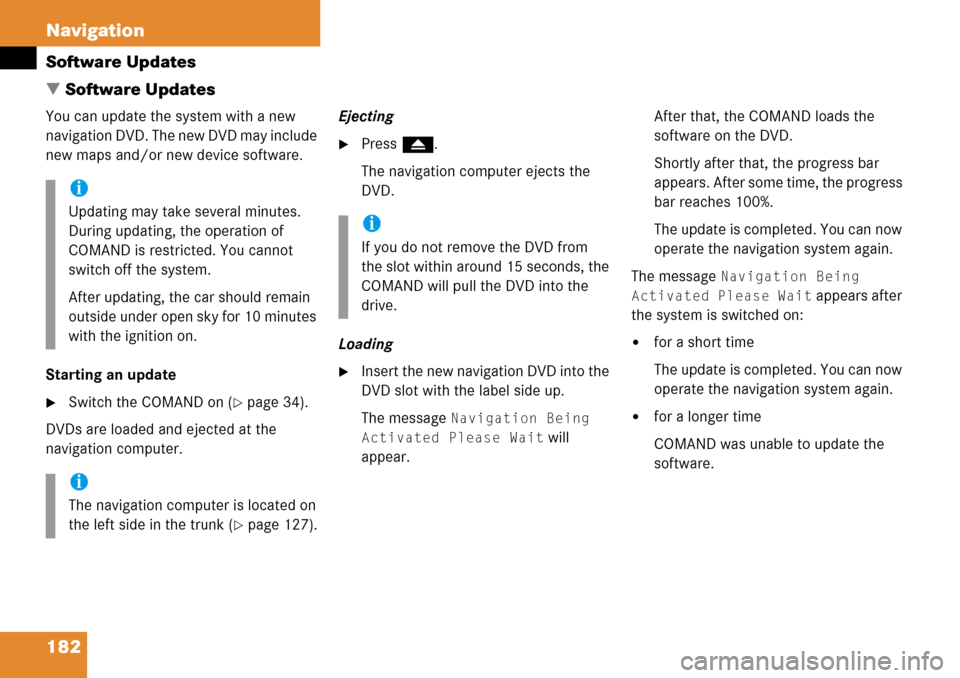
182 Navigation
Software Updates
� Software Updates
You can update the system with a new
navigation DVD. The new DVD may include
new maps and/or new device software.
Starting an update
�Switch the COMAND on (�page 34).
DVDs are loaded and ejected at the
navigation computer. Ejecting
�Press
l.
The navigation computer ejects the
DVD.
Loading
�Insert the new navigation DVD into the
DVD slot with the label side up.
The message
Navigation Being
Activated Please Wait
will
appear. After that, the COMAND loads the
software on the DVD.
Shortly after that, the progress bar
appears. After some time, the progress
bar reaches 100%.
The update is completed. You can now
operate the navigation system again.
The message
Navigation Being
Activated Please Wait
appears after
the system is switched on:
�for a short time
The update is completed. You can now
operate the navigation system again.
�for a longer time
COMAND was unable to update the
software.
i
Updating may take several minutes.
During updating, the operation of
COMAND is restricted. You cannot
switch off the system.
After updating, the car should remain
outside under open sky for 10 minutes
with the ignition on.
i
The navigation computer is located on
the left side in the trunk (
�page 127).
i
If you do not remove the DVD from
the slot within around 15 seconds, the
COMAND will pull the DVD into the
drive.