Page 8 of 231

8 IntroductionSymbols�
Symbols
You will find the following symbols in these
operating instructions:*
The asterisk identifies optional
equipment. Since not all models
have the same standard equip
-
ment, your COMAND
system equip
-
ment may deviate from some
descriptions and illustrations.
�
This symbol points to instructions for
you to follow.
�
A number of these symbols appearing
in succession indicates a multiple-step
procedure.
The continuation symbol
marks an interrupted proce
-
dure which will be continued
on the next
page.
(� page
9)
This symbol tells you where
to look for further infor-
mation on this subject.
->
This symbol is used in the
glossary. It indicates that
the term immediately follo
-
wing the symbol is also exp
-
lained in the glossary.
Display
Messages, menu items or
soft key names appearing in
the COMAND color display
are printed in the type
shown here.
Warning
G
Warning notices draw your attention to ha
-
zards that may endanger your health or life,
or the health or life of others.!Highlights hazards that may result in
damage to your COMAND.iHelpful hints or further information you
may find useful.
��
Page 48 of 231
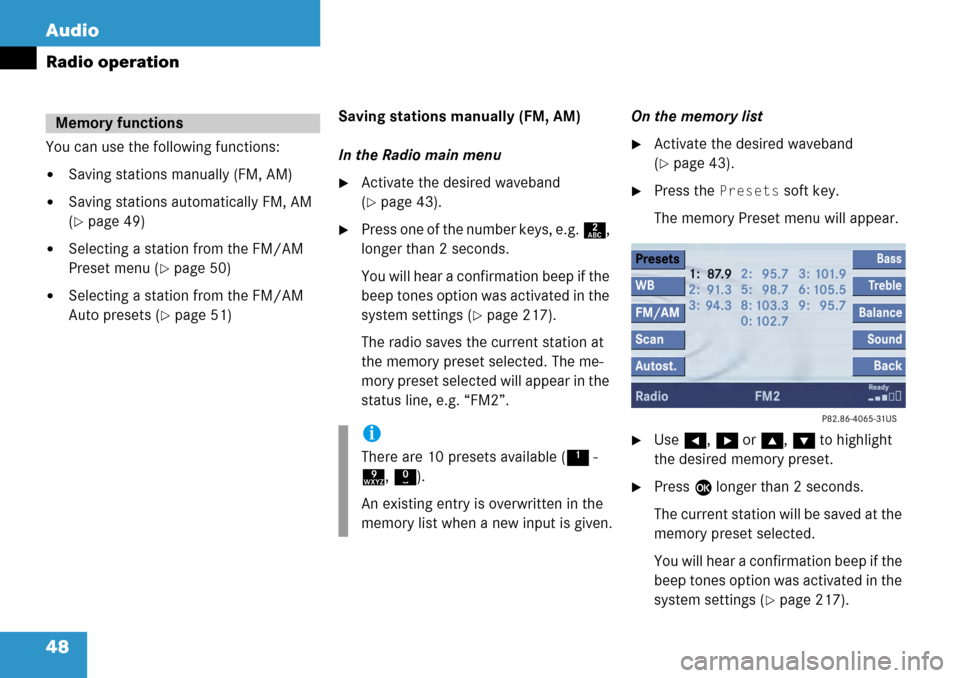
48 Audio
Radio operation
You can use the following functions:
�Saving stations manually (FM, AM)
�Saving stations automatically FM, AM
(
�page 49)
�Selecting a station from the FM/AM
Preset menu (
�page 50)
�Selecting a station from the FM/AM
Auto presets (
�page 51)Saving stations manually (FM, AM)
In the Radio main menu
�Activate the desired waveband
(
�page 43).
�Press one of the number keys, e.g.
2,
longer than 2 seconds.
You will hear a confirmation beep if the
beep tones option was activated in the
system settings (
�page 217).
The radio saves the current station at
the memory preset selected. The me-
mory preset selected will appear in the
status line, e.g. “FM2”. On the memory list
�Activate the desired waveband
(
�page 43).
�Press the
Presets soft key.
The memory Preset menu will appear.
�Use H, h or g , G to highlight
the desired memory preset.
�Press E longer than 2 seconds.
The current station will be saved at the
memory preset selected.
You will hear a confirmation beep if the
beep tones option was activated in the
system settings (
�page 217).
Memory functions
i
There are 10 presets available ( 1 -
9 , 0 ).
An existing entry is overwritten in the
memory list when a new input is given.
Page 50 of 231
50 Audio
Radio operation
Selecting a station from the preset
menu (FM, AM)
�Activate the FM or AM memory
(
�page 48).
You can use one of the following two ways
to select a station from the FM/AM
presets
�Press the corresponding number key,
e.g. 3, to select the desired station.
or
�Use H, h or g , G to highlight a
memory preset in the FM/AM preset
list.
�Press E.
In both cases, you will see the Radio
main menu
�automatically after 8 seconds
�if you press the Back soft key.
The Radio main menu indicating the
memory preset number appears.
Page 51 of 231
51
Audio
Radio operation
Selecting a station from the FM/AM
autostore presets
�Activate the FM or AM autostore pre-
sets (
�page 49).
�Use
H, h or g , G to highlight a
memory position.
�Press E.
You will see the Radio main menu
�automatically after 8 seconds
�if you press the Back soft key.
Page 53 of 231
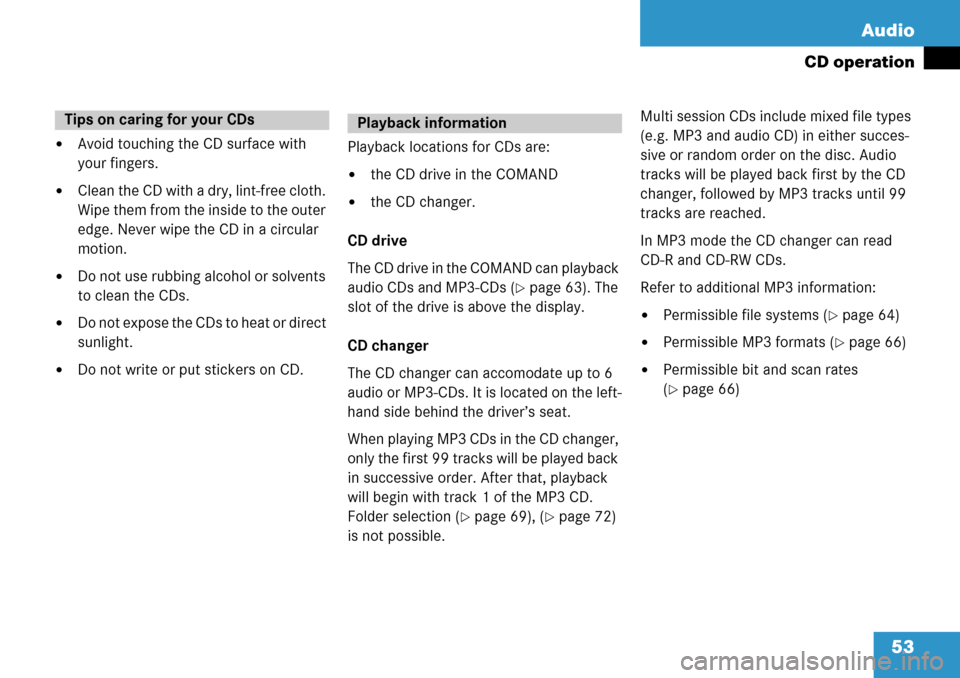
53
Audio
CD operation
�Avoid touching the CD surface with
your fingers.
�Clean the CD with a dry, lint-free cloth.
Wipe them from the inside to the outer
edge. Never wipe the CD in a circular
motion.
�Do not use rubbing alcohol or solvents
to clean the CDs.
�Do not expose the CDs to heat or direct
sunlight.
�Do not write or put stickers on CD.
Playback locations for CDs are:
�the CD drive in the COMAND
�the CD changer.
CD drive
The CD drive in the COMAND can playback
audio CDs and MP3-CDs (
�page 63). The
slot of the drive is above the display.
CD changer
The CD changer can accomodate up to 6
audio or MP3-CDs. It is located on the left-
hand side behind the driver’s seat.
When playing MP3 CDs in the CD changer,
only the first 99 tracks will be played back
in successive order. After that, playback
will begin with track 1 of the MP3 CD.
Folder selection (
�page 69), (�page 72)
is not possible. Multi session CDs include mixed file types
(e.g. MP3 and audio CD) in either succes-
sive or random order on the disc. Audio
tracks will be played back first by the CD
changer, followed by MP3 tracks until 99
tracks are reached.
In MP3 mode the CD changer can read
CD-R and CD-RW CDs.
Refer to additional MP3 information:
�Permissible file systems (�page 64)
�Permissible MP3 formats (�page 66)
�Permissible bit and scan rates
(
�page 66)
Tips on caring for your CDsPlayback information
Page 54 of 231
54 Audio
CD operation
Differences regarding the CD mode depen-
ding on the audio source are highlighted.
�In the Audio menu (�page 42), press
the
CD soft key (for CD drive) or
the
CD soft key (for CD changer).
CD changer main menu
1 CD changer CD or CD drive CD
2Current track/number of tracks on the
current CD
3 Elapsed playback time of the current
trackSwitching to CD operation
i
The CD-Mag soft key is only assigned
when the CD changer contains at least
one disc.
Loading CDs
WarningG
In order to avoid distraction which could
lead to an accident, the driver should insert
CDs with the vehicle at a standstill and
operate the audio system only if permitted
by road, weather and traffic conditions.
Bear in mind that at a speed of just 30 mph
(approximately 50 km/h), your car covers a
distance of 44 feet (approximately 14 m)
every second.
i
The COMAND may be unable to
playback audio CDs provided with copy
protection.
Page 64 of 231
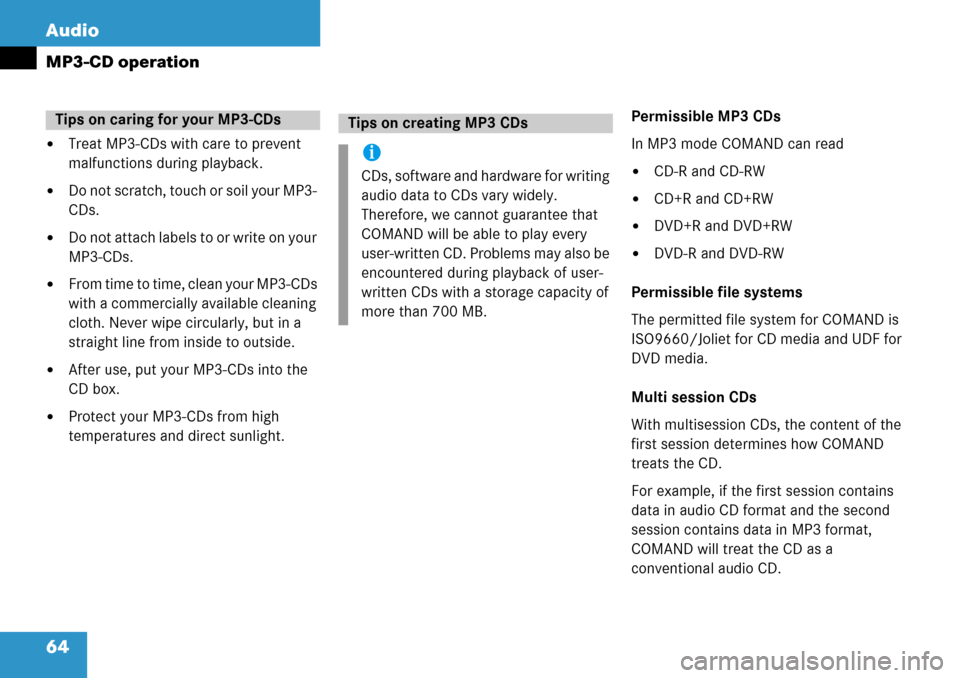
64 Audio
MP3-CD operation
�Treat MP3-CDs with care to prevent
malfunctions during playback.
�Do not scratch, touch or soil your MP3-
CDs.
�Do not attach labels to or write on your
MP3-CDs.
�From time to time, clean your MP3-CDs
with a commercially available cleaning
cloth. Never wipe circularly, but in a
straight line from inside to outside.
�After use, put your MP3-CDs into the
CD box.
�Protect your MP3-CDs from high
temperatures and direct sunlight.Permissible MP3 CDs
In MP3 mode COMAND can read
�CD-R and CD-RW
�CD+R and CD+RW
�DVD+R and DVD+RW
�DVD-R and DVD-RW
Permissible file systems
The permitted file system for COMAND is
ISO9660/Joliet for CD media and UDF for
DVD media.
Multi session CDs
With multisession CDs, the content of the
first session determines how COMAND
treats the CD.
For example, if the first session contains
data in audio CD format and the second
session contains data in MP3 format,
COMAND will treat the CD as a
conventional audio CD.
Tips on caring for your MP3-CDsTips on creating MP3 CDs
i
CDs, software and hardware for writing
audio data to CDs vary widely.
Therefore, we cannot guarantee that
COMAND will be able to play every
user-written CD. Problems may also be
encountered during playback of user-
written CDs with a storage capacity of
more than 700 MB.
Page 73 of 231
73
Audio
MP3-CD operation
1
Current track/number of tracks on the
current MP3-CD
2 Elapsed playback ti me of the current
track
�Use g or G to select a folder. The
Play soft key is available if a track is
selected or the selected folder contains
only MP3 tracks and no subfolders.
�Press the Play soft key.
Playback of the highlighted track or the
first track in the selected folder will
begin.
or
�Press E.
The list of the tracks in the folder is
displayed. 5 tracks are displayed.�Use g or G to navigate through the
track list.
�Press the Play soft key.
or
�Press E to play the selected track.
�Soft key :
Brings you one level up in the folder
structure.i
Folder contains MP3 tracks
Folder contains subfolders