Page 96 of 242
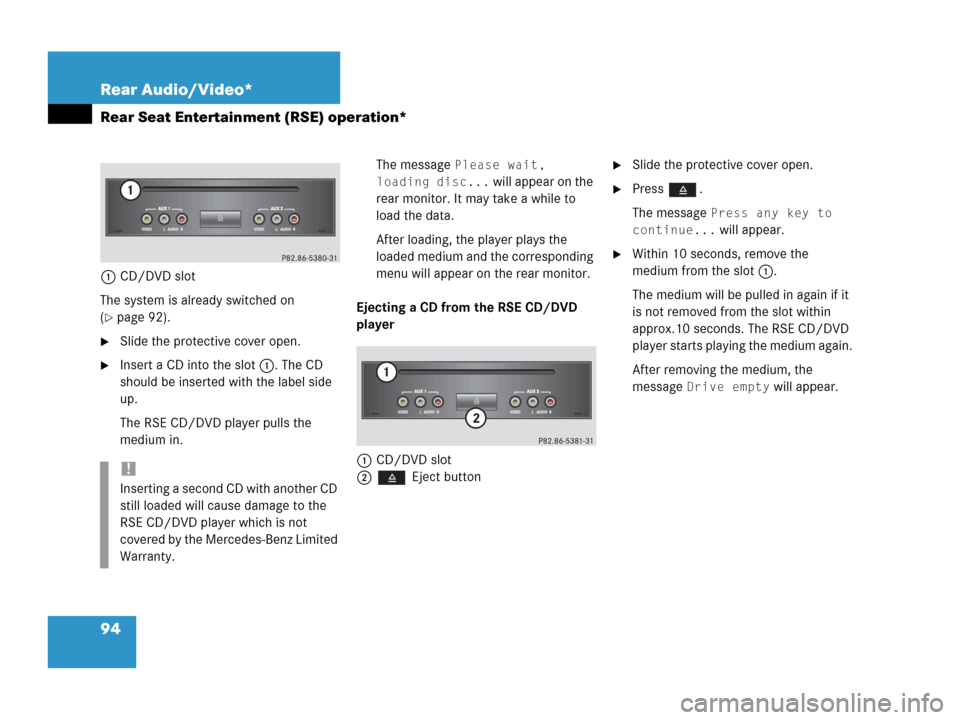
94 Rear Audio/Video*
Rear Seat Entertainment (RSE) operation*
1CD/DVD slot
The system is already switched on
(
�page 92).
�Slide the protective cover open.
�Insert a CD into the slot 1. The CD
should be inserted with the label side
up.
The RSE CD/DVD player pulls the
medium in.The message
Please wait,
loading disc...
will appear on the
rear monitor. It may take a while to
load the data.
After loading, the player plays the
loaded medium and the corresponding
menu will appear on the rear monitor.
Ejecting a CD from the RSE CD/DVD
player
1CD/DVD slot
2 Eject button
�Slide the protective cover open.
�Press .
The message
Press any key to
continue...
will appear.
�Within 10 seconds, remove the
medium from the slot 1.
The medium will be pulled in again if it
is not removed from the slot within
approx.10 seconds. The RSE CD/DVD
player starts playing the medium again.
After removing the medium, the
message
Drive empty will appear.
!
Inserting a second CD with another CD
still loaded will cause damage to the
RSE CD/DVD player which is not
covered by the Mercedes-Benz Limited
Warranty.
Page 99 of 242
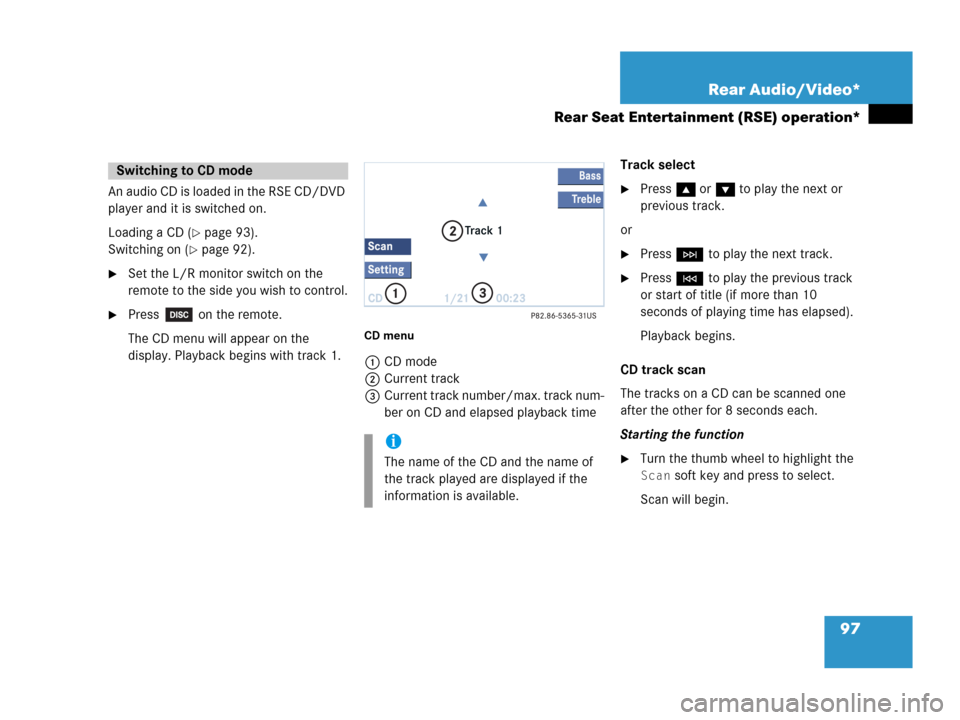
97 Rear Audio/Video*
Rear Seat Entertainment (RSE) operation*
An audio CD is loaded in the RSE CD/DVD
player and it is switched on.
Loading a CD (
�page 93).
Switching on (
�page 92).
�Set the L/R monitor switch on the
remote to the side you wish to control.
�Press on the remote.
The CD menu will appear on the
display. Playback begins with track 1.
CD menu
1CD mode
2Current track
3Current track number/max. track num-
ber on CD and elapsed playback timeTrack select
�Press g or G to play the next or
previous track.
or
�Press H to play the next track.
�Press G to play the previous track
or start of title (if more than 10
seconds of playing time has elapsed).
Playback begins.
CD track scan
The tracks on a CD can be scanned one
after the other for 8 seconds each.
Starting the function
�Turn the thumb wheel to highlight the
Scan soft key and press to select.
Scan will begin.
Switching to CD mode
i
The name of the CD and the name of
the track played are displayed if the
information is available.
Page 100 of 242
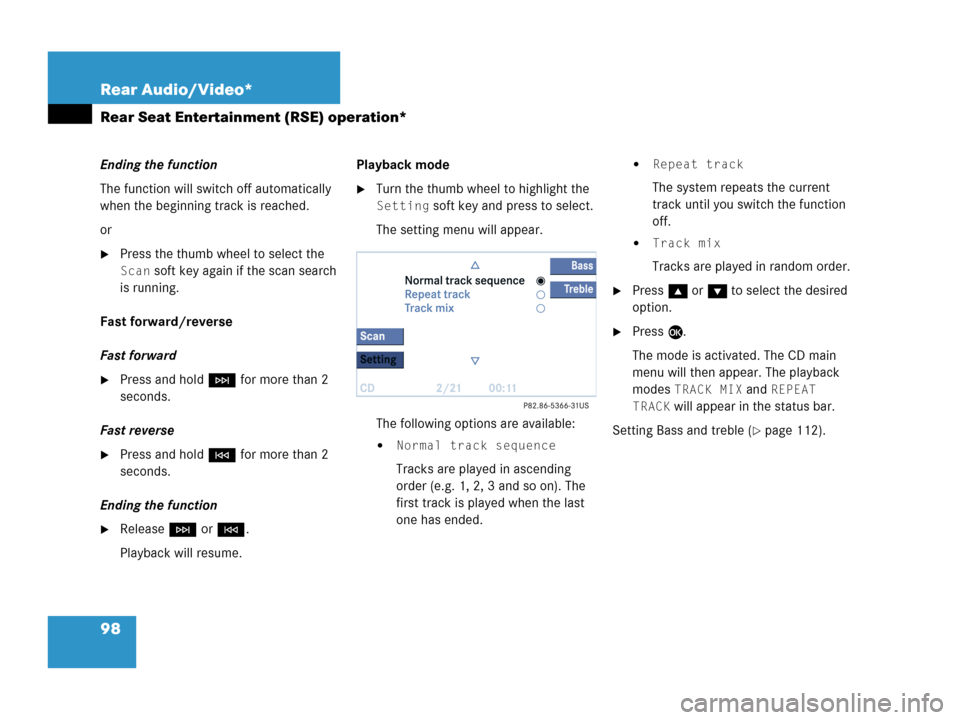
98 Rear Audio/Video*
Rear Seat Entertainment (RSE) operation*
Ending the function
The function will switch off automatically
when the beginning track is reached.
or
�Press the thumb wheel to select the
Scan soft key again if the scan search
is running.
Fast forward/reverse
Fast forward
�Press and hold H for more than 2
seconds.
Fast reverse
�Press and hold G for more than 2
seconds.
Ending the function
�Release H or G.
Playback will resume.Playback mode
�Turn the thumb wheel to highlight the
Setting soft key and press to select.
The setting menu will appear.
The following options are available:
�Normal track sequence
Tracks are played in ascending
order (e.g. 1, 2, 3 and so on). The
first track is played when the last
one has ended.
�Repeat track
The system repeats the current
track until you switch the function
off.
�Track mix
Tracks are played in random order.
�Press g or G to select the desired
option.
�Press E.
The mode is activated. The CD main
menu will then appear. The playback
modes
TRACK MIX and REPEAT
TRACK
will appear in the status bar.
Setting Bass and treble (
�page 112).
Page 102 of 242
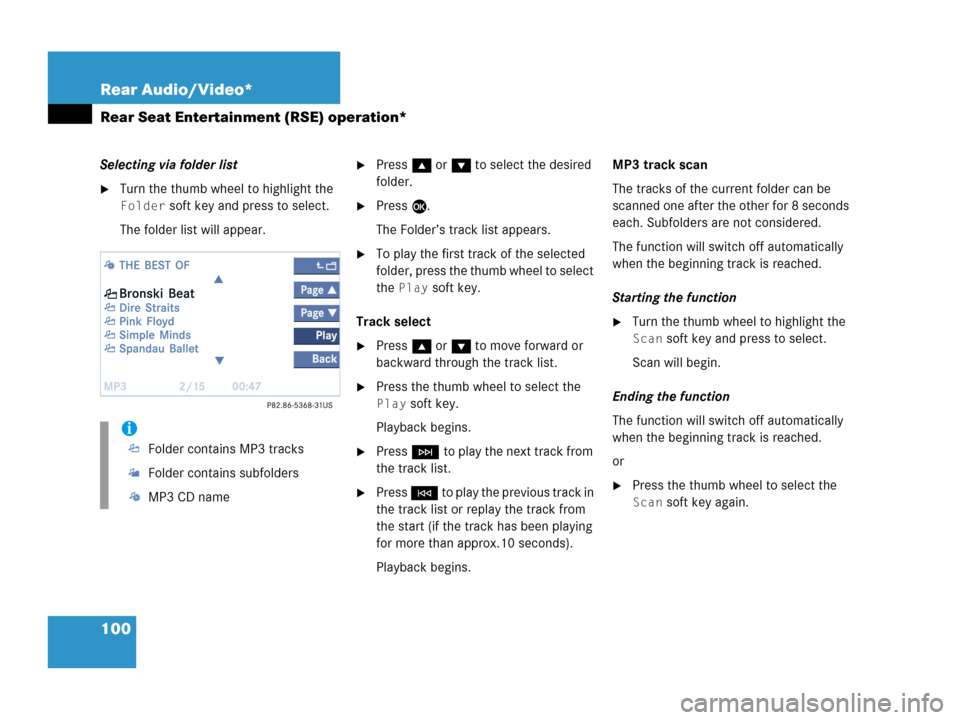
100 Rear Audio/Video*
Rear Seat Entertainment (RSE) operation*
Selecting via folder list
�Turn the thumb wheel to highlight the
Folder soft key and press to select.
The folder list will appear.
�Press g or G to select the desired
folder.
�Press E.
The Folder’s track list appears.
�To play the first track of the selected
folder, press the thumb wheel to select
the
Play soft key.
Track select
�Press g or G to move forward or
backward through the track list.
�Press the thumb wheel to select the
Play soft key.
Playback begins.
�Press H to play the next track from
the track list.
�Press G to play the previous track in
the track list or replay the track from
the start (if the track has been playing
for more than approx.10 seconds).
Playback begins.MP3 track scan
The tracks of the current folder can be
scanned one after the other for 8 seconds
each. Subfolders are not considered.
The function will switch off automatically
when the beginning track is reached.
Starting the function
�Turn the thumb wheel to highlight the
Scan soft key and press to select.
Scan will begin.
Ending the function
The function will switch off automatically
when the beginning track is reached.
or
�Press the thumb wheel to select the
Scan soft key again.
i
Folder contains MP3 tracks
Folder contains subfolders
MP3 CD name
Page 103 of 242

101 Rear Audio/Video*
Rear Seat Entertainment (RSE) operation*
Fast forward/reverse
�Press and hold G or H.
�To stop release G or H.
Playback mode
�Turn the thumb wheel to highlight the
Setting soft key and press to select.
The setting menu will appear. The
following options are available:
�Normal sequence
The tracks of the current folder are
played in order.
If the current folder contains sub-
folders:
The subfolders and their tracks are
played in order.
�Repeat track
The system repeats the current
track until you switch the function
off.
�Repeat folder
The system repeats the tracks of
the current folder in order until you
switch the function off.
�Folder mix
All tracks of the current folder are
played in random order.
�CD-ROM mix
All tracks of the MP3 CD are played
in random order.
�Press g or G to select the desired
option.
�Press E.
The mode is activated. The MP3 CD
menu will then appear.
i
After selecting, the following playback
options are displayed on the status bar.
Page 104 of 242
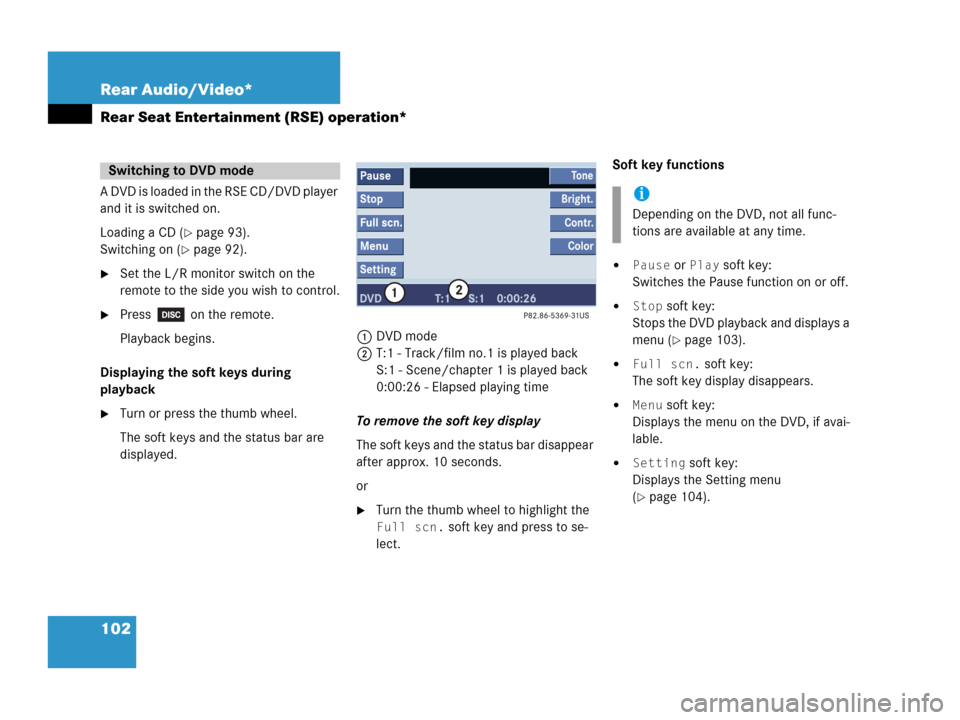
102 Rear Audio/Video*
Rear Seat Entertainment (RSE) operation*
A DVD is loaded in the RSE CD/DVD player
and it is switched on.
Loading a CD (
�page 93).
Switching on (
�page 92).
�Set the L/R monitor switch on the
remote to the side you wish to control.
�Press on the remote.
Playback begins.
Displaying the soft keys during
playback
�Turn or press the thumb wheel.
The soft keys and the status bar are
displayed.1DVD mode
2T:1 - Track/film no.1 is played back
S:1 - Scene/chapter 1 is played back
0:00:26 - Elapsed playing time
To remove the soft key display
The soft keys and the status bar disappear
after approx. 10 seconds.
or
�Turn the thumb wheel to highlight the
Full scn. soft key and press to se-
lect.Soft key functions
�Pause or Play soft key:
Switches the Pause function on or off.
�Stop soft key:
Stops the DVD playback and displays a
menu (
�page 103).
�Full scn. soft key:
The soft key display disappears.
�Menu soft key:
Displays the menu on the DVD, if avai-
lable.
�Setting soft key:
Displays the Setting menu
(
�page 104).
Switching to DVD mode
i
Depending on the DVD, not all func-
tions are available at any time.
Page 105 of 242
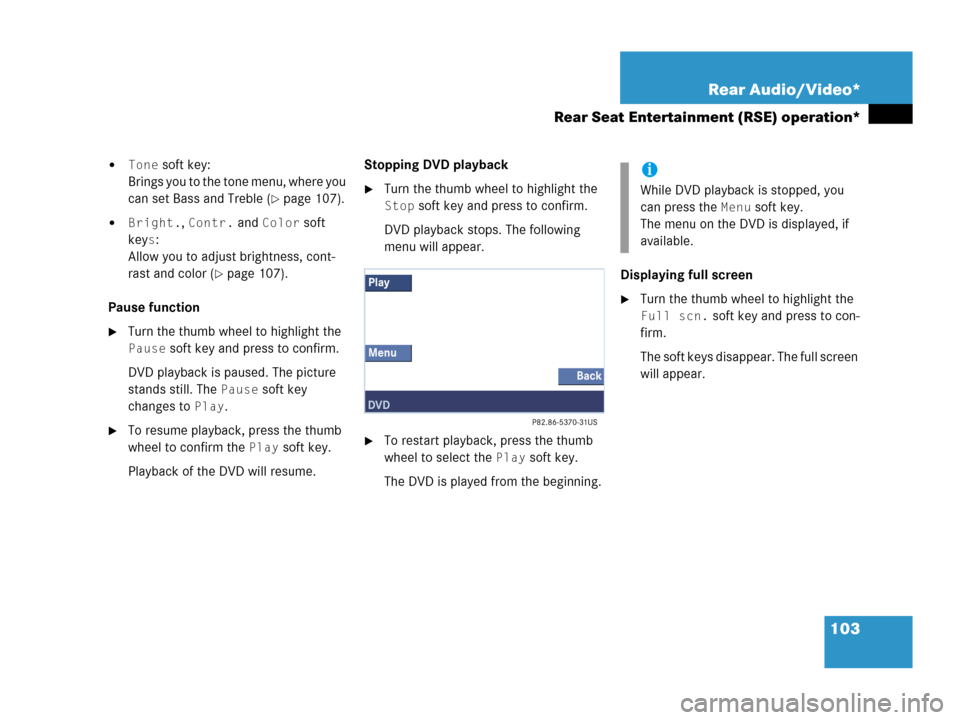
103 Rear Audio/Video*
Rear Seat Entertainment (RSE) operation*
�Tone soft key:
Brings you to the tone menu, where you
can set Bass and Treble (
�page 107).
�Bright., Contr. and Color soft
key
s:
Allow you to adjust brightness, cont-
rast and color (
�page 107).
Pause function
�Turn the thumb wheel to highlight the
Pause soft key and press to confirm.
DVD playback is paused. The picture
stands still. The
Pause soft key
changes to
Play.
�To resume playback, press the thumb
wheel to confirm the
Play soft key.
Playback of the DVD will resume.Stopping DVD playback
�Turn the thumb wheel to highlight the
Stop soft key and press to confirm.
DVD playback stops. The following
menu will appear.
�To restart playback, press the thumb
wheel to select the
Play soft key.
The DVD is played from the beginning.Displaying full screen
�Turn the thumb wheel to highlight the
Full scn. soft key and press to con-
firm.
The soft keys disappear. The full screen
will appear.
i
While DVD playback is stopped, you
can press the
Menu soft key.
The menu on the DVD is displayed, if
available.
Page 106 of 242
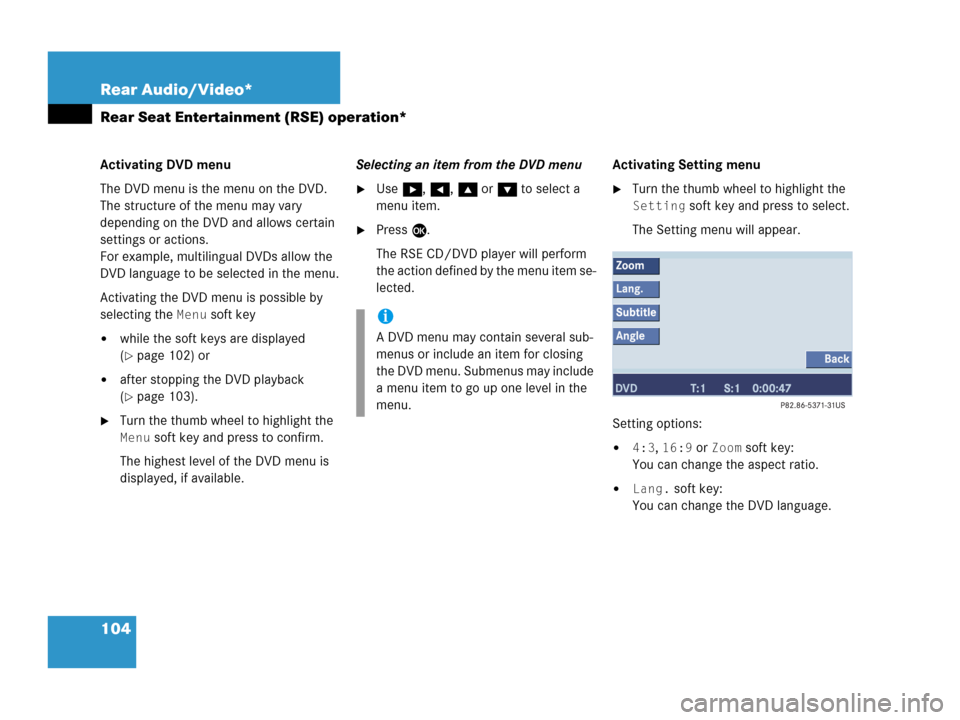
104 Rear Audio/Video*
Rear Seat Entertainment (RSE) operation*
Activating DVD menu
The DVD menu is the menu on the DVD.
The structure of the menu may vary
depending on the DVD and allows certain
settings or actions.
For example, multilingual DVDs allow the
DVD language to be selected in the menu.
Activating the DVD menu is possible by
selecting the
Menu soft key
�while the soft keys are displayed
(
�page 102) or
�after stopping the DVD playback
(
�page 103).
�Turn the thumb wheel to highlight the
Menu soft key and press to confirm.
The highest level of the DVD menu is
displayed, if available.Selecting an item from the DVD menu
�Use h, H, g or G to select a
menu item.
�Press E.
The RSE CD/DVD player will perform
the action defined by the menu item se-
lected.Activating Setting menu
�Turn the thumb wheel to highlight the
Setting soft key and press to select.
The Setting menu will appear.
Setting options:
�4:3, 16:9 or Zoom soft key:
You can change the aspect ratio.
�Lang. soft key:
You can change the DVD language.
i
A DVD menu may contain several sub-
menus or include an item for closing
the DVD menu. Submenus may include
a menu item to go up one level in the
menu.