Page 145 of 242
143 Telephone*
Telephone operation
GSM
�Use the number key 2 and then
press k.
The active call is put on hold and the
call formerly on hold is now active.
Ending the active call
TDMA, CDMA
�Press K.
Both calls will be ended, but
the on-hold call will call back.
GSM
�Press K.
The active call will be ended, the call
formerly on hold is active.Making a conference call
TDMA, CDMA
When a first call is active a second call can
be placed to make a conference call.
During an active call:
�Use the number keys 1 to 9 to en-
ter the telephone number of the party
that you would like to conference in.
�Press k.
Dialing will begin. If the person called
answers the call, the call is active, the
formerly active call is put on hold.
�Press k again to make all calls
active and have the conference call.Ending a conference call
�Press K.
Page 146 of 242
144 Telephone*
Telephone operation
The phone book contains all entries
�of the internal memory of the mobile
phone (TDMA, CDMA and GSM mobile
phone)
�of the SIM card (GSM mobile phone)
Displaying the phone book
�In the Telephone menu (�page 134),
press the
Z soft key.
The phone book will appear.The first entry found is at the top of the list
and highlighted. Entries marked with symbols have been
imported into the phone book from the in-
ternal memory of the mobile phone.
Usable phone number categories:
�Symbol : Cell number
�Symbol : Home number
�Symbol : Work number
And additional categories:
�Symbol : Fax number
�Symbol : Pager number
�Symbol : Main number
Phone book
Phone book
entryStatus bar shows
A phone numberUnknown
A name for a
phone numberThe phone number
Several numbersSeveral Numbers
Page 147 of 242
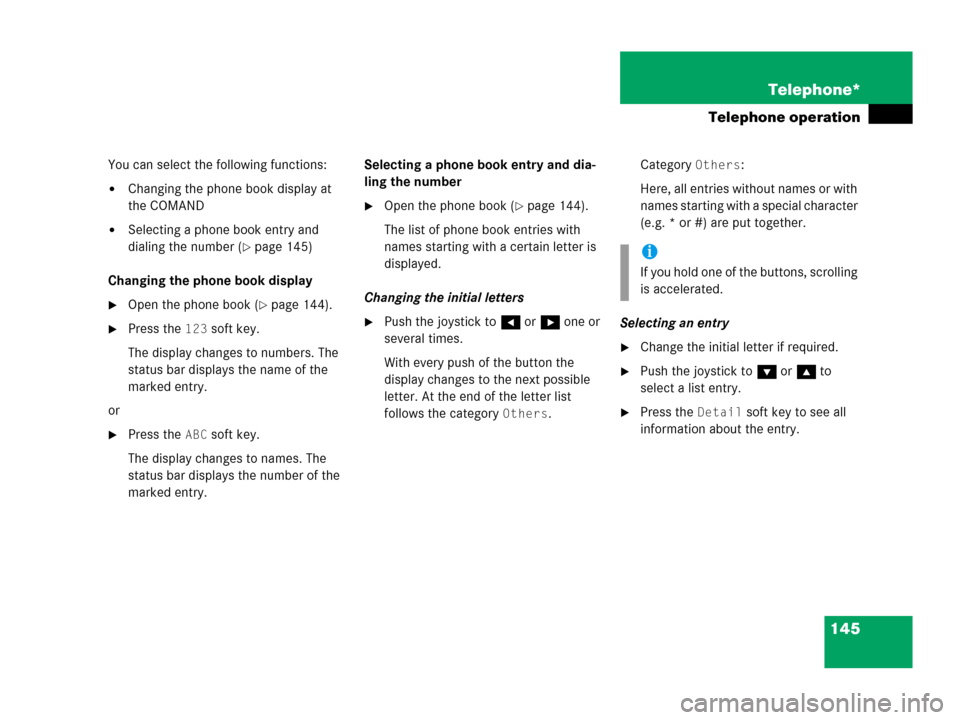
145 Telephone*
Telephone operation
You can select the following functions:
�Changing the phone book display at
the COMAND
�Selecting a phone book entry and
dialing the number (
�page 145)
Changing the phone book display
�Open the phone book (�page 144).
�Press the 123 soft key.
The display changes to numbers. The
status bar displays the name of the
marked entry.
or
�Press the ABC soft key.
The display changes to names. The
status bar displays the number of the
marked entry.Selecting a phone book entry and dia-
ling the number
�Open the phone book (�page 144).
The list of phone book entries with
names starting with a certain letter is
displayed.
Changing the initial letters
�Push the joystick to H or h one or
several times.
With every push of the button the
display changes to the next possible
letter. At the end of the letter list
follows the category
Others.Category
Others:
Here, all entries without names or with
names starting with a special character
(e.g. * or #) are put together.
Selecting an entry
�Change the initial letter if required.
�Push the joystick to G or g to
select a list entry.
�Press the Detail soft key to see all
information about the entry.
i
If you hold one of the buttons, scrolling
is accelerated.
Page 148 of 242
146 Telephone*
Telephone operation
Begin dialing
�Press E.
or
�Press k.
or
�Press the Send soft key.
Page 154 of 242
152 Navigation*
Navigation main menu
� Navigation main menu
�Press b.
The Navigation main menu or the
current navigation screen (e.g. map
screen) will appear.
Navigation main menu
�Push the joystick to g or G to
select a menu item.
�Press E.
or
�Press one of the soft keys.
The selected menu or the function of
the selected soft key appears.Selectable Menu Items
�Continue route guidance:
Resumes interrupted or aborted route
guidance.
Activating the Navigation main
menu i
If route guidance is active, a message
appears instead asking you whether
you wish to cancel route guidance
(
�page 183).
If route guidance has been interrupted
for more than 2 hours, the entry
Continue route guidance will be
on top of the list.
i
This menu item appears if you:
�have aborted route guidance
(
�page 183)
�have interrupted your journey and
continue it after more than 2 hours
Page 155 of 242

153 Navigation*
Navigation main menu
�Destination memory
You can select destinations from the
Destination Memory (�page 199).
�Enter destination
Activates the Enter street menu
(
�page 156).
�Last destinations
You can select last destinations from
the
Last destinations memory
(
�page 197).
�Points of interest:
Brings you to the
Select point
category
menu (�page 201).
POIs are e.g. gas stations, parking
facilities or airports.
�Phone number:
You can select a POI by phone number.
Brings you to the
Enter POI phone
number
menu (�page 205).
�Today’s Plan:
You can select destinations from the
Today’s Plan list one after the other or
sort destinations as Bestway or Round
trip (
�page 207).Available soft keys
�Home soft key:
You can edit the home address and
start route guidance (
�page 169).
�Mode soft key:
You can edit the routing mode for the
next route guidance (
�page 154).
�Compass soft key:
You can display direction of travel,
altitude and steering angle of the
vehicle (
�page 171).
Page 156 of 242
154 Navigation*
Navigation main menu
The COMAND calculates the route as
Fastest route.
Minimizing traffic routes
�Press the Mode soft key
�in the Navigation main menu
(
�page 152)
�in the Start route guidance menu
(
�page 173)
�in the Info menu (�page 185).
The
Edit routing mode menu will
appear.Selectable traffic routes
�Minimize freeways:
The system calculates the route with/
without minimizing freeways.
�Minimize toll roads:
The system calculates the route with/
without minimizing toll roads.
�Minimize ferries:
The system calculates the route with/
without minimizing ferry connections.
�Minimize tunnels:
The system calculates the route with/
without minimizing tunnels.
�Push the joystick to g or G to
select a routing mode.
�Press E.
Switches the option on or off. You can
switch on more than one option.
�Press the Back soft key to confirm.
The setting is saved. The previous
navigation screen will appear.
Setting the routing mode
OptionSymbol
OnQ
Off q
Page 157 of 242
155 Navigation*
Navigation main menu
�Press c.
The full view of the map appears. You
will see the vehicle’s current position.
�Press any soft key.
The soft key displays will appear.
�Press the Memory soft key.
The system saves the current position
as a destination in the
Last
destinations
memory
(
�page 197).
Saving current locationi
Such destinations are marked in
the
Last destinations memory
with _.
For permanent storage you can save
the destination in the regular
Destination memory (
�page 198).