Page 158 of 242

156 Navigation*
Destination input
� Destination input
�Activating the Navigation main menu
(
�page 152).
�Push the joystick to g or G to
select the menu item
Enter
destination
.
�Press E.
The Enter street menu will appear.
Enter street menu
You can use the following functions
�entering a street name or accepting a
street name if already available
(
�page 158).
�changing the state/province
(
�page 157).
or
�entering a city (�page 163).Available soft keys:
�State soft key:
Brings you to the Select state/province
menu (
�page 157).
�City soft key:
Brings you to the Enter city menu
(
�page 163).
�List soft key:
Brings you to a list of streets beginning
with the previously input letters.
�Delete soft key:
The character last entered is deleted.
�Back soft key:
Returns you to the previous menu.
Activating the Enter street menu
i
The currently set state is identifed by
the state code in the middle of the
screen.
If the vehicle location is in Canada, this
soft key appears as
Province.
Page 159 of 242
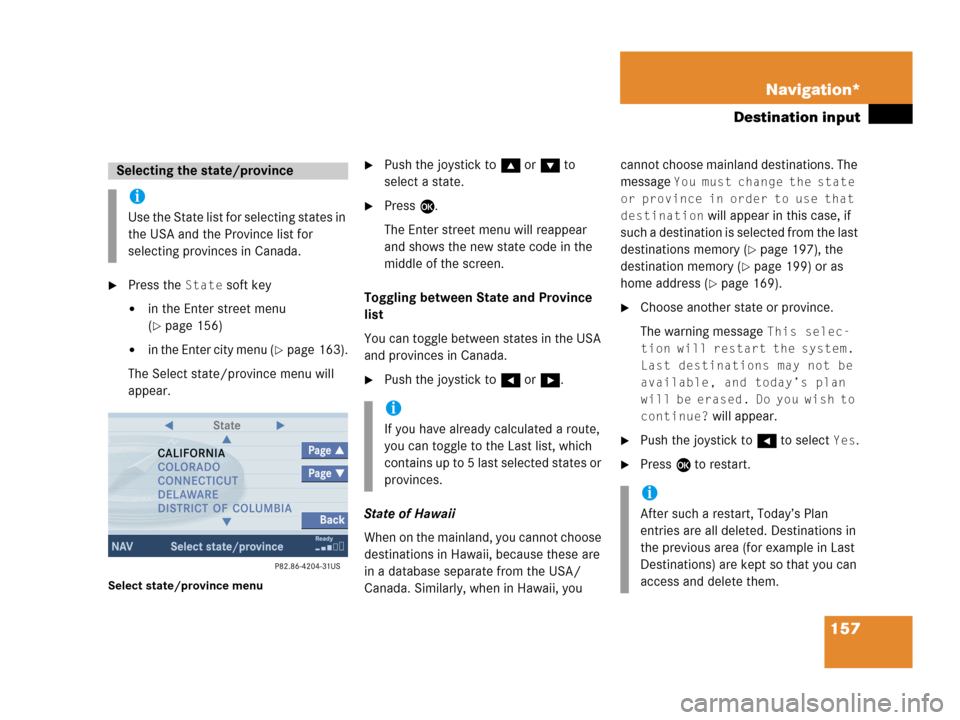
157 Navigation*
Destination input
�Press the State soft key
�in the Enter street menu
(
�page 156)
�in the Enter city menu (�page 163).
The Select state/province menu will
appear.
Select state/province menu
�Push the joystick to g or G to
select a state.
�Press E.
The Enter street menu will reappear
and shows the new state code in the
middle of the screen.
Toggling between State and Province
list
You can toggle between states in the USA
and provinces in Canada.
�Push the joystick to H or h.
State of Hawaii
When on the mainland, you cannot choose
destinations in Hawaii, because these are
in a database separate from the USA/
Canada. Similarly, when in Hawaii, you cannot choose mainland destinations. The
message
You must change the state
or province in order to use that
destination
will appear in this case, if
such a destination is selected from the last
destinations memory (
�page 197), the
destination memory (
�page 199) or as
home address (
�page 169).
�Choose another state or province.
The warning message
This selec-
tion will restart the system.
Last destinations may not be
available, and today’s plan
will be erased. Do you wish to
continue?
will appear.
�Push the joystick to H to select Yes.
�Press E to restart.
Selecting the state/province
i
Use the State list for selecting states in
the USA and the Province list for
selecting provinces in Canada.
i
If you have already calculated a route,
you can toggle to the Last list, which
contains up to 5 last selected states or
provinces.
i
After such a restart, Today’s Plan
entries are all deleted. Destinations in
the previous area (for example in Last
Destinations) are kept so that you can
access and delete them.
Page 160 of 242
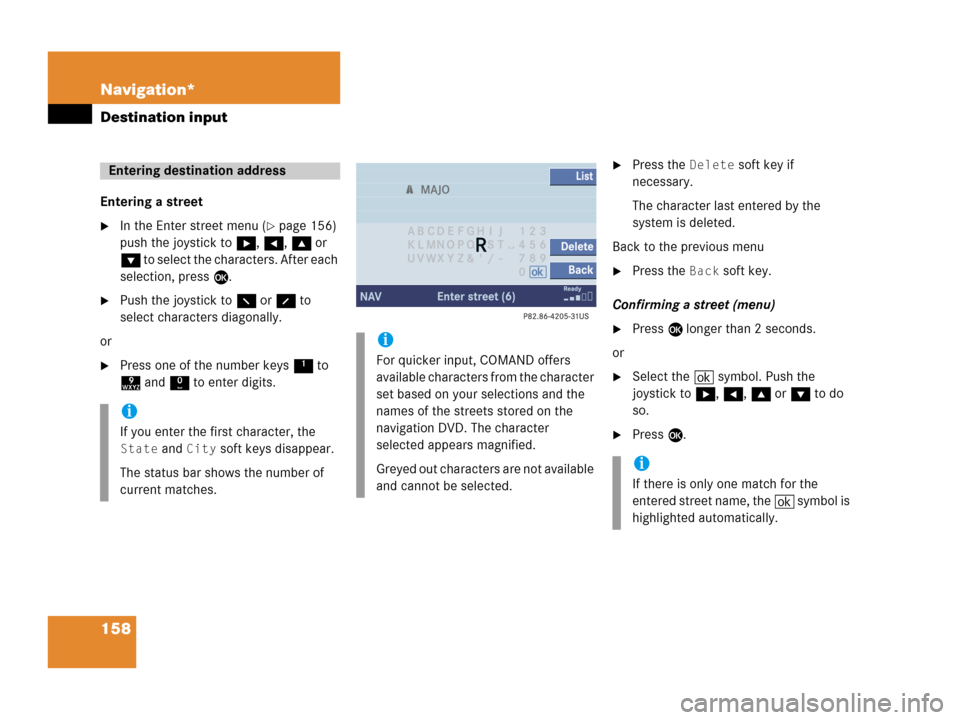
158 Navigation*
Destination input
Entering a street
�In the Enter street menu (�page 156)
push the joystick to h, H, g or
G to select the characters. After each
selection, press E.
�Push the joystick to F or f to
select characters diagonally.
or
�Press one of the number keys 1 to
9 and 0 to enter digits.
�Press the Delete soft key if
necessary.
The character last entered by the
system is deleted.
Back to the previous menu
�Press the Back soft key.
Confirming a street (menu)
�Press E longer than 2 seconds.
or
�Select the ( symbol. Push the
joystick to h, H, g or G to do
so.
�Press E.
Entering destination address
i
If you enter the first character, the
State and City soft keys disappear.
The status bar shows the number of
current matches.
i
For quicker input, COMAND offers
available characters from the character
set based on your selections and the
names of the streets stored on the
navigation DVD. The character
selected appears magnified.
Greyed out characters are not available
and cannot be selected.
i
If there is only one match for the
entered street name, the ( symbol is
highlighted automatically.
Page 161 of 242
159 Navigation*
Destination input
or
�Press the List soft key.
The street list will appear. You can now
select a street.
Selecting a street
Select street list
�Push the joystick to g or G to
select a street.
Available soft keys:
�Press the Details soft key to see all
information about the street entry.
�Use the Page V and Page v soft keys
to display the next or previous page.
�Press the Back s o f t k e y t o r e t u r n t o t h e
previous menu.
Confirming a street (list)
�Press E to confirm your selection.
The Enter house number menu will
appear.Entering a house number
Enter house number menu
The first line shows the available house
number range.
i
You can enter an intersection instead
of the house number. You cannot enter
both.
Page 162 of 242
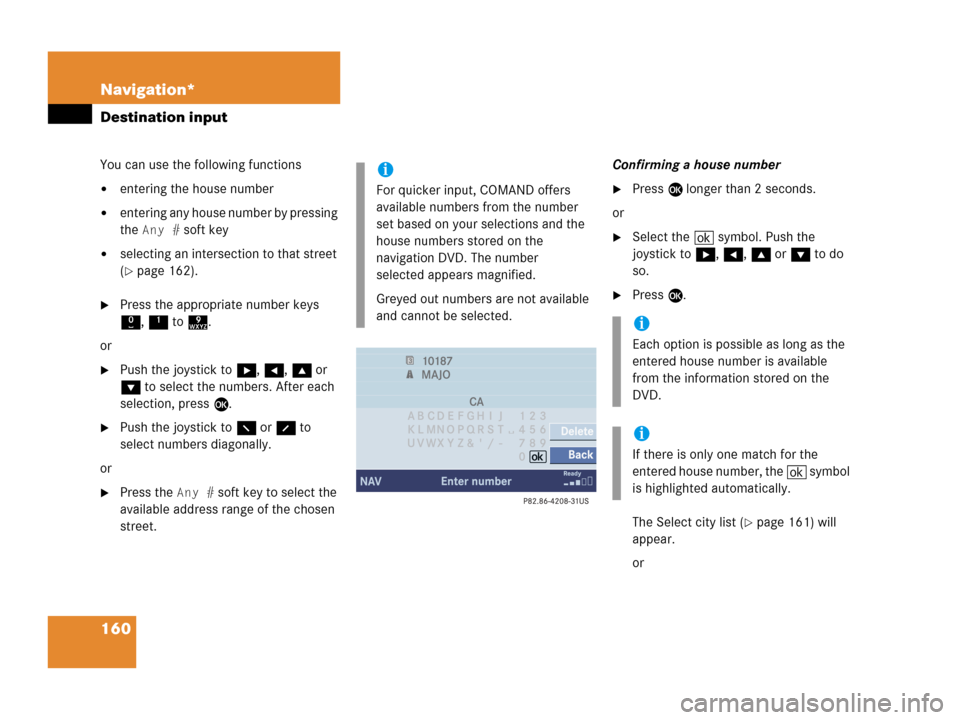
160 Navigation*
Destination input
You can use the following functions
�entering the house number
�entering any house number by pressing
the
Any # soft key
�selecting an intersection to that street
(
�page 162).
�Press the appropriate number keys
0, 1 to 9.
or
�Push the joystick to h, H, g or
G to select the numbers. After each
selection, press E.
�Push the joystick to F or f to
select numbers diagonally.
or
�Press the Any # soft key to select the
available address range of the chosen
street.Confirming a house number
�Press E longer than 2 seconds.
or
�Select the ( symbol. Push the
joystick to h, H, g or G to do
so.
�Press E.
The Select city list (
�page 161) will
appear.
or
i
For quicker input, COMAND offers
available numbers from the number
set based on your selections and the
house numbers stored on the
navigation DVD. The number
selected appears magnified.
Greyed out numbers are not available
and cannot be selected.
i
Each option is possible as long as the
entered house number is available
from the information stored on the
DVD.
i
If there is only one match for the
entered house number, the ( symbol
is highlighted automatically.
Page 163 of 242
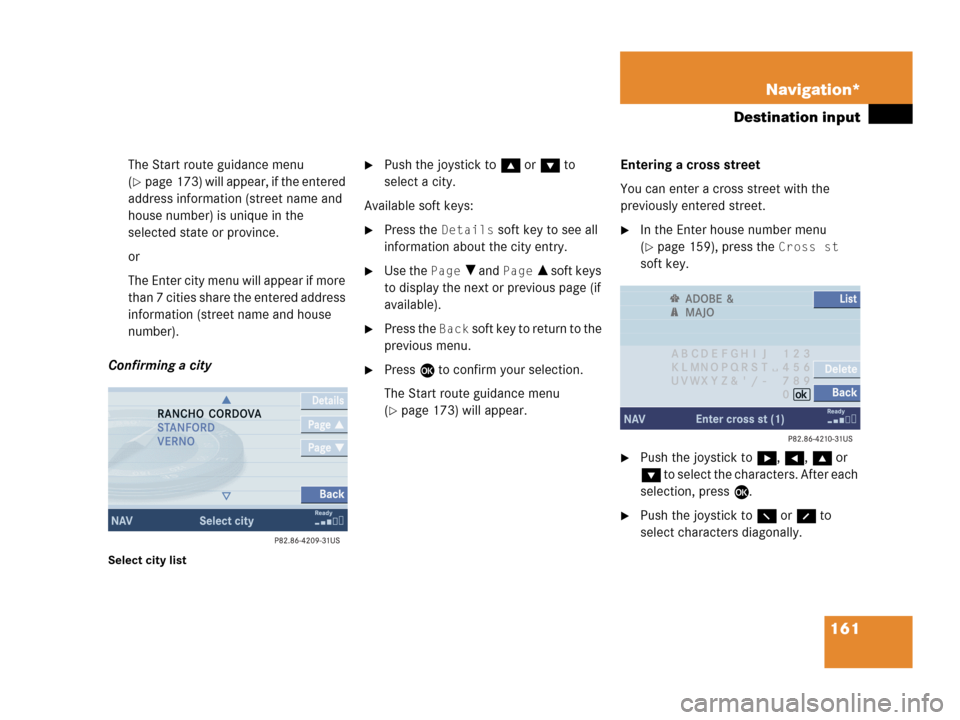
161 Navigation*
Destination input
The Start route guidance menu
(
�page 173) will appear, if the entered
address information (street name and
house number) is unique in the
selected state or province.
or
The Enter city menu will appear if more
than 7 cities share the entered address
information (street name and house
number).
Confirming a city
Select city list
�Push the joystick to g or G to
select a city.
Available soft keys:
�Press the Details soft key to see all
information about the city entry.
�Use the Page V and Page v soft keys
to display the next or previous page (if
available).
�Press the Back s o f t k e y t o r e t u r n t o t h e
previous menu.
�Press E to confirm your selection.
The Start route guidance menu
(
�page 173) will appear.Entering a cross street
You can enter a cross street with the
previously entered street.
�In the Enter house number menu
(
�page 159), press the Cross st
soft key.
�Push the joystick to h, H, g or
G to select the characters. After each
selection, press E.
�Push the joystick to F or f to
select characters diagonally.
Page 164 of 242
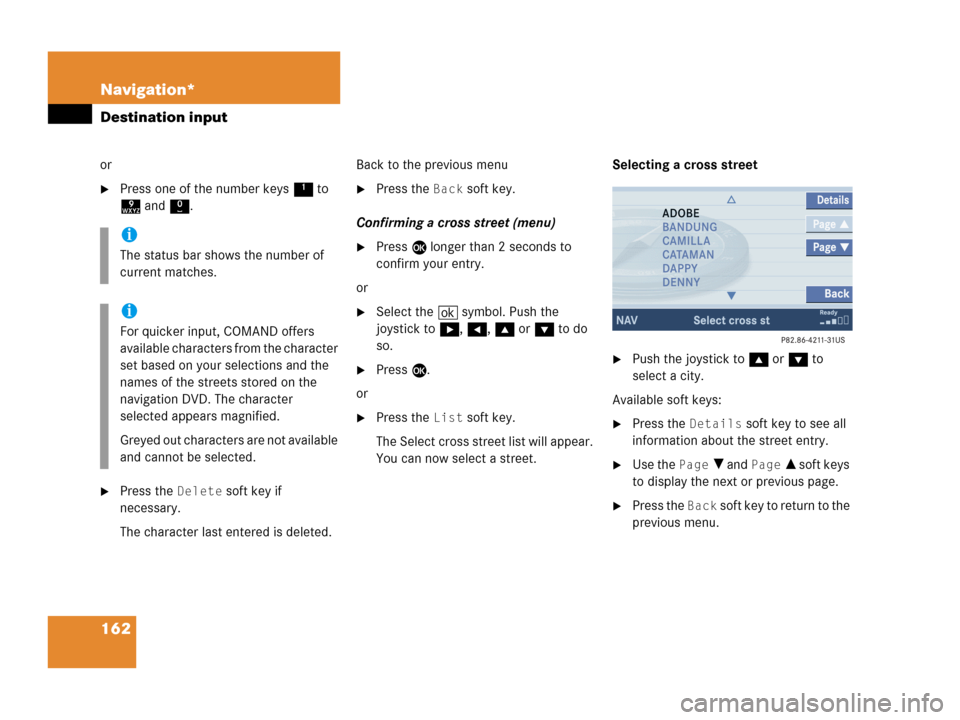
162 Navigation*
Destination input
or
�Press one of the number keys 1 to
9 and 0.
�Press the Delete soft key if
necessary.
The character last entered is deleted.Back to the previous menu
�Press the Back soft key.
Confirming a cross street (menu)
�Press E longer than 2 seconds to
confirm your entry.
or
�Select the ( symbol. Push the
joystick to h, H, g or G to do
so.
�Press E.
or
�Press the List soft key.
The Select cross street list will appear.
You can now select a street.Selecting a cross street
�Push the joystick to g or G to
select a city.
Available soft keys:
�Press the Details soft key to see all
information about the street entry.
�Use the Page V and Page v soft keys
to display the next or previous page.
�Press the Back soft key to return to the
previous menu.
i
The status bar shows the number of
current matches.
i
For quicker input, COMAND offers
available characters from the character
set based on your selections and the
names of the streets stored on the
navigation DVD. The character
selected appears magnified.
Greyed out characters are not available
and cannot be selected.
Page 165 of 242
163 Navigation*
Destination input
Confirming a cross street (list)
�Press E to confirm.
The Start route guidance menu
(
�page 173) will appear.
Entering a city
�Press the City soft key in the Enter
street menu (
�page 156).
Enter city menu
The most recently entered destination is
shown in the upper area.You can now
�enter a city name or
�accept the city name shown
Available soft keys:
�Map soft key:
Brings you to the destination input
directly above the map (
�page 167).
�State soft key:
Brings you to the state/province
selection (
�page 157).
�List soft key:
Brings you to a list of cities with the
previously input street.
�Delete soft key:
The character last entered or the
character last accepted by the system
is deleted.
�Back soft key:
Returns you to the previous menu.
i
The currently set state is identifed by
the state code in the middle of the
screen.
If the vehicle location is in Canada, this
soft key appears as
Province.