Page 9 of 242
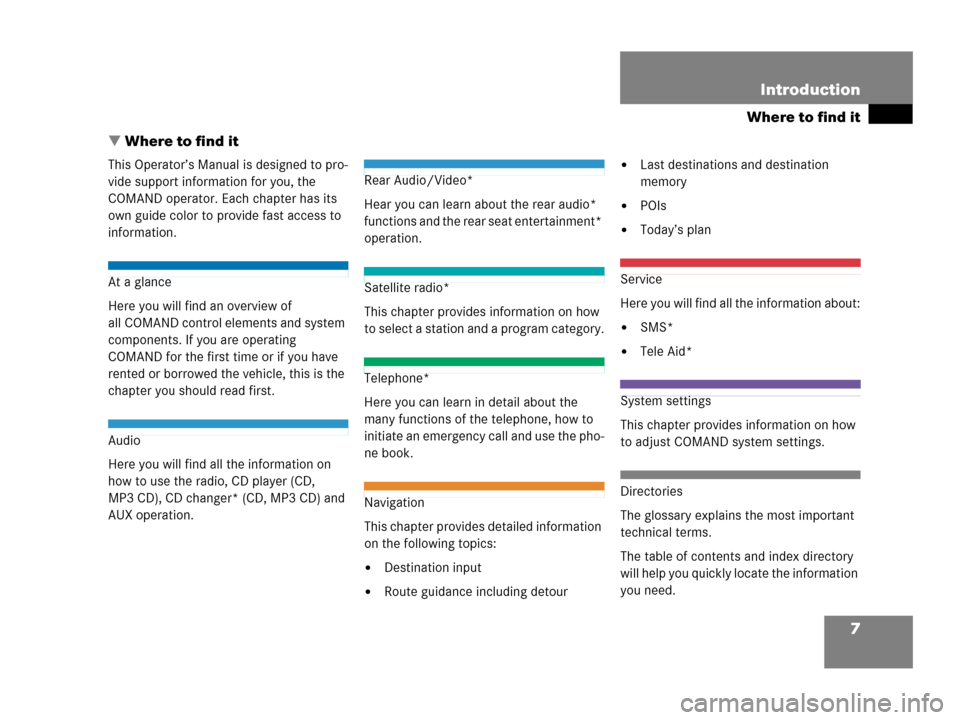
7
Where to find it
Introduction
� Where to find it
This Operator’s Manual is designed to pro-
vide support information for you, the
COMAND operator. Each chapter has its
own guide color to provide fast access to
information.
At a glance
Here you will find an overview of
all COMAND control elements and system
components. If you are operating
COMAND for the first time or if you have
rented or borrowed the vehicle, this is the
chapter you should read first.
Audio
Here you will find all the information on
how to use the radio, CD player (CD,
MP3 CD), CD changer* (CD, MP3 CD) and
AUX operation.
Rear Audio/Video*
Hear you can learn about the rear audio*
functions and the rear seat entertainment*
operation.
Satellite radio*
This chapter provides information on how
to select a station and a program category.
Telephone*
Here you can learn in detail about the
many functions of the telephone, how to
initiate an emergency call and use the pho-
ne book.
Navigation
This chapter provides detailed information
on the following topics:
�Destination input
�Route guidance including detour
�Last destinations and destination
memory
�POIs
�Today’s plan
Service
Here you will find all the information about:
�SMS*
�Tele Aid*
System settings
This chapter provides information on how
to adjust COMAND system settings.
Directories
The glossary explains the most important
technical terms.
The table of contents and index directory
will help you quickly locate the information
you need.
Page 15 of 242
13 At a glance
Radio operating elements
FunctionPage
1Audio menu42
2Soft keys
(multifunction keys)
3Color display with Radio
main menu
44
41 - 0, *
Station selection
Saving stations manually
Selecting a station from
the preset memory
45
49
51
5Push the joystick to
H,h,g,G
Function selection
g and G
e.g.
Automatic seek tuning
H and h
e.g. Manual tuning
Press E to confirm
46
46
FunctionPage
6J
Muting
43
7Volume control35
8e Switching on and off34
9d and D
Automatic seek tuning
Manual tuning
46
46
Page 47 of 242

45 Audio
Radio operation
Weather Band WB
�In the FM or AM Radio main menu,
press the
WB soft key.
An automatic scan is starting and the
COMAND plays and displays the
channel of the first strong WB station.
Switching back to FM or AM band
�Press the FM/AM soft key.
or
�Press the WB soft key
The station last tuned to will begin to
play.
Switching back to the Audio menu
�Press the Back soft key.
The Weather Band WB station will
continue to play.You can use the following functions:
�Automatic seek tuning (�page 46)
�Manual tuning (�page 46)
�Station selection via direct frequency
entry (FM, AM) (
�page 47)
�Preset station selection via number
keypad (
�page 48)
�Automatic station scan (FM, AM)
(
�page 48)
�Station selection from the FM/AM
preset menu (
�page 51)
�Station selection from the FM/AM
Autostore presets (
�page 51)
i
With the number keys 1 - 7 i t i s p o s -
sible to choose a channel.
The message
No channel will appear
if the system could not detect a chan-
nel.
Selecting a station
Page 48 of 242
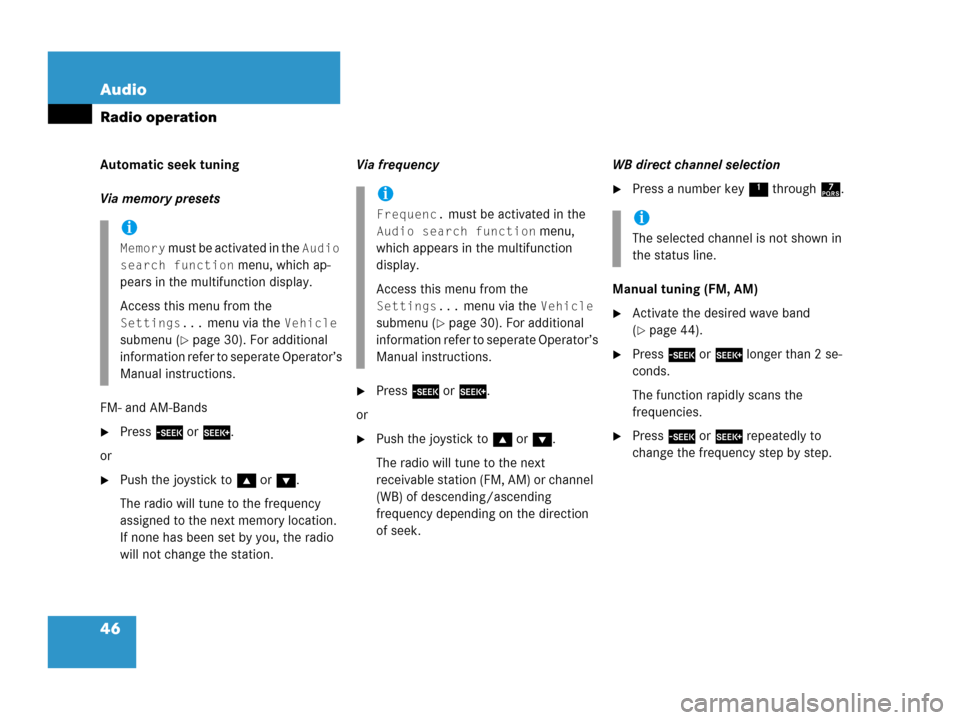
46 Audio
Radio operation
Automatic seek tuning
Via memory presets
FM- and AM-Bands
�Press g or h.
or
�Push the joystick to gor G.
The radio will tune to the frequency
assigned to the next memory location.
If none has been set by you, the radio
will not change the station.Via frequency
�Press g or h.
or
�Push the joystick to gor G.
The radio will tune to the next
receivable station (FM, AM) or channel
(WB) of descending/ascending
frequency depending on the direction
of seek.WB direct channel selection
�Press a number key 1 through 7.
Manual tuning (FM, AM)
�Activate the desired wave band
(
�page 44).
�Press g or h longer than 2 se-
conds.
The function rapidly scans the
frequencies.
�Press g or h repeatedly to
change the frequency step by step.
i
Memory must be activated in the Audio
search function
menu, which ap-
pears in the multifunction display.
Access this menu from the
Settings... menu via the Vehicle
submenu (
�page 30). For additional
information refer to seperate Operator’s
Manual instructions.
i
Frequenc. must be activated in the
Audio search function menu,
which appears in the multifunction
display.
Access this menu from the
Settings... menu via the Vehicle
submenu (
�page 30). For additional
information refer to seperate Operator’s
Manual instructions.
i
The selected channel is not shown in
the status line.
Page 51 of 242
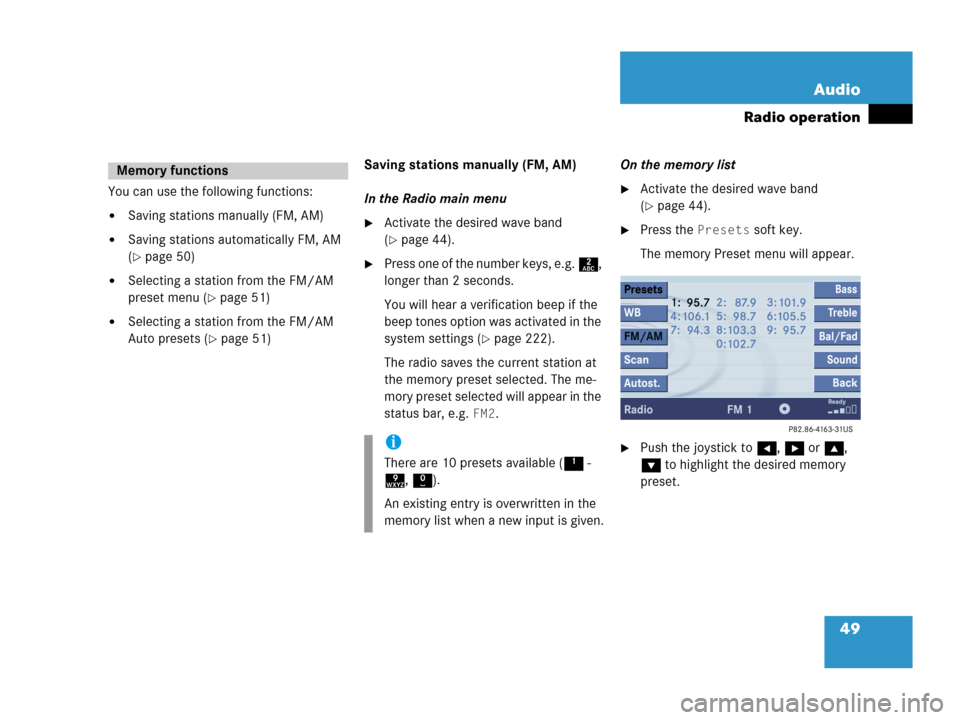
49 Audio
Radio operation
You can use the following functions:
�Saving stations manually (FM, AM)
�Saving stations automatically FM, AM
(
�page 50)
�Selecting a station from the FM/AM
preset menu (
�page 51)
�Selecting a station from the FM/AM
Auto presets (
�page 51)Saving stations manually (FM, AM)
In the Radio main menu
�Activate the desired wave band
(
�page 44).
�Press one of the number keys, e.g. 2,
longer than 2 seconds.
You will hear a verification beep if the
beep tones option was activated in the
system settings (
�page 222).
The radio saves the current station at
the memory preset selected. The me-
mory preset selected will appear in the
status bar, e.g.
FM2.On the memory list
�Activate the desired wave band
(
�page 44).
�Press the Presets soft key.
The memory Preset menu will appear.
�Push the joystick to H, h or g,
G to highlight the desired memory
preset.
Memory functions
i
There are 10 presets available (1 -
9, 0).
An existing entry is overwritten in the
memory list when a new input is given.
Page 52 of 242
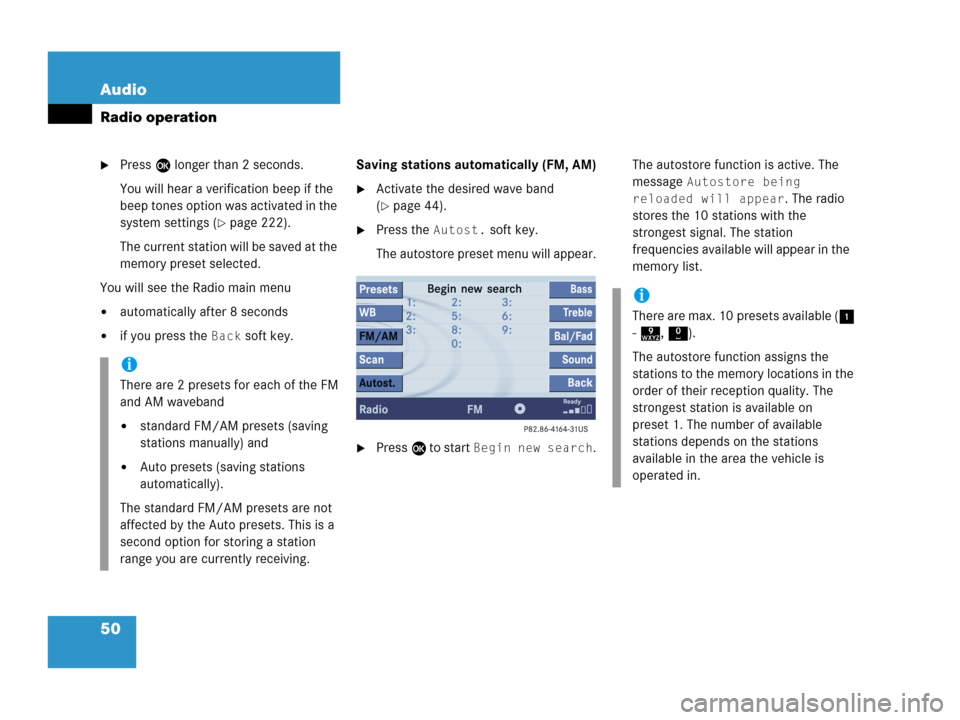
50 Audio
Radio operation
�Press E longer than 2 seconds.
You will hear a verification beep if the
beep tones option was activated in the
system settings (
�page 222).
The current station will be saved at the
memory preset selected.
You will see the Radio main menu
�automatically after 8 seconds
�if you press the Back soft key.Saving stations automatically (FM, AM)
�Activate the desired wave band
(
�page 44).
�Press the Autost. soft key.
The autostore preset menu will appear.
�Press E to start Begin new search.The autostore function is active. The
message
Autostore being
reloaded will appear
. The radio
stores the 10 stations with the
strongest signal. The station
frequencies available will appear in the
memory list.
i
There are 2 presets for each of the FM
and AM waveband
�standard FM/AM presets (saving
stations manually) and
�Auto presets (saving stations
automatically).
The standard FM/AM presets are not
affected by the Auto presets. This is a
second option for storing a station
range you are currently receiving.
i
There are max. 10 presets available (1
- 9, 0).
The autostore function assigns the
stations to the memory locations in the
order of their reception quality. The
strongest station is available on
preset 1. The number of available
stations depends on the stations
available in the area the vehicle is
operated in.
Page 123 of 242
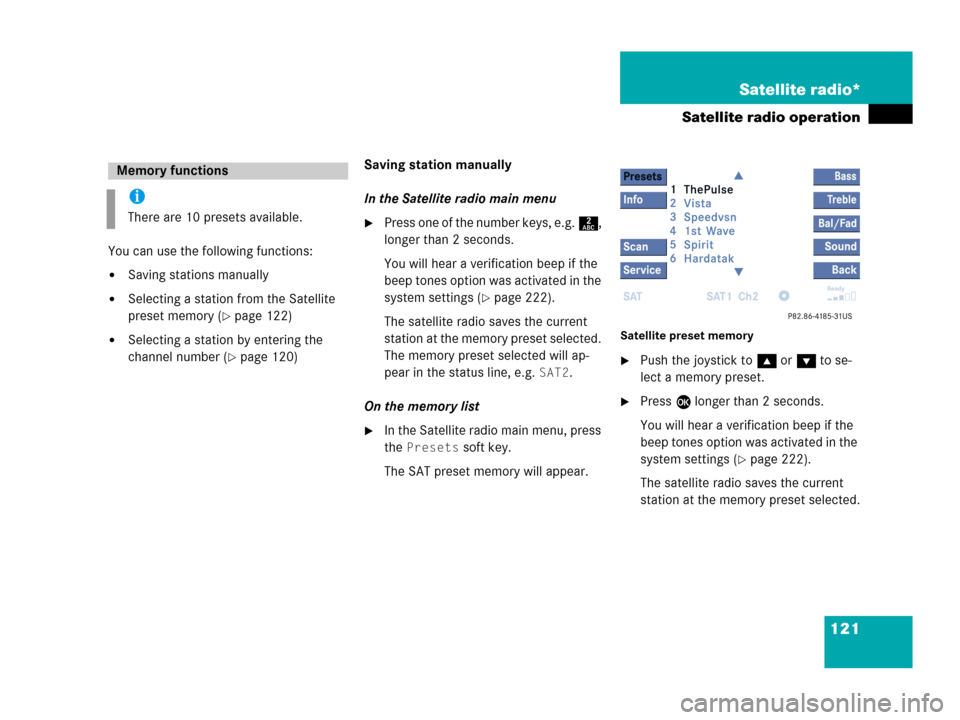
121 Satellite radio*
Satellite radio operation
You can use the following functions:
�Saving stations manually
�Selecting a station from the Satellite
preset memory (
�page 122)
�Selecting a station by entering the
channel number (
�page 120)Saving station manually
In the Satellite radio main menu
�Press one of the number keys, e.g. 2,
longer than 2 seconds.
You will hear a verification beep if the
beep tones option was activated in the
system settings (
�page 222).
The satellite radio saves the current
station at the memory preset selected.
The memory preset selected will ap-
pear in the status line, e.g.
SAT2.
On the memory list
�In the Satellite radio main menu, press
the
Presets soft key.
The SAT preset memory will appear.
Satellite preset memory
�Push the joystick to gor G to se-
lect a memory preset.
�Press E longer than 2 seconds.
You will hear a verification beep if the
beep tones option was activated in the
system settings (
�page 222).
The satellite radio saves the current
station at the memory preset selected.
Memory functions
i
There are 10 presets available.