Page 5 of 242
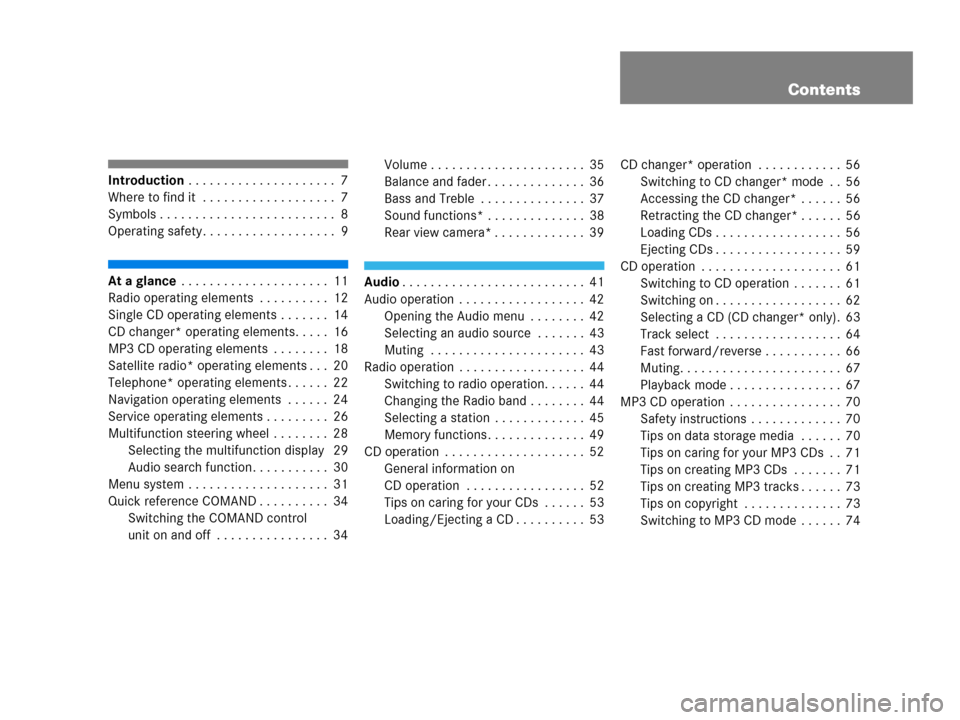
Contents
Introduction . . . . . . . . . . . . . . . . . . . . . 7
Where to find it . . . . . . . . . . . . . . . . . . . 7
Symbols . . . . . . . . . . . . . . . . . . . . . . . . . 8
Operating safety. . . . . . . . . . . . . . . . . . . 9
At a glance . . . . . . . . . . . . . . . . . . . . . 11
Radio operating elements . . . . . . . . . . 12
Single CD operating elements . . . . . . . 14
CD changer* operating elements. . . . . 16
MP3 CD operating elements . . . . . . . . 18
Satellite radio* operating elements . . . 20
Telephone* operating elements . . . . . . 22
Navigation operating elements . . . . . . 24
Service operating elements . . . . . . . . . 26
Multifunction steering wheel . . . . . . . . 28
Selecting the multifunction display 29
Audio search function. . . . . . . . . . . 30
Menu system . . . . . . . . . . . . . . . . . . . . 31
Quick reference COMAND . . . . . . . . . . 34
Switching the COMAND control
unit on and off . . . . . . . . . . . . . . . . 34Volume . . . . . . . . . . . . . . . . . . . . . . 35
Balance and fader . . . . . . . . . . . . . . 36
Bass and Treble . . . . . . . . . . . . . . . 37
Sound functions* . . . . . . . . . . . . . . 38
Rear view camera* . . . . . . . . . . . . . 39Audio. . . . . . . . . . . . . . . . . . . . . . . . . . 41
Audio operation . . . . . . . . . . . . . . . . . . 42
Opening the Audio menu . . . . . . . . 42
Selecting an audio source . . . . . . . 43
Muting . . . . . . . . . . . . . . . . . . . . . . 43
Radio operation . . . . . . . . . . . . . . . . . . 44
Switching to radio operation. . . . . . 44
Changing the Radio band . . . . . . . . 44
Selecting a station . . . . . . . . . . . . . 45
Memory functions . . . . . . . . . . . . . . 49
CD operation . . . . . . . . . . . . . . . . . . . . 52
General information on
CD operation . . . . . . . . . . . . . . . . . 52
Tips on caring for your CDs . . . . . . 53
Loading/Ejecting a CD . . . . . . . . . . 53CD changer* operation . . . . . . . . . . . . 56
Switching to CD changer* mode . . 56
Accessing the CD changer* . . . . . . 56
Retracting the CD changer* . . . . . . 56
Loading CDs . . . . . . . . . . . . . . . . . . 56
Ejecting CDs . . . . . . . . . . . . . . . . . . 59
CD operation . . . . . . . . . . . . . . . . . . . . 61
Switching to CD operation . . . . . . . 61
Switching on . . . . . . . . . . . . . . . . . . 62
Selecting a CD (CD changer* only). 63
Track select . . . . . . . . . . . . . . . . . . 64
Fast forward/reverse . . . . . . . . . . . 66
Muting. . . . . . . . . . . . . . . . . . . . . . . 67
Playback mode . . . . . . . . . . . . . . . . 67
MP3 CD operation . . . . . . . . . . . . . . . . 70
Safety instructions . . . . . . . . . . . . . 70
Tips on data storage media . . . . . . 70
Tips on caring for your MP3 CDs . . 71
Tips on creating MP3 CDs . . . . . . . 71
Tips on creating MP3 tracks . . . . . . 73
Tips on copyright . . . . . . . . . . . . . . 73
Switching to MP3 CD mode . . . . . . 74
Page 9 of 242
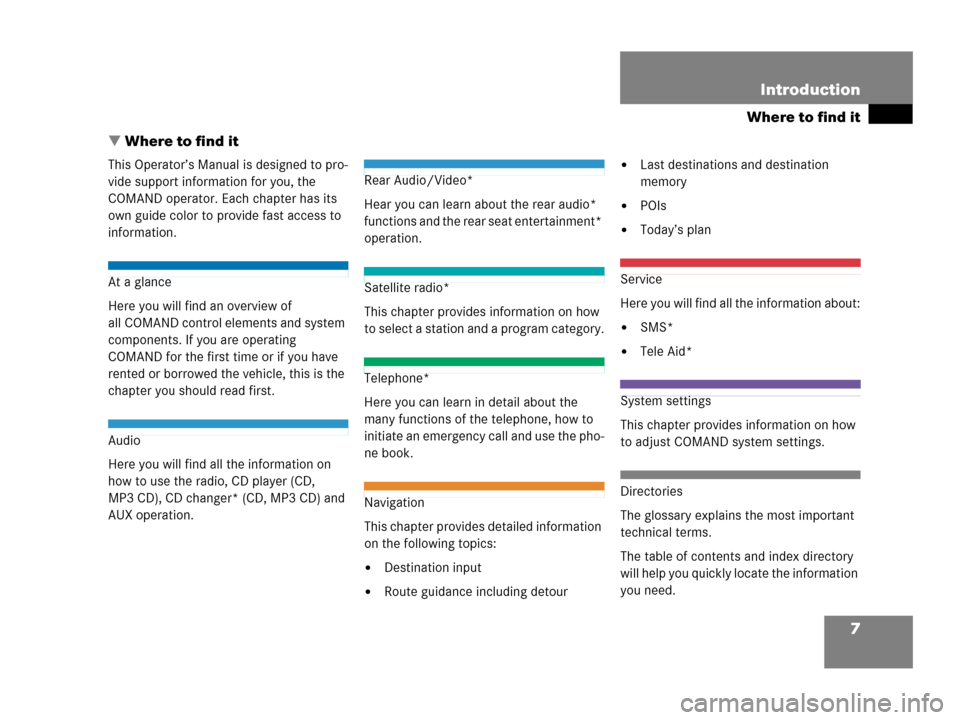
7
Where to find it
Introduction
� Where to find it
This Operator’s Manual is designed to pro-
vide support information for you, the
COMAND operator. Each chapter has its
own guide color to provide fast access to
information.
At a glance
Here you will find an overview of
all COMAND control elements and system
components. If you are operating
COMAND for the first time or if you have
rented or borrowed the vehicle, this is the
chapter you should read first.
Audio
Here you will find all the information on
how to use the radio, CD player (CD,
MP3 CD), CD changer* (CD, MP3 CD) and
AUX operation.
Rear Audio/Video*
Hear you can learn about the rear audio*
functions and the rear seat entertainment*
operation.
Satellite radio*
This chapter provides information on how
to select a station and a program category.
Telephone*
Here you can learn in detail about the
many functions of the telephone, how to
initiate an emergency call and use the pho-
ne book.
Navigation
This chapter provides detailed information
on the following topics:
�Destination input
�Route guidance including detour
�Last destinations and destination
memory
�POIs
�Today’s plan
Service
Here you will find all the information about:
�SMS*
�Tele Aid*
System settings
This chapter provides information on how
to adjust COMAND system settings.
Directories
The glossary explains the most important
technical terms.
The table of contents and index directory
will help you quickly locate the information
you need.
Page 11 of 242
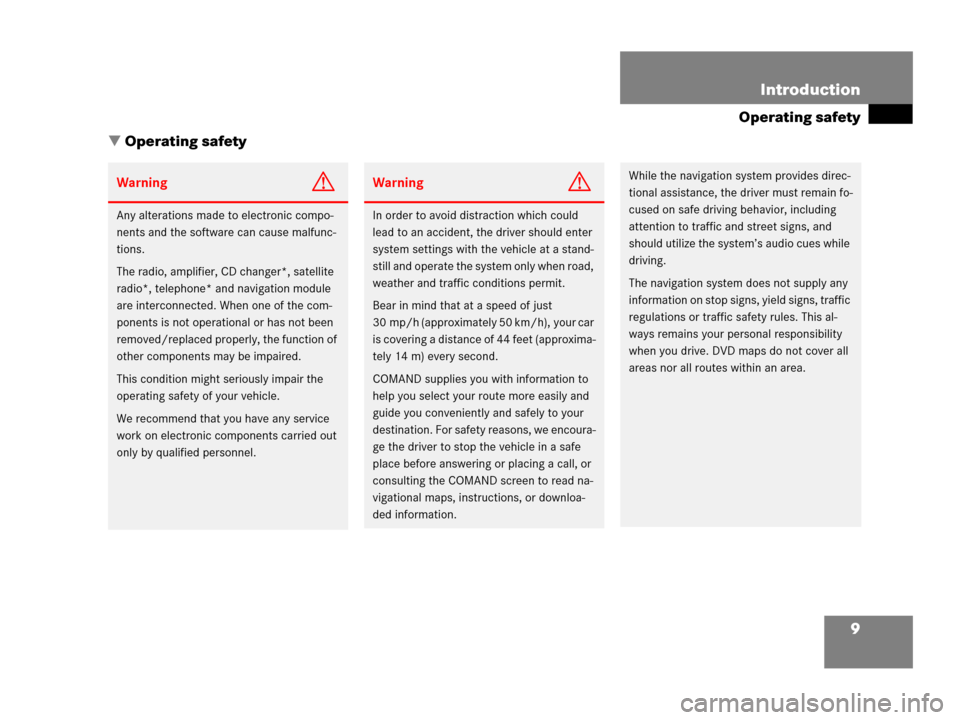
9 Introduction
Operating safety
� Operating safety
WarningG
Any alterations made to electronic compo-
nents and the software can cause malfunc-
tions.
The radio, amplifier, CD changer*, satellite
radio*, telephone* and navigation module
are interconnected. When one of the com-
ponents is not operational or has not been
removed/replaced properly, the function of
other components may be impaired.
This condition might seriously impair the
operating safety of your vehicle.
We recommend that you have any service
work on electronic components carried out
only by qualified personnel.
WarningG
In order to avoid distraction which could
lead to an accident, the driver should enter
system settings with the vehicle at a stand-
still and operate the system only when road,
weather and traffic conditions permit.
Bear in mind that at a speed of just
30 mp/h (approximately 50 km/h), your car
is covering a distance of 44 feet (approxima-
tely 14 m) every second.
COMAND supplies you with information to
help you select your route more easily and
guide you conveniently and safely to your
destination. For safety reasons, we encoura-
ge the driver to stop the vehicle in a safe
place before answering or placing a call, or
consulting the COMAND screen to read na-
vigational maps, instructions, or downloa-
ded information.
While the navigation system provides direc-
tional assistance, the driver must remain fo-
cused on safe driving behavior, including
attention to traffic and street signs, and
should utilize the system’s audio cues while
driving.
The navigation system does not supply any
information on stop signs, yield signs, traffic
regulations or traffic safety rules. This al-
ways remains your personal responsibility
when you drive. DVD maps do not cover all
areas nor all routes within an area.
Page 13 of 242
11 At a glance
Radio operating elements
Single CD operating elements
CD changer* operating elements
MP3 CD operating elements
Satellite radio* operating elements
Telephone* operating elements
Navigation system operating elements
Service operating elements
Multifunction steering wheel
Menu system
Quick reference COMAND
Page 18 of 242
16 At a glance
CD changer* operating elements
� CD changer* operating elements
Page 19 of 242
17 At a glance
CD changer* operating elements
The CD changer* is located in the glove
box. To access, press the CDC release
button a in the glove box to lower the
changer*.
The CD changer* can accomodate up to 6
audio or MP3 CDs.
FunctionPage
1Audio menu42
2Soft keys
(multifunction keys)
3Color screen with CD
changer* main menu
The status bar indicates CD
status information
61
61
41 - 0, *
Track select
64
5Push the joystick to
H and h
Selecting an audio CD or
MP3 CD
Push the joystick to
g and G
Track select or
Selecting a CD in the
magazine menu
Press E to confirm
63
64
64
6J
Muting
67
7Volume control35
8e Switching on and off34
FunctionPageFunctionPage
9d and D
Track select
Skip track
Fast forward/reverse
64
65
66
aCDC release button
Accessing the CD
changer*
56
bCD changer* slot
cMagazine compartement
buttons
Loading CDs,
Ejecting CDs
56,
59
Page 30 of 242
28 At a glance
Multifunction steering wheel
� Multifunction steering wheel
ML class illustrated
FunctionPage
1Multifunction display
2Making calls:
s
Accepting calls,
Redialing
t
Ending or rejecting calls
136
138
136
3Volume setting
ç Volume down
æ Volume up
35
35
4Radio mode:
j Next station
(automatic seek tuning via
frequency or via memory
presets)
k Previous station
(automatic seek tuning via
frequency or via memory
presets)
46
46
Single CD and CD
changer* mode:
j Next track
k Previous track
64
64
MP3 CD mode:
j Next track
k Previous track
78
78
Satellite radio* mode
j Next station
k Previous station
119
119
Telephone* mode
j Next list entry
k Previous list entry
145
145
5Multifunction display
menu change:
è forward
ÿ back
29
FunctionPage
Page 31 of 242
29 At a glance
Multifunction steering wheel
�Switch the multifunction display to the
respective system if you wish to
operate the system using the buttons
on the multifunction steering wheel.
�On the multifunction steering wheel,
press è or ÿ repeatedly until
one of the following, Radio, Single CD
or MP3 CD, CD changer*, Satellite
radio*, Telephone* or AUX/Rear Seat
Entertainment* display appears in the
multifunction display of the instrument
cluster.Radio operation
1Waveband
2Station frequency
Single CD/ CD changer*operation
1Current CD
2Current trackMP3 CD operation
1MP3 mode
2Current MP3 track
Satellite radio* operation
1SAT mode and preset channel number
2Channel name
Selecting the multifunction display