Page 65 of 242
63 Audio
CD operation
You can select a audio or MP3 CD:
�in the CD list (�page 63)
�with the number keypad (�page 63)
�in the magazine menu (�page 64)
In the CD listThe CD list includes all loaded CDs. Only
one list entry is visible at a time.
The entry is displayed above the track
indication. It shows the number of the CD
currently playing.
�Push the joystick to H or h to
select another CD from the list.
Loading CD is displayed.
After the CD is loaded, playback
begins.
With the number keypad
Selecting a CD (CD changer* only)
i
Selection is only possible if at least two
audio or MP3 CDs have been loaded
into the changer.
i
The number keys 1 - 6 can be used
for direct selection.
Keys
1 - 6 magazine slots 1 to 6
of the CD changer*
Page 67 of 242
65 Audio
CD operation
Previous track or start of title (if more
than 10 seconds of playing time has
elapsed)
�Press g.
Playback begins.
Select any desired track
�Press g or h as many times as
necessary.
With the joystick
�Push the joystick to g or G to play
the next or previous track.With the number keypad
�Activate the CD main menu
(
�page 62).
�Press *.
An input line will appear in the CD main
menu.
1Number of tracks on CD corresponds
with the valid number range
2Input line
E.g.: Track 14.
�Press 1 and 4 in short succession.
�After entering the track number, wait
approximately 3 seconds.
The selected track is played. The CD
main menu is displayed.
i
Entries higher than the number of
tracks available on the CD are not
possible.
During MP3 CD playback
�CD drive
You can select the tracks of the
current folder (
�page 79).
�CD changer*:
You can select the first 99 tracks of
a MP3 CD.
Page 69 of 242
67 Audio
CD operation
On
�Press J during playback.
The CD operation is muted and theß
symbol is displayed in the status bar.
The soft keys on the left side are
greyed out in some submenus.
Off
�Press J again.
Playback will resume.
The ß disappears from the status bar.
The soft keys on the left side are
selectable again.The following options are available:
�Normal sequence (�page 68)
�Track mix (�page 68)
�CD mix (�page 69)
�Repeat track (�page 69)
�Repeat CD (�page 69)
Mutingi
COMAND will also deactivate muting if
you
�Press A, B, g, h
�Change the volume at COMAND or
the multifunction steering wheel
�Operate the joystick
�Press any keypad button except #
�Press j or k at the
multifunction steering wheel if the
audio menu is selected.
Playback mode
i
If the CD changer* is connected, the
playback modes
Repeat CD and
CD mix are available additionally.
Page 70 of 242
68 Audio
CD operation
Activating playback mode
E.g.:
Mode
Repeat track
�Press the Setting soft key.
The setting menu will appear.
CD changer* setting menu
�Push the joystick to g or G to
select the playback mode
Repeat
track
.
�Press E.
The mode is activated. The CD
changer* main menu will then appear.
REPEAT TRACK will appear in the
status bar.Explanation of the playback modes
�Normal sequence
Tracks are played in ascending order
(e.g. 1, 2, 3 and so on). If just one CD is
inserted, the first track is played when
the last one is over.
If more than one CD is available, the
first track of the next CD is played
when the last track of the current CD is
over. The CDs are changed in normal
order.
�Track mix
Tracks are played in random order. If
more than one CD is available, the next
available CD is played when the current
CD is over. The CDs are changed in
normal order.
i
The playback mode Normal sequence
is not displayed in the status bar.
Page 71 of 242
69 Audio
CD operation
�CD mix (CD changer* only)
At least 4 tracks of any CD are played
in random order. Then follows the next
available CD. The CDs are changed in
random order.
�Repeat track
The system repeats the current track
until you switch the function off.
�Repeat CD (CD changer* only)
The system repeats the current CD
until you switch the function off.View track detail
At any time during playback an expanded
view of a track title can be displayed in the
CD main menu via a separate window.
�Press the Detail soft key.
To cancel
�Press the Detail soft key again.
or
The window will automatically disappear in
approx. 5 seconds.
Page 87 of 242
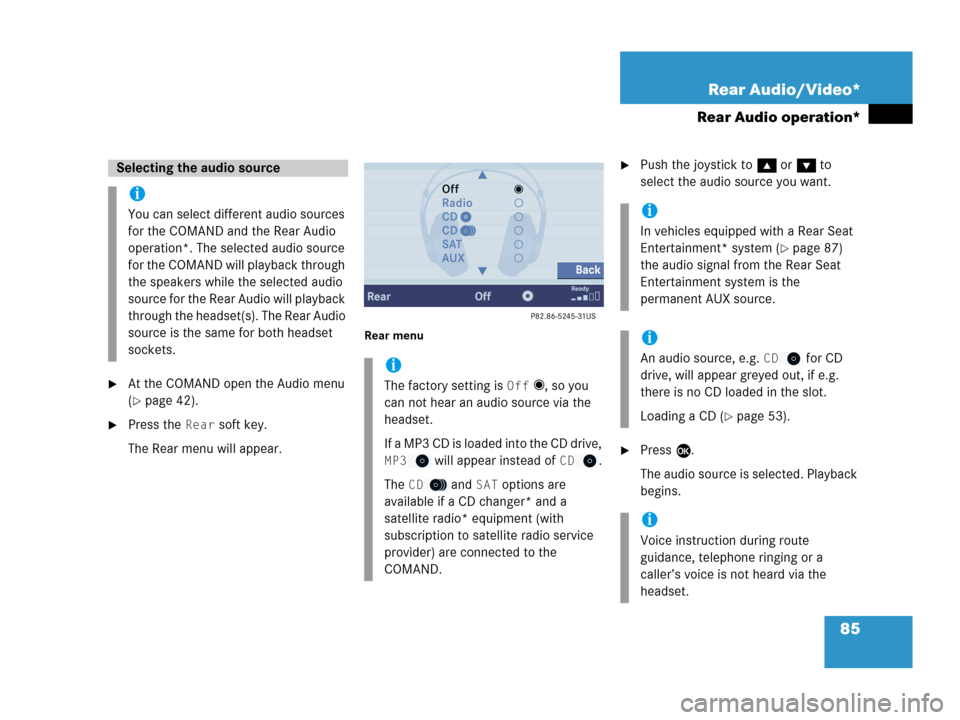
85 Rear Audio/Video*
Rear Audio operation*
�At the COMAND open the Audio menu
(
�page 42).
�Press the Rear soft key.
The Rear menu will appear.
Rear menu
�Push the joystick to g or G to
select the audio source you want.
�Press E.
The audio source is selected. Playback
begins.
Selecting the audio source
i
You can select different audio sources
for the COMAND and the Rear Audio
operation*. The selected audio source
for the COMAND will playback through
the speakers while the selected audio
source for the Rear Audio will playback
through the headset(s). The Rear Audio
source is the same for both headset
sockets.
i
The factory setting is Off _, so you
can not hear an audio source via the
headset.
If a MP3 CD is loaded into the CD drive,
MP3 will appear instead of CD.
The
CD and SAT options are
available if a CD changer* and a
satellite radio* equipment (with
subscription to satellite radio service
provider) are connected to the
COMAND.
i
In vehicles equipped with a Rear Seat
Entertainment* system (
�page 87)
the audio signal from the Rear Seat
Entertainment system is the
permanent AUX source.
i
An audio source, e.g. CD for CD
drive, will appear greyed out, if e.g.
there is no CD loaded in the slot.
Loading a CD (
�page 53).
i
Voice instruction during route
guidance, telephone ringing or a
caller’s voice is not heard via the
headset.
Page 231 of 242

229 Glossary
Aspect ratio
Width and height proportions of a video
screen or signal - usually either 4:3
(NTSC) or 16:9 for widescreen DVDs.
Audio source
This includes the systems radio and CD
(CD drive in the control unit, CD chan-
ger*).
Autostore
Enters the stations with the best recep-
tion (signal strength) into the autostore
memory in order of their reception
quality (from strong to weak).
Balance
Defines sound-center left/right.
Bit rate (MP3)
Measurement of transmission speed.
Indicates the number of ->bits trans-
mitted per time unit.CD
(Compact Disc)
Digital storage medium in disc form.
CDDA
(C
ompact Disc Digital Audio)
File type for a convential audio ->CD-
ROM.
CD-R
(CD
Recordable)
->CD which can be written to once,
read many times but not deleted.
CD-ROM
(CD
Read Only Memory)
->CD which can only be read.
CD-RW
(CD
Rewritable)
->CD which can be read, written and
deleted.CD text
Additional information which may be
included on ->CD (e.g. track name, CD
title).
COMAND
(Co
ckpit Management and Data Sys-
tem)
Information and operating center for
vehicle sound and communications
systems, including the radio and
CD player, as well as for other optional
equipment (CD changer*, telephone*,
etc.).
Coordinates
Indicate the geographical position on
the earth's surface.
Page 238 of 242
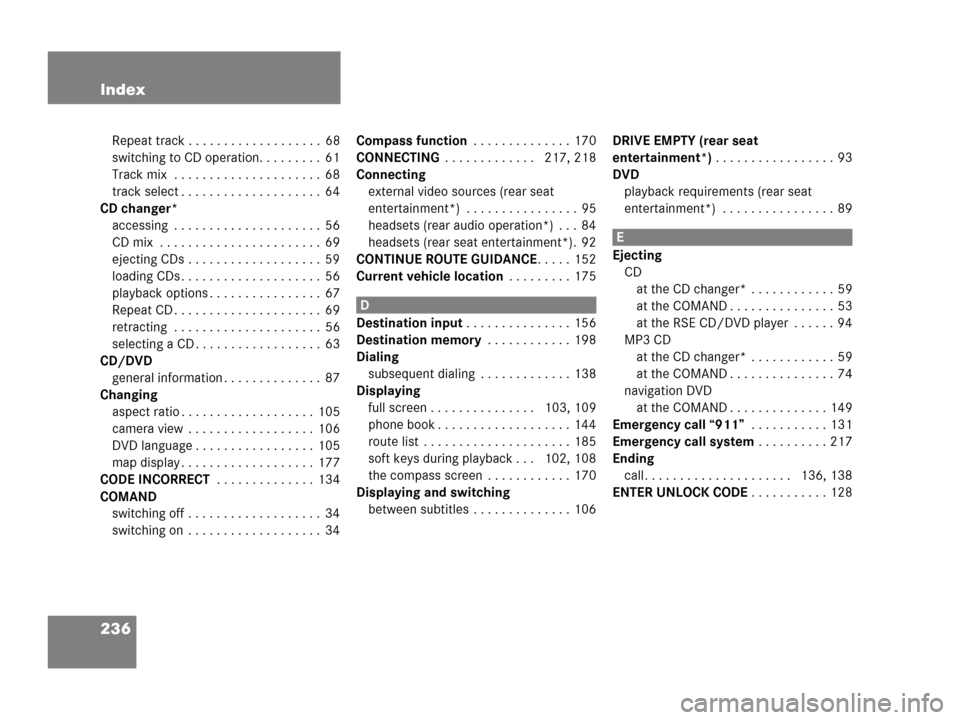
236 Index
Repeat track . . . . . . . . . . . . . . . . . . . 68
switching to CD operation. . . . . . . . . 61
Track mix . . . . . . . . . . . . . . . . . . . . . 68
track select . . . . . . . . . . . . . . . . . . . . 64
CD changer*
accessing . . . . . . . . . . . . . . . . . . . . . 56
CD mix . . . . . . . . . . . . . . . . . . . . . . . 69
ejecting CDs . . . . . . . . . . . . . . . . . . . 59
loading CDs . . . . . . . . . . . . . . . . . . . . 56
playback options . . . . . . . . . . . . . . . . 67
Repeat CD . . . . . . . . . . . . . . . . . . . . . 69
retracting . . . . . . . . . . . . . . . . . . . . . 56
selecting a CD . . . . . . . . . . . . . . . . . . 63
CD/DVD
general information . . . . . . . . . . . . . . 87
Changing
aspect ratio . . . . . . . . . . . . . . . . . . . 105
camera view . . . . . . . . . . . . . . . . . . 106
DVD language . . . . . . . . . . . . . . . . . 105
map display . . . . . . . . . . . . . . . . . . . 177
CODE INCORRECT . . . . . . . . . . . . . . 134
COMAND
switching off . . . . . . . . . . . . . . . . . . . 34
switching on . . . . . . . . . . . . . . . . . . . 34Compass function . . . . . . . . . . . . . . 170
CONNECTING . . . . . . . . . . . . . 217, 218
Connecting
external video sources (rear seat
entertainment*) . . . . . . . . . . . . . . . . 95
headsets (rear audio operation*) . . . 84
headsets (rear seat entertainment*). 92
CONTINUE ROUTE GUIDANCE. . . . . 152
Current vehicle location . . . . . . . . . 175
D
Destination input . . . . . . . . . . . . . . . 156
Destination memory . . . . . . . . . . . . 198
Dialing
subsequent dialing . . . . . . . . . . . . . 138
Displaying
full screen . . . . . . . . . . . . . . . 103, 109
phone book . . . . . . . . . . . . . . . . . . . 144
route list . . . . . . . . . . . . . . . . . . . . . 185
soft keys during playback . . . 102, 108
the compass screen . . . . . . . . . . . . 170
Displaying and switching
between subtitles . . . . . . . . . . . . . . 106DRIVE EMPTY (rear seat
entertainment*) . . . . . . . . . . . . . . . . . 93
DVD
playback requirements (rear seat
entertainment*) . . . . . . . . . . . . . . . . 89
E
Ejecting
CD
at the CD changer* . . . . . . . . . . . . 59
at the COMAND . . . . . . . . . . . . . . . 53
at the RSE CD/DVD player . . . . . . 94
MP3 CD
at the CD changer* . . . . . . . . . . . . 59
at the COMAND . . . . . . . . . . . . . . . 74
navigation DVD
at the COMAND . . . . . . . . . . . . . . 149
Emergency call “911” . . . . . . . . . . . 131
Emergency call system . . . . . . . . . . 217
Ending
call. . . . . . . . . . . . . . . . . . . . . 136, 138
ENTER UNLOCK CODE . . . . . . . . . . . 128