Page 179 of 242
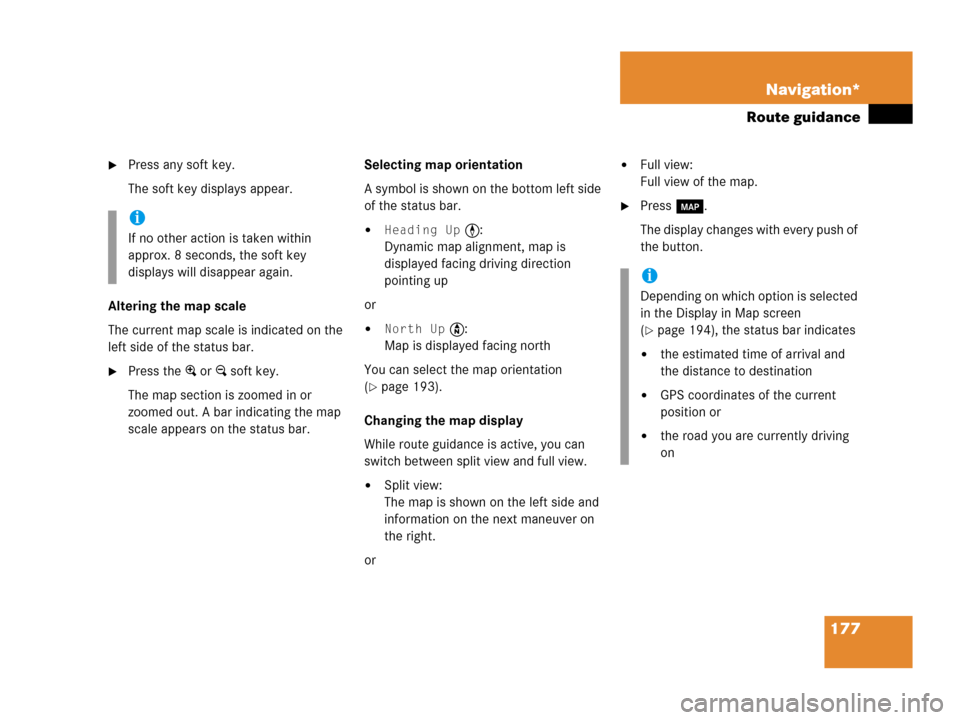
177 Navigation*
Route guidance
�Press any soft key.
The soft key displays appear.
Altering the map scale
The current map scale is indicated on the
left side of the status bar.
�Press the + or ) soft key.
The map section is zoomed in or
zoomed out. A bar indicating the map
scale appears on the status bar.Selecting map orientation
A symbol is shown on the bottom left side
of the status bar.
�Heading Up <:
Dynamic map alignment, map is
displayed facing driving direction
pointing up
or
�North Up Y:
Map is displayed facing north
You can select the map orientation
(
�page 193).
Changing the map display
While route guidance is active, you can
switch between split view and full view.
�Split view:
The map is shown on the left side and
information on the next maneuver on
the right.
or
�Full view:
Full view of the map.
�Press c.
The display changes with every push of
the button.i
If no other action is taken within
approx. 8 seconds, the soft key
displays will disappear again.
i
Depending on which option is selected
in the Display in Map screen
(
�page 194), the status bar indicates
�the estimated time of arrival and
the distance to destination
�GPS coordinates of the current
position or
�the road you are currently driving
on
Page 186 of 242
184 Navigation*
During route guidance
� During route guidance
During route guidance you can use the soft
keys to activate additional menus and
displays and make settings.
The soft key displays will automatically
disappear after a few seconds.
�During route guidance, press any soft
key.
The soft key displays will appear.Available soft keys
�Info soft key:
Brings you to the Info menu
(
�page 185).
�Detour soft key:
Brings you to the Traffic Jam function
(
�page 186).
�Stopovr soft key:
Brings you to the stopover destination
function (
�page 188).
�POIs soft key:
Brings you to the POI function
(
�page 204).
�Memory soft key:
Brings you to the save current location
function (
�page 155).
�Display soft key:
Brings you to the Display menu
(
�page 191).
�Soft key +:
Enlarge visible map section
(
�page 177).
�Soft key ):
Reduce visible map section
(
�page 177).
Displaying the soft keys
Page 187 of 242
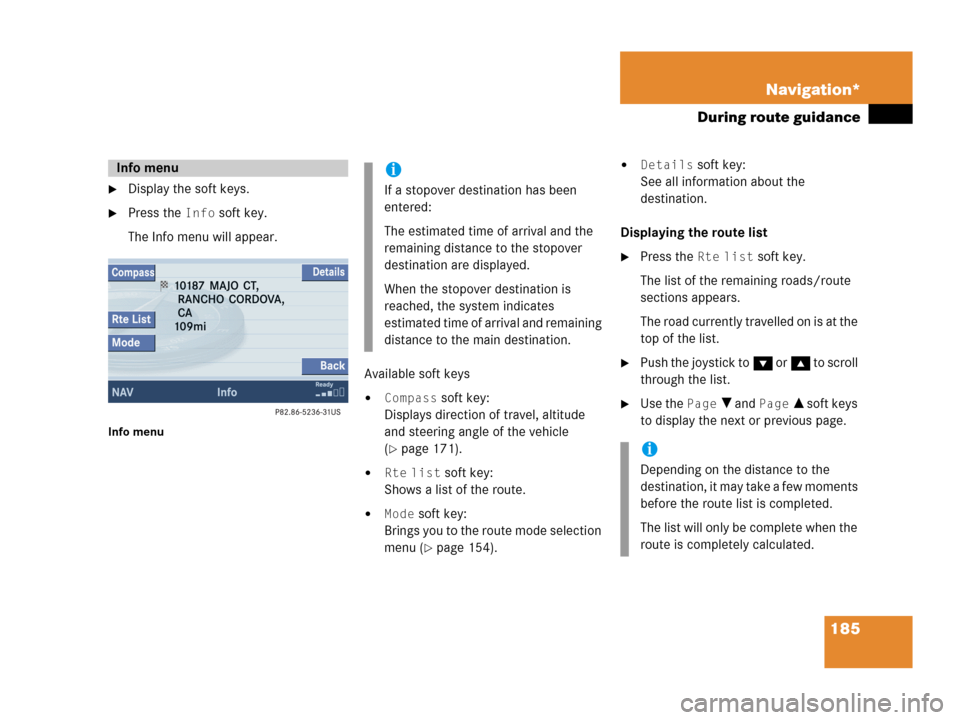
185 Navigation*
During route guidance
�Display the soft keys.
�Press the Info soft key.
The Info menu will appear.
Info menu
Available soft keys
�Compass soft key:
Displays direction of travel, altitude
and steering angle of the vehicle
(
�page 171).
�Rte list soft key:
Shows a list of the route.
�Mode soft key:
Brings you to the route mode selection
menu (
�page 154).
�Details soft key:
See all information about the
destination.
Displaying the route list
�Press the Rte list soft key.
The list of the remaining roads/route
sections appears.
The road currently travelled on is at the
top of the list.
�Push the joystick to G or g to scroll
through the list.
�Use the Page V and Page v soft keys
to display the next or previous page.
Info menui
If a stopover destination has been
entered:
The estimated time of arrival and the
remaining distance to the stopover
destination are displayed.
When the stopover destination is
reached, the system indicates
estimated time of arrival and remaining
distance to the main destination.
i
Depending on the distance to the
destination, it may take a few moments
before the route list is completed.
The list will only be complete when the
route is completely calculated.
Page 188 of 242
186 Navigation*
During route guidance
The detour function blocks a route section
ahead. If possible, the system will
calculate a detour. You can adjust the
length of the route section to be blocked.
Switching on
�Activate the soft key display
(
�page 184).
�Press the Detour soft key.You can now enter the length of the route
section to be blocked.
�Press one of the left distance soft keys.
The system calculates a new route
around the blocked route section.Selecting a detour
i
If the system does not allow you to
block a route section, the message
Complete detour not possible
is displayed.
Traffic jams are identified by the driver,
not by the COMAND.
i
If you have already placed a block on a
route section, the Detour menu will
appear instead of the map
(
�page 187).
Page 189 of 242
187 Navigation*
During route guidance
Switching off (remove detour)
�Activate the soft key display
(
�page 184).
�Press the Detour soft key.
�Push the joystick to g or G to
select
Remove detour.
�Press E.
The blocked route section is deleted.
The system calculates the new route.
Changing the blocked route section
�Activate the soft key display
(
�page 184).
�Press the Detour soft key.
�Use g or G to select item Change
detour
.
�Press E.
You can now change the length of the
route section to be blocked.
�Press one of the left distance soft keys.
The system calculates a new route
around the blocked route section.
Page 190 of 242
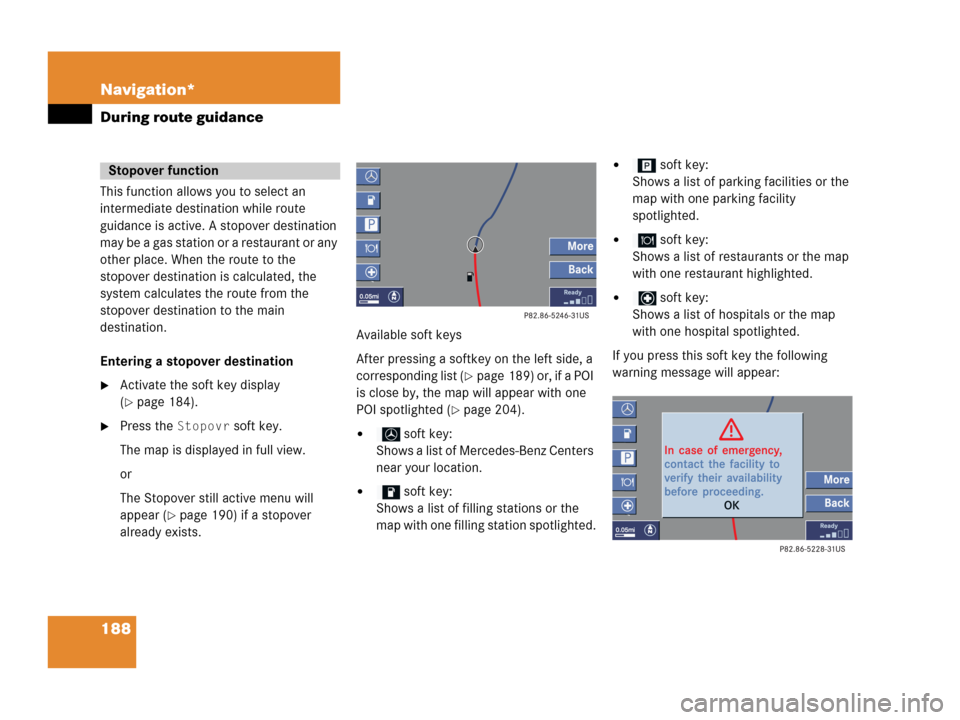
188 Navigation*
During route guidance
This function allows you to select an
intermediate destination while route
guidance is active. A stopover destination
may be a gas station or a restaurant or any
other place. When the route to the
stopover destination is calculated, the
system calculates the route from the
stopover destination to the main
destination.
Entering a stopover destination
�Activate the soft key display
(
�page 184).
�Press the Stopovr soft key.
The map is displayed in full view.
or
The Stopover still active menu will
appear (
�page 190) if a stopover
already exists.Available soft keys
After pressing a softkey on the left side, a
corresponding list (
�page 189) or, if a POI
is close by, the map will appear with one
POI spotlighted (
�page 204).
� soft key:
Shows a list of Mercedes-Benz Centers
near your location.
� soft key:
Shows a list of filling stations or the
map with one filling station spotlighted.
� soft key:
Shows a list of parking facilities or the
map with one parking facility
spotlighted.
� soft key:
Shows a list of restaurants or the map
with one restaurant highlighted.
� soft key:
Shows a list of hospitals or the map
with one hospital spotlighted.
If you press this soft key the following
warning message will appear:
Stopover function
Page 191 of 242
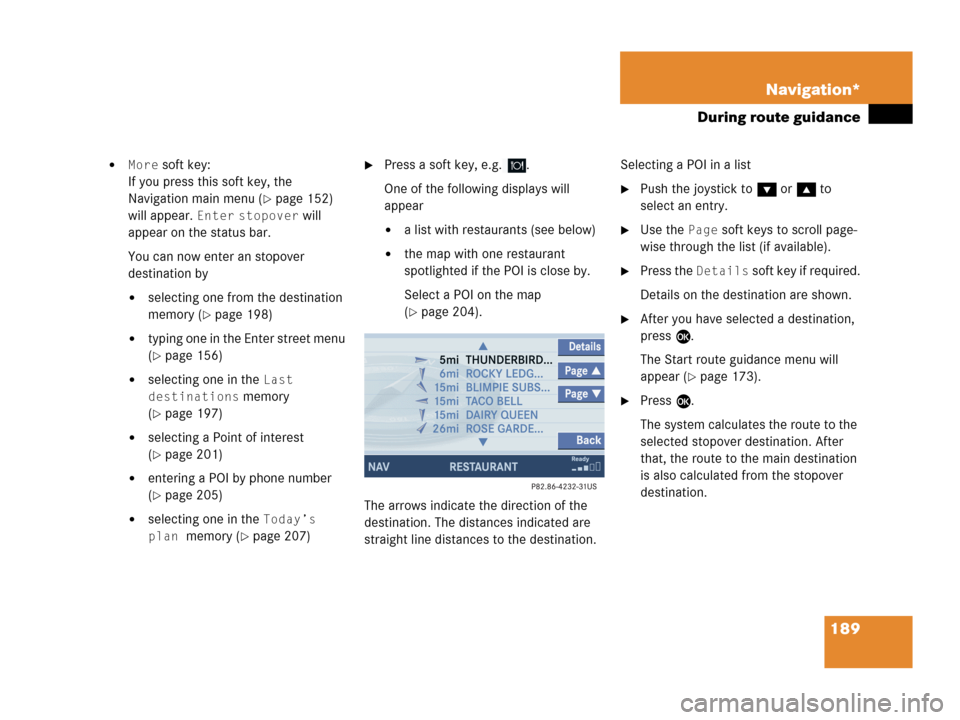
189 Navigation*
During route guidance
�More soft key:
If you press this soft key, the
Navigation main menu (
�page 152)
will appear.
Enter stopover will
appear on the status bar.
You can now enter an stopover
destination by
�selecting one from the destination
memory (
�page 198)
�typing one in the Enter street menu
(
�page 156)
�selecting one in the Last
destinations
memory
(
�page 197)
�selecting a Point of interest
(
�page 201)
�entering a POI by phone number
(
�page 205)
�selecting one in the Today’s
plan
memory (�page 207)
�Press a soft key, e.g. .
One of the following displays will
appear
�a list with restaurants (see below)
�the map with one restaurant
spotlighted if the POI is close by.
Select a POI on the map
(
�page 204).
The arrows indicate the direction of the
destination. The distances indicated are
straight line distances to the destination.Selecting a POI in a list
�Push the joystick to G or g to
select an entry.
�Use the Page soft keys to scroll page-
wise through the list (if available).
�Press the Details soft key if required.
Details on the destination are shown.
�After you have selected a destination,
press E.
The Start route guidance menu will
appear (
�page 173).
�Press E.
The system calculates the route to the
selected stopover destination. After
that, the route to the main destination
is also calculated from the stopover
destination.
Page 192 of 242
190 Navigation*
During route guidance
Deleting or replacing a stopover
destination
�Activate the soft key display
(
�page 184).
�Press the Stopovr soft key.
The menu for deleting or changing a
stopover destination will appear.
�Push the joystick to g or G to
select
Delete active stopover.
�Press E.
The stopover destination last input is
deleted. The system calculates the
route to the main destination.or
�Push the joystick to g or G to
select
Change active stopover.
�Press E.
The stopover destination is deleted and
you can enter a new stopover
destination (
�page 188).
i
If no stopover destination has been
entered, the full view map appears
instead of the menu. You can now
enter a stopover destination
(
�page 188).