Page 225 of 242
223 System settings
System settings
�In the System settings menu, press the
Display soft key.You can use the following functions:
�set the display dimming characteristics
�adjust the display brightness
Setting the display dimming
characteristics
�Push the joystick to G or g to
select an entry.
Day mode
The display is continuously set to
daylight design.
Night mode
The display is continuously set to night-
time design.
Automatic
The display changes depending on the
ambient light sensor in the vehicle.
�Press E.
The setting is applied. The System
settings menu will appear.
Adjusting the display brightness
�Press the Bright. soft key.
�Push the joystick to H or h
direction to adjust the brightness.
Selecting display settings
OptionSymbol
Display mode selected_
Display mode not
selected-
Page 226 of 242
224 System settings
System settings
or
�Press the Bright. soft key longer
than 2 seconds.
The display brightness changes
gradually. When the slider reaches the
end of the left or right border, it starts
moving into the opposite direction.
�Release the Bright. soft key when
the desired brightness is reached.
Confirming the setting
�Press the Back soft key.
or
�Press E.
The brightness setting is applied.Use this function to:
�Activate/deactivate the voice control
help screen
�Start or delete voice control
individualization
Activating/deactivating the help
screen
�Open the System settings menu
(
�page 220).
�Press the VC Tips soft key.
The Voice control menu will appear.
�Push the joystick to g to select the
Help Screen menu item.
The status bar shows you whether
the help screen is activated or
deactivated.
�Press E.
The menu to activate or deactivate the
help screen will appear.
In this display example, the help screen
is activated.
Selecting Voice control* settings
��
Page 227 of 242
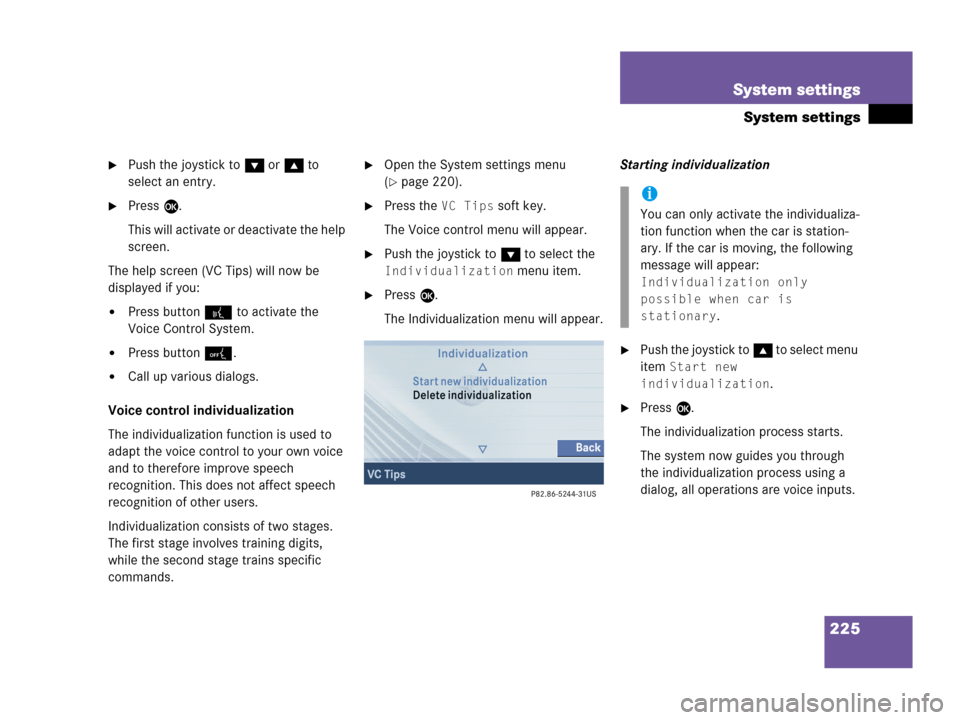
225 System settings
System settings
�Push the joystick to G or g to
select an entry.
�Press E.
This will activate or deactivate the help
screen.
The help screen (VC Tips) will now be
displayed if you:
�Press button ! to activate the
Voice Control System.
�Press button 0.
�Call up various dialogs.
Voice control individualization
The individualization function is used to
adapt the voice control to your own voice
and to therefore improve speech
recognition. This does not affect speech
recognition of other users.
Individualization consists of two stages.
The first stage involves training digits,
while the second stage trains specific
commands.
�Open the System settings menu
(
�page 220).
�Press the VC Tips soft key.
The Voice control menu will appear.
�Push the joystick to G to select the
Individualization menu item.
�Press E.
The Individualization menu will appear.Starting individualization
�Push the joystick to g to select menu
item
Start new
individualization
.
�Press E.
The individualization process starts.
The system now guides you through
the individualization process using a
dialog, all operations are voice inputs.
i
You can only activate the individualiza-
tion function when the car is station-
ary. If the car is moving, the following
message will appear:
Individualization only
possible when car is
stationary
.
Page 229 of 242
227 System settings
System settings
Canceling individualization
You can cancel individualization at any
time during either the first or second
stage. All existing data remains
unchanged.
�During any individualization stage,
press the
Cancel soft key.
Individualization is cancelled.
Deleting individualization
�In the Individualization menu, push the
joystick to G to select menu item
Delete individualization.
�Press E.
A prompt appears, which asks if you
really want to delete the data.
�Press E to confirm Yes.
The individualization is deleted.
�In the System settings menu, press the
Reset soft key.
The Reset inquiry menu will appear.
No
is highlighted.
i
This function is not available if no
individualization data has been saved.
Resetting all settings to the factory
settings
i
All your personal data, e.g. Last desti-
nation entries or Radio main menu pre-
set entries, will be deleted.
Page 230 of 242
228 System settings
System settings
If you do not wish to reset to the factory
settings
�Press the Back soft key or press E.
The System settings menu will appear.Accepting the factory settings
�Push the joystick to H or h
direction to select
Yes.
�Press E.
The inquiry
Do you really want to
reset?
will appear.
�Select Yes.
The message
All data has been
reset. COMAND will now
restart.
will appear.
i
The factory settings are:
Time - Central Time
Language - Instrument cluster
Verification tone - On
Notification tone - On
Display setting - Automatic
Page 233 of 242
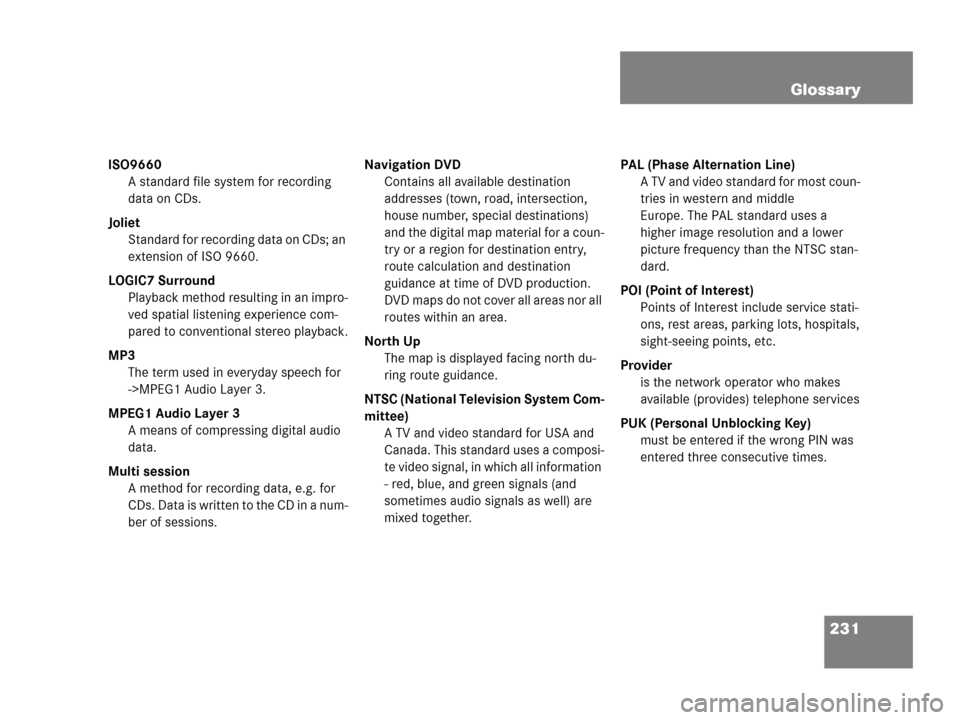
231 Glossary
ISO9660
A standard file system for recording
data on CDs.
Joliet
Standard for recording data on CDs; an
extension of ISO 9660.
LOGIC7 Surround
Playback method resulting in an impro-
ved spatial listening experience com-
pared to conventional stereo playback.
MP3
The term used in everyday speech for
->MPEG1 Audio Layer 3.
MPEG1 Audio Layer 3
A means of compressing digital audio
data.
Multi session
A method for recording data, e.g. for
CDs. Data is written to the CD in a num-
ber of sessions.Navigation DVD
Contains all available destination
addresses (town, road, intersection,
house number, special destinations)
and the digital map material for a coun-
try or a region for destination entry,
route calculation and destination
guidance at time of DVD production.
DVD maps do not cover all areas nor all
routes within an area.
North Up
The map is displayed facing north du-
ring route guidance.
NTSC (National Television System Com-
mittee)
A TV and video standard for USA and
Canada. This standard uses a composi-
te video signal, in which all information
- red, blue, and green signals (and
sometimes audio signals as well) are
mixed together.PAL (Phase Alternation Line)
A TV and video standard for most coun-
tries in western and middle
Europe. The PAL standard uses a
higher image resolution and a lower
picture frequency than the NTSC stan-
dard.
POI (Point of Interest)
Points of Interest include service stati-
ons, rest areas, parking lots, hospitals,
sight-seeing points, etc.
Provider
is the network operator who makes
available (provides) telephone services
PUK (Personal Unblocking Key)
must be entered if the wrong PIN was
entered three consecutive times.
Page 234 of 242
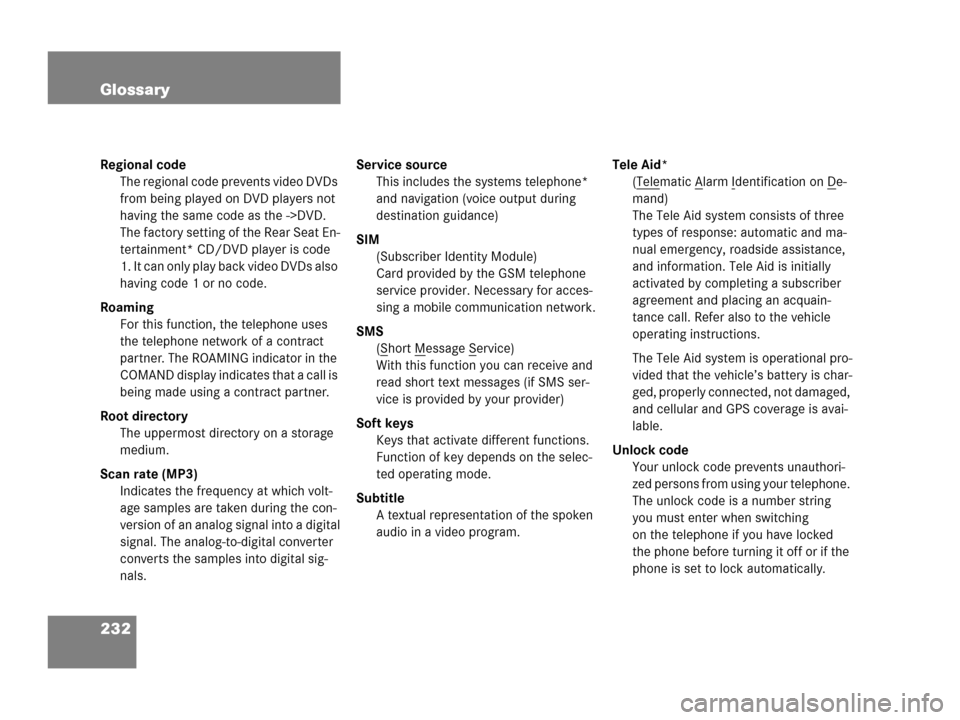
232 Glossary
Regional code
The regional code prevents video DVDs
from being played on DVD players not
having the same code as the ->DVD.
The factory setting of the Rear Seat En-
tertainment* CD/DVD player is code
1. It can only play back video DVDs also
having code 1 or no code.
Roaming
For this function, the telephone uses
the telephone network of a contract
partner. The ROAMING indicator in the
COMAND display indicates that a call is
being made using a contract partner.
Root directory
The uppermost directory on a storage
medium.
Scan rate (MP3)
Indicates the frequency at which volt-
age samples are taken during the con-
version of an analog signal into a digital
signal. The analog-to-digital converter
converts the samples into digital sig-
nals.Service source
This includes the systems telephone*
and navigation (voice output during
destination guidance)
SIM
(Subscriber Identity Module)
Card provided by the GSM telephone
service provider. Necessary for acces-
sing a mobile communication network.
SMS
(S
hort Message Service)
With this function you can receive and
read short text messages (if SMS ser-
vice is provided by your provider)
Soft keys
Keys that activate different functions.
Function of key depends on the selec-
ted operating mode.
Subtitle
A textual representation of the spoken
audio in a video program.Tele Aid*
(Tele
matic Alarm Identification on De-
mand)
The Tele Aid system consists of three
types of response: automatic and ma-
nual emergency, roadside assistance,
and information. Tele Aid is initially
activated by completing a subscriber
agreement and placing an acquain-
tance call. Refer also to the vehicle
operating instructions.
The Tele Aid system is operational pro-
vided that the vehicle’s battery is char-
ged, properly connected, not damaged,
and cellular and GPS coverage is avai-
lable.
Unlock code
Your unlock code prevents unauthori-
zed persons from using your telephone.
The unlock code is a number string
you must enter when switching
on the telephone if you have locked
the phone before turning it off or if the
phone is set to lock automatically.
Page 238 of 242
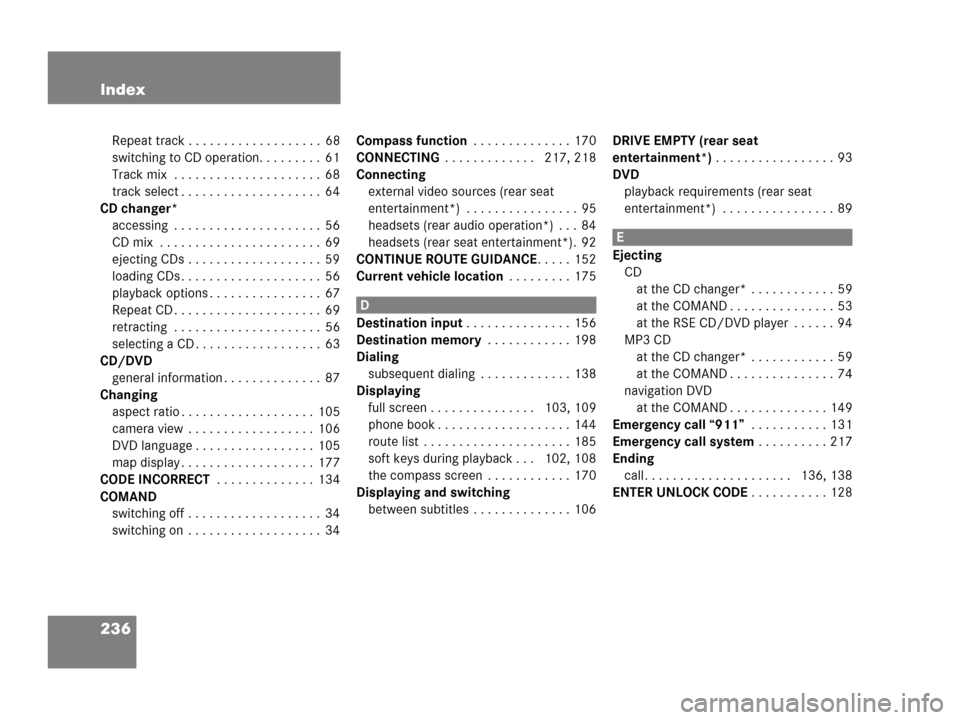
236 Index
Repeat track . . . . . . . . . . . . . . . . . . . 68
switching to CD operation. . . . . . . . . 61
Track mix . . . . . . . . . . . . . . . . . . . . . 68
track select . . . . . . . . . . . . . . . . . . . . 64
CD changer*
accessing . . . . . . . . . . . . . . . . . . . . . 56
CD mix . . . . . . . . . . . . . . . . . . . . . . . 69
ejecting CDs . . . . . . . . . . . . . . . . . . . 59
loading CDs . . . . . . . . . . . . . . . . . . . . 56
playback options . . . . . . . . . . . . . . . . 67
Repeat CD . . . . . . . . . . . . . . . . . . . . . 69
retracting . . . . . . . . . . . . . . . . . . . . . 56
selecting a CD . . . . . . . . . . . . . . . . . . 63
CD/DVD
general information . . . . . . . . . . . . . . 87
Changing
aspect ratio . . . . . . . . . . . . . . . . . . . 105
camera view . . . . . . . . . . . . . . . . . . 106
DVD language . . . . . . . . . . . . . . . . . 105
map display . . . . . . . . . . . . . . . . . . . 177
CODE INCORRECT . . . . . . . . . . . . . . 134
COMAND
switching off . . . . . . . . . . . . . . . . . . . 34
switching on . . . . . . . . . . . . . . . . . . . 34Compass function . . . . . . . . . . . . . . 170
CONNECTING . . . . . . . . . . . . . 217, 218
Connecting
external video sources (rear seat
entertainment*) . . . . . . . . . . . . . . . . 95
headsets (rear audio operation*) . . . 84
headsets (rear seat entertainment*). 92
CONTINUE ROUTE GUIDANCE. . . . . 152
Current vehicle location . . . . . . . . . 175
D
Destination input . . . . . . . . . . . . . . . 156
Destination memory . . . . . . . . . . . . 198
Dialing
subsequent dialing . . . . . . . . . . . . . 138
Displaying
full screen . . . . . . . . . . . . . . . 103, 109
phone book . . . . . . . . . . . . . . . . . . . 144
route list . . . . . . . . . . . . . . . . . . . . . 185
soft keys during playback . . . 102, 108
the compass screen . . . . . . . . . . . . 170
Displaying and switching
between subtitles . . . . . . . . . . . . . . 106DRIVE EMPTY (rear seat
entertainment*) . . . . . . . . . . . . . . . . . 93
DVD
playback requirements (rear seat
entertainment*) . . . . . . . . . . . . . . . . 89
E
Ejecting
CD
at the CD changer* . . . . . . . . . . . . 59
at the COMAND . . . . . . . . . . . . . . . 53
at the RSE CD/DVD player . . . . . . 94
MP3 CD
at the CD changer* . . . . . . . . . . . . 59
at the COMAND . . . . . . . . . . . . . . . 74
navigation DVD
at the COMAND . . . . . . . . . . . . . . 149
Emergency call “911” . . . . . . . . . . . 131
Emergency call system . . . . . . . . . . 217
Ending
call. . . . . . . . . . . . . . . . . . . . . 136, 138
ENTER UNLOCK CODE . . . . . . . . . . . 128