Page 135 of 242
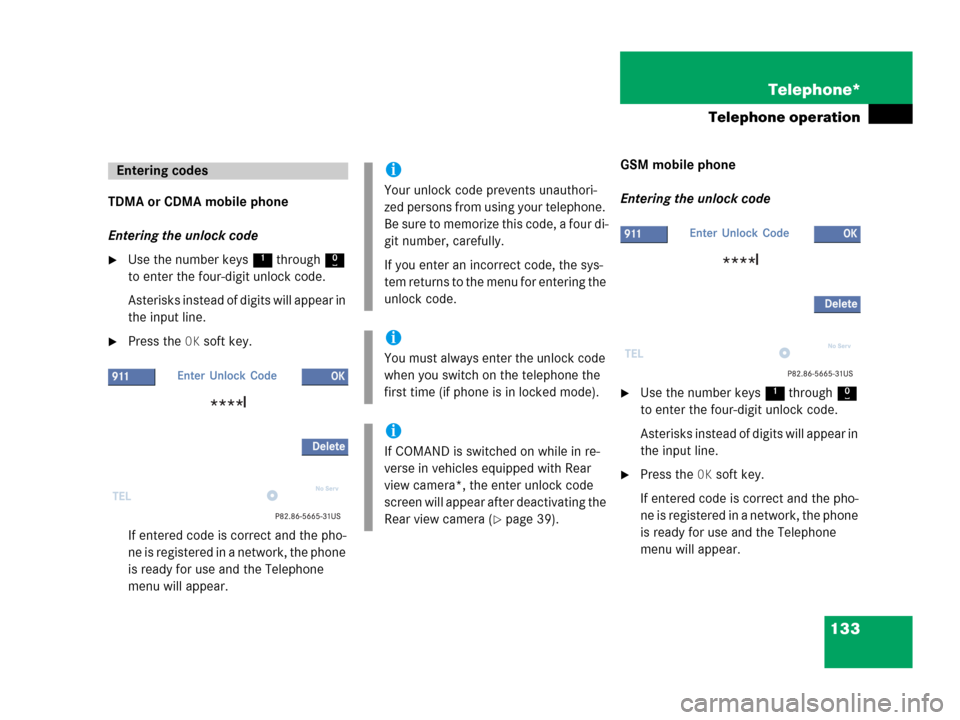
133 Telephone*
Telephone operation
TDMA or CDMA mobile phone
Entering the unlock code
�Use the number keys 1 through 0
to enter the four-digit unlock code.
Asterisks instead of digits will appear in
the input line.
�Press the OK soft key.
If entered code is correct and the pho-
ne is registered in a network, the phone
is ready for use and the Telephone
menu will appear.GSM mobile phone
Entering the unlock code
�Use the number keys 1 through 0
to enter the four-digit unlock code.
Asterisks instead of digits will appear in
the input line.
�Press the OK soft key.
If entered code is correct and the pho-
ne is registered in a network, the phone
is ready for use and the Telephone
menu will appear.
Entering codesi
Your unlock code prevents unauthori-
zed persons from using your telephone.
B e s u re t o m em o ri z e t hi s c o d e , a f o u r d i -
git number, carefully.
If you enter an incorrect code, the sys-
tem returns to the menu for entering the
unlock code.
i
You must always enter the unlock code
when you switch on the telephone the
first time (if phone is in locked mode).
i
If COMAND is switched on while in re-
verse in vehicles equipped with Rear
view camera*, the enter unlock code
screen will appear after deactivating the
Rear view camera (
�page 39).
Page 138 of 242
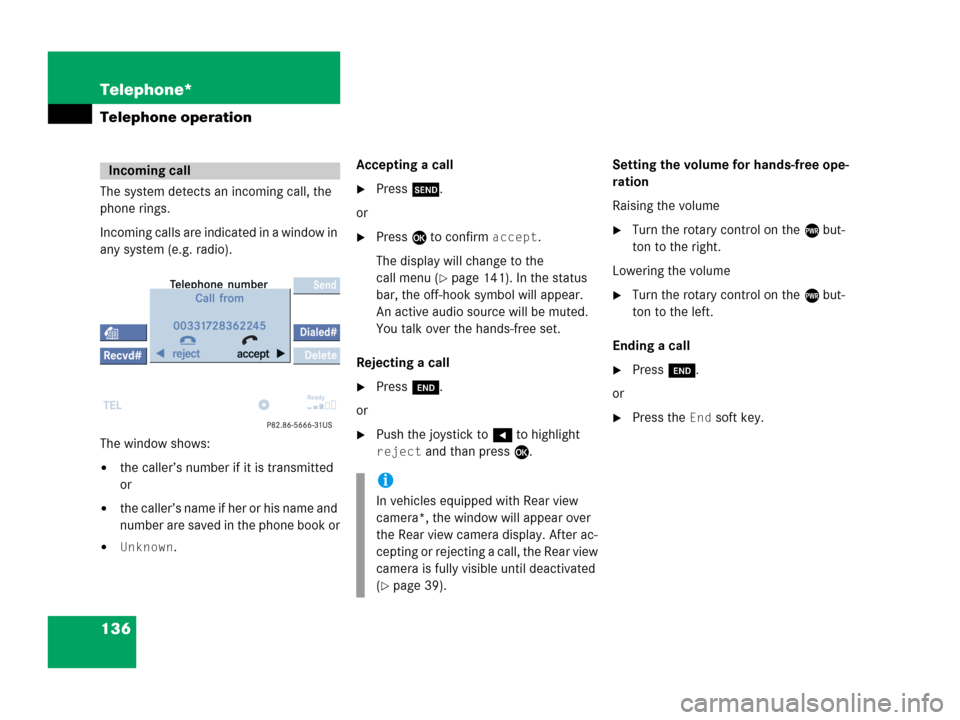
136 Telephone*
Telephone operation
The system detects an incoming call, the
phone rings.
Incoming calls are indicated in a window in
any system (e.g. radio).
The window shows:
�the caller’s number if it is transmitted
or
�the caller’s name if her or his name and
number are saved in the phone book or
�Unknown.Accepting a call
�Press k.
or
�Press E to confirm accept.
The display will change to the
call menu (
�page 141). In the status
bar, the off-hook symbol will appear.
An active audio source will be muted.
You talk over the hands-free set.
Rejecting a call
�Press K.
or
�Push the joystick to H to highlight
reject and than press E.Setting the volume for hands-free ope-
ration
Raising the volume
�Turn the rotary control on the e but-
ton to the right.
Lowering the volume
�Turn the rotary control on the e but-
ton to the left.
Ending a call
�Press K.
or
�Press the End soft key.
Incoming call
i
In vehicles equipped with Rear view
camera*, the window will appear over
the Rear view camera display. After ac-
cepting or rejecting a call, the Rear view
camera is fully visible until deactivated
(
�page 39).
Page 139 of 242
137 Telephone*
Telephone operation
You can use the following functions to
make a phone call:
�Dialing a telephone number
(
�page 137)
�Redial (�page 138)
�Selecting an entry from the Received
calls list (
�page 139)
�Selecting an entry from the Dialed
numbers list (
�page 139)
�Use speed-dialing (�page 141)
�Use quick-dialing (�page 141)
�Selecting a phone book entry and
dialing the number (
�page 145)Dialing a telephone number
Entering a telephone number
�Open the Telephone menu
(
�page 134).
�Use the number keys 1 - 0 to enter
the telephone number.Deleting the last or several digits:
�Press the Delete soft key once or se-
veral times.
Deleting all digits:
�Press K.
or
�Press and hold Delete soft key for
more than 2 seconds.
Outgoing calls
Page 140 of 242

138 Telephone*
Telephone operation
Begin dialing
When you have entered the telephone
number
�Press E.
or
�Press k.
or
�In the Telephone menu, press the Send
soft key.Dialing will begin. If a name is associated
with the phone number saved in the phone
book, the name appears on the screen. In
the status bar, the off-hook symbol will ap-
pear.
COMAND will mute an active audio source.
If the person called answers the call, the
call is active. You talk over the hands-free
set.
The message Call failed may
appear if you place an outgoing call.
Try again later.
Subsequent dialing
Transmitting other dial tones:
�During a call you can press the number
keys 1 through 0, # and *.
Ending a call
�Press K.
or
�Press the End soft key.Redial
�Press k.
or
�Press the Dialed# soft key.
The Dialed numbers list will appear.
The most recently dialed number is
highlighted.
�Push the joystick g or G to select
the desired entry.
To dial the selected number:
�Press E.
or
�Press k.
or
�Press the Send soft key.
Page 141 of 242
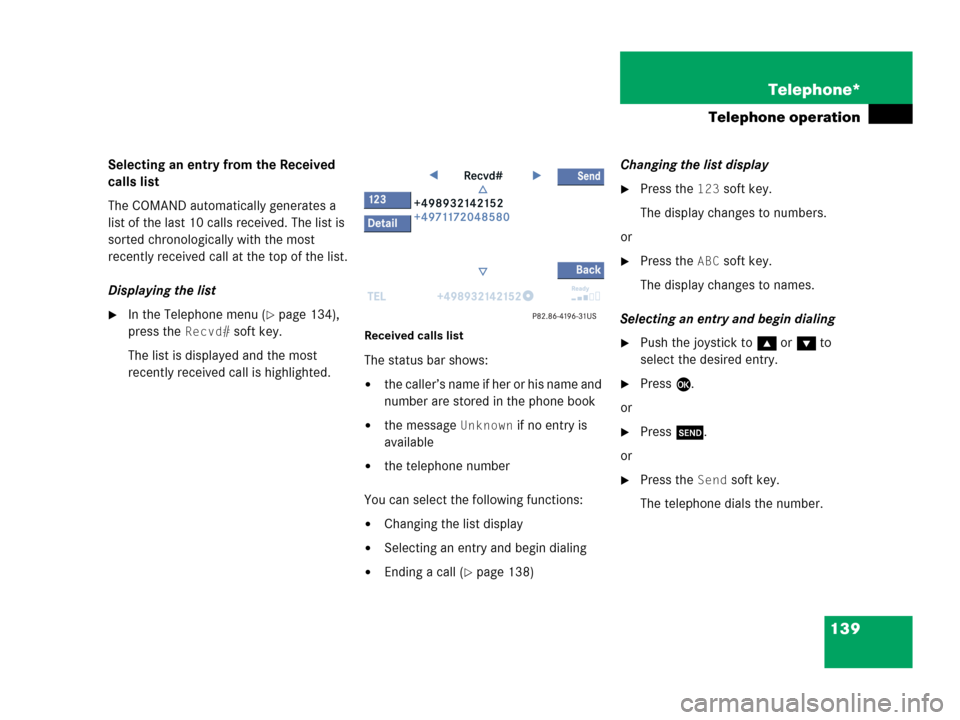
139 Telephone*
Telephone operation
Selecting an entry from the Received
calls list
The COMAND automatically generates a
list of the last 10 calls received. The list is
sorted chronologically with the most
recently received call at the top of the list.
Displaying the list
�In the Telephone menu (�page 134),
press the
Recvd# soft key.
The list is displayed and the most
recently received call is highlighted. Received calls list
The status bar shows:
�the caller’s name if her or his name and
number are stored in the phone book
�the message Unknown if no entry is
available
�the telephone number
You can select the following functions:
�Changing the list display
�Selecting an entry and begin dialing
�Ending a call (�page 138)Changing the list display
�Press the 123 soft key.
The display changes to numbers.
or
�Press the ABC soft key.
The display changes to names.
Selecting an entry and begin dialing
�Push the joystick to g or G to
select the desired entry.
�Press E.
or
�Press k.
or
�Press the Send soft key.
The telephone dials the number.
Page 142 of 242

140 Telephone*
Telephone operation
Selecting an entry from the Dialed num-
bers list
The COMAND automatically generates a
list of the last 10 numbers dialed. The list
is sorted chronologically with the most
recently dialed number at the top of the
list.
Displaying the list
�In the Telephone menu (�page 134),
press the
Dialed# soft key.
The list is displayed and the most
recently dialed number is highlighted. Dialed numbers list
The status bar shows:
�the caller’s name if her or his name and
number are stored in the phone book
�the message Unknown if no entry is
available
�the telephone numberYou can select the following functions:
�Changing the list display (�page 139)
�Selecting an entry and begin dialing
(
�page 139)
�Ending a call (�page 138)
Toggling between lists
�Push the joystick to H or h to
select the desired list.
Missed calls
If there are one or more missed calls avai-
lable on the mobile phone, a correspon-
ding message will appear.
�Press the Back soft key or press E to
return to the Telephone menu.
Page 143 of 242
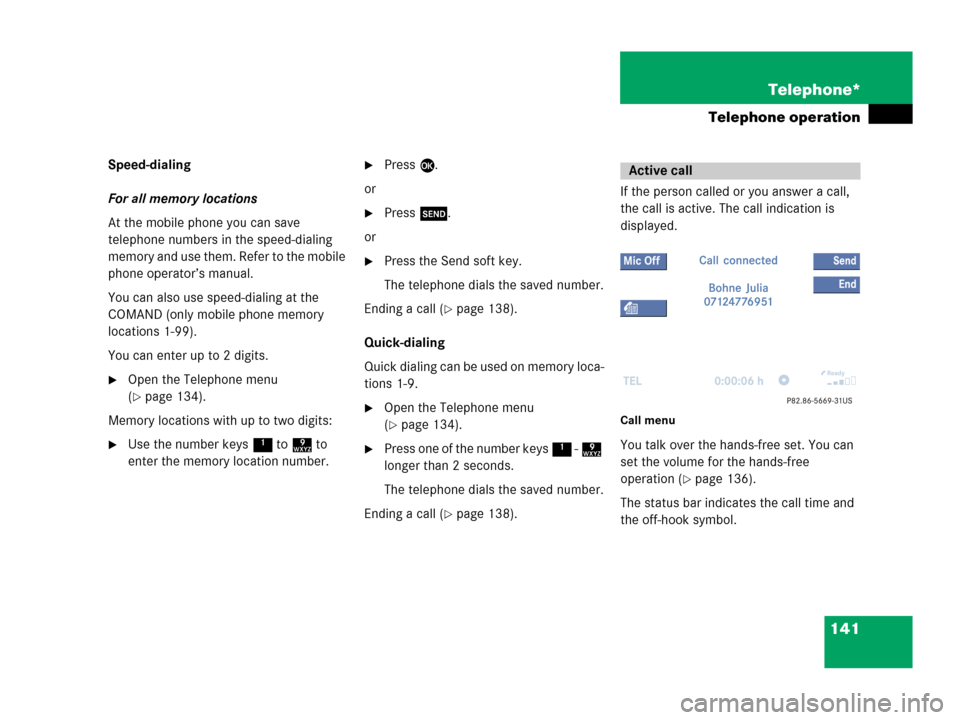
141 Telephone*
Telephone operation
Speed-dialing
For all memory locations
At the mobile phone you can save
telephone numbers in the speed-dialing
memory and use them. Refer to the mobile
phone operator’s manual.
You can also use speed-dialing at the
COMAND (only mobile phone memory
locations 1-99).
You can enter up to 2 digits.
�Open the Telephone menu
(
�page 134).
Memory locations with up to two digits:
�Use the number keys 1 to 9 to
enter the memory location number.
�Press E.
or
�Press k.
or
�Press the Send soft key.
The telephone dials the saved number.
Ending a call (
�page 138).
Quick-dialing
Quick dialing can be used on memory loca-
tions 1-9.
�Open the Telephone menu
(
�page 134).
�Press one of the number keys 1 - 9
longer than 2 seconds.
The telephone dials the saved number.
Ending a call (
�page 138).If the person called or you answer a call,
the call is active. The call indication is
displayed.
Call menu
You talk over the hands-free set. You can
set the volume for the hands-free
operation (
�page 136).
The status bar indicates the call time and
the off-hook symbol.
Active call
Page 144 of 242
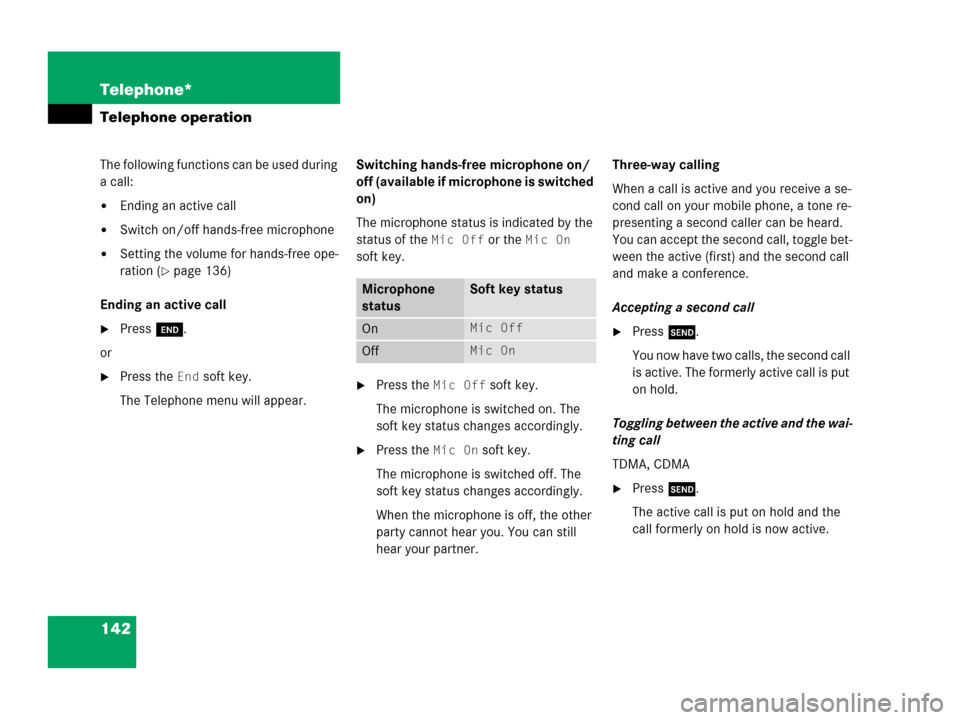
142 Telephone*
Telephone operation
The following functions can be used during
a call:
�Ending an active call
�Switch on/off hands-free microphone
�Setting the volume for hands-free ope-
ration (
�page 136)
Ending an active call
�Press K.
or
�Press the End soft key.
The Telephone menu will appear.Switching hands-free microphone on/
off (available if microphone is switched
on)
The microphone status is indicated by the
status of the
Mic Off or the Mic On
soft key.
�Press the Mic Off soft key.
The microphone is switched on. The
soft key status changes accordingly.
�Press the Mic On soft key.
The microphone is switched off. The
soft key status changes accordingly.
When the microphone is off, the other
party cannot hear you. You can still
hear your partner.Three-way calling
When a call is active and you receive a se-
cond call on your mobile phone, a tone re-
presenting a second caller can be heard.
You can accept the second call, toggle bet-
ween the active (first) and the second call
and make a conference.
Accepting a second call
�Press k.
You now have two calls, the second call
is active. The formerly active call is put
on hold.
Toggling between the active and the wai-
ting call
TDMA, CDMA
�Press k.
The active call is put on hold and the
call formerly on hold is now active.
Microphone
statusSoft key status
OnMic Off
Off Mic On