Page 82 of 242

80 Audio
MP3 CD operation
Ending the scan function
Scan search is running.
�Press the Scan soft key.
or
�Press E.
The last scanned track is played.
�Activate the MP3 main menu
(
�page 75).
�Press and hold g or h.
�To stop release g or h.On
�Press J during playback.
The MP3 CD operation is stopped and
theß symbol is displayed in the status
bar. The soft keys on the left side are
greyed out in the MP3 main menu.
Off
�Press J again.
Playback will resume.
The ß disappears from the status bar.
The soft keys on the left side are
selectable again.
The following options are available:
�Normal sequence (�page 81)
�CD mix (�page 81)
�Repeat track (�page 81)
�Repeat folder (�page 81)
Fast forward/reverse
Mutingi
COMAND will also deactivate muting if
you
�Press A, B, g, h
�Change the volume at COMAND or
the multifunction steering wheel
�Operate the joystick
�Press any keypad button except #
�Press j or k at the
multifunction steering wheel if the
audio menu is selected.
Playback options
Page 83 of 242
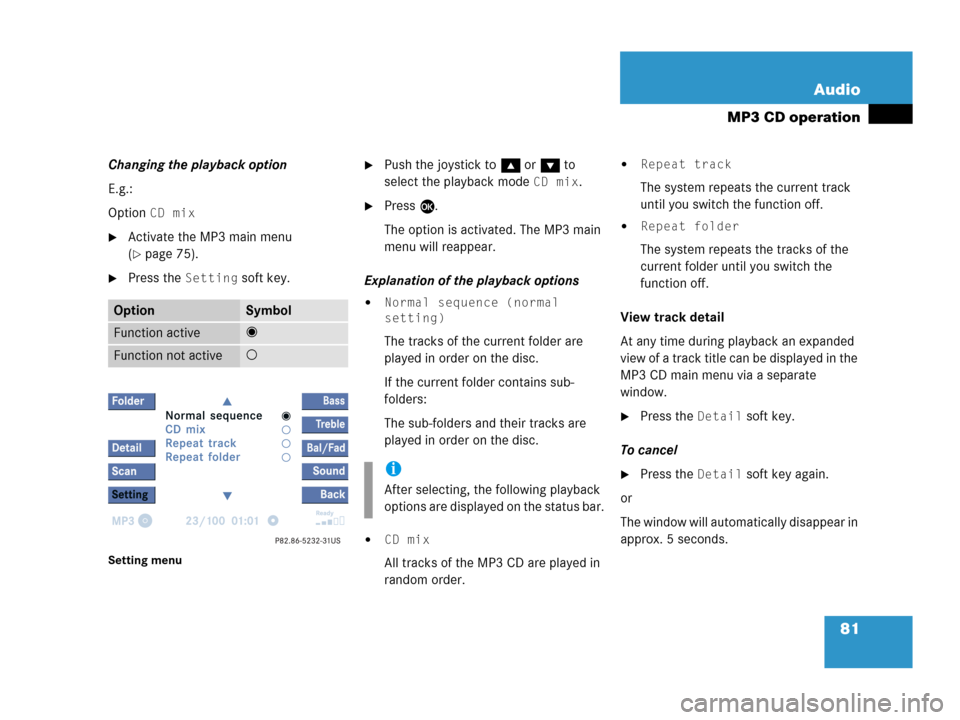
81 Audio
MP3 CD operation
Changing the playback option
E.g.:
Option
CD mix
�Activate the MP3 main menu
(
�page 75).
�Press the Setting soft key.
Setting menu
�Push the joystick to g or G to
select the playback mode
CD mix.
�Press E.
The option is activated. The MP3 main
menu will reappear.
Explanation of the playback options
�Normal sequence (normal
setting)
The tracks of the current folder are
played in order on the disc.
If the current folder contains sub-
folders:
The sub-folders and their tracks are
played in order on the disc.
�CD mix
All tracks of the MP3 CD are played in
random order.
�Repeat track
The system repeats the current track
until you switch the function off.
�Repeat folder
The system repeats the tracks of the
current folder until you switch the
function off.
View track detail
At any time during playback an expanded
view of a track title can be displayed in the
MP3 CD main menu via a separate
window.
�Press the Detail soft key.
To cancel
�Press the Detail soft key again.
or
The window will automatically disappear in
approx. 5 seconds.
OptionSymbol
Function active_
Function not active-
i
After selecting, the following playback
options are displayed on the status bar.
Page 84 of 242
82 Audio
AUX operation
� AUX operation
An external audio source can be
connected to the COMAND via the 1/8"
socket located inside the glovebox.
ML class illustrated
11/8“ socket
�Open the Audio menu (�page 42).
�Press the AUX soft key.
The AUX menu is displayed. The exter-
nal audio source is played back if it is
connected and switched to playback.
AUX menu
At the COMAND, you can set the following
for the AUX operation:
�Volume (�page 35)
�Balance control and fader (�page 36)
�Bass and treble control (�page 37)
�Sound functions* (�page 38)i
Vehicles equipped with a Rear Seat En-
tertainment* (
�page 87) system do
not include the 1/8" AUX socket. The
audio signal from the Rear Seat Enter-
tainment* system is the permanent
AUX source.
i
For instructions on how to operate the
external audio source, please see the
operation manual of the device con-
nected.
Page 87 of 242
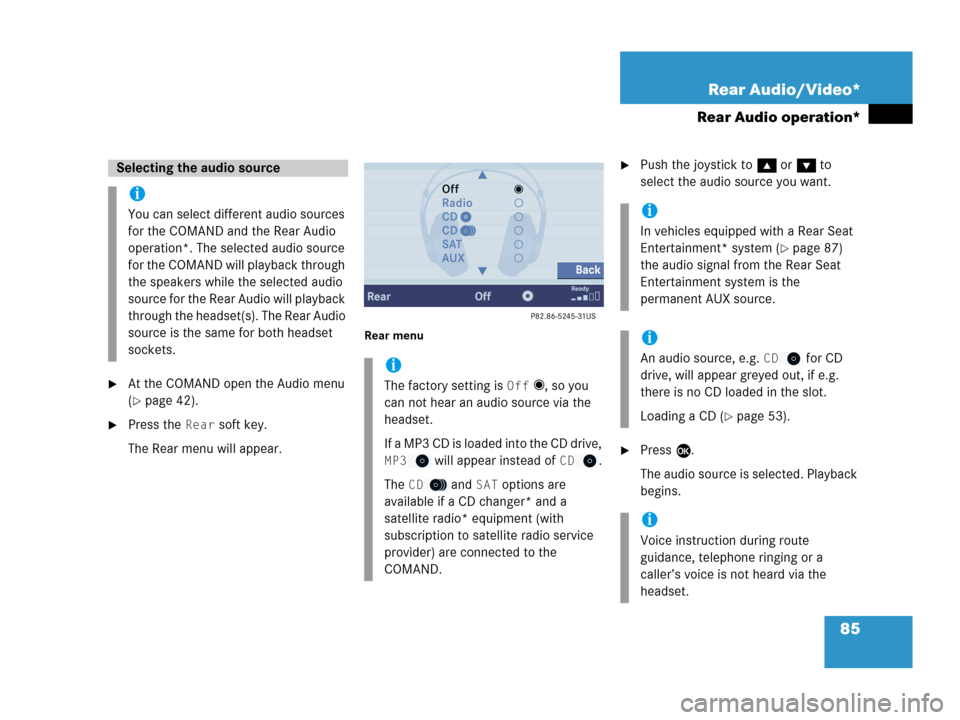
85 Rear Audio/Video*
Rear Audio operation*
�At the COMAND open the Audio menu
(
�page 42).
�Press the Rear soft key.
The Rear menu will appear.
Rear menu
�Push the joystick to g or G to
select the audio source you want.
�Press E.
The audio source is selected. Playback
begins.
Selecting the audio source
i
You can select different audio sources
for the COMAND and the Rear Audio
operation*. The selected audio source
for the COMAND will playback through
the speakers while the selected audio
source for the Rear Audio will playback
through the headset(s). The Rear Audio
source is the same for both headset
sockets.
i
The factory setting is Off _, so you
can not hear an audio source via the
headset.
If a MP3 CD is loaded into the CD drive,
MP3 will appear instead of CD.
The
CD and SAT options are
available if a CD changer* and a
satellite radio* equipment (with
subscription to satellite radio service
provider) are connected to the
COMAND.
i
In vehicles equipped with a Rear Seat
Entertainment* system (
�page 87)
the audio signal from the Rear Seat
Entertainment system is the
permanent AUX source.
i
An audio source, e.g. CD for CD
drive, will appear greyed out, if e.g.
there is no CD loaded in the slot.
Loading a CD (
�page 53).
i
Voice instruction during route
guidance, telephone ringing or a
caller’s voice is not heard via the
headset.
Page 91 of 242
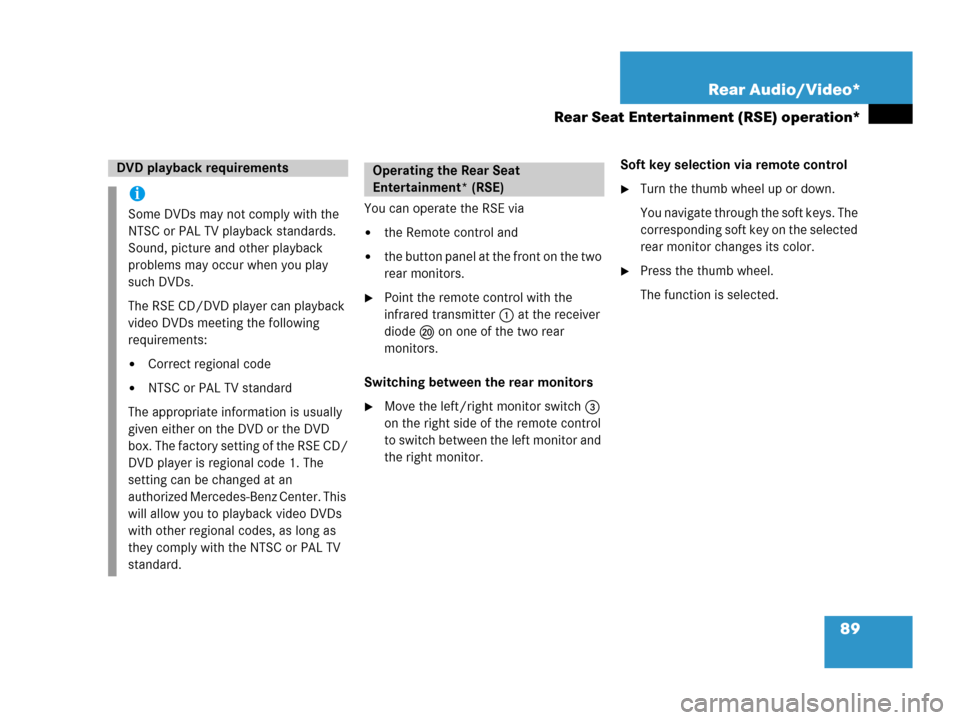
89 Rear Audio/Video*
Rear Seat Entertainment (RSE) operation*
You can operate the RSE via
�the Remote control and
�the button panel at the front on the two
rear monitors.
�Point the remote control with the
infrared transmitter 1 at the receiver
diode l on one of the two rear
monitors.
Switching between the rear monitors
�Move the left/right monitor switch 3
on the right side of the remote control
to switch between the left monitor and
the right monitor.Soft key selection via remote control
�Turn the thumb wheel up or down.
You navigate through the soft keys. The
corresponding soft key on the selected
rear monitor changes its color.
�Press the thumb wheel.
The function is selected.
DVD playback requirements
i
Some DVDs may not comply with the
NTSC or PAL TV playback standards.
Sound, picture and other playback
problems may occur when you play
such DVDs.
The RSE CD/DVD player can playback
video DVDs meeting the following
requirements:
�Correct regional code
�NTSC or PAL TV standard
The appropriate information is usually
given either on the DVD or the DVD
box. The factory setting of the RSE CD/
DVD player is regional code 1. The
setting can be changed at an
authorized Mercedes-Benz Center. This
will allow you to playback video DVDs
with other regional codes, as long as
they comply with the NTSC or PAL TV
standard.
Operating the Rear Seat
Entertainment* (RSE)
Page 93 of 242
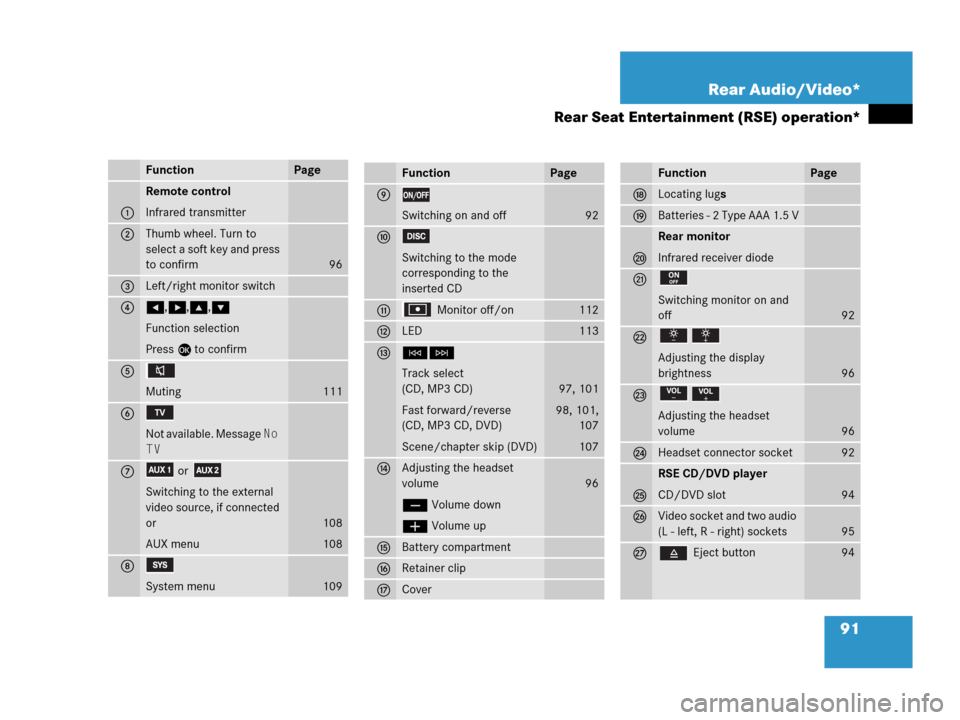
91 Rear Audio/Video*
Rear Seat Entertainment (RSE) operation*
FunctionPage
1
Remote control
Infrared transmitter
2Thumb wheel. Turn to
select a soft key and press
to confirm
96
3Left/right monitor switch
4H,h,g,G
Function selection
Press E to confirm
5
Muting
111
6
Not available. Message No
TV
7or
Switching to the external
video source, if connected
or
AUX menu
108
108
8
System menu109
FunctionPage
9
Switching on and off92
a
Switching to the mode
corresponding to the
inserted CD
b Monitor off/on112
cLED113
dGH
Track select
(CD, MP3 CD)
Fast forward/reverse
(CD, MP3 CD, DVD)
Scene/chapter skip (DVD)
97, 101
98, 101,
107
107
eAdjusting the headset
volume
ç Volume down
æ Volume up
96
fBattery compartment
gRetainer clip
hCover
FunctionPage
jLocating lugs
kBatteries - 2 Type AAA 1.5 V
l
Rear monitor
Infrared receiver diode
m
Switching monitor on and
off
92
n
Adjusting the display
brightness
96
o
Adjusting the headset
volume
96
pHeadset connector socket92
q
RSE CD/DVD player
CD/DVD slot
94
rVideo socket and two audio
(L - left, R - right) sockets
95
s Eject button94
Page 94 of 242
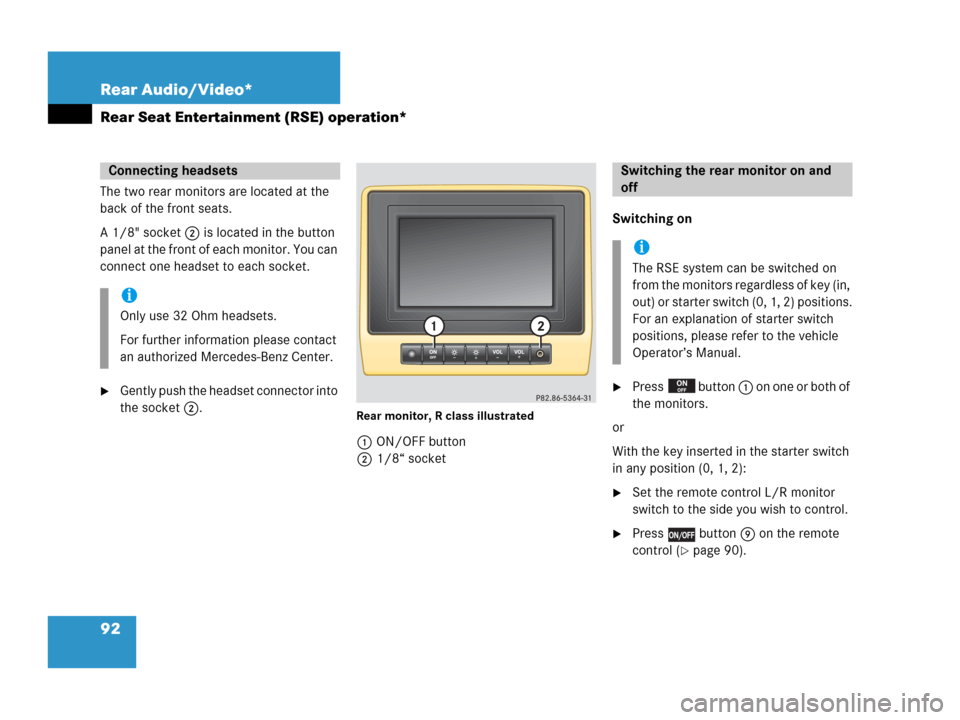
92 Rear Audio/Video*
Rear Seat Entertainment (RSE) operation*
The two rear monitors are located at the
back of the front seats.
A 1/8" socket 2 is located in the button
panel at the front of each monitor. You can
connect one headset to each socket.
�Gently push the headset connector into
the socket 2.
Rear monitor, R class illustrated
1ON/OFF button
21/8“ socketSwitching on
�Press button 1 on one or both of
the monitors.
or
With the key inserted in the starter switch
in any position (0, 1, 2):
�Set the remote control L/R monitor
switch to the side you wish to control.
�Press button 9 on the remote
control (
�page 90).
Connecting headsets
i
Only use 32 Ohm headsets.
For further information please contact
an authorized Mercedes-Benz Center.
Switching the rear monitor on and
off
i
The RSE system can be switched on
from the monitors regardless of key (in,
out) or starter switch (0, 1, 2) positions.
For an explanation of starter switch
positions, please refer to the vehicle
Operator’s Manual.
Page 95 of 242
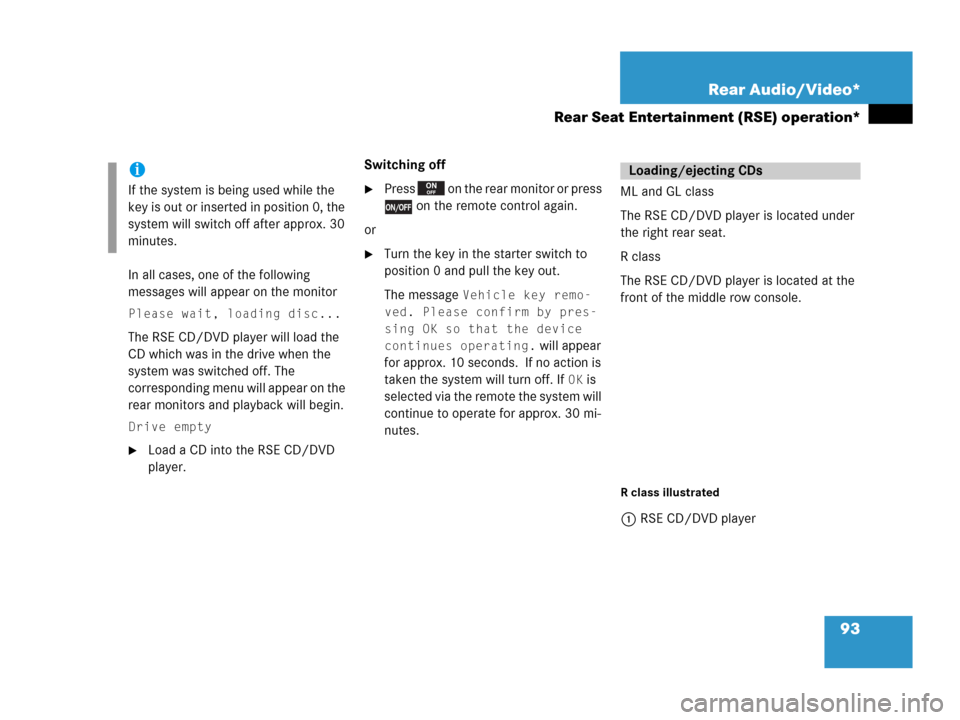
93 Rear Audio/Video*
Rear Seat Entertainment (RSE) operation*
In all cases, one of the following
messages will appear on the monitor
Please wait, loading disc...
The RSE CD/DVD player will load the
CD which was in the drive when the
system was switched off. The
corresponding menu will appear on the
rear monitors and playback will begin.
Drive empty
�Load a CD into the RSE CD/DVD
player.Switching off
�Press on the rear monitor or press
on the remote control again.
or
�Turn the key in the starter switch to
position 0 and pull the key out.
The message
Vehicle key remo-
ved. Please confirm by pres-
sing OK so that the device
continues operating.
will appear
for approx. 10 seconds. If no action is
taken the system will turn off. If
OK is
selected via the remote the system will
continue to operate for approx. 30 mi-
nutes.ML and GL class
The RSE CD/DVD player is located under
the right rear seat.
R class
The RSE CD/DVD player is located at the
front of the middle row console.
R class illustrated
1RSE CD/DVD player
i
If the system is being used while the
key is out or inserted in position 0, the
system will switch off after approx. 30
minutes.
Loading/ejecting CDs