Page 68 of 242
66 Audio
CD operation
CD track scan
The tracks on a CD can be scanned one
after the other for 8 seconds each. The
function will switch off automatically when
the starting track is reached. You can also
manually stop the scan function.
Activating
�Press the Scan soft key.
Scan will begin.Ending the function
Scan search is running.�Press the Scan soft key.
or
�Press E.
Playback will resume with the desired
track.Fast forward
�Press and hold h for more than 2
seconds.
Fast reverse
�Press and hold g for more than 2
seconds.
Ending the function
�Release h or g.
Playback will resume.
i
When you start the scan function, the
playback mode
Normal sequence
(
�page 68) is automatically activated.
Fast forward/reverse
Page 69 of 242
67 Audio
CD operation
On
�Press J during playback.
The CD operation is muted and theß
symbol is displayed in the status bar.
The soft keys on the left side are
greyed out in some submenus.
Off
�Press J again.
Playback will resume.
The ß disappears from the status bar.
The soft keys on the left side are
selectable again.The following options are available:
�Normal sequence (�page 68)
�Track mix (�page 68)
�CD mix (�page 69)
�Repeat track (�page 69)
�Repeat CD (�page 69)
Mutingi
COMAND will also deactivate muting if
you
�Press A, B, g, h
�Change the volume at COMAND or
the multifunction steering wheel
�Operate the joystick
�Press any keypad button except #
�Press j or k at the
multifunction steering wheel if the
audio menu is selected.
Playback mode
i
If the CD changer* is connected, the
playback modes
Repeat CD and
CD mix are available additionally.
Page 70 of 242
68 Audio
CD operation
Activating playback mode
E.g.:
Mode
Repeat track
�Press the Setting soft key.
The setting menu will appear.
CD changer* setting menu
�Push the joystick to g or G to
select the playback mode
Repeat
track
.
�Press E.
The mode is activated. The CD
changer* main menu will then appear.
REPEAT TRACK will appear in the
status bar.Explanation of the playback modes
�Normal sequence
Tracks are played in ascending order
(e.g. 1, 2, 3 and so on). If just one CD is
inserted, the first track is played when
the last one is over.
If more than one CD is available, the
first track of the next CD is played
when the last track of the current CD is
over. The CDs are changed in normal
order.
�Track mix
Tracks are played in random order. If
more than one CD is available, the next
available CD is played when the current
CD is over. The CDs are changed in
normal order.
i
The playback mode Normal sequence
is not displayed in the status bar.
Page 71 of 242
69 Audio
CD operation
�CD mix (CD changer* only)
At least 4 tracks of any CD are played
in random order. Then follows the next
available CD. The CDs are changed in
random order.
�Repeat track
The system repeats the current track
until you switch the function off.
�Repeat CD (CD changer* only)
The system repeats the current CD
until you switch the function off.View track detail
At any time during playback an expanded
view of a track title can be displayed in the
CD main menu via a separate window.
�Press the Detail soft key.
To cancel
�Press the Detail soft key again.
or
The window will automatically disappear in
approx. 5 seconds.
Page 77 of 242
75 Audio
MP3 CD operation
�Activate the Audio menu (�page 42).
�Press the MP3 soft key.It may take a while to load the data
depending on the number of folders
and tracks.
If the MP3 CD is loaded, the MP3 main
menu will appear.
MP3 main menu
1Current folder
2Current MP3 track
3Track number within the current fold-
er/number of tracks in current folder
4Elapsed playback time of the current
trackIf the MP3 can not be read, the
message
CD error will appear.
MP3 main menu
i
The MP3 soft key is visible if a MP3
CD is already loaded. If not, the
CD
soft key will appear. In this case, load a
MP3 CD first.
i
On MP3 tracks with variable bit rates,
the elapsed track time displayed may
deviate from the actual time elapsed.
Page 79 of 242
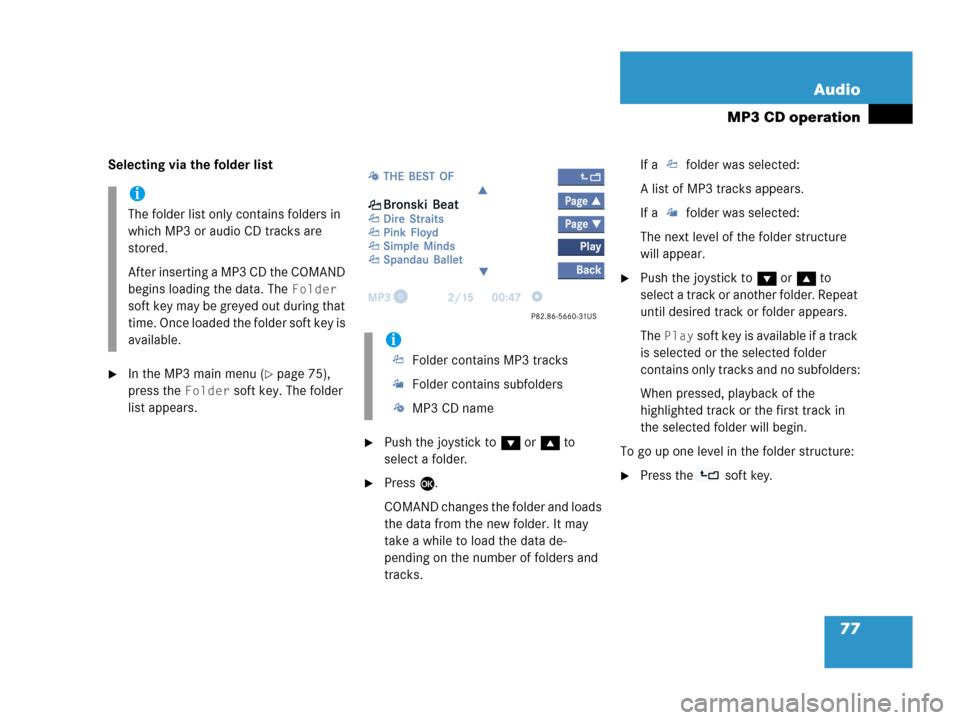
77 Audio
MP3 CD operation
Selecting via the folder list
�In the MP3 main menu (�page 75),
press the
Folder soft key. The folder
list appears.
�Push the joystick to G or g to
select a folder.
�Press E.
COMAND changes the folder and loads
the data from the new folder. It may
take a while to load the data de-
pending on the number of folders and
tracks.If a folder was selected:
A list of MP3 tracks appears.
If a folder was selected:
The next level of the folder structure
will appear.
�Push the joystick to G or g to
select a track or another folder. Repeat
until desired track or folder appears.
The
Play soft key is available if a track
is selected or the selected folder
contains only tracks and no subfolders:
When pressed, playback of the
highlighted track or the first track in
the selected folder will begin.
To go up one level in the folder structure:
�Press the soft key.
i
The folder list only contains folders in
which MP3 or audio CD tracks are
stored.
After inserting a MP3 CD the COMAND
begins loading the data. The
Folder
soft key may be greyed out during that
time. Once loaded the folder soft key is
available.
i
Folder contains MP3 tracks
Folder contains subfolders
MP3 CD name
Page 80 of 242
78 Audio
MP3 CD operation
You can select a track:
�by using G or g in the track list
�with g or h
�with the number keypad
�with ScanIn the track list
The track list includes all tracks of the MP3
CD or currently selected folder. Only one
list entry is visible at a time.
1Current folder
�Activate the MP3 main menu
(
�page 75).
�Push the joystick G or g to move
forward or backward through the track
list.
�Press E.
Using Skip track
�Activate the MP3 main menu
(
�page 75).
Forward
�Press D.
The next track from the track list is
played.
Track select
i
If there are tracks on the MP3 CD that
can not be read, you will not see any
error messages. The audio output will
be muted and a search will begin to the
next readable position.
i
If the last track in a folder is playing,
the first track is selected.
Page 81 of 242
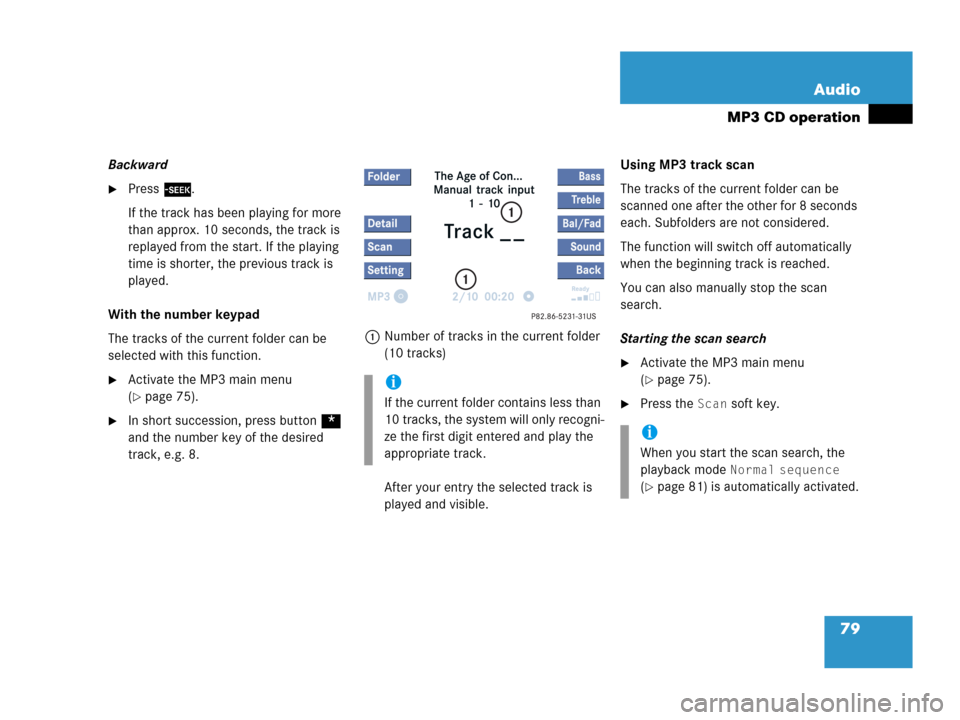
79 Audio
MP3 CD operation
Backward
�Press d.
If the track has been playing for more
than approx. 10 seconds, the track is
replayed from the start. If the playing
time is shorter, the previous track is
played.
With the number keypad
The tracks of the current folder can be
selected with this function.
�Activate the MP3 main menu
(
�page 75).
�In short succession, press button *
and the number key of the desired
track, e.g. 8.1Number of tracks in the current folder
(10 tracks)
After your entry the selected track is
played and visible.Using MP3 track scan
The tracks of the current folder can be
scanned one after the other for 8 seconds
each. Subfolders are not considered.
The function will switch off automatically
when the beginning track is reached.
You can also manually stop the scan
search.
Starting the scan search
�Activate the MP3 main menu
(
�page 75).
�Press the Scan soft key.
i
If the current folder contains less than
10 tracks, the system will only recogni-
ze the first digit entered and play the
appropriate track.
i
When you start the scan search, the
playback mode
Normal sequence
(�page 81) is automatically activated.