Page 51 of 242
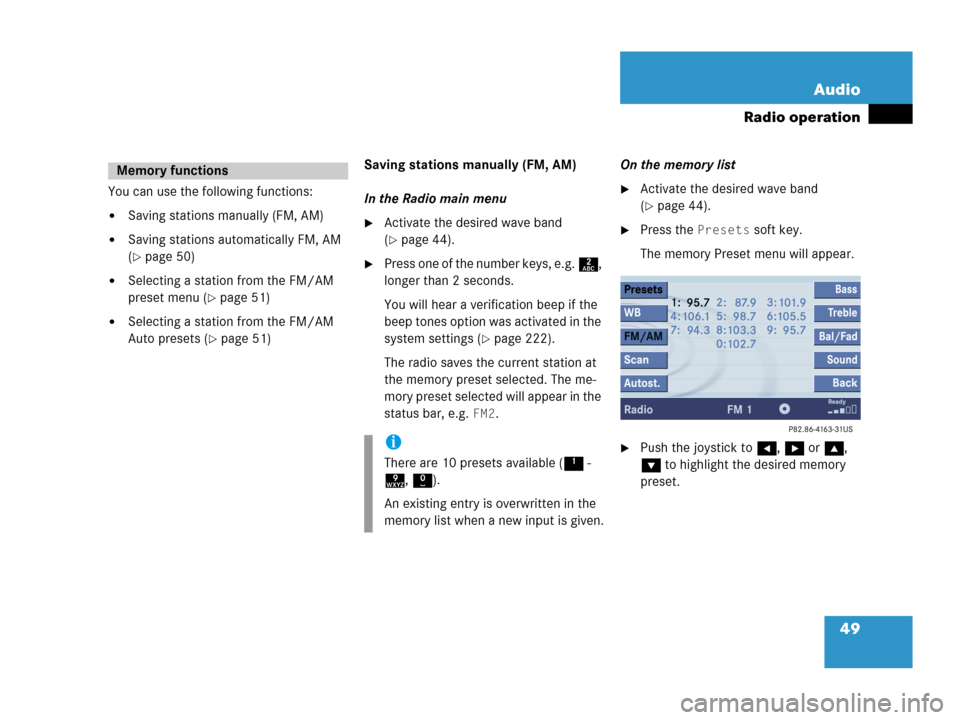
49 Audio
Radio operation
You can use the following functions:
�Saving stations manually (FM, AM)
�Saving stations automatically FM, AM
(
�page 50)
�Selecting a station from the FM/AM
preset menu (
�page 51)
�Selecting a station from the FM/AM
Auto presets (
�page 51)Saving stations manually (FM, AM)
In the Radio main menu
�Activate the desired wave band
(
�page 44).
�Press one of the number keys, e.g. 2,
longer than 2 seconds.
You will hear a verification beep if the
beep tones option was activated in the
system settings (
�page 222).
The radio saves the current station at
the memory preset selected. The me-
mory preset selected will appear in the
status bar, e.g.
FM2.On the memory list
�Activate the desired wave band
(
�page 44).
�Press the Presets soft key.
The memory Preset menu will appear.
�Push the joystick to H, h or g,
G to highlight the desired memory
preset.
Memory functions
i
There are 10 presets available (1 -
9, 0).
An existing entry is overwritten in the
memory list when a new input is given.
Page 52 of 242
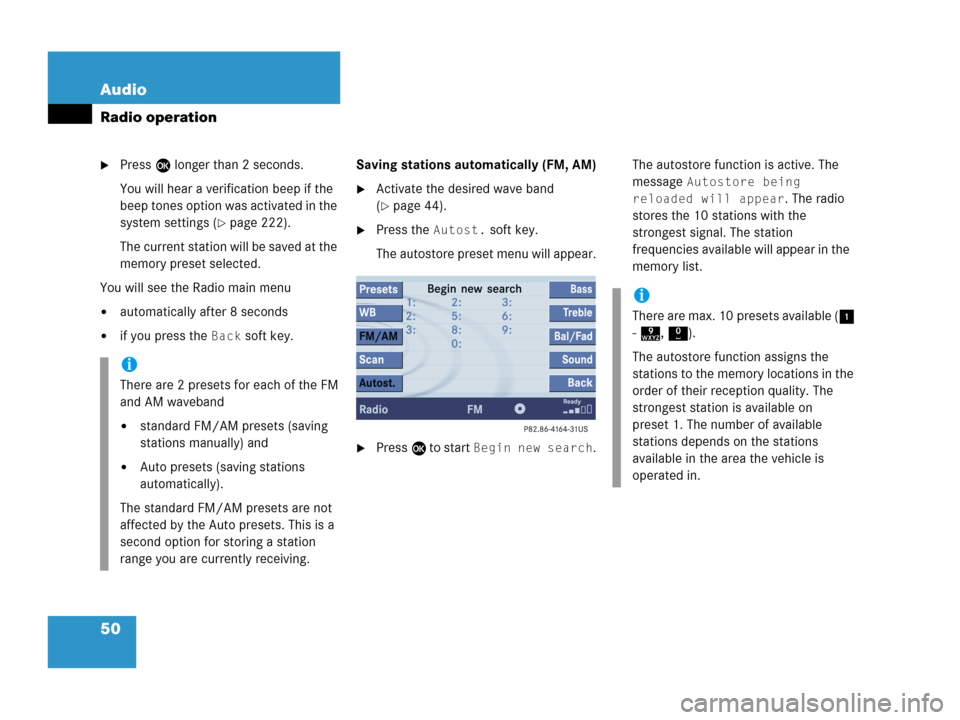
50 Audio
Radio operation
�Press E longer than 2 seconds.
You will hear a verification beep if the
beep tones option was activated in the
system settings (
�page 222).
The current station will be saved at the
memory preset selected.
You will see the Radio main menu
�automatically after 8 seconds
�if you press the Back soft key.Saving stations automatically (FM, AM)
�Activate the desired wave band
(
�page 44).
�Press the Autost. soft key.
The autostore preset menu will appear.
�Press E to start Begin new search.The autostore function is active. The
message
Autostore being
reloaded will appear
. The radio
stores the 10 stations with the
strongest signal. The station
frequencies available will appear in the
memory list.
i
There are 2 presets for each of the FM
and AM waveband
�standard FM/AM presets (saving
stations manually) and
�Auto presets (saving stations
automatically).
The standard FM/AM presets are not
affected by the Auto presets. This is a
second option for storing a station
range you are currently receiving.
i
There are max. 10 presets available (1
- 9, 0).
The autostore function assigns the
stations to the memory locations in the
order of their reception quality. The
strongest station is available on
preset 1. The number of available
stations depends on the stations
available in the area the vehicle is
operated in.
Page 53 of 242
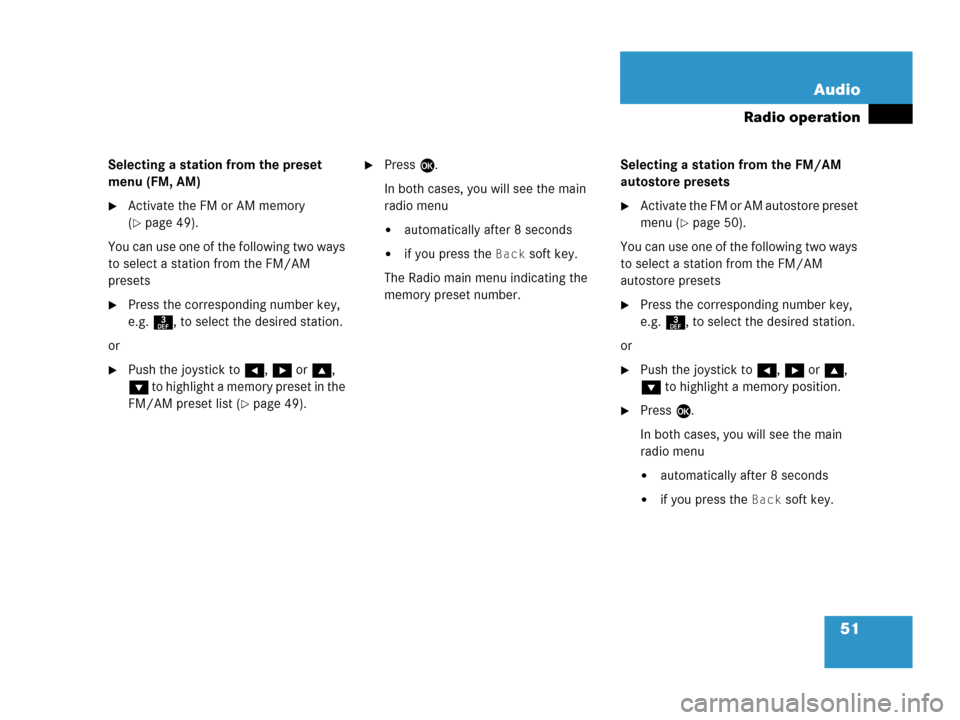
51 Audio
Radio operation
Selecting a station from the preset
menu (FM, AM)
�Activate the FM or AM memory
(
�page 49).
You can use one of the following two ways
to select a station from the FM/AM
presets
�Press the corresponding number key,
e.g. 3, to select the desired station.
or
�Push the joystick to H, h or g,
G to highlight a memory preset in the
FM/AM preset list (
�page 49).
�Press E.
In both cases, you will see the main
radio menu
�automatically after 8 seconds
�if you press the Back soft key.
The Radio main menu indicating the
memory preset number.Selecting a station from the FM/AM
autostore presets
�Activate the FM or AM autostore preset
menu (
�page 50).
You can use one of the following two ways
to select a station from the FM/AM
autostore presets
�Press the corresponding number key,
e.g. 3, to select the desired station.
or
�Push the joystick to H, h or g,
G to highlight a memory position.
�Press E.
In both cases, you will see the main
radio menu
�automatically after 8 seconds
�if you press the Back soft key.
Page 63 of 242
61 Audio
CD operation
� CD operation
Playback locations for audio CDs are:
�the CD drive in the COMAND
�the CD changer*.
CD drive
CD changer*
�In the Audio menu (�page 42), press
the
CD or the CD soft key.
CD changer* main menu
1CD number or name of the CD currently
playing
2Track number or name of the track
currently playing
3CD - CD changer*
CD - CD drive
Actual track number/max. track
number on CD and elapsed playback
time
4Symbol for inserted CD
Switching to CD operation
i
The CD drive is located behind of the
display unit (
�page 54).
i
The CD changer* can accomodate up
to 6 audio or MP3 CDs. The CD
changer* is located in the glove box.
If a CD changer* is connected to the
COMAND, the
CD soft key is
available.
i
The Magaz. soft key is only assigned
when the CD changer* is active.
If the CD changer* has already read the
CDs, the Magazine menu will appear
(
�page 64) when you press the
Magaz. soft key.
Page 64 of 242
62 Audio
CD operation
CD drive
�Activate the Audio menu (�page 42).
�Press the CD soft key.
The CD main menu is displayed.
If no audio CD has been inserted, the
message No CD inserted will
appear
.
�Load an audio CD into the CD drive
(
�page 53).
CD main menu
CD changer*
�Activate the Audio menu (�page 42).
�Press the CD soft key.
The CD changer* main menu will
appear. The CD last played is played
back.
CD changer* main menu
If the last played CD is not available, the
next available audio or MP3 CD is played
back.
No CD in the CD changer*:
The message
Magazine empty will
appear.
�Load audio or MP3 CDs into the CD
changer* (
�page 56).
Switching oni
The name of the CD and the name of
the track played are displayed if the
information is available.
i
The CD soft key is available if a CD
changer* is connected to the
COMAND.
i
The name of the CD and the name of
the track played are displayed if the
information is available.
Page 65 of 242
63 Audio
CD operation
You can select a audio or MP3 CD:
�in the CD list (�page 63)
�with the number keypad (�page 63)
�in the magazine menu (�page 64)
In the CD listThe CD list includes all loaded CDs. Only
one list entry is visible at a time.
The entry is displayed above the track
indication. It shows the number of the CD
currently playing.
�Push the joystick to H or h to
select another CD from the list.
Loading CD is displayed.
After the CD is loaded, playback
begins.
With the number keypad
Selecting a CD (CD changer* only)
i
Selection is only possible if at least two
audio or MP3 CDs have been loaded
into the changer.
i
The number keys 1 - 6 can be used
for direct selection.
Keys
1 - 6 magazine slots 1 to 6
of the CD changer*
Page 66 of 242
64 Audio
CD operation
�Press a number key, e.g. 2 to select
the corresponding CD.
Loading CD 2 is displayed.
The CD is changed. The selected CD is
played back.
The message
No CD will
appear if a selected slot is empty.
In the Magazine menu
�Press the Magaz. soft key.
The Magazine menu is displayed.
�Push the joystick to g or G to
select a CD.
�Press E.
or
�Press one of the number keys 1 to
6.
The CD is changed. The message
Loading CD will appear.You can select a track:
�with g or h (�page 64)
�with the joystick (�page 65)
�with the number keypad (�page 65)
�with CD track scan (�page 66)
With g or h
�Activate the main CD menu
(
�page 61).
Next track
�Press h.
The next track is played.
i
The name of the CD instead of e.g. CD1
is displayed if the information is
available.
Track select
Page 67 of 242
65 Audio
CD operation
Previous track or start of title (if more
than 10 seconds of playing time has
elapsed)
�Press g.
Playback begins.
Select any desired track
�Press g or h as many times as
necessary.
With the joystick
�Push the joystick to g or G to play
the next or previous track.With the number keypad
�Activate the CD main menu
(
�page 62).
�Press *.
An input line will appear in the CD main
menu.
1Number of tracks on CD corresponds
with the valid number range
2Input line
E.g.: Track 14.
�Press 1 and 4 in short succession.
�After entering the track number, wait
approximately 3 seconds.
The selected track is played. The CD
main menu is displayed.
i
Entries higher than the number of
tracks available on the CD are not
possible.
During MP3 CD playback
�CD drive
You can select the tracks of the
current folder (
�page 79).
�CD changer*:
You can select the first 99 tracks of
a MP3 CD.