Page 8 of 242
Contents
SMS* . . . . . . . . . . . . . . . . . . . . . . . . . 215
SMS Received list . . . . . . . . . . . . . 215
Reading SMS message received . . 216
Tele Aid*. . . . . . . . . . . . . . . . . . . . . . . 217
Emergency call system . . . . . . . . . 217
Roadside Assistance . . . . . . . . . . . 217
Information . . . . . . . . . . . . . . . . . . 218
System settings. . . . . . . . . . . . . . . . 219
System settings . . . . . . . . . . . . . . . . . 220
Selecting the time zone . . . . . . . . 220
Selecting the language . . . . . . . . . 221
Switching verification and
notification tones on and off . . . . . 222
Selecting display settings . . . . . . . 223
Selecting Voice control* settings . 224
Resetting all settings to the
factory settings . . . . . . . . . . . . . . . 227
Glossary . . . . . . . . . . . . . . . . . . . . . . 229
Index . . . . . . . . . . . . . . . . . . . . . . . . . 235
Page 40 of 242
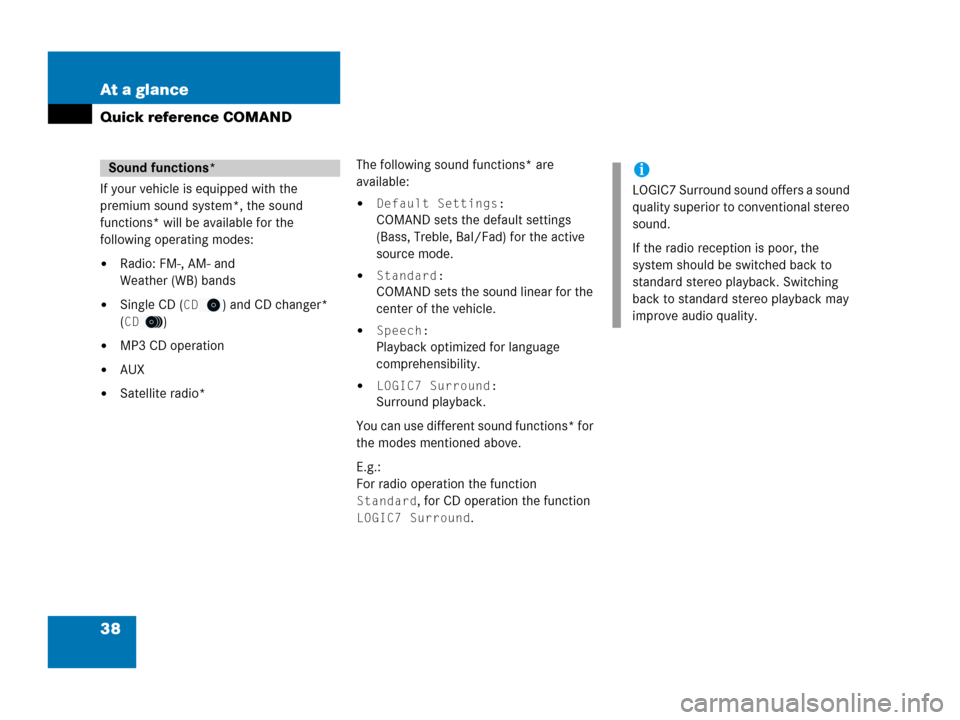
38 At a glance
Quick reference COMAND
If your vehicle is equipped with the
premium sound system*, the sound
functions* will be available for the
following operating modes:
�Radio: FM-, AM- and
Weather (WB) bands
�Single CD (CD) and CD changer*
(
CD)
�MP3 CD operation
�AUX
�Satellite radio*The following sound functions* are
available:
�Default Settings:
COMAND sets the default settings
(Bass, Treble, Bal/Fad) for the active
source mode.
�Standard:
COMAND sets the sound linear for the
center of the vehicle.
�Speech:
Playback optimized for language
comprehensibility.
�LOGIC7 Surround:
Surround playback.
You can use different sound functions* for
the modes mentioned above.
E.g.:
For radio operation the function
Standard, for CD operation the function
LOGIC7 Surround.
Sound functions*i
LOGIC7 Surround sound offers a sound
quality superior to conventional stereo
sound.
If the radio reception is poor, the
system should be switched back to
standard stereo playback. Switching
back to standard stereo playback may
improve audio quality.
Page 106 of 242
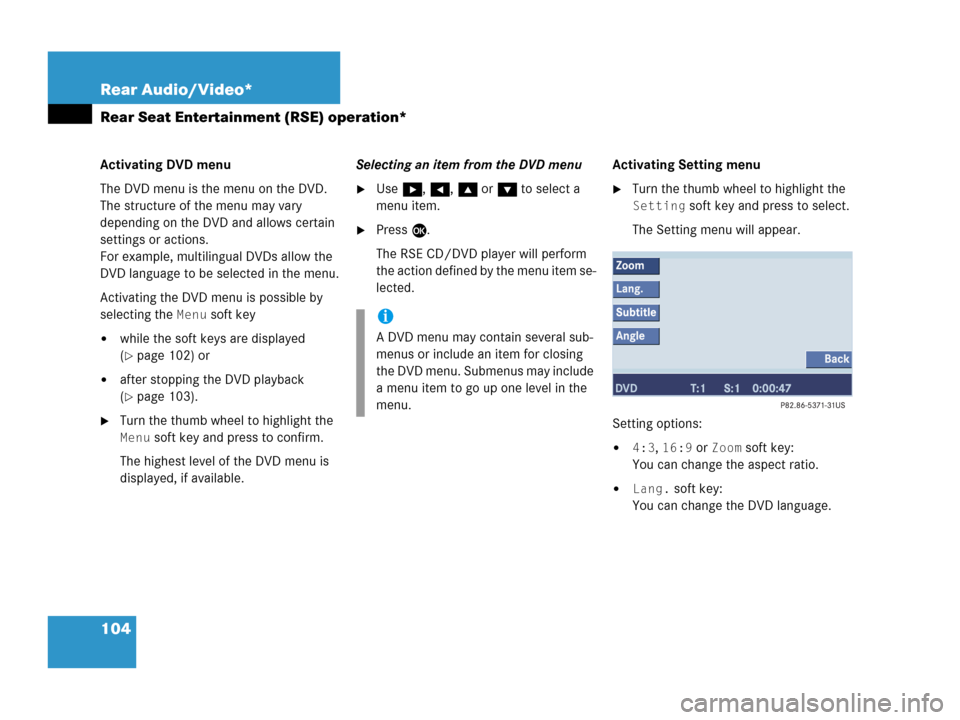
104 Rear Audio/Video*
Rear Seat Entertainment (RSE) operation*
Activating DVD menu
The DVD menu is the menu on the DVD.
The structure of the menu may vary
depending on the DVD and allows certain
settings or actions.
For example, multilingual DVDs allow the
DVD language to be selected in the menu.
Activating the DVD menu is possible by
selecting the
Menu soft key
�while the soft keys are displayed
(
�page 102) or
�after stopping the DVD playback
(
�page 103).
�Turn the thumb wheel to highlight the
Menu soft key and press to confirm.
The highest level of the DVD menu is
displayed, if available.Selecting an item from the DVD menu
�Use h, H, g or G to select a
menu item.
�Press E.
The RSE CD/DVD player will perform
the action defined by the menu item se-
lected.Activating Setting menu
�Turn the thumb wheel to highlight the
Setting soft key and press to select.
The Setting menu will appear.
Setting options:
�4:3, 16:9 or Zoom soft key:
You can change the aspect ratio.
�Lang. soft key:
You can change the DVD language.
i
A DVD menu may contain several sub-
menus or include an item for closing
the DVD menu. Submenus may include
a menu item to go up one level in the
menu.
Page 107 of 242

105 Rear Audio/Video*
Rear Seat Entertainment (RSE) operation*
�Subtitle soft key:
You can display and switch between
the subtitles.
�Angle soft key:
You can change the camera view, if
possible.
�Back soft key:
Switches back to the soft key display.
Changing the aspect ratio
You can manually change the aspect ratio
during playback of the DVD.
�Turn the thumb wheel to highlight the
top left soft key. Press the thumb
wheel in succession to scroll to each
ratio.Possible aspect ratios are:
4:3, 16:9 and
Zoom.
The soft key indicates the aspect ratio to
which you will change when you press the
thumb wheel.Changing the DVD language
�In the Setting menu (�page 104), turn
the thumb wheel to highlight the
Lang. soft key and press to select.
The language list is displayed. The con-
tent of the list depends on which langu-
ages the DVD supports.
�Use g or G to select a language.
�Press E.
The selected language is set.
i
Zoom is useful to watch movies in cine-
matic aspect ratio. You can use this
function to reduce the width of the
black bars at the top and bottom.
i
You can only change the DVD language
if the DVD supports several languages.
Some DVDs allow the language to be
selected exclusively in the menu on the
DVD.
Page 112 of 242
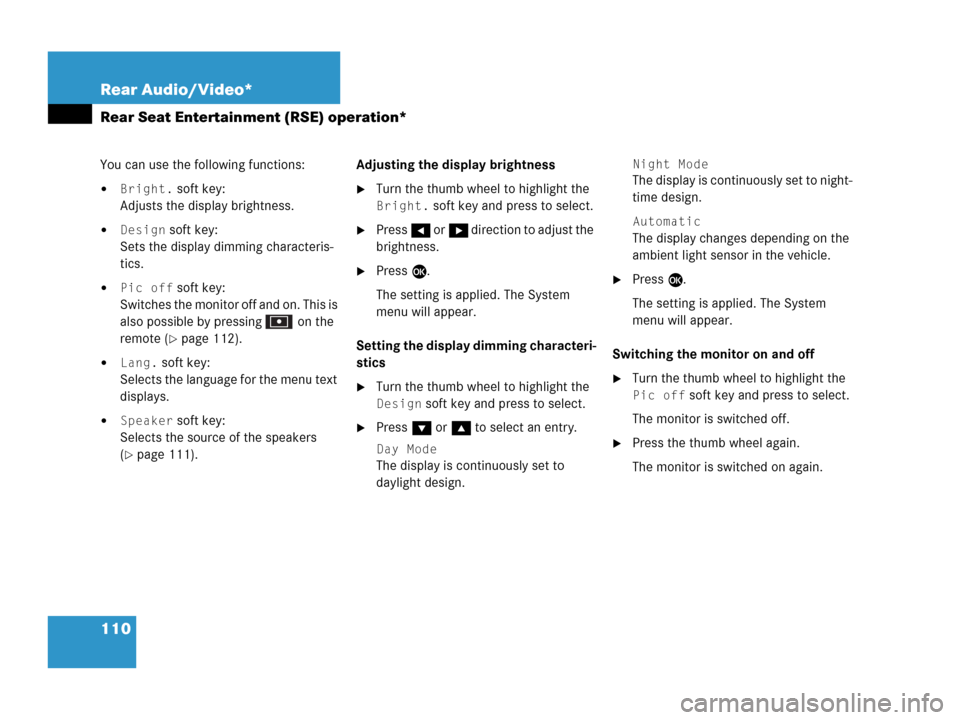
110 Rear Audio/Video*
Rear Seat Entertainment (RSE) operation*
You can use the following functions:
�Bright. soft key:
Adjusts the display brightness.
�Design soft key:
Sets the display dimming characteris-
tics.
�Pic off soft key:
Switches the monitor off and on. This is
also possible by pressing on the
remote (
�page 112).
�Lang. soft key:
Selects the language for the menu text
displays.
�Speaker soft key:
Selects the source of the speakers
(
�page 111).Adjusting the display brightness
�Turn the thumb wheel to highlight the
Bright. soft key and press to select.
�Press H or h direction to adjust the
brightness.
�Press E.
The setting is applied. The System
menu will appear.
Setting the display dimming characteri-
stics
�Turn the thumb wheel to highlight the
Design soft key and press to select.
�Press G or g to select an entry.
Day Mode
The display is continuously set to
daylight design.
Night Mode
The display is continuously set to night-
time design.
Automatic
The display changes depending on the
ambient light sensor in the vehicle.
�Press E.
The setting is applied. The System
menu will appear.
Switching the monitor on and off
�Turn the thumb wheel to highlight the
Pic off soft key and press to select.
The monitor is switched off.
�Press the thumb wheel again.
The monitor is switched on again.
Page 113 of 242
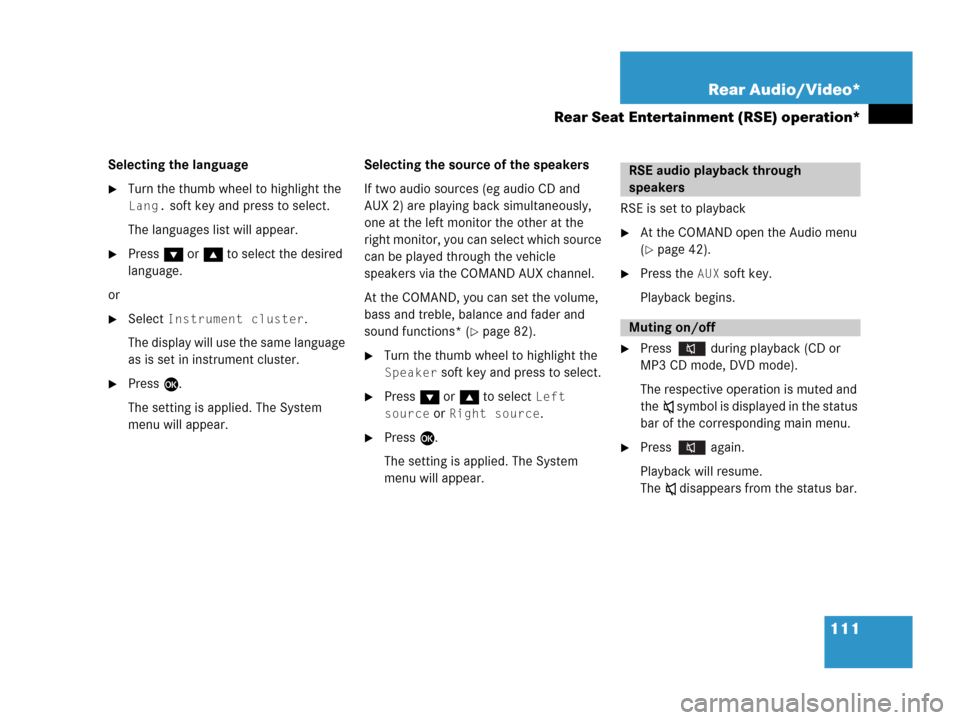
111 Rear Audio/Video*
Rear Seat Entertainment (RSE) operation*
Selecting the language
�Turn the thumb wheel to highlight the
Lang. soft key and press to select.
The languages list will appear.
�Press G or g to select the desired
language.
or
�Select Instrument cluster.
The display will use the same language
as is set in instrument cluster.
�Press E.
The setting is applied. The System
menu will appear.Selecting the source of the speakers
If two audio sources (eg audio CD and
AUX 2) are playing back simultaneously,
one at the left monitor the other at the
right monitor, you can select which source
can be played through the vehicle
speakers via the COMAND AUX channel.
At the COMAND, you can set the volume,
bass and treble, balance and fader and
sound functions* (
�page 82).
�Turn the thumb wheel to highlight the
Speaker soft key and press to select.
�Press G or g to select Left
source
or Right source.
�Press E.
The setting is applied. The System
menu will appear.RSE is set to playback
�At the COMAND open the Audio menu
(
�page 42).
�Press the AUX soft key.
Playback begins.
�Press during playback (CD or
MP3 CD mode, DVD mode).
The respective operation is muted and
theß symbol is displayed in the status
bar of the corresponding main menu.
�Press again.
Playback will resume.
The ß disappears from the status bar.
RSE audio playback through
speakers
Muting on/off
Page 222 of 242
220 System settings
System settings
� System settings
�Press C.
�In the Service main menu
(
�page 214), press the System soft
key.
System settings menu
In the System settings menu you can:
�select the time zone and daylight
savings time settings
�select the language (�page 221)
�switch verification and notification
tones on and off (
�page 222)
�adjust display settings (�page 223)
�activate and deactivate the Voice
control system* help window
(
�page 224)
�start Voice control system*
individualization (
�page 225)
�reset all settings to the factory settings
(
�page 227)You can select the applicable time zone
and daylight saving time settings.
�In the System settings menu, press the
Time soft key.
The available time zones are shown.
�Push the joystick to g or G to
select the time zone.
�Press E.
You can now select the daylight saving
time settings.
Activating the System settings
menu Selecting the time zone
Page 223 of 242
221 System settings
System settings
�Push the joystick to g or G to
select the desired entry.
Daylight Savings Time:
Changes from summer to winter time.
Standard Time:
Changes from winter to summer time.
�Press E.
The System settings menu will appear.
The setting is saved.The language affects the menu text
displays and the voice output during route
guidance.
�In the System settings menu
(
�page 220), press the Lang. soft
key.
The languages list will appear.
OptionSymbol
Time change selected_
Time change not
selected-
Selecting the language