Page 7 of 242
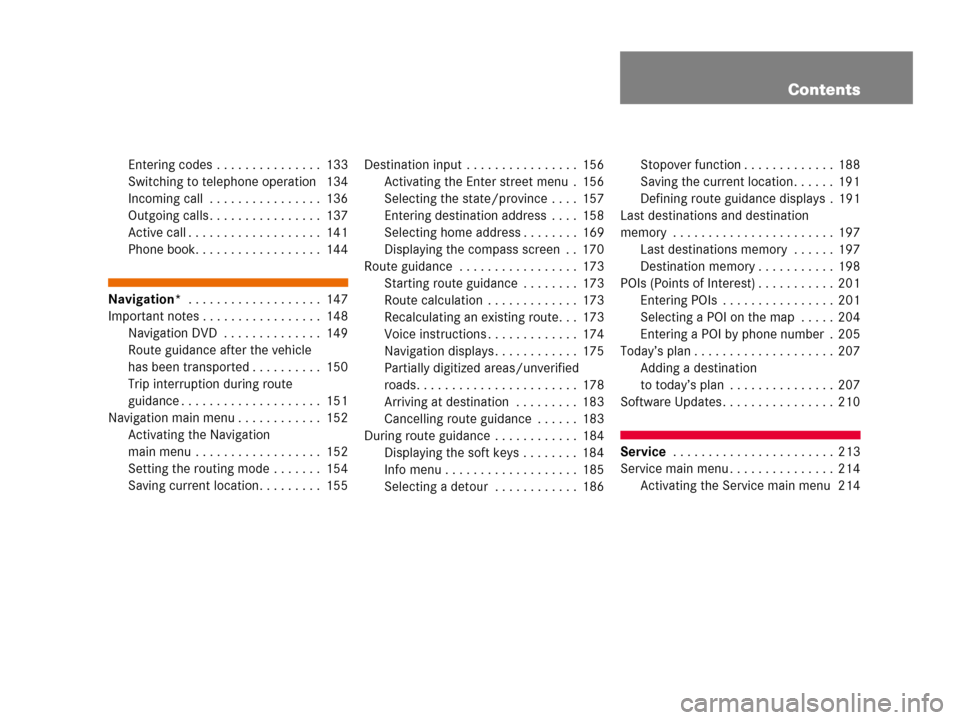
Contents
Entering codes . . . . . . . . . . . . . . . 133
Switching to telephone operation 134
Incoming call . . . . . . . . . . . . . . . . 136
Outgoing calls . . . . . . . . . . . . . . . . 137
Active call . . . . . . . . . . . . . . . . . . . 141
Phone book. . . . . . . . . . . . . . . . . . 144
Navigation* . . . . . . . . . . . . . . . . . . . 147
Important notes . . . . . . . . . . . . . . . . . 148
Navigation DVD . . . . . . . . . . . . . . 149
Route guidance after the vehicle
has been transported . . . . . . . . . . 150
Trip interruption during route
guidance . . . . . . . . . . . . . . . . . . . . 151
Navigation main menu . . . . . . . . . . . . 152
Activating the Navigation
main menu . . . . . . . . . . . . . . . . . . 152
Setting the routing mode . . . . . . . 154
Saving current location. . . . . . . . . 155Destination input . . . . . . . . . . . . . . . . 156
Activating the Enter street menu . 156
Selecting the state/province . . . . 157
Entering destination address . . . . 158
Selecting home address . . . . . . . . 169
Displaying the compass screen . . 170
Route guidance . . . . . . . . . . . . . . . . . 173
Starting route guidance . . . . . . . . 173
Route calculation . . . . . . . . . . . . . 173
Recalculating an existing route. . . 173
Voice instructions . . . . . . . . . . . . . 174
Navigation displays . . . . . . . . . . . . 175
Partially digitized areas/unverified
roads. . . . . . . . . . . . . . . . . . . . . . . 178
Arriving at destination . . . . . . . . . 183
Cancelling route guidance . . . . . . 183
During route guidance . . . . . . . . . . . . 184
Displaying the soft keys . . . . . . . . 184
Info menu . . . . . . . . . . . . . . . . . . . 185
Selecting a detour . . . . . . . . . . . . 186Stopover function . . . . . . . . . . . . . 188
Saving the current location. . . . . . 191
Defining route guidance displays . 191
Last destinations and destination
memory . . . . . . . . . . . . . . . . . . . . . . . 197
Last destinations memory . . . . . . 197
Destination memory . . . . . . . . . . . 198
POIs (Points of Interest) . . . . . . . . . . . 201
Entering POIs . . . . . . . . . . . . . . . . 201
Selecting a POI on the map . . . . . 204
Entering a POI by phone number . 205
Today’s plan . . . . . . . . . . . . . . . . . . . . 207
Adding a destination
to today’s plan . . . . . . . . . . . . . . . 207
Software Updates . . . . . . . . . . . . . . . . 210
Service . . . . . . . . . . . . . . . . . . . . . . . 213
Service main menu . . . . . . . . . . . . . . . 214
Activating the Service main menu 214
Page 10 of 242

8 Introduction
Symbols
� Symbols
You will find the following symbols in these
operating instructions:
* The asterisk identifies optional
equipment. Since not all models
have the same standard equip-
ment, your COMAND system equip-
ment may deviate from some
descriptions and illustrations.�This symbol points to instructions for
you to follow. A number of these sym-
bols appearing in succession indicates
a multiple-step procedure.
The continuation symbol
marks an interrupted proce-
dure which will be continued
on the next page.
(
�page 9) This symbol tells you where
to look for further infor-
mation on this subject.
-> This symbol is used in the
glossary. It indicates that
the term immediately follo-
wing the symbol is also exp-
lained in the glossary.
Display Messages, menu items or
soft key names appearing in
the COMAND color display
are printed in the type
shown here.
WarningG
Warning notices draw your attention to ha-
zards that may endanger your health or life,
or the health or life of others.
Environmental NoteH
Environmental notes provide tips on envi-
ronmental protection.
!
Highlights hazards that may result in
damage to your COMAND.
i
Helpful hints or further information you
may find useful.
��
Page 15 of 242
13 At a glance
Radio operating elements
FunctionPage
1Audio menu42
2Soft keys
(multifunction keys)
3Color display with Radio
main menu
44
41 - 0, *
Station selection
Saving stations manually
Selecting a station from
the preset memory
45
49
51
5Push the joystick to
H,h,g,G
Function selection
g and G
e.g.
Automatic seek tuning
H and h
e.g. Manual tuning
Press E to confirm
46
46
FunctionPage
6J
Muting
43
7Volume control35
8e Switching on and off34
9d and D
Automatic seek tuning
Manual tuning
46
46
Page 17 of 242
15 At a glance
Single CD operating elements
FunctionPage
1Audio menu42
2Soft keys
(multifunction keys)
3Color screen with single
CD main menu
The status bar indicates
CD status information
61
41 - 0, *
Track select
64
5Push the joystick to
g and G
Track select
Press E to confirm
64
FunctionPage
6l
Ejecting/loading a CD into
the CD drive
i
There are two l
buttons. One is on the
display unit. The other is
located left of the CD
AUDIO slot behind the
display.
53
7J
Muting
67
8Volume control35
9e Switching on and off34
ad and D
Track select
Fast forward/reverse
64
66
Page 19 of 242
17 At a glance
CD changer* operating elements
The CD changer* is located in the glove
box. To access, press the CDC release
button a in the glove box to lower the
changer*.
The CD changer* can accomodate up to 6
audio or MP3 CDs.
FunctionPage
1Audio menu42
2Soft keys
(multifunction keys)
3Color screen with CD
changer* main menu
The status bar indicates CD
status information
61
61
41 - 0, *
Track select
64
5Push the joystick to
H and h
Selecting an audio CD or
MP3 CD
Push the joystick to
g and G
Track select or
Selecting a CD in the
magazine menu
Press E to confirm
63
64
64
6J
Muting
67
7Volume control35
8e Switching on and off34
FunctionPageFunctionPage
9d and D
Track select
Skip track
Fast forward/reverse
64
65
66
aCDC release button
Accessing the CD
changer*
56
bCD changer* slot
cMagazine compartement
buttons
Loading CDs,
Ejecting CDs
56,
59
Page 21 of 242
19 At a glance
MP3 CD operating elements
FunctionPage
1Audio menu42
2Soft keys
(multifunction keys)
3Color screen with MP3
main menu
The status bar indicates
MP3 CD status
information
75
41 - 0, *
Track select
79
5Push the joystick to
H and h
Selecting a folder
Push the joystick to
g and G
Track select or
Activating playback mode
Selecting a folder
Press E to confirm
76
78
81
77
6l
Ejecting/loading a MP3
CD into the CD drive
i
There are two l
buttons. One is on the
display unit. The other is
located left of the CD
AUDIO slot behind the
display.
53
7J
Muting
80
8Volume control35
9e Switching on and off34
ad and D
Fast forward/reverse
80
FunctionPage
Page 23 of 242
21 At a glance
Satellite radio* operating elements
FunctionPage
1Satellite radio main menu
Switching satellite
operation on and off118
118
2Soft keys
(multifunction keys)
3Color screen with Satellite
radio main menu
118
41 - 0, *
Station selection via direct
channel entry
Saving stations manually
120
121
5Push the joystick to
H,h,g,G
Selecting a category,
Selecting a station
Press E to confirm
6J
Muting
119
FunctionPage
7Volume control35
8e Switching on and off34
9d and D
Previous or next channel
119
Page 25 of 242
23 At a glance
Telephone* operating elements
FunctionPage
1a
Telephone menu
Switching telephone
operation on and off
134
130
2Soft keys
(multifunction keys)
3Color screen with
Telephone menu
41 - 0, # and *
Entering the unlock code
Entering a telephone
number
Subsequent dialing
Speed-dialing
Quick-dialing
133
137
138
141
141
FunctionPage
5Push the joystick to
H,h,g,G
Function selection
Press E to confirm
6k
Accepting a call
Making a call
Redialing
136
138
138
7K
Rejecting or ending a call
136,
136
8Volume control35
9e Switching on and off34