Page 5 of 242
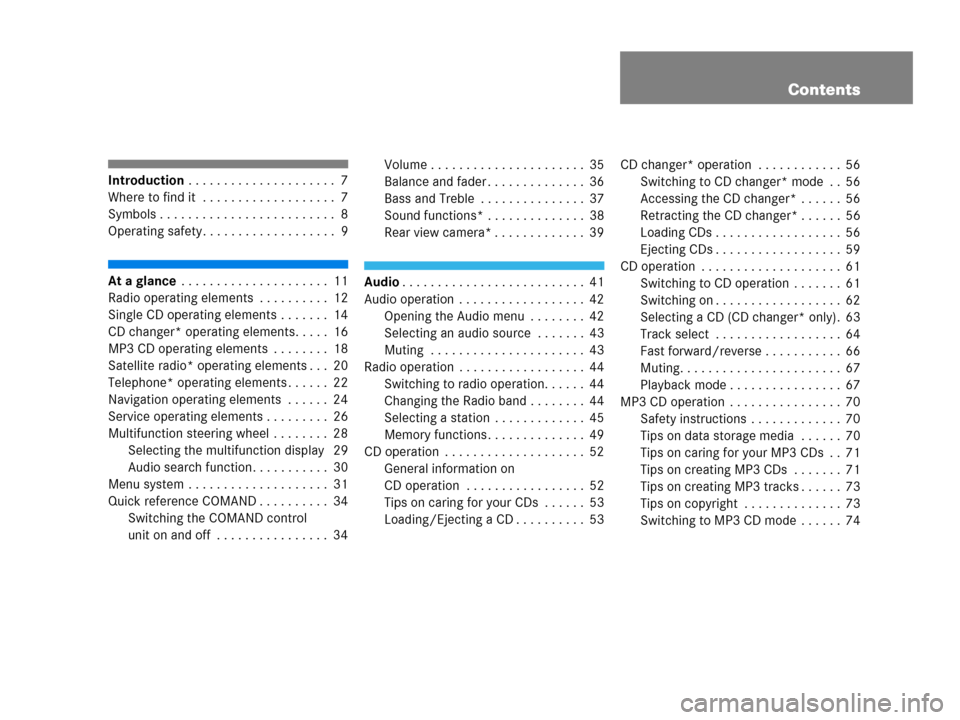
Contents
Introduction . . . . . . . . . . . . . . . . . . . . . 7
Where to find it . . . . . . . . . . . . . . . . . . . 7
Symbols . . . . . . . . . . . . . . . . . . . . . . . . . 8
Operating safety. . . . . . . . . . . . . . . . . . . 9
At a glance . . . . . . . . . . . . . . . . . . . . . 11
Radio operating elements . . . . . . . . . . 12
Single CD operating elements . . . . . . . 14
CD changer* operating elements. . . . . 16
MP3 CD operating elements . . . . . . . . 18
Satellite radio* operating elements . . . 20
Telephone* operating elements . . . . . . 22
Navigation operating elements . . . . . . 24
Service operating elements . . . . . . . . . 26
Multifunction steering wheel . . . . . . . . 28
Selecting the multifunction display 29
Audio search function. . . . . . . . . . . 30
Menu system . . . . . . . . . . . . . . . . . . . . 31
Quick reference COMAND . . . . . . . . . . 34
Switching the COMAND control
unit on and off . . . . . . . . . . . . . . . . 34Volume . . . . . . . . . . . . . . . . . . . . . . 35
Balance and fader . . . . . . . . . . . . . . 36
Bass and Treble . . . . . . . . . . . . . . . 37
Sound functions* . . . . . . . . . . . . . . 38
Rear view camera* . . . . . . . . . . . . . 39Audio. . . . . . . . . . . . . . . . . . . . . . . . . . 41
Audio operation . . . . . . . . . . . . . . . . . . 42
Opening the Audio menu . . . . . . . . 42
Selecting an audio source . . . . . . . 43
Muting . . . . . . . . . . . . . . . . . . . . . . 43
Radio operation . . . . . . . . . . . . . . . . . . 44
Switching to radio operation. . . . . . 44
Changing the Radio band . . . . . . . . 44
Selecting a station . . . . . . . . . . . . . 45
Memory functions . . . . . . . . . . . . . . 49
CD operation . . . . . . . . . . . . . . . . . . . . 52
General information on
CD operation . . . . . . . . . . . . . . . . . 52
Tips on caring for your CDs . . . . . . 53
Loading/Ejecting a CD . . . . . . . . . . 53CD changer* operation . . . . . . . . . . . . 56
Switching to CD changer* mode . . 56
Accessing the CD changer* . . . . . . 56
Retracting the CD changer* . . . . . . 56
Loading CDs . . . . . . . . . . . . . . . . . . 56
Ejecting CDs . . . . . . . . . . . . . . . . . . 59
CD operation . . . . . . . . . . . . . . . . . . . . 61
Switching to CD operation . . . . . . . 61
Switching on . . . . . . . . . . . . . . . . . . 62
Selecting a CD (CD changer* only). 63
Track select . . . . . . . . . . . . . . . . . . 64
Fast forward/reverse . . . . . . . . . . . 66
Muting. . . . . . . . . . . . . . . . . . . . . . . 67
Playback mode . . . . . . . . . . . . . . . . 67
MP3 CD operation . . . . . . . . . . . . . . . . 70
Safety instructions . . . . . . . . . . . . . 70
Tips on data storage media . . . . . . 70
Tips on caring for your MP3 CDs . . 71
Tips on creating MP3 CDs . . . . . . . 71
Tips on creating MP3 tracks . . . . . . 73
Tips on copyright . . . . . . . . . . . . . . 73
Switching to MP3 CD mode . . . . . . 74
Page 13 of 242
11 At a glance
Radio operating elements
Single CD operating elements
CD changer* operating elements
MP3 CD operating elements
Satellite radio* operating elements
Telephone* operating elements
Navigation system operating elements
Service operating elements
Multifunction steering wheel
Menu system
Quick reference COMAND
Page 30 of 242
28 At a glance
Multifunction steering wheel
� Multifunction steering wheel
ML class illustrated
FunctionPage
1Multifunction display
2Making calls:
s
Accepting calls,
Redialing
t
Ending or rejecting calls
136
138
136
3Volume setting
ç Volume down
æ Volume up
35
35
4Radio mode:
j Next station
(automatic seek tuning via
frequency or via memory
presets)
k Previous station
(automatic seek tuning via
frequency or via memory
presets)
46
46
Single CD and CD
changer* mode:
j Next track
k Previous track
64
64
MP3 CD mode:
j Next track
k Previous track
78
78
Satellite radio* mode
j Next station
k Previous station
119
119
Telephone* mode
j Next list entry
k Previous list entry
145
145
5Multifunction display
menu change:
è forward
ÿ back
29
FunctionPage
Page 31 of 242
29 At a glance
Multifunction steering wheel
�Switch the multifunction display to the
respective system if you wish to
operate the system using the buttons
on the multifunction steering wheel.
�On the multifunction steering wheel,
press è or ÿ repeatedly until
one of the following, Radio, Single CD
or MP3 CD, CD changer*, Satellite
radio*, Telephone* or AUX/Rear Seat
Entertainment* display appears in the
multifunction display of the instrument
cluster.Radio operation
1Waveband
2Station frequency
Single CD/ CD changer*operation
1Current CD
2Current trackMP3 CD operation
1MP3 mode
2Current MP3 track
Satellite radio* operation
1SAT mode and preset channel number
2Channel name
Selecting the multifunction display
Page 32 of 242
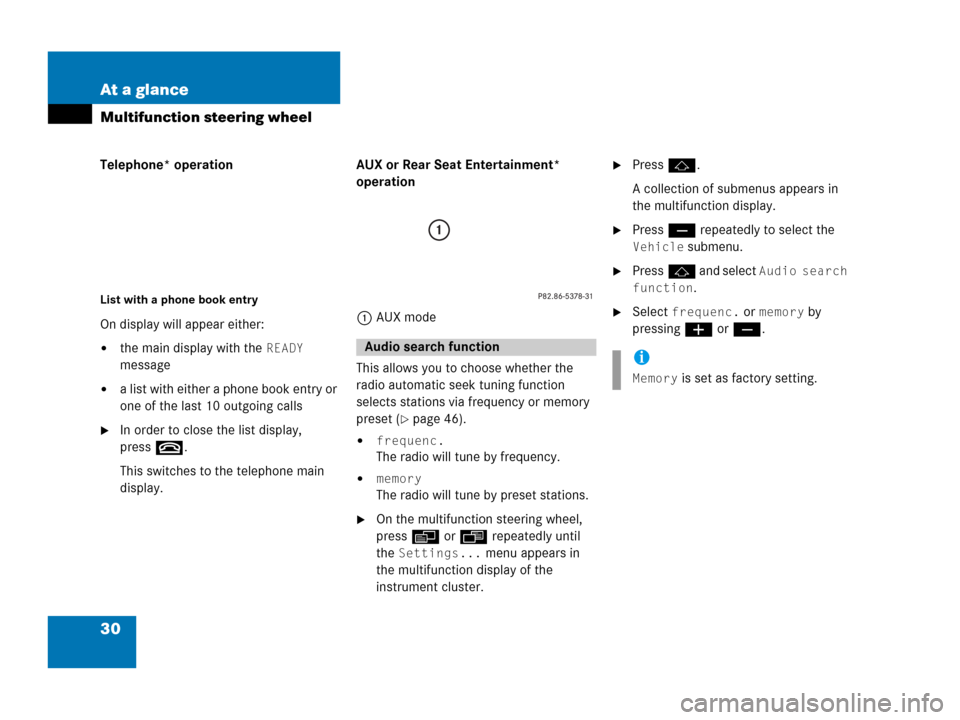
30 At a glance
Multifunction steering wheel
Telephone* operation
List with a phone book entry
On display will appear either:
�the main display with the READY
message
�a list with either a phone book entry or
one of the last 10 outgoing calls
�In order to close the list display,
press t.
This switches to the telephone main
display.AUX or Rear Seat Entertainment*
operation
1AUX mode
This allows you to choose whether the
radio automatic seek tuning function
selects stations via frequency or memory
preset (�page 46).
�frequenc.
The radio will tune by frequency.
�memory
The radio will tune by preset stations.
�On the multifunction steering wheel,
pressè or ÿ repeatedly until
the
Settings... menu appears in
the multifunction display of the
instrument cluster.
�Pressj.
A collection of submenus appears in
the multifunction display.
�Press ç repeatedly to select the
Vehicle submenu.
�Pressj and select Audio search
function
.
�Select frequenc. or memory by
pressing æ or ç.
Audio search functioni
Memory is set as factory setting.
Page 36 of 242
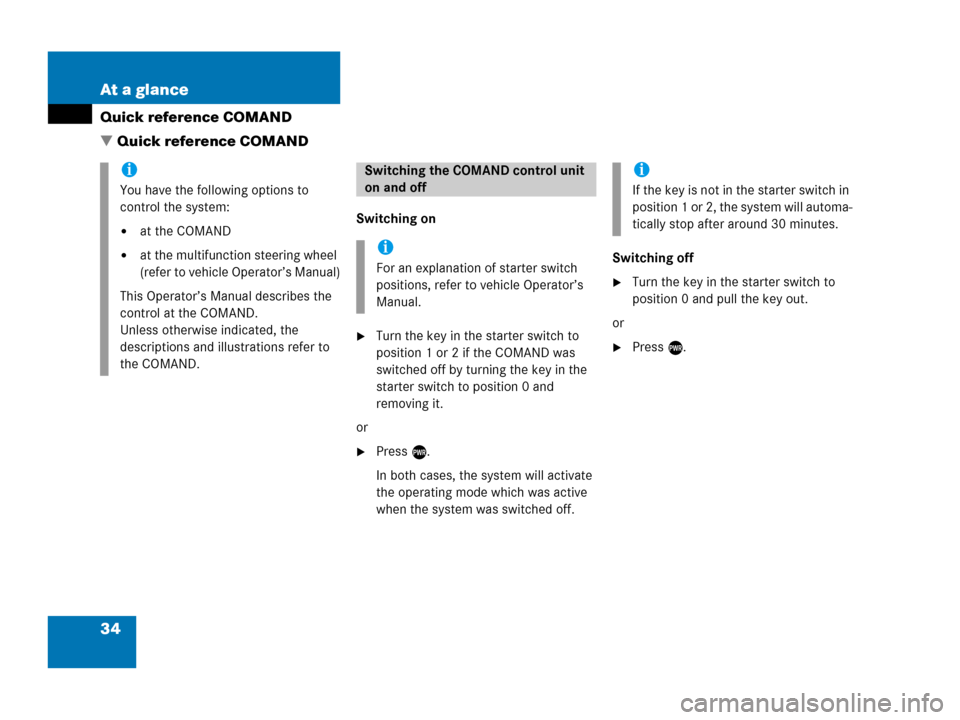
34 At a glance
Quick reference COMAND
� Quick reference COMAND
Switching on
�Turn the key in the starter switch to
position 1 or 2 if the COMAND was
switched off by turning the key in the
starter switch to position 0 and
removing it.
or
�Press e.
In both cases, the system will activate
the operating mode which was active
when the system was switched off.Switching off
�Turn the key in the starter switch to
position 0 and pull the key out.
or
�Press e.
i
You have the following options to
control the system:
�at the COMAND
�at the multifunction steering wheel
(refer to vehicle Operator’s Manual)
This Operator’s Manual describes the
control at the COMAND.
Unless otherwise indicated, the
descriptions and illustrations refer to
the COMAND.
Switching the COMAND control unit
on and off
i
For an explanation of starter switch
positions, refer to vehicle Operator’s
Manual.
i
If the key is not in the starter switch in
position 1 or 2, the system will automa-
tically stop after around 30 minutes.
Page 37 of 242
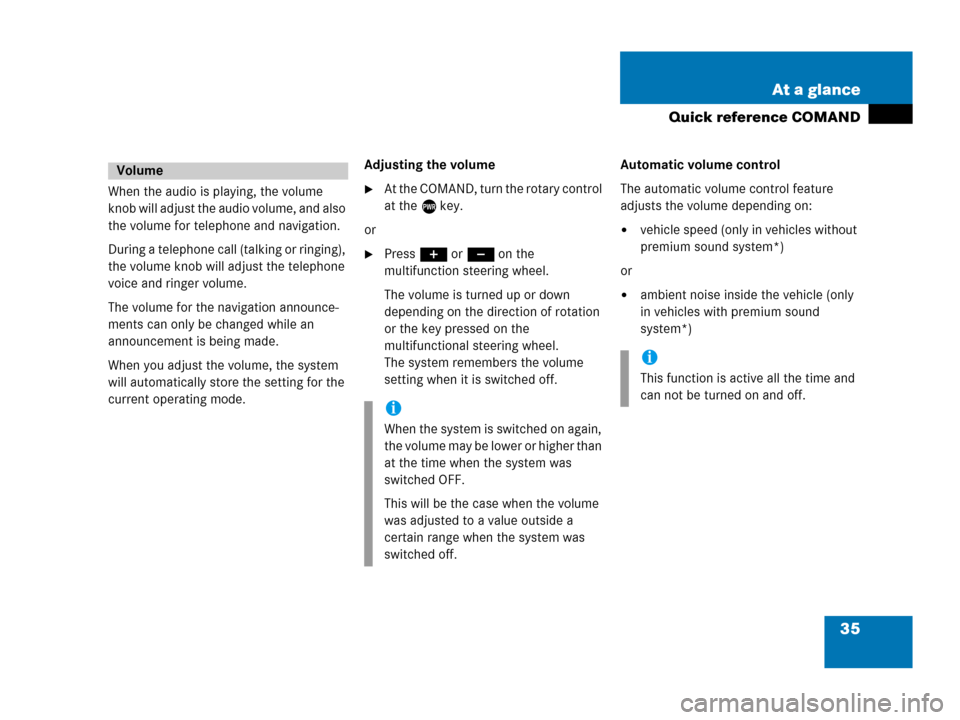
35 At a glance
Quick reference COMAND
When the audio is playing, the volume
knob will adjust the audio volume, and also
the volume for telephone and navigation.
During a telephone call (talking or ringing),
the volume knob will adjust the telephone
voice and ringer volume.
The volume for the navigation announce-
ments can only be changed while an
announcement is being made.
When you adjust the volume, the system
will automatically store the setting for the
current operating mode.Adjusting the volume�At the COMAND, turn the rotary control
at the e key.
or
�Press J or I on the
multifunction steering wheel.
The volume is turned up or down
depending on the direction of rotation
or the key pressed on the
multifunctional steering wheel.
The system remembers the volume
setting when it is switched off.Automatic volume control
The automatic volume control feature
adjusts the volume depending on:
�vehicle speed (only in vehicles without
premium sound system*)
or
�ambient noise inside the vehicle (only
in vehicles with premium sound
system*)
Volume
i
When the system is switched on again,
the volume may be lower or higher than
at the time when the system was
switched OFF.
This will be the case when the volume
was adjusted to a value outside a
certain range when the system was
switched off.
i
This function is active all the time and
can not be turned on and off.
Page 45 of 242
43 Audio
Audio operation
�If an audio submenu is displayed, press
the
Back soft key until the Audio menu
is displayed.or
�Press A again.
�In the Audio menu, press the soft key
for the desired audio source.
Switching on
�Press J.
The system mutes the active audio
source and theß symbol is displayed
in the status bar. The soft keys on the
left side are greyed out in some
submenus.Switching off
�Press J again.
i
The CD or the MP3 soft key is
available, depending on the medium
inserted in the CD AUDIO slot.
The
CD soft key is available if a CD
changer* is connected to the
COMAND.
Selecting an audio source
Muting
i
COMAND will also deactivate muting if
you
�Press A, B, g, h
�Change the volume at COMAND or
the multifunction steering wheel
�Operate the joystick
�Press any keypad button except #
�Press j or k at the
multifunction steering wheel if the
audio menu is selected.