Page 25 of 94
24
RoutingAddress
Book
Routing
Destination Entry and Route Search
Emergency
SelectWhen stopped
Displays the police
station select screen.
Displays the hospital
select screen.
When driving
Sets the destination to the
nearest police station
automatically.
Sets the destination to the
nearest hospital
automatically.
Selec
�%�:�����A�'�#���D�Q�Q�M�����2�C�I�G�����������6�J�W�T�U�F�C�[�����/�C�T�E�J���������������������������������2�/
Page 26 of 94
25
Routing
If necessary
Rear View
Monitor
SelectSelect the sort methods : Sorts the police station or the hospital by Distance.
: Sorts the police station or the hospital by name.
Select the
name from
the list
�%�:�����A�'�#���D�Q�Q�M�����2�C�I�G�����������6�J�W�T�U�F�C�[�����/�C�T�E�J���������������������������������2�/
Page 27 of 94
26
RoutingAddress
Book
Routing
Destination Entry and Route Search
Before Steps select
Memory Point
Home
Preset Destination
Previous
Destination
Intersection
Freeway On/
Off Ramp
Coordinates
Select from
map
MENU
Open the
[DESTINATION
ENTRY] Menu Select
Select
Select
Select the d
SelectSelect the P
SelectSelect the 1street name
SelectSelect the
name of thefreeway
SelectEnter the latitu
: degrees
:minutes
: seconds
Select
�%�:�����A�'�#���D�Q�Q�M�����2�C�I�G�����������6�J�W�T�U�F�C�[�����/�C�T�E�J���������������������������������2�/
Page 28 of 94
27
Routing
If necessary
Rear View
Monitor
lFor Character Entry, please refer to page 29.
Select the desired Memory Point
: Display up to five previous suggestions.
: Display the five previous suggestions.
: The order of the displayed list can be changed.
Direct destination
input
( page 30)
Select the desired Preset Destination.
Select the Previous Destination.
Select the 1st
street name
Select the 2nd street
name
Select the
name of the
freeway Select or
Select the
desired the
On Ramp or
the Off Ramp
name.
Enter the latitude
: degrees
:minutes
: seconds
Enter the longitude
Select
�%�:�����A�'�#���D�Q�Q�M�����2�C�I�G�����������6�J�W�T�U�F�C�[�����/�C�T�E�J���������������������������������2�/
Page 29 of 94
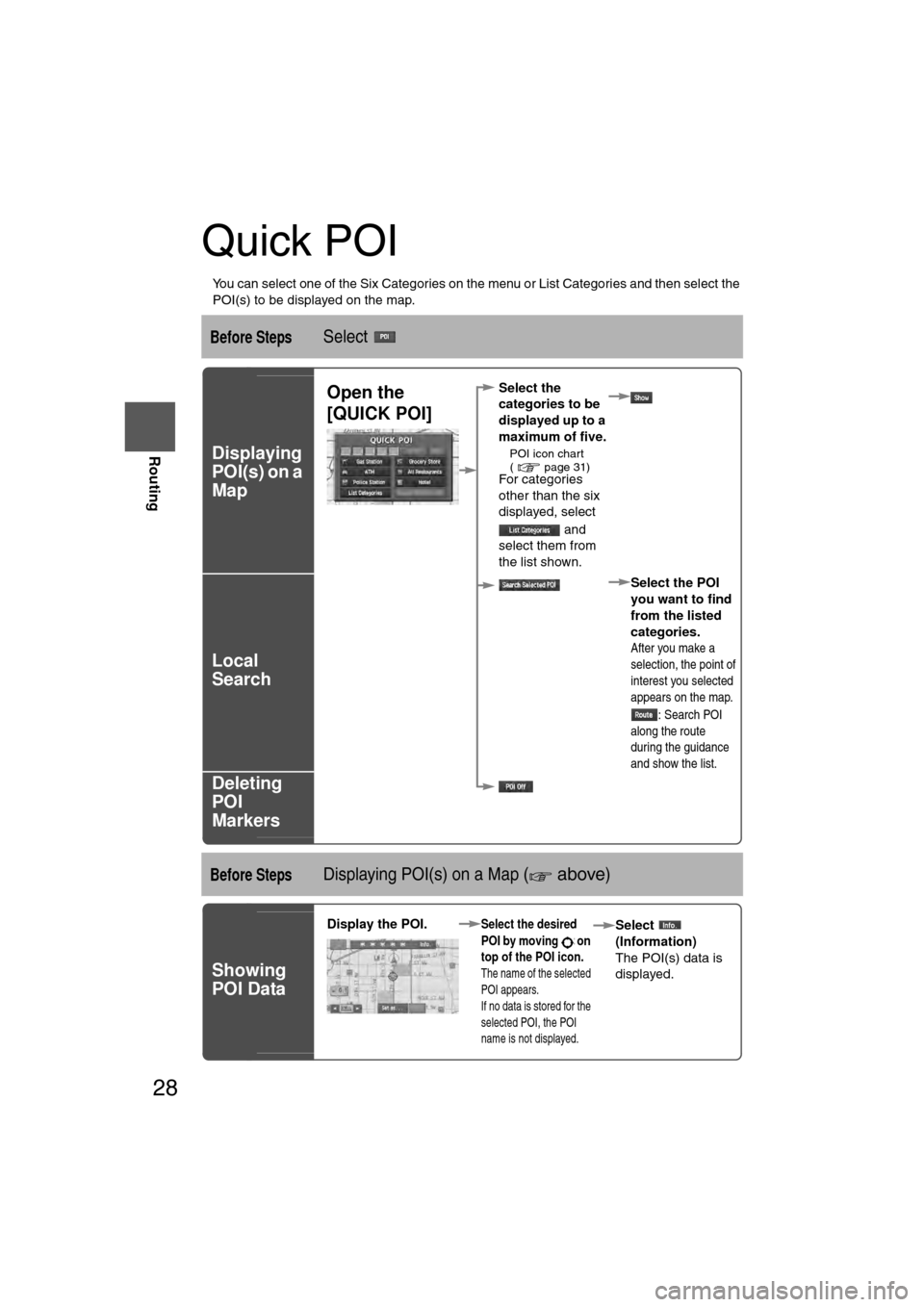
28
RoutingAddress
Book
Routing
Quick POI
l
You can select one of the Six Categories on the menu or List Categories and then select the
POI(s) to be displayed on the map.
Before StepsSelect
Displaying
POI(s) on a
Map
Local
Search
Deleting
POI
Markers
Before StepsDisplaying POI(s) on a Map ( above)
Showing
POI Data
Open the
[QUICK POI]Select the
categories to be
displayed up to a
maximum of five.
l
POI icon chart
( page 31)
For categories
other than the six
displayed, select
and
select them from
the list shown.
Select the POI
you want to find
from the listed
categories.
After you make a
selection, the point of
interest you selected
appears on the map.: Search POI
along the route
during the guidance
and show the list.
Display the POI. Select the desired
POI by moving on
top of the POI icon.
The name of the selected
POI appears.
If no data is stored for the
selected POI, the POI
name is not displayed.
Select
(Information)
The POI(s) data is
displayed.
�%�:�����A�'�#���D�Q�Q�M�����2�C�I�G�����������6�J�W�T�U�F�C�[�����/�C�T�E�J���������������������������������2�/
Page 30 of 94
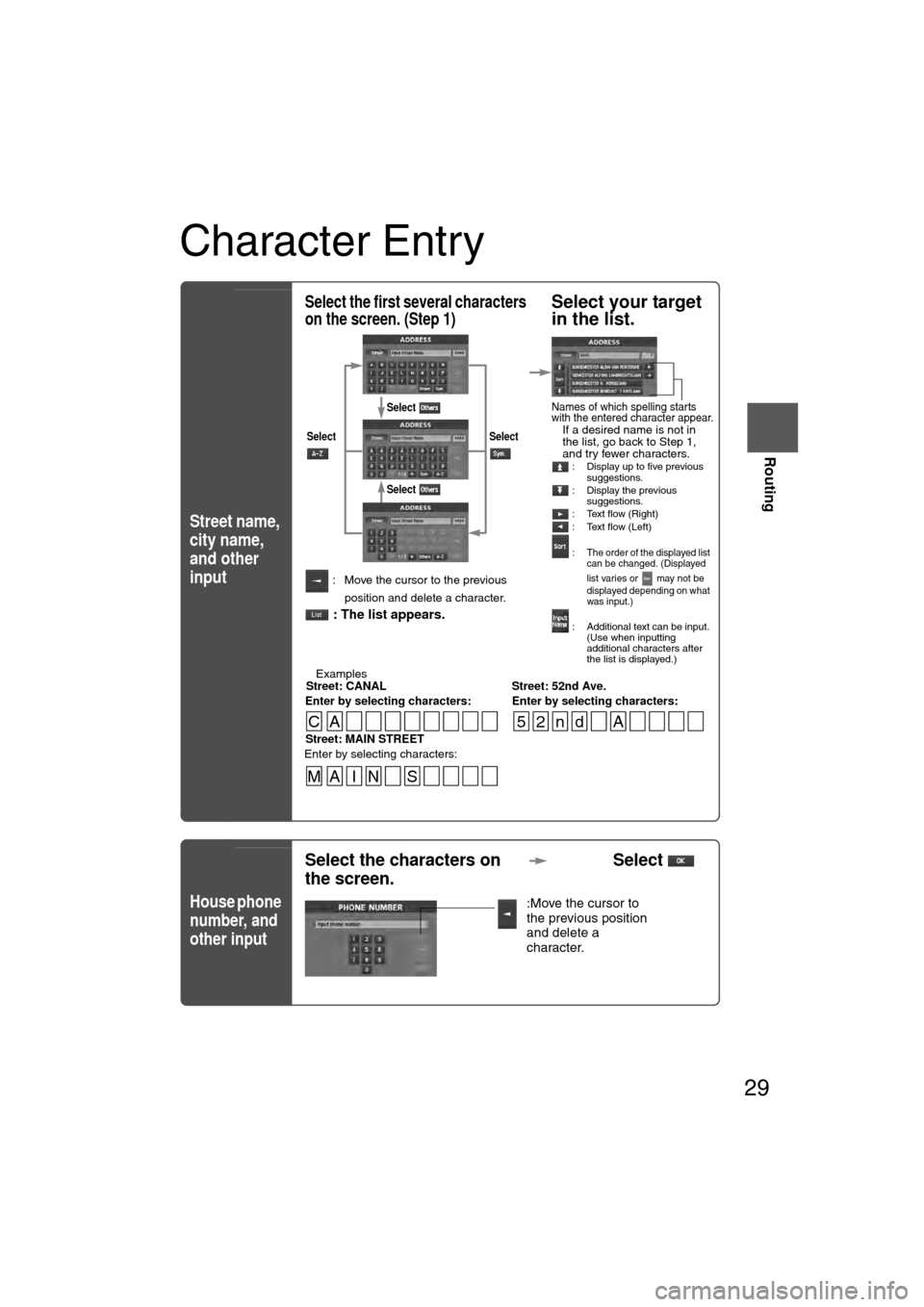
29
Routing
If necessary
Rear View
Monitor
Character Entry
Street name,
city name,
and other
input
House phone
number, and
other input
Select the first several characters
on the screen. (Step 1)Select your target
in the list.
lIf a desired name is not in
the list, go back to Step 1,
and try fewer characters.
: Display up to five previous suggestions.
: Display the previous suggestions.
: Text flow (Right)
: Text flow (Left)
:
The order of the displayed list
can be changed. (Displayed
list varies or may not be
displayed depending on what
was input.)
: Additional text can be input. (Use when inputting
additional characters after
the list is displayed.)
: Move the cursor to the previous
position and delete a character.
: The list appears.
l
Examples-Street: CANAL Street: 52nd Ave.
Enter by selecting characters: Enter by selecting characters:
SelectSelect
Select
Select
Names of which spelling starts
with the entered character appear.
-Street: MAIN STREET
Enter by selecting characters:
CA 52nd A
MA I N S
Select the characters on
the screen. Select
:Move the cursor to
the previous position
and delete a
character.
�%�:�����A�'�#���D�Q�Q�M�����2�C�I�G�����������6�J�W�T�U�F�C�[�����/�C�T�E�J���������������������������������2�/
Page 31 of 94
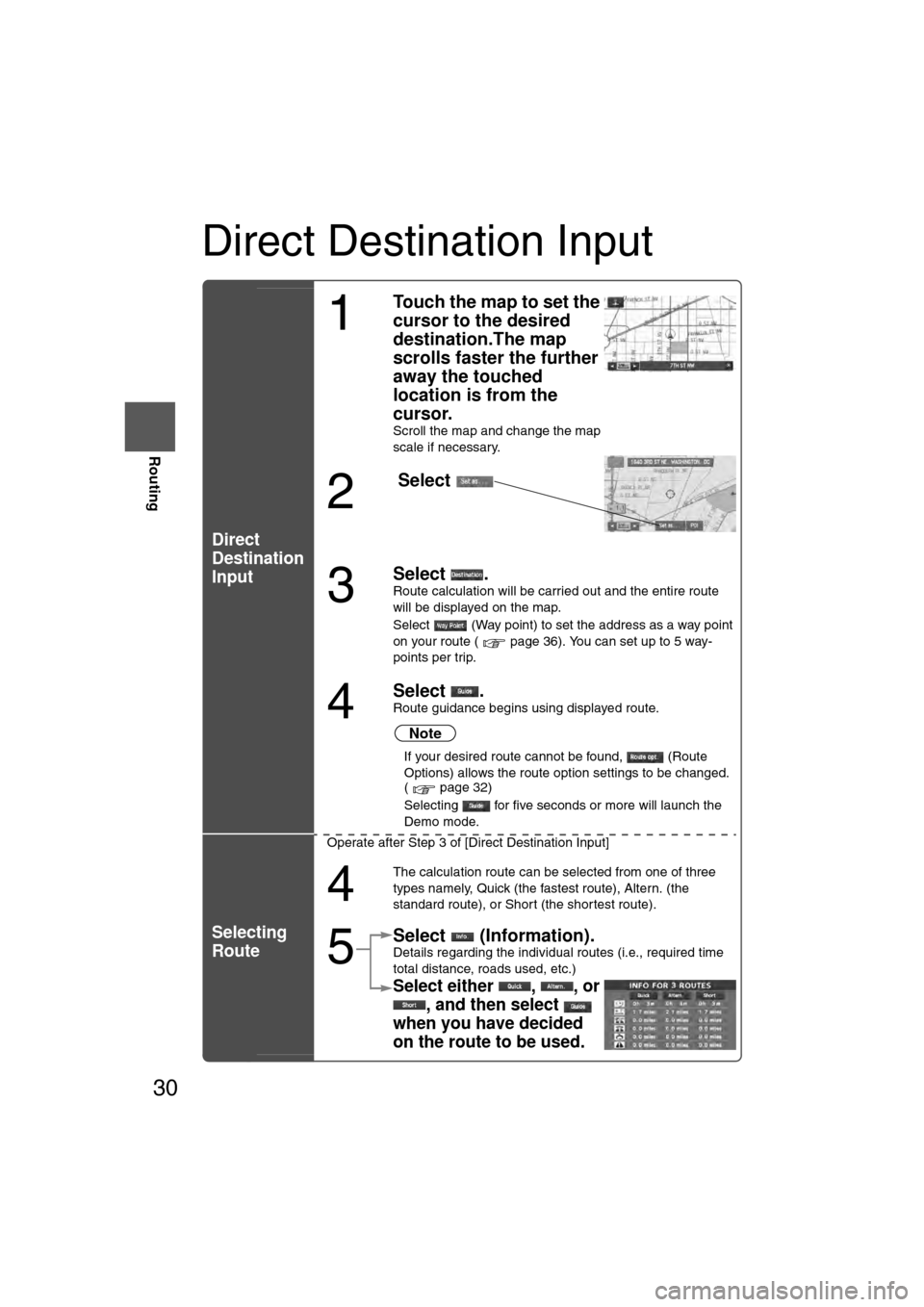
30
RoutingAddress
Book
Routing
Direct Destination Input
Direct
Destination
Input
Selecting
Route
1
Touch the map to set the
cursor to the desired
destination.The map
scrolls faster the further
away the touched
location is from the
cursor.
Scroll the map and change the map
scale if necessary.
2
Select
3
Select .
Route calculation will be carried out and the entire route
will be displayed on the map.
Select (Way point) to set the address as a way point
on your route ( page 36). You can set up to 5 way-
points per trip.
4
Select .Route guidance begins using displayed route.
Note
l
If your desired route cannot be found, (Route
Options) allows the route option settings to be changed.
( page 32)
l Selecting for five seconds or more will launch the
Demo mode.
Operate after Step 3 of [Direct Destination Input]
4
The calculation route can be selected from one of three
types namely, Quick (the fastest route), Altern. (the
standard route), or Short (the shortest route).
5
Select (Information).Details regarding the individual routes (i.e., required time
total distance, roads used, etc.)
Select either , , or , and then select
when you have decided
on the route to be used.
�%�:�����A�'�#���D�Q�Q�M�����2�C�I�G�����������6�J�W�T�U�F�C�[�����/�C�T�E�J���������������������������������2�/
Page 32 of 94
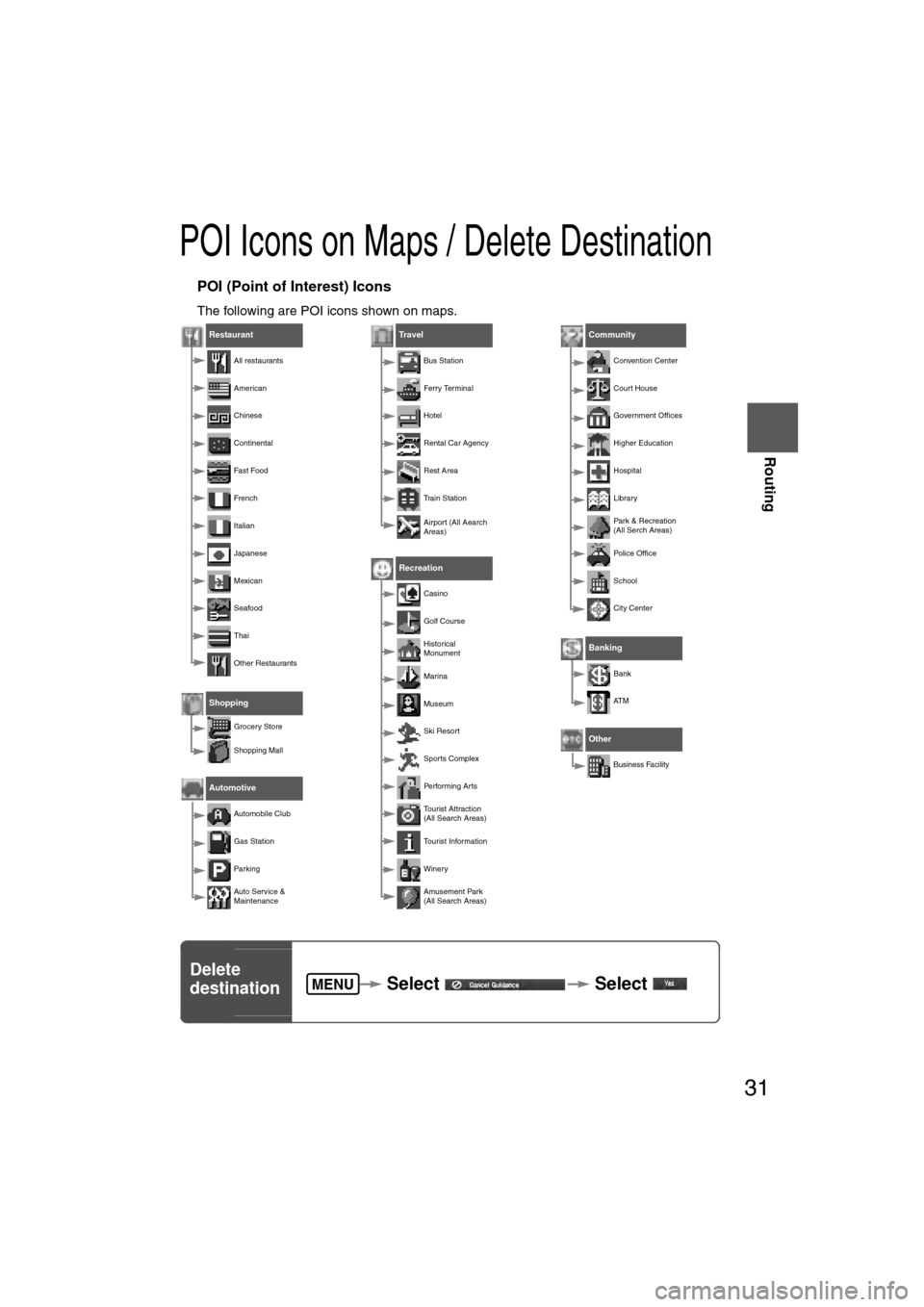
31
Routing
If necessary
Rear View
Monitor
POI Icons on Maps / Delete Destination
nPOI (Point of Interest) Icons
The following are POI icons shown on maps.
Restaurant
All restaurants
American
Chinese
Continental
Fa s t Foo d
Frenc h
Italian
Japanese
Mexican
Seafood
Thai
Other Restaurants
Shopping
Grocery Store
Shopping Mall
Automotive
Automobile Club
Gas Station
Par king
Auto Service &
Maintenance
Tr av e l
Bus Station
Ferry Terminal
Hotel
Rental Car Agency
Rest Area
Train Station
Airport (All Aearch
Areas)
Recreation
Casino
Golf Course
Historical
Monument
Marina
Museum
Ski Resort
Sports Complex
Performing Arts
Tourist Attraction
(All Search Areas)
Tourist Information
Winery
Amusement Park
(All Search Areas)
Community
Convention Center
Court House
Government Offices
Higher Education
Hospital
Library
Park & Recreation
(All Serch Areas)
Police Office
School
City Center
Banking
Bank
AT M
Other
Business Facility
Delete
destination Select Select MENU
�%�:�����A�'�#���D�Q�Q�M�����2�C�I�G�����������6�J�W�T�U�F�C�[�����/�C�T�E�J���������������������������������2�/