Page 57 of 94
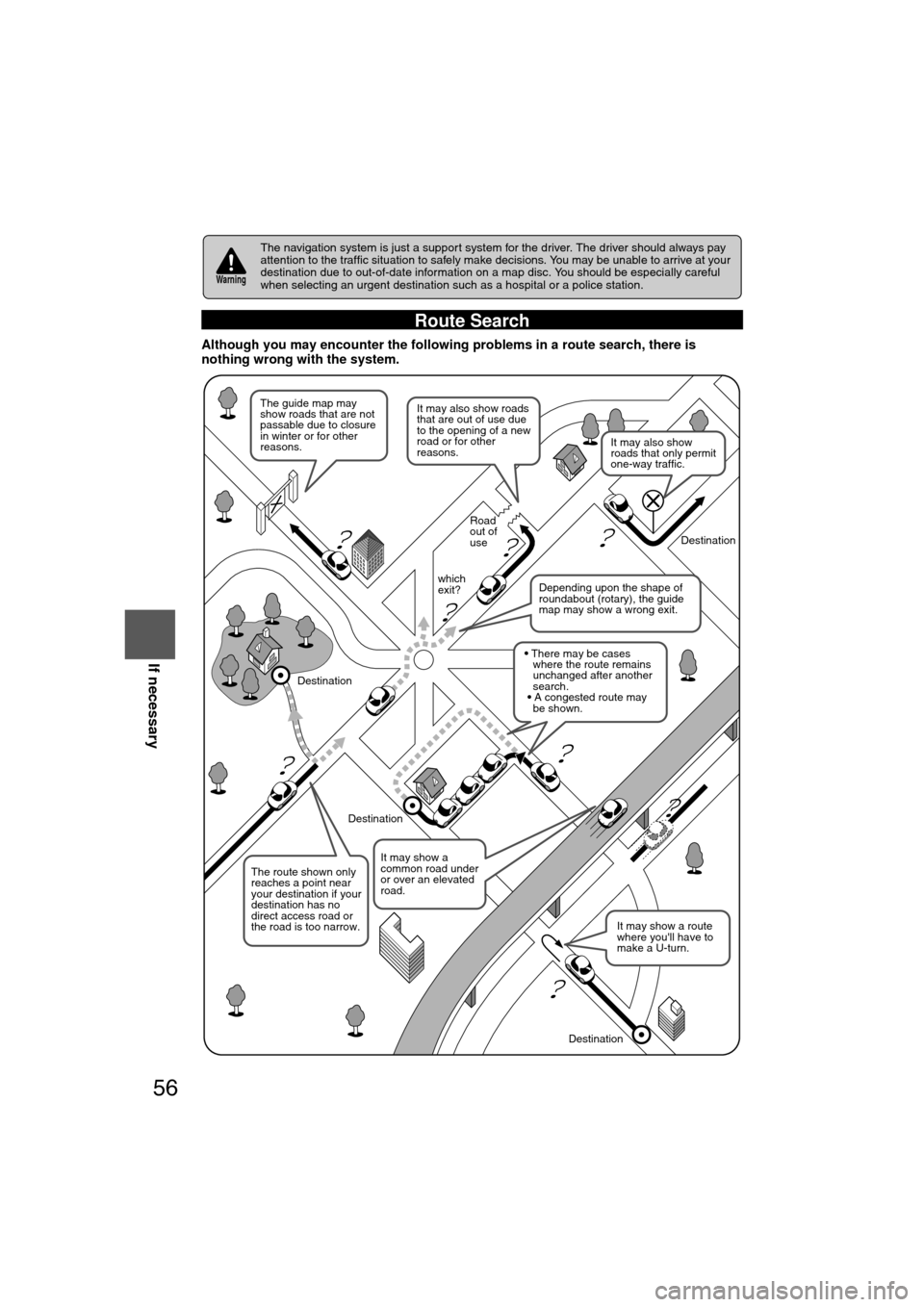
56
RoutingAddress
Book
If necessary
Although you may encounter the following problems in a route search, the\
re is
nothing wrong with the system.
The navigation system is just a support system for the driver. The driver should always pay
attention to the traffic situation to safely make decisions. You may be unable to arrive at your
destination due to out-of-date information on a map disc. You should be especially careful
when selecting an urgent destination such as a hospital or a police station.
Route Search
Warning
?
?
?
?
?
?
?
?
It may also show roads
that are out of use due
to the opening of a new
road or for other
reasons.
The route shown only
reaches a point near
your destination if your
destination has no
direct access road or
the road is too narrow.
It may show a route
where you'll have to
make a U-turn.
The guide map may
show roads that are not
passable due to closure
in winter or for other
reasons.
It may show a
common road under
or over an elevated
road.
Destination
Road
out of
use
which
exit? Destination
Destination
Destination
Depending upon the shape of
roundabout (rotary), the guide
map may show a wrong exit.
where the route remains
unchanged after another
search.
• There may be cases
• A congested route may
be shown.
It may also show
roads that only permit
one-way traffic.
�%�:�����A�'�#���D�Q�Q�M�����2�C�I�G�����������6�J�W�T�U�F�C�[�����/�C�T�E�J���������������������������������2�/
Page 58 of 94

57
If necessary
Troubleshooting
Note
There may be some problems due to operational errors or mistakes. Please read this manual
again and verify that there really is a problem before calling an Expert Dealer, we recommend
an Authorized Mazda Dealer to ask for repair services.
No picturel Check if a fuse has blown.
Consult an Expert Dealer, we recommend an Authorized
Mazda Dealer.
l Check if the voltage level of the vehicle battery is low.
Recharge the battery or change batteries.
Display does
not open or
close
The vehicle
position is not
correct
lCheck if the vehicle position changed when ACC was set to
OFF.
When, for example,
• The vehicle was transported by a ferry boat.
• The vehicle was rotated on a turn table in a parking lot.
• The vehicle was transported by a tow track or other such
vehicle. Drive the vehicle for a while where you are receiving
GPS signals.
Verification First
SymptomCheck point
�%�:�����A�'�#���D�Q�Q�M�����2�C�I�G�����������6�J�W�T�U�F�C�[�����/�C�T�E�J���������������������������������2�/
Page 59 of 94
58
RoutingAddress
Book
If necessary
No GPS
symbols are
displayedl
GPS signals may not be received because of obstructions.
After moving the vehicle away from obstructions, the GPS
signals can be received.
The vehicle
position is not
displayedlCheck if the mode is set to the current position screen.
Press
No voice
guidance
lCheck if the volume control for the voice guidance has been
turned off.
l Check if the vehicle is off the route.
Repeat the route search while checking the route guide
screen.
l Check if you are driving the vehicle in the wrong direction on
the route.
Repeat the route search checking the direction of the
destination.
Buttons on the
remote control
do not beep
lCheck if [Beep] is set to [Off] ( page 46).
SymptomCheck point
NAVI
�%�:�����A�'�#���D�Q�Q�M�����2�C�I�G�����������6�J�W�T�U�F�C�[�����/�C�T�E�J���������������������������������2�/
Page 60 of 94
59
If necessary
Troubleshooting
Please insert a
MAP DVD.lThe disc is not installed.Check if the disk is installed. If installed, check if the
installed disk is correct.
MAP DVD-Read
Error
lThe disc is wet, dirty, scratched, or upside down, or the disc
cannot be played with this unit or the incorrect disk is installed.
Eject the disc and check it.The disc
installed is not
a MAP DVD.
Error Messages
Error messageSolution
�%�:�����A�'�#���D�Q�Q�M�����2�C�I�G�����������6�J�W�T�U�F�C�[�����/�C�T�E�J���������������������������������2�/
Page 61 of 94
60
RoutingAddress
Book
If necessary
Maintenance
nCleaning this productUse a dry, soft cloth to wipe it.
nCautions for cleaningNever use solvents such as benzene and thinners, they could mar the surface of the unit.
nMap discIf you require the latest map disc, consult an Expert Dealer, we recommend an Authorized
Mazda Dealer.
nHow to hold the discl
Do not touch the underside of the disc.
l Do not scratch the disc.
l Do not bend the disc.
l When not in use, keep the disc in the case.
nDisc CleaninglUse a dry, soft cloth to wipe from the center outward.
nDo not leave discs in the following places:lDirect sunlight
l Near car heaters
l In dirty, dusty and damp areas
l On seats and dashboards
Care of the Product
Handling and Care of Map Discs
Label side
�%�:�����A�'�#���D�Q�Q�M�����2�C�I�G�����������6�J�W�T�U�F�C�[�����/�C�T�E�J���������������������������������2�/
Page 62 of 94
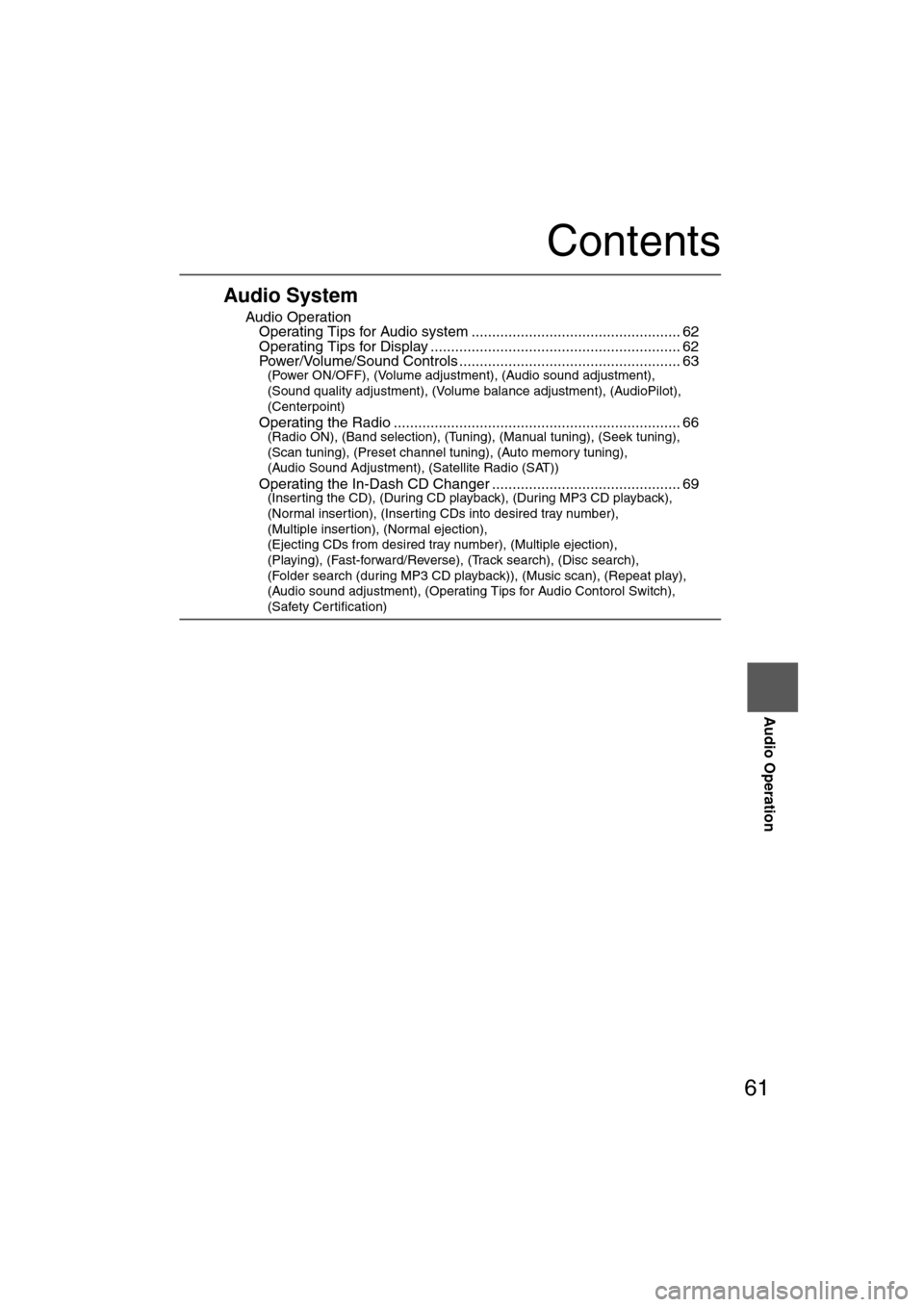
61
Audio Operation
Contents
Audio System
nAudio OperationlOperating Tips for Audio system ................................................... 62lOperating Tips for Display ............................................................. 62lPower/Volume/Sound Controls ...................................................... 63(Power ON/OFF), (Volume adjustment), (Audio sound adjustment),
(Sound quality adjustment), (Volume balance adjustment), (AudioPilot),
(Centerpoint)
l
Operating the Radio ...................................................................... 66(Radio ON), (Band selection), (Tuning), (Manual tuning), (Seek tuning),
(Scan tuning), (Preset channel tuning), (Auto memory tuning),
(Audio Sound Adjustment), (Satellite Radio (SAT))
l
Operating the In-Dash CD Changer .............................................. 69(Inserting the CD), (During CD playback), (During MP3 CD playback),
(Normal insertion), (Inserting CDs into desired tray number),
(Multiple insertion), (Normal ejection),
(Ejecting CDs from desired tray number), (Multiple ejection),
(Playing), (Fast-forward/Reverse), (Track search), (Disc search),
(Folder search (during MP3 CD playback)), (Music scan), (Repeat play),
(Audio sound adjustment), (Operating Tips for Audio Contorol Switch),
(Safety Certification)
�%�:�����A�'�#���D�Q�Q�M�����2�C�I�G�����������6�J�W�T�U�F�C�[�����/�C�T�E�J���������������������������������2�/
Page 63 of 94
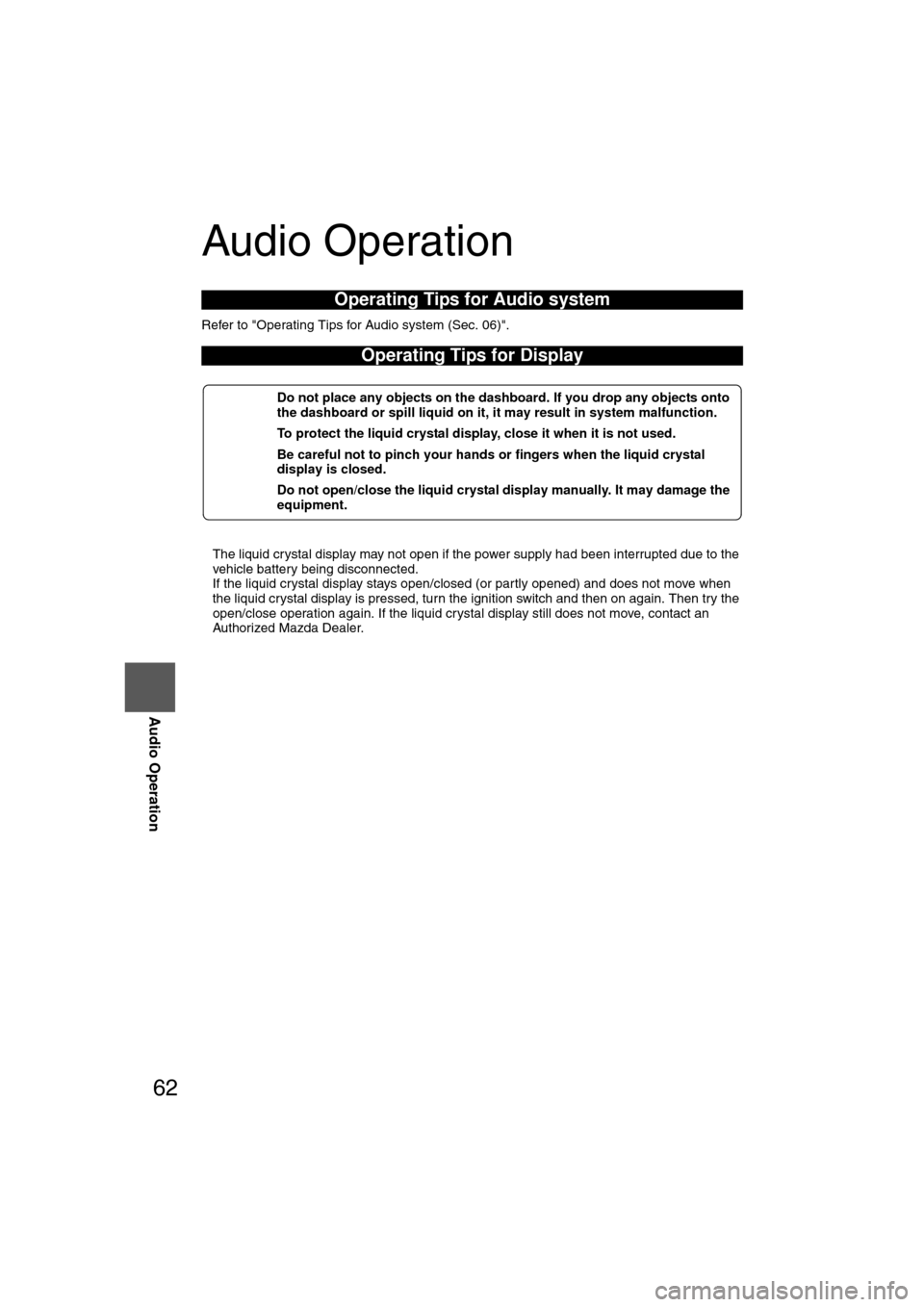
62
Before
UseGetting
started
RoutingAddress
Book
Vo i c e Recognition
Navigation
Set Up
RDM-TMC
Audio Operation
Navigation
Set Up
Audio Operation
Refer to "Operating Tips for Audio system (Sec. 06)".
l
The liquid crystal display may not open if the power supply had been interrupted due to the
vehicle battery being disconnected.
l If the liquid crystal display stays open/closed (or partly opened) and does not move when
the liquid crystal display is pressed, turn the ignition switch and then on again. Then try the
open/close operation again. If the liquid crystal display still does not move, contact an
Authorized Mazda Dealer.
Operating Tips for Audio system
Operating Tips for Display
nDo not place any objects on the dashboard. If you drop any objects onto
the dashboard or spill liquid on it, it may result in system malfunction.
nTo protect the liquid crystal display, close it when it is not used.
nBe careful not to pinch your hands or fingers when the liquid crystal
display is closed.
nDo not open/close the liquid crystal display manually. It may damage the
equipment.
�%�:�����A�'�#���D�Q�Q�M�����2�C�I�G�����������6�J�W�T�U�F�C�[�����/�C�T�E�J���������������������������������2�/
Page 64 of 94
63
Audio Operation
nPower ON/OFF
Turn the ignition switch to the ACC or ON position.
Press the power/volume dial to turn the audio system on.
Press the power/volume dial again to turn the audio system off.
Note
To prevent the battery from being discharged, do not leave the audio system on for a long
period of time when the engine is not running.
nVolume adjustment
To adjust the volume, turn the power/volume dial.
Turn the power/volume dial to the right to increase volume, to the left to decrease it.
Power/Volume/Sound Controls
CD buttonPower / Volume dial
Audio buttonMEDIA button
�%�:�����A�'�#���D�Q�Q�M�����2�C�I�G�����������6�J�W�T�U�F�C�[�����/�C�T�E�J���������������������������������2�/