Page 9 of 94
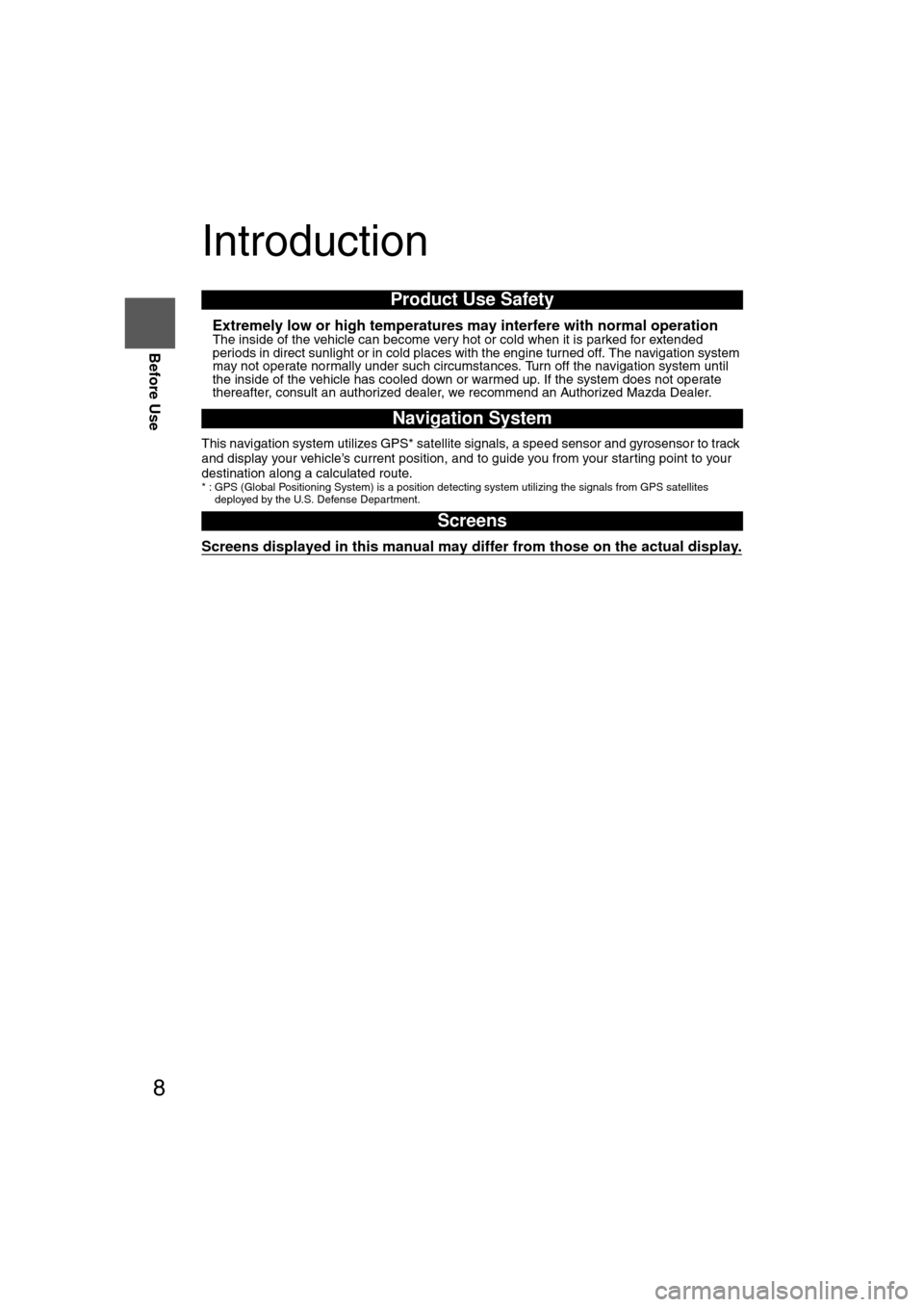
8
Before Use
Navigation
Set Up
RDM-TMCIf
necessary
Rear View
Monitor
Introduction
nExtremely low or high temperatures may interfere with normal operationThe inside of the vehicle can become very hot or cold when it is parked for extended
periods in direct sunlight or in cold places with the engine turned off. The navigation system
may not operate normally under such circumstances. Turn off the navigation system until
the inside of the vehicle has cooled down or warmed up. If the system does not operate
thereafter, consult an authorized dealer, we recommend an Authorized Mazda Dealer.
This navigation system utilizes GPS* satellite signals, a speed sensor and gyrosensor to track
and display your vehicle’s current position, and to guide you from your starting point to your
destination along a calculated route.
* : GPS (Global Positioning System) is a position detecting system utilizing the signals from GPS satellites
deployed by the U.S. Defense Department.
Screens displayed in this manual may differ from those on the actual dis\
play.
Product Use Safety
Navigation System
Screens
�%�:�����A�'�#���D�Q�Q�M�����2�C�I�G���������6�J�W�T�U�F�C�[�����/�C�T�E�J���������������������������������2�/
Page 10 of 94
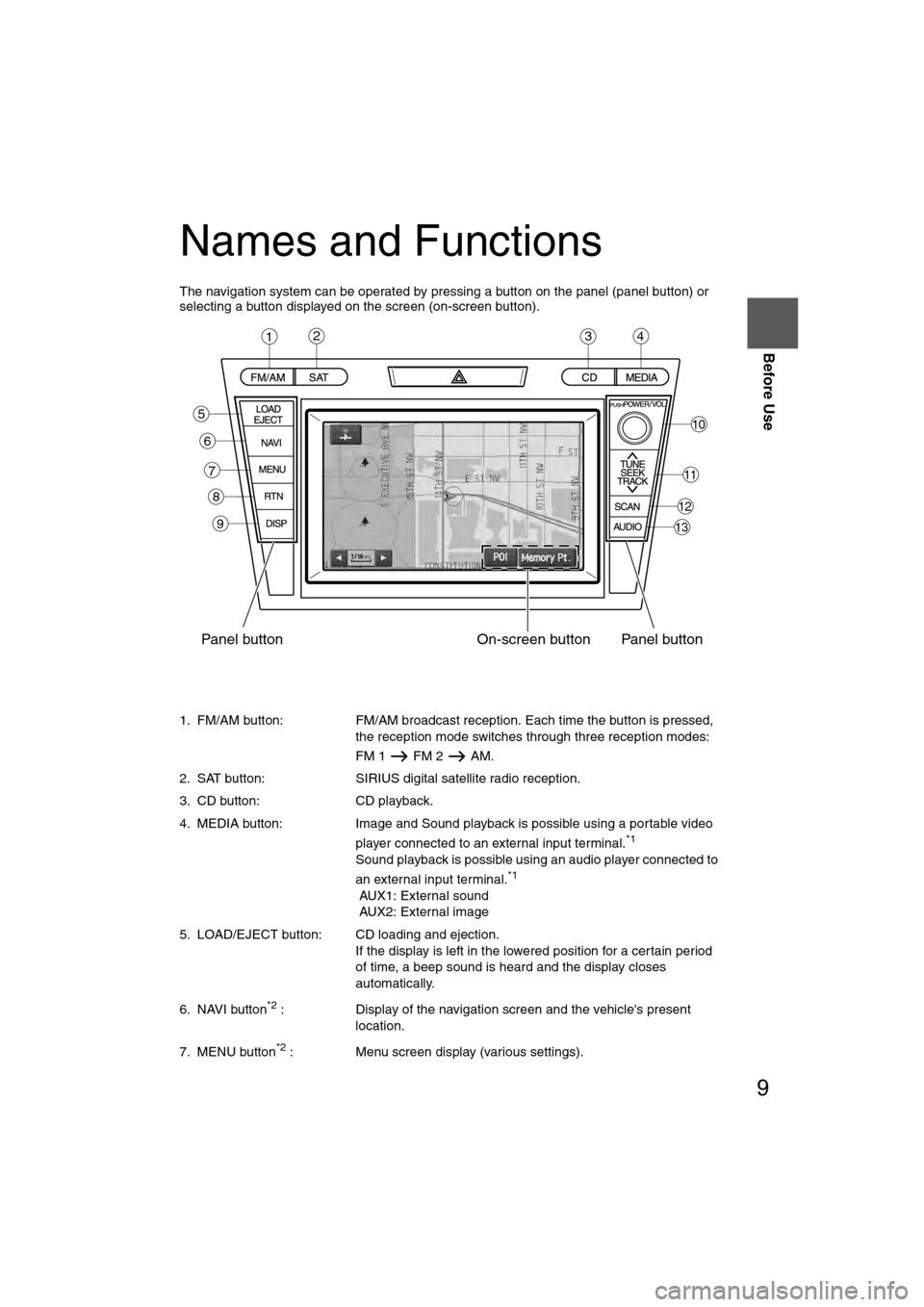
9
Before Use
If necessary
Rear View
Monitor
Names and Functions
The navigation system can be operated by pressing a button on the panel (panel button) or
selecting a button displayed on the screen (on-screen button).
1. FM/AM button: FM/AM broadcast reception. Each time the button is pressed, the reception mode switches through three reception modes:
FM 1 FM 2 AM.
2. SAT button: SIRIUS digital satellite radio reception.
3. CD button: CD playback.
4. MEDIA button: Image and Sound playback is possible using a portable video player connected to an external input terminal.
*1
Sound playback is possible using an audio player connected to
an external input terminal.*1
AUX1: External sound
AUX2: External image
5. LOAD/EJECT button: CD loading and ejection. If the display is left in the lowered position for a certain period
of time, a beep sound is heard and the display closes
automatically.
6. NAVI button
*2 : Display of the navigation screen and the vehicle's present
location.
7. MENU button
*2 : Menu screen display (various settings).
1234
Panel button On-screen button Panel button
10
11
12
13
6
5
7
8
9
�%�:�����A�'�#���D�Q�Q�M�����2�C�I�G���������6�J�W�T�U�F�C�[�����/�C�T�E�J���������������������������������2�/
Page 11 of 94
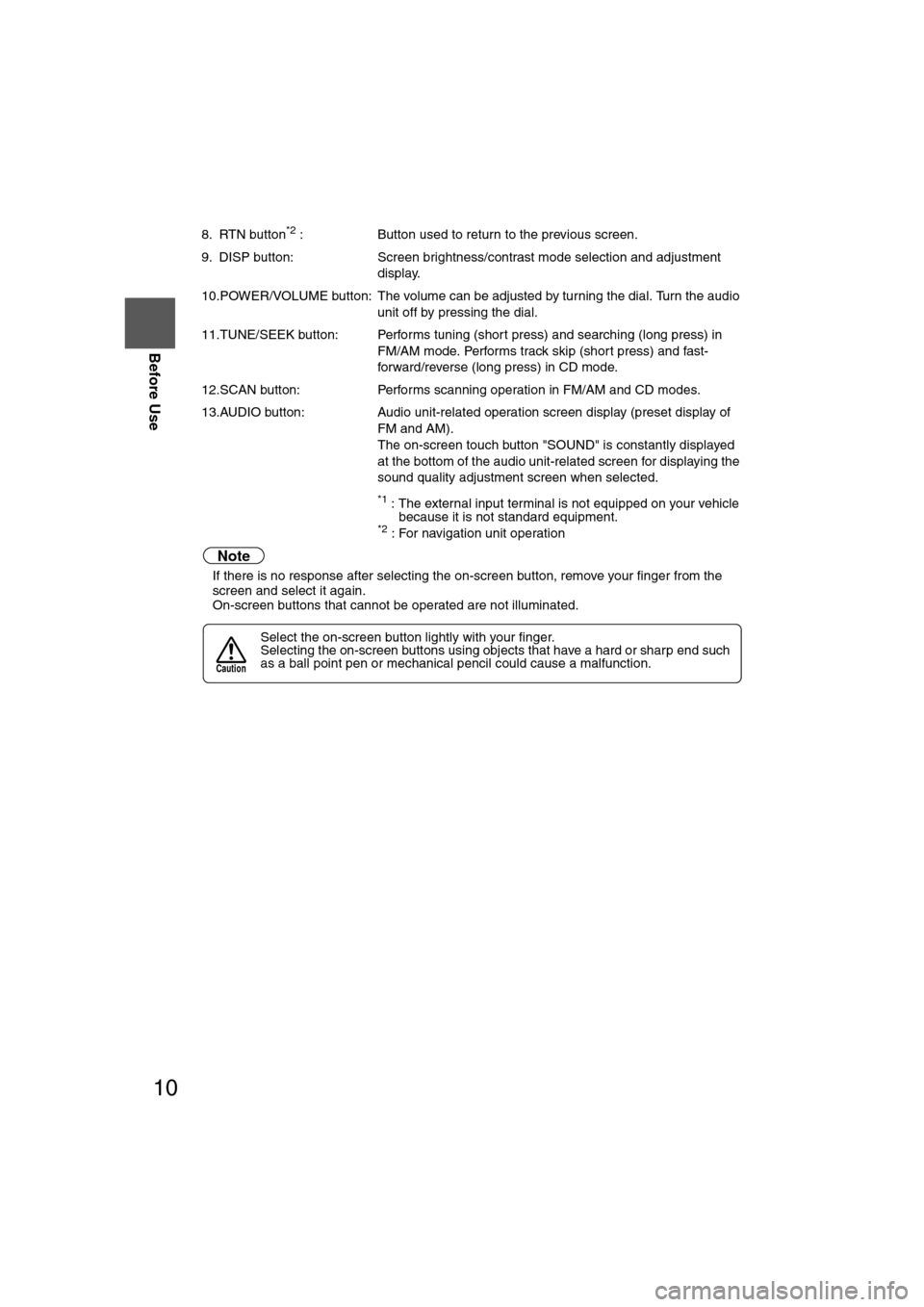
10
Before Use
Navigation
Set Up
RDM-TMCIf
necessary
Rear View
Monitor
8. RTN button*2 :
Button used to return to the previous screen.
9. DISP button: Screen brightness/contrast mode selection and adjustment
display.
10.POWER/VOLUME button: The volume can be adjusted by turning the dial. Turn the audio unit off by pressing the dial.
11.TUNE/SEEK button: Performs tuning (short press) and searching (long press) in FM/AM mode. Performs track skip (short press) and fast-
forward/reverse (long press) in CD mode.
12.SCAN button: Performs scanning operation in FM/AM and CD modes.
13.AUDIO button: Audio unit-related operation screen display (preset display of
FM and AM).
The on-screen touch button "SOUND" is constantly displayed
at the bottom of the audio unit-related screen for displaying the
sound quality adjustment screen when selected.
*1 : The external input terminal is not equipped on your vehicle because it is not standard equipment.
*2 : For navigation unit operation
Note
lIf there is no response after selecting the on-screen button, remove your finger from the
screen and select it again.
l On-screen buttons that cannot be operated are not illuminated.
Select the on-screen button lightly with your finger.
Selecting the on-screen buttons using objects that have a hard or sharp end such
as a ball point pen or mechanical pencil could cause a malfunction.
Caution
�%�:�����A�'�#���D�Q�Q�M�����2�C�I�G�����������6�J�W�T�U�F�C�[�����/�C�T�E�J���������������������������������2�/
Page 12 of 94
11
Before Use
If necessary
Rear View
Monitor
MEMO
�%�:�����A�'�#���D�Q�Q�M�����2�C�I�G�����������6�J�W�T�U�F�C�[�����/�C�T�E�J���������������������������������2�/
Page 13 of 94
12
RoutingAddress
Book
Getting started
Activation
Insert the map disc into the unit to start the Mobile Navigation System.
Note
l
The map disc cannot be inserted or ejected while the ignition switch is in the OFF position.
l Remember that the battery can run down if the ignition switch is kept in the ACC or ON
position for a long time while the engine not running.
nMap Disc
l Refer to “Handling and Care of Map Discs” to know how to handle a map
disc ( page 60).
1
Insert the map disc
with the printed side
facing up.Note
lThe main unit is located under the front passenger
seat.
l Condensation may form on the optical lens or the
map disc inside the unit when the temperature in
the vehicle increases in a short time such as when
heating the car on a cold day. This condensation
may cause malfunctions. If so, unload the map disc
and do not operate the unit for approximately 1
hour. Wipe the condensation off the map disc with a
soft cloth.
If the unit does not operate correctly after 1 hour,
consult an Authorized Mazda Dealer.
Note
lWhen the ignition switch is in the ACC or ON
position, the screen changes as follows to activate
the navigation system.
l The screen (audio or navigation) that was displayed
prior to the engine being turned off is displayed.
Before the navigation screen is displayed, the
CAUTION screen will be displayed.
Cautions
(CAUTION) screen
�%�:�����A�'�#���D�Q�Q�M�����2�C�I�G�����������6�J�W�T�U�F�C�[�����/�C�T�E�J���������������������������������2�/
Page 14 of 94

13
Getting started
If necessary
Rear View
Monitor
lThe Current Position screen appears.
Note
lYou can select the language by selecting the on-screen button. You can also
change the selected language using Language Selection. ( page 51)
l The CAUTION screen remains on the display unless you select the on-screen
button.
Select the on-screen button lightly with your finger.
Colors for unavailable buttons will be pale.
2
Read the CAUTION
carefully, and select
the on-screen
button.
Removing the Map Disc
1
With the ignition switch in the ACC position, remove the bracket.
2
Press (EJECT).
On-screen Buttons
Most functions are inhibited while the
vehicle is in motion.
Please read the handbook for operation
instructions.
Always obey traffic regulations.
Caution
Screw Screw
Bracket
Do not get your hand or fingers caught in
moving parts or in the disc slot. This can
cause injuries. Children are inquisitive, try
to install or remove the map disc without
infants looking on.
Caution
�%�:�����A�'�#���D�Q�Q�M�����2�C�I�G�����������6�J�W�T�U�F�C�[�����/�C�T�E�J���������������������������������2�/
Page 15 of 94
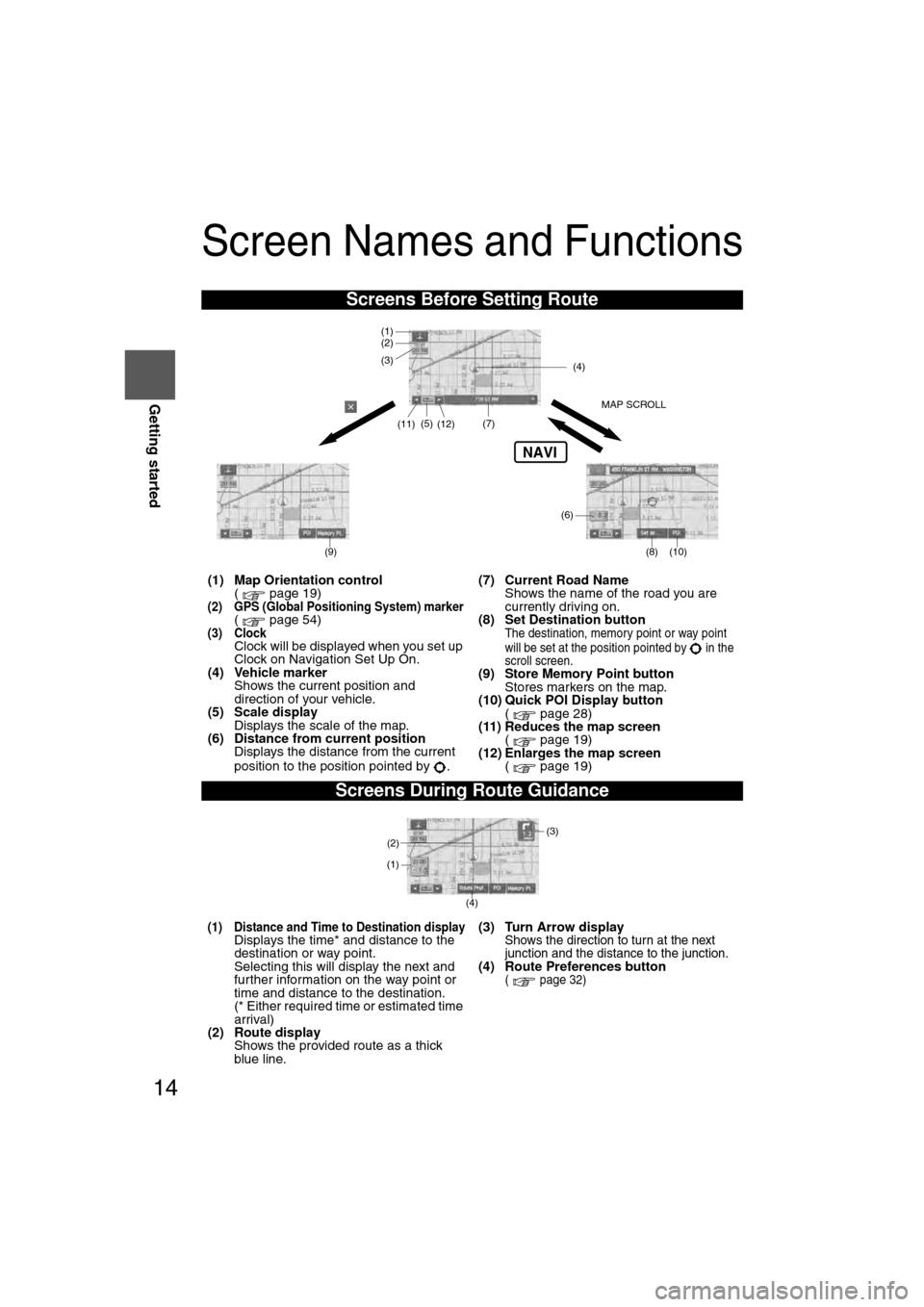
14
RoutingAddress
Book
Getting started
Screen Names and Functions
Screens Before Setting Route
(1) Map Orientation control
( page 19)
(2) GPS (Global Positioning System) marker( page 54)(3) ClockClock will be displayed when you set up
Clock on Navigation Set Up On.
(4) Vehicle marker Shows the current position and
direction of your vehicle.
(5) Scale display Displays the scale of the map.
(6) Distance from current position
Displays the distance from the current
position to the position pointed by . (7) Current Road Name
Shows the name of the road you are
currently driving on.
(8) Set Destination buttonThe destination, memory point or way point
will be set at the position pointed by in the
scroll screen.
(9) Store Memory Point button Stores markers on the map.
(10) Quick POI Display button
( page 28)
(11) Reduces the map screen ( page 19)
(12) Enlarges the map screen ( page 19)
Screens During Route Guidance
(1) Distance and Time to Destination displayDisplays the time* and distance to the
destination or way point.
Selecting this will display the next and
further information on the way point or
time and distance to the destination.
(* Either required time or estimated time
arrival)
(2) Route display
Shows the provided route as a thick
blue line. (3) Turn Arrow displayShows the direction to turn at the next
junction and the distance to the junction.
(4) Route Preferences button( page 32)
NAVI
(6)
(7)
(8) (10)
(5)
(4)
(3)
(1)(2)
MAP SCROLL
(9)
(11)(12)
(4) (3)
(1)
(2)
�%�:�����A�'�#���D�Q�Q�M�����2�C�I�G�����������6�J�W�T�U�F�C�[�����/�C�T�E�J���������������������������������2�/
Page 16 of 94

15
Getting started
If necessary
Rear View
Monitor
Menu appears when pressing .
Display menu screen will be shown when you press the (DISP) button.
Press the (DISP) button to display the display menu.
nAdjusting the screen quality
lScreen brightness
Press the on-screen button to brighten the screen, or to darken.
l Screen contrast
Press the on-screen button to increase contrast, to decrease.
l Screen color density (During external image input after pressing the (MEDIA) button.*)
Press the on-screen button to increase color density, to decrease.
l Screen color adjustment (During external image input after pressing the (MEDIA) button.*)
Select using the on-screen button to enhance the red intensity, or to enhance the green.
Note
lSelect the on-screen button to restore the adjustment values to the default settings.
l The screen changes to SETTINGS when the on-screen button is selected.
l Only BRIGHTNESS and CONTRAST adjustments are available for screens other than the
video screen. TINT and COLOR are also available while the video screen is displayed.
nTurning off the display
Select the on-screen button to turn off the display.
The screen will reappear if the (NAVI) button is pressed, or the on-screen
button, which is displayed on the screen when the (DISP) button is pressed, is selected.
* The external input terminal is not equipped on your vehicle because it is not standard equipment.
Menu
Screen adjustments, beep alert and other settings
MENU
Destination Entry and Route Search ( page 20)
Address Book ( page 36)
Cancel Guidance ( page 31)
Route Options ( page 32)
Volume ( page 42)
Navigation Set Up ( page 44)
�%�:�����A�'�#���D�Q�Q�M�����2�C�I�G�����������6�J�W�T�U�F�C�[�����/�C�T�E�J���������������������������������2�/