Page 215 of 442

�µ
When
playing a CD (CD-DA), the
audio control display shows disc
number, album name, track number,
and elapsed time. When playing a
CD without this information, the
number of the disc and track playing
andtheelapsedtimeareshownon
the audio control display.
If you want to see the list of the discs
in the CD changer, press the AUDIO
button to view the audio control
display. You will see the current disc
position highlighted.
Select
the changer by pressing the
DISC/AUX button. You will see the
‘‘CD’’ on the upper display. The
system will begin playing the last
selected CD in the CD changer. To
select a disc, press an appropriate
preset button (1 6), or select an
appropriate preset icon by rotating
the interface dial, then press ENTER
on the interface selector. If you
select an empty position (‘‘No Disc’’
is shown) in the CD changer, the
system will load a CD into the empty
slot (see page ).
When the system reaches the end of
the disc, it will advance to the
beginning of the f irst track/f ile (in
MP3/WMA mode) in the next disc,
then play that track/file.
209
To Play a Disc
Audio System
Features
211
CURRENT DISC
EMPTY POSITION
�����—�����—�
���y�
�������������y���
�(�)� �������y�����
���y
Page 218 of 442

�µTo select a track, rotate the interf ace
dial or push up and down the
selector on the interf ace dial. Then
press ENTER on the selector to
enter your selection. You will see a list of the f older(s) in
the current disc. To select a f older
(s), rotate the interface dial or push
up and down the selector on the
interf ace dial. Then press ENTER on
the selector to enter your selection.
If the disc has several folders, the
list advances to the next f older.
When the list of the f iles is displayed,
select it by rotating the dial, or
pushing the selector up and down.
To
select a different folder, press and
releasethe sideof theTUNE/
FOLDERbartomovetothe
beginning of the next f older. Press
and release the side of the bar
to move to the beginning of the
current f older. Press it again to skip
to the beginning of the previous
f older.
You can also select a track/f ile (in
MP3/WMA) directly f rom the track
list on the audio control display.
Press the AUDIO button to view the
display, then rotate the interface dial
to the current disc. Press ENTER on
the selector to view the track list on
the display. The current disc is
highlighted.
In MP3/WMA mode
In MP3/WMA mode
FOLDER SELECTION
Audio System
Using a T rack L ist
214
CURRENT TRACK
CURRENT
FOLDER(S)
�����—�����—�
���y�
�������������y���
�(�)� �������y�����
���y
Page 230 of 442
Pick a preset number for the
ch annel you want to store. Press
and hold the appropriate button
until you hear a beep.
To store the channel on a preset
icon, rotate the interface dial to
select a desired preset icon. The
selected preset icon will be
highlighted. Press and hold
ENTER on the selector for more
than 2 seconds to store the
channel. Repeat
steps 2 and 3 to store the
first six channels.
Press the button again.
The oth er XM band will be shown.
Store the next six channels
repeating steps 2 and 3.
Once a channel is sto red, press and
release the proper preset button to
tune to it. For
information, see page .
For information, see page .
3. 4.
5.
227
235
Audio System
XM Satellite Radio Reception Adjusting the Sound
226
PRESET ICONS
�����—�����—�
���y�
�������������y���
�(�)� �������y�������
�y
Page 237 of 442
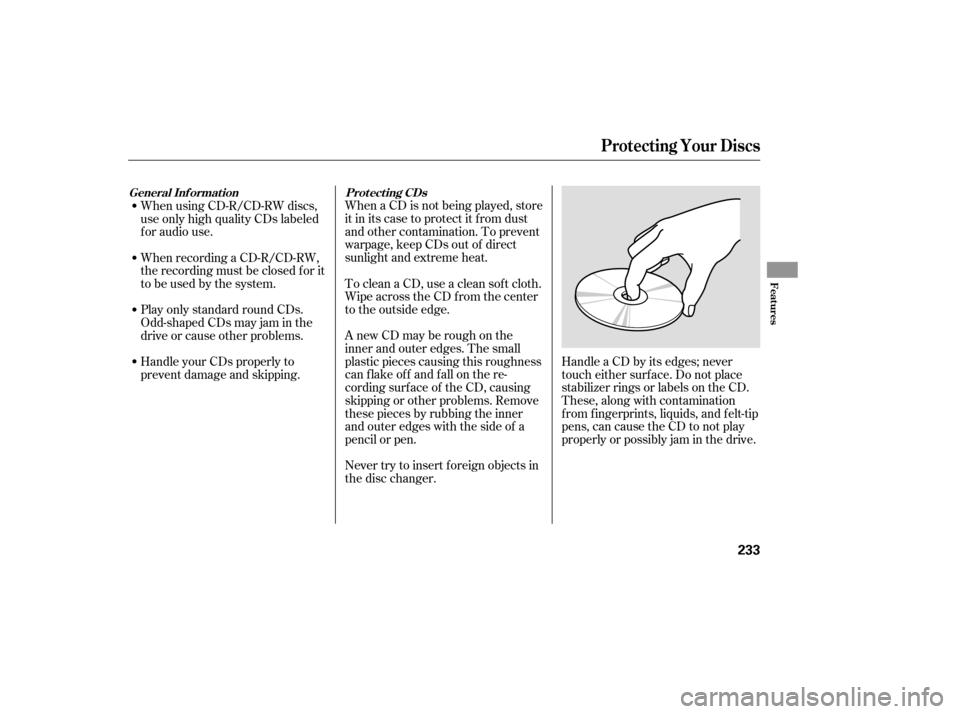
When a CD is not being played, store
it in its case to protect it f rom dust
and other contamination. To prevent
warpage, keep CDs out of direct
sunlight and extreme heat.
To clean a CD, use a clean sof t cloth.
Wipe across the CD f rom the center
to the outside edge.
AnewCDmayberoughonthe
inner and outer edges. The small
plastic pieces causing this roughness
can f lake of f and f all on the re-
cording surf ace of the CD, causing
skipping or other problems. Remove
these pieces by rubbing the inner
and outer edges with the side of a
pencil or pen.Handle a CD by its edges; never
touch either surf ace. Do not place
stabilizer rings or labels on the CD.
These, along with contamination
f rom f ingerprints, liquids, and f elt-tip
pens, can cause the CD to not play
properly or possibly jam in the drive.
Never try to insert f oreign objects in
the disc changer.
When using CD-R/CD-RW discs,
use only high quality CDs labeled
f or audio use.
When recording a CD-R/CD-RW,
the recording must be closed f or it
to be used by the system.
Play only standard round CDs.
Odd-shaped CDs may jam in the
driveorcauseotherproblems.
Handle your CDs properly to
prevent damage and skipping.
Prot ect ing CDs
General Inf ormat ion
Protecting Your Discs
Features
233
�����—�����—�
���y�
���������
���y���
�(�)� �������y���������y
Page 244 of 442

The security system automatically
sets 15 seconds after you lock the
doors, hood, and the tailgate. For the
system to activate, you must lock the
doorsandthetailgatefromthe
outside with the key, driver’s lock
tab, door lock master switch, or
remote transmitter. The security
system indicator on the instrument
panel starts blinking immediately to
show you the system is setting itself . The security system helps to protect
your vehicle and valuables f rom thef t.
The horn sounds and a combination
of headlights, parking lights, side
marker lights, and taillights f lashes if
someone attempts to break into your
vehicleorremovetheradio.This
alarm continues f or 2 minutes, then
the system resets. To reset an
alarming system before the 2
minutes have elapsed, unlock the
driver’s door with the key or the
remote transmitter.Once the security system is set,
opening any door, the tailgate, or the
hood without using the key or the
remote transmitter, will cause it to
alarm. It also alarms if the radio is
removed f rom the dashboard or the
wiring is cut.Do not attempt to alter this system
or add other devices to it.To see if the system is set
af ter you exit the vehicle, press the
LOCK button on the remote
transmitter within 5 seconds. If the
system is set, a beep will sound. The security system will not set if
the hood, tailgate, or any door is not
f ully closed. Bef ore you leave the
vehicle, make sure the doors,
tailgate, and hood are securely
closed. The alarm will also be activated if
the passenger inside the locked
vehicle turns the ignition switch on.
Security System
240
NOTE:SECURITY SYSTEM INDICATOR
�����—�����—�
���y�
�������������y���
�(�)� �������y���������y
Page 246 of 442

You can increase the set cruising
speed in any of these ways:Press and hold the RES/ACCEL
button. When you reach the
desired cruising speed, release the
button.
Push on the accelerator pedal.
Accelerate to the desired cruising
speed, then press the SET/
DECEL button.
To increase your speed in very
small amounts, tap the RES/
ACCEL button. Each time you do
this, the vehicle speeds up about 1
mph (1.6 km/h). You can decrease the set cruising
speed in any of these ways:
Press and hold the SET/DECEL
button. Release the button when
you reach the desired speed.
To slow down in very small
amounts, tap the SET/DECEL
button. Each time you do this,
your vehicle will slow down about
1 mph (1.6 km/h).
Tap the brake pedal lightly with
your f oot. The CRUISE
CONTROL indicator on the
instrument panel will go out.
When the vehicle slows to the
desired speed, press the SET/
DECEL button. Even with cruise control on, you can
still use the accelerator pedal to
speed up f or passing. Af ter
completing the pass, take your foot
of f the accelerator pedal. The vehicle
will return to the set cruising speed.
Resting your f oot on the brake pedal
causes cruise control to cancel.
Cruise Control
Changing the Set Speed
242
�����—�����—�
���y�
�������������y���
�(�)� �������y���������y
Page 248 of 442

AcuraLink enhances your ownership
experience by providing a direct
communication link between your
vehicleandtheAcuraServer.
Working through the XM radio
satellite, AcuraLink works in
conjunction with the navigation
system, HandsFreeLink (HFL), and
audio system in your vehicle. It
displays and receives several kinds
of messages, including:Operating tips and inf ormation on
your vehicle’s f eatures.
Important recall and safety
inf ormation.
Maintenance inf ormation to keep
your vehicle in top condition.
Diagnostic inf ormation to provide
inf ormation about any problems
with your vehicle. The selector can be pushed lef t,
right, up, down, and in. Use the
selector to scroll through lists, to
select menus, and to highlight menu
items. When you make a selection,
push the center of the selector
(ENTER)togotothatselection. The knob turns lef t and right. Use it
to make selections or adjustments to
a list or menu on the screen.
Most AcuraLink f unctions are
controlled by the interf ace dial. The
interface dial has two parts, a knob
and a selector.
On U.S. RDX with Technology Package
model except Alaskan and HawaiianInterf ace Dial
AcuraLink
244
ENTER
SELECTOR
KNOB
�����—�����—�
���y�
�������������y���
�(�)� �������y���������y
Page 250 of 442

Diagnostic inf o and recall/
campaign messages can only be
deleted by your dealer.
To delete a single message: Press the INFO button to bring up
the Information screen.
Scroll to the Messages option,
then select it by pressing ENTER
on the interf ace selector.
Usetheinterfaceknobtoscrollup
or down to the message title you
want to delete, and select it by
pressing ENTER on the interf ace
selector.
Scroll to Delete with the interface
knob, and select it by pressing
ENTER on the interf ace selector. When you open a message, you can
read a summary of it, and then
choose one of several options. If an
option is not available f or a message,
that button will not be highlighted.
Scroll to the category with the
messages you want to delete, and
selectthecategorybypressing
ENTER on the interf ace selector. Scroll to the Delete Messages
option, and select it by pressing
ENTER on the interf ace selector. Usetheinterfaceknobtoscrollto
the AcuraLink/Messages button,
and select it by pressing ENTER
on the interf ace selector. Select MORE by pushing the
interface selector to the right. Press the SETUP button to view
the setup screen. The Delete All Messages
command only works f or quick tip
and maintenance minder messages.
Other messages must be deleted
individually. To delete all messages:
AcuraLink
Deleting Messages Message Options
246
NOTE:NOTE:
�����—�����—�
���y�
�������������y���
�(�)� �������y�������
�y