Page 175 of 202
4. A comment will be displayed for 5 seconds
and the display will turn off.
To restart the display, press the SETTING
button and select the
Display Off key again.
INFO:
�When the INFO and MAP buttons are
pressed with the display turned off, the
screen shows normally, then the display turns
off again.
�When the
button is pressed with the
display turned off, the display brightness is
changed when the screen is re-displayed.
SETTING DISPLAY DURATIONYou can set the display duration time.
1. Press the SETTING button.
2. Select the
Display key.
INV1742
INV1730
How do I adjust the display?
11-27
�
04.7.6/Z33-N
�
Page 176 of 202
![NISSAN 350Z 2005 Z33 Navigation Manual 3. The [DISPLAY SETTINGS] screen will be
displayed.
Select the
Setting Display Duration key.
INFO:
When you finish setting the display duration
time, the display will return to the previous
display au NISSAN 350Z 2005 Z33 Navigation Manual 3. The [DISPLAY SETTINGS] screen will be
displayed.
Select the
Setting Display Duration key.
INFO:
When you finish setting the display duration
time, the display will return to the previous
display au](/manual-img/5/685/w960_685-175.png)
3. The [DISPLAY SETTINGS] screen will be
displayed.
Select the
Setting Display Duration key.
INFO:
When you finish setting the display duration
time, the display will return to the previous
display automatically.The display uses liquid crystal and should be
handled with care.
WARNING
Never disassemble the display. It has
some areas with extreme high voltage.
Touching it may result in serious per-
sonal injury.CHARACTERISTICS OF LIQUID
CRYSTAL DISPLAY�If the temperature inside the vehicle is espe-
cially low, the display will stay relatively dim or
the movement of the images may be slow.
These conditions are normal; when the tem-
perature rises, the display will function nor-
mally.
�You may notice darker or brighter dots in
parts of the display; this is inherent in monitor
displays and is not a malfunction.
�You may also notice a remnant of the previ-
ous display image on the screen. This after-
image is inherent in displays and is not
abnormal.INFO:
The screen may become distorted by strong
magnetic fields.
MAINTENANCE OF THE DISPLAY
CAUTION
�To clean the display, never use a
rough cloth, alcohol, benzine, thin-
ner, any kind of solvent, or paper
towel with chemical cleaning agent.
They will scratch or deteriorate the
panel.
�Do not splash any liquid such as
water or car fragrance on the display.
Contact with liquid will cause the
system to malfunction.
If you need to clean the display screen, use a dry
soft cloth. If additional cleaning is necessary, use
a small amount of neutral detergent with a soft
cloth. Never soak the exterior with water or
detergent.
INV1744
HOW TO HANDLE THE DISPLAY
11-28
How do I adjust the display?
�
04.7.6/Z33-N
�
Page 178 of 202
1. Press the INFO button.
2. The [MAINTENANCE INFO.] screen will be
displayed.
3. To set the maintenance information for the
Engine Oil or Oil Filter, choose an item using
the joystick and press the PUSH ENTER
button.4. The [ENGINE OIL] screen will be displayed.
5. To reset, select the
RESET key.
6. Set the distance of the maintenance sched-
ule.
To determine the maintenance interval, refer to
the vehicle’s Owner’s Manual.
To automatically display the [MAINTENANCE
INFO.] screen when setting trip distance is
reached, select theDisplay Maintenance Notification
key and press the PUSH ENTER button.
INV1756
INV1750
MAINTENANCE INFORMATION12-2
How do I use the vehicle information?
�
04.7.6/Z33-N
�
Page 189 of 202
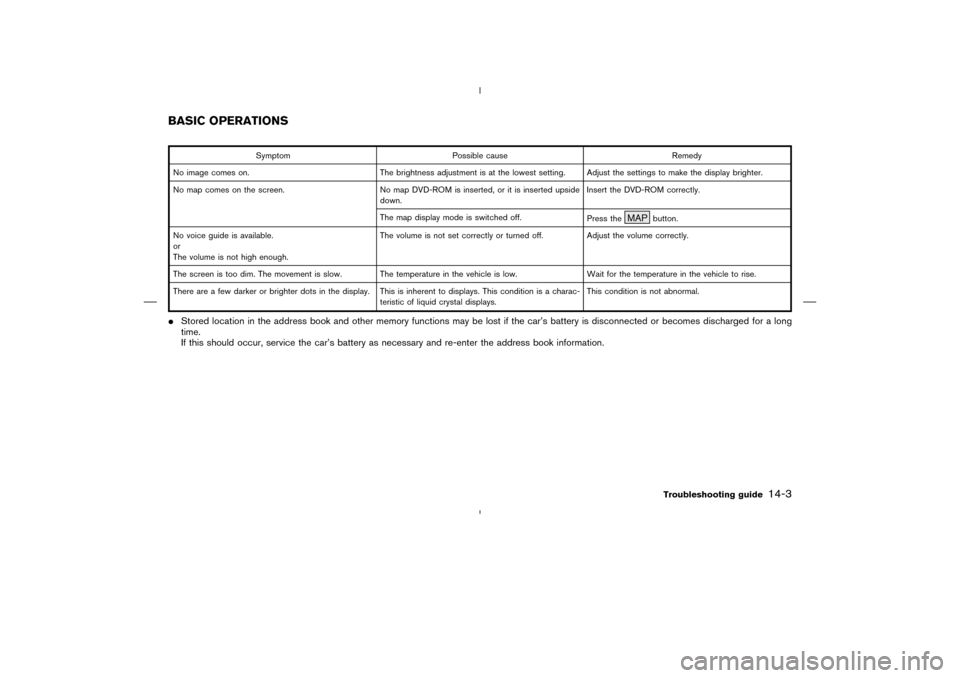
Symptom Possible cause Remedy
No image comes on. The brightness adjustment is at the lowest setting. Adjust the settings to make the display brighter.
No map comes on the screen. No map DVD-ROM is inserted, or it is inserted upside
down.Insert the DVD-ROM correctly.
The map display mode is switched off.
Press the
MAP
button.
No voice guide is available.
or
The volume is not high enough.The volume is not set correctly or turned off. Adjust the volume correctly.
The screen is too dim. The movement is slow. The temperature in the vehicle is low. Wait for the temperature in the vehicle to rise.
There are a few darker or brighter dots in the display. This is inherent to displays. This condition is a charac-
teristic of liquid crystal displays.This condition is not abnormal.
�Stored location in the address book and other memory functions may be lost if the car’s battery is disconnected or becomes discharged for a long
time.
If this should occur, service the car’s battery as necessary and re-enter the address book information.BASIC OPERATIONS
Troubleshooting guide
14-3
�
04.7.6/Z33-N
�
Page 190 of 202
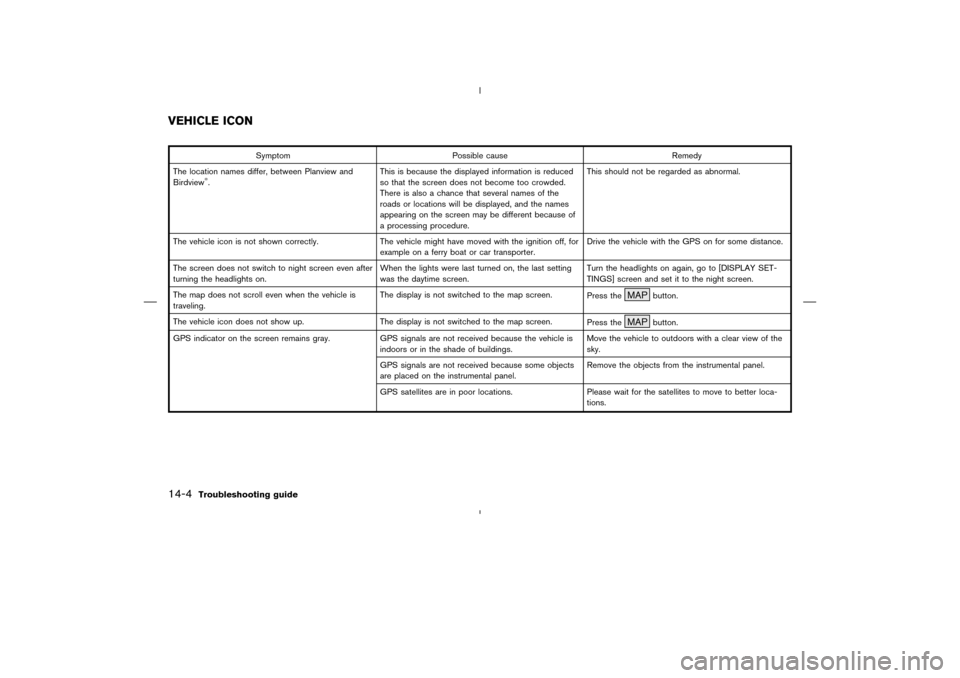
Symptom Possible cause Remedy
The location names differ, between Planview and
Birdview
�.This is because the displayed information is reduced
so that the screen does not become too crowded.
There is also a chance that several names of the
roads or locations will be displayed, and the names
appearing on the screen may be different because of
a processing procedure.This should not be regarded as abnormal.
The vehicle icon is not shown correctly. The vehicle might have moved with the ignition off, for
example on a ferry boat or car transporter.Drive the vehicle with the GPS on for some distance.
The screen does not switch to night screen even after
turning the headlights on.When the lights were last turned on, the last setting
was the daytime screen.Turn the headlights on again, go to [DISPLAY SET-
TINGS] screen and set it to the night screen.
The map does not scroll even when the vehicle is
traveling.The display is not switched to the map screen.
Press the
MAP
button.
The vehicle icon does not show up. The display is not switched to the map screen.
Press the
MAP
button.
GPS indicator on the screen remains gray. GPS signals are not received because the vehicle is
indoors or in the shade of buildings.Move the vehicle to outdoors with a clear view of the
sky.
GPS signals are not received because some objects
are placed on the instrumental panel.Remove the objects from the instrumental panel.
GPS satellites are in poor locations. Please wait for the satellites to move to better loca-
tions.
VEHICLE ICON14-4
Troubleshooting guide
�
04.7.6/Z33-N
�
Page 193 of 202
Symptom Possible cause Remedy
Turn list is not displayed. Route search does not occur. Set designation areas and perform route search.
Car marker does not appear on recommended route. Drive on the recommended route.
Route guide is OFF. Turn the route guide ON.
In rerouting, the waypoints are not included in the cal-
culation.The system has judged that the vehicle has already
passed the point being chosen or set.If you want to go to that point again, edit the route
again.
DESTINATION, WAYPOINTS OR
MENU CONTENTS CANNOT BE
CHOSEN OR SET
Troubleshooting guide
14-7
�
04.7.6/Z33-N
�
Page 194 of 202
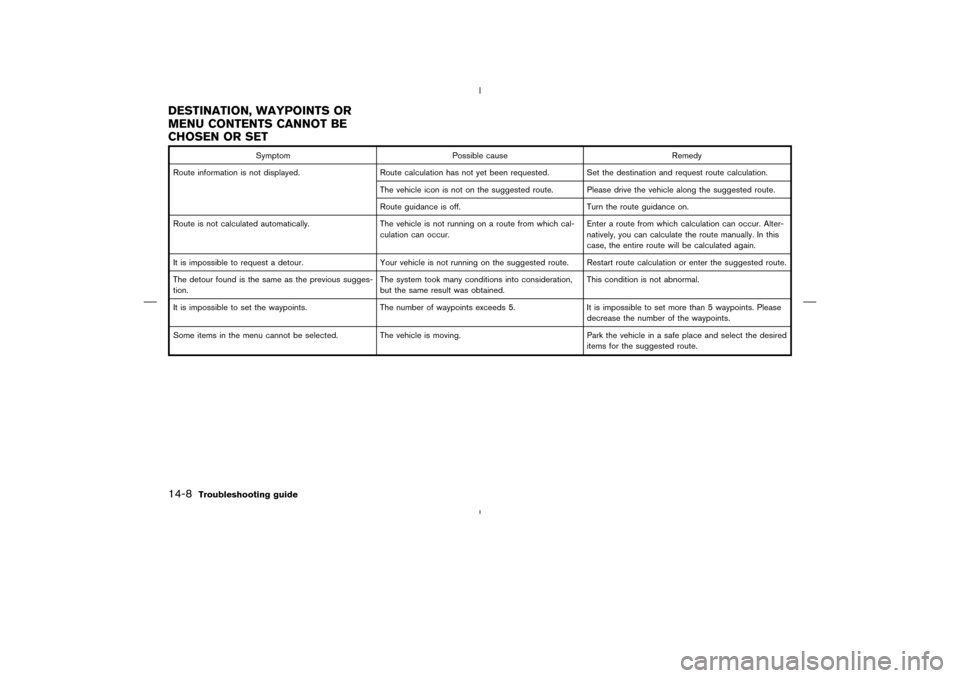
Symptom Possible cause Remedy
Route information is not displayed. Route calculation has not yet been requested. Set the destination and request route calculation.
The vehicle icon is not on the suggested route. Please drive the vehicle along the suggested route.
Route guidance is off. Turn the route guidance on.
Route is not calculated automatically. The vehicle is not running on a route from which cal-
culation can occur.Enter a route from which calculation can occur. Alter-
natively, you can calculate the route manually. In this
case, the entire route will be calculated again.
It is impossible to request a detour. Your vehicle is not running on the suggested route. Restart route calculation or enter the suggested route.
The detour found is the same as the previous sugges-
tion.The system took many conditions into consideration,
but the same result was obtained.This condition is not abnormal.
It is impossible to set the waypoints. The number of waypoints exceeds 5. It is impossible to set more than 5 waypoints. Please
decrease the number of the waypoints.
Some items in the menu cannot be selected. The vehicle is moving. Park the vehicle in a safe place and select the desired
items for the suggested route.
DESTINATION, WAYPOINTS OR
MENU CONTENTS CANNOT BE
CHOSEN OR SET14-8
Troubleshooting guide
�
04.7.6/Z33-N
�
Page 196 of 202
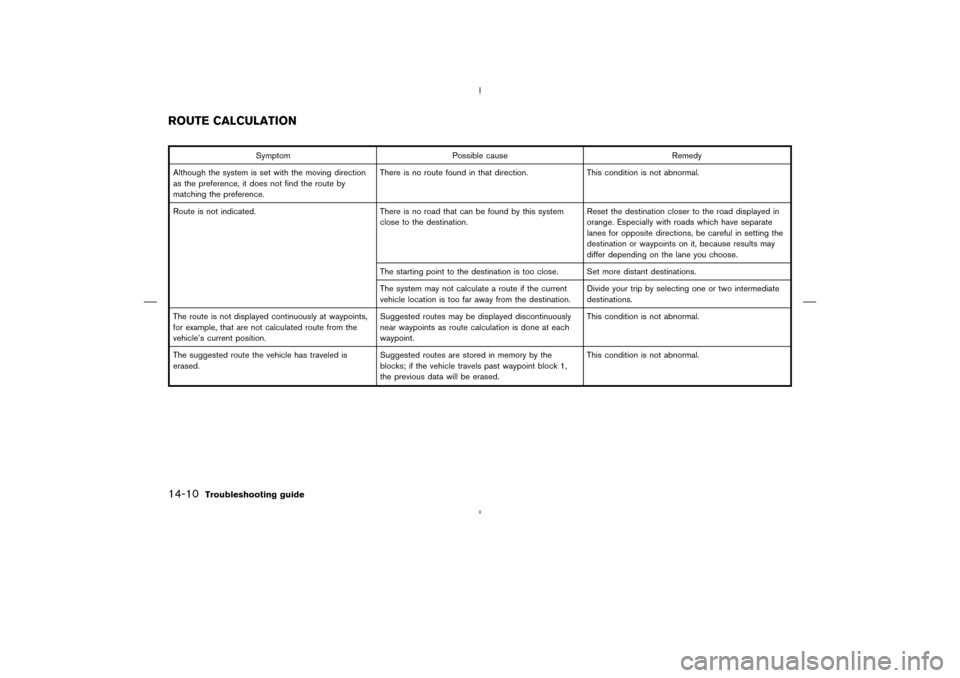
Symptom Possible cause Remedy
Although the system is set with the moving direction
as the preference, it does not find the route by
matching the preference.There is no route found in that direction. This condition is not abnormal.
Route is not indicated. There is no road that can be found by this system
close to the destination.Reset the destination closer to the road displayed in
orange. Especially with roads which have separate
lanes for opposite directions, be careful in setting the
destination or waypoints on it, because results may
differ depending on the lane you choose.
The starting point to the destination is too close. Set more distant destinations.
The system may not calculate a route if the current
vehicle location is too far away from the destination.Divide your trip by selecting one or two intermediate
destinations.
The route is not displayed continuously at waypoints,
for example, that are not calculated route from the
vehicle’s current position.Suggested routes may be displayed discontinuously
near waypoints as route calculation is done at each
waypoint.This condition is not abnormal.
The suggested route the vehicle has traveled is
erased.Suggested routes are stored in memory by the
blocks; if the vehicle travels past waypoint block 1,
the previous data will be erased.This condition is not abnormal.
ROUTE CALCULATION14-10
Troubleshooting guide
�
04.7.6/Z33-N
�