Page 151 of 202
Height of viewDistance
between gridsDepth of distance
512,000 feet
(160,000 m)160miles
(256 km)approx. 2,240miles
(approx. 1,792 km)
128,000 feet
(40,000 m)40miles
(64 km)approx. 560miles
(approx. 896 km)
64,000 feet
(20,000 m)20miles
(32 km)approx. 280miles
(approx. 448 km)
32,000 feet
(10,000 m)10miles
(16 km)approx. 140miles
(approx. 224 km)
16,000 feet
(4,800 m)4.0miles
(8 km)approx. 70miles
(approx. 112 km)
8,000 feet
(2,400 m)2.0miles
(4 km)approx. 35 miles
(approx. 56 km)
4,000 feet
(1,200 m)1.0mile
(2 km)approx. 17-1/2
miles
(approx. 28 km)
2,000 feet
(600 m)1/2 mile
(1 km)approx. 8-3/4 miles
(approx. 14 km)
1,000 feet
(300 m)1/4 mile
(500 m)approx. 4-3/8 miles
(approx. 7 km)
Height of view: 1,000 feet (300 m) Height of view: 16,000 feet
(4,800 m)
INV1688
INV1689
How do I adjust the display?
11-3
�
04.7.6/Z33-N
�
Page 152 of 202
SWITCHING BETWEEN Birdview
TM
and PLANVIEW DISPLAYSThe Birdview
TM
mode displays the view from
above, looking down toward the direction the
vehicle is traveling. This combines the detailed
display close to the vehicle and the long dis-
tance view in one screen.
To change between the Birdview
TM
and Plan-
view, proceed as follows:
1. Press the SETTING button.
INV1690
INV1691
INI0036
11-4
How do I adjust the display?
�
04.7.6/Z33-N
�
Page 153 of 202
2. Select the
Navigation key. 3. The display shows the [NAVIGATION SET-
TINGS] screen.
Select the
View key.4. Select the
Birdview or
Plan View key.
INFO:
Some locations or buildings may be labeled
differently in the Planview display and Bird-
view
TM
display.
About Birdview
TM
display
The destination (waypoints) cannot be set in the
Birdview
TM
display using the map method.
Set them in the Planview display.
�It always appears with the current forward
direction up.
INV1466
INV1451
INV1694
How do I adjust the display?
11-5
�
04.7.6/Z33-N
�
Page 154 of 202
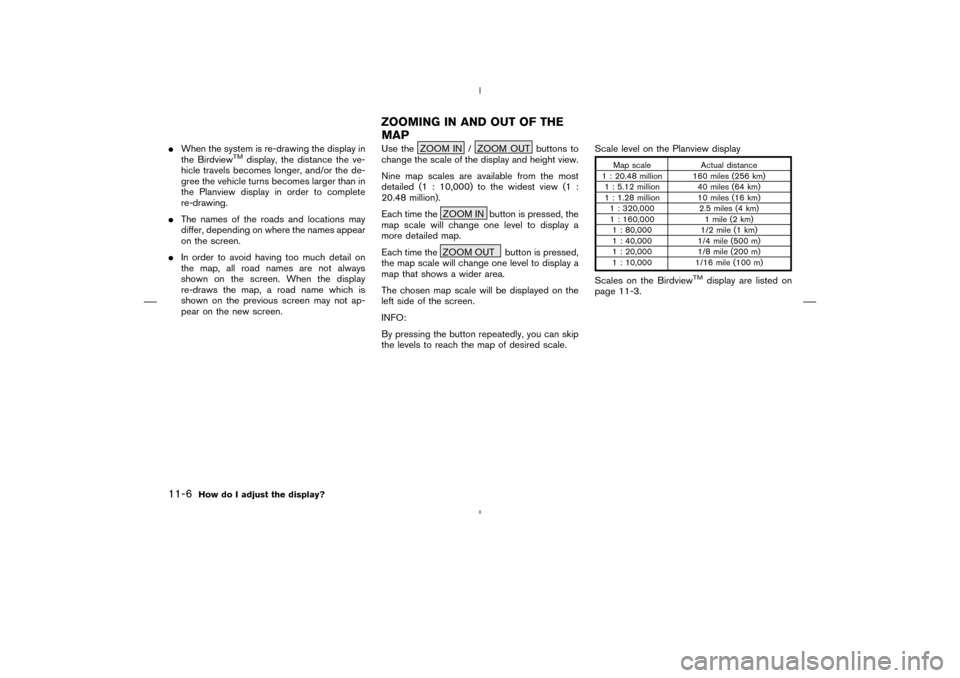
�When the system is re-drawing the display in
the Birdview
TM
display, the distance the ve-
hicle travels becomes longer, and/or the de-
gree the vehicle turns becomes larger than in
the Planview display in order to complete
re-drawing.
�The names of the roads and locations may
differ, depending on where the names appear
on the screen.
�In order to avoid having too much detail on
the map, all road names are not always
shown on the screen. When the display
re-draws the map, a road name which is
shown on the previous screen may not ap-
pear on the new screen.Use the ZOOM IN / ZOOM OUT buttons to
change the scale of the display and height view.
Nine map scales are available from the most
detailed (1 : 10,000) to the widest view (1 :
20.48 million).
Each time the ZOOM IN button is pressed, the
map scale will change one level to display a
more detailed map.
Each time the ZOOM OUT button is pressed,
the map scale will change one level to display a
map that shows a wider area.
The chosen map scale will be displayed on the
left side of the screen.
INFO:
By pressing the button repeatedly, you can skip
the levels to reach the map of desired scale.Scale level on the Planview display
Map scale Actual distance
1 : 20.48 million 160 miles (256 km)
1 : 5.12 million 40miles (64 km)
1 : 1.28 million 10miles (16 km)
1 : 320,000 2.5 miles (4 km)
1 : 160,000 1 mile (2 km)
1 : 80,000 1/2 mile (1 km)
1 : 40,000 1/4 mile (500 m)
1 : 20,000 1/8 mile (200 m)
1 : 10,000 1/16 mile (100 m)
Scales on the Birdview
TM
display are listed on
page 11-3.
ZOOMINGIN AND OUT OF THE
MAP
11-6
How do I adjust the display?
�
04.7.6/Z33-N
�
Page 155 of 202
The most detailed level (1: 10,000) The widest level (1: 20.48 million)1. Press the SETTING button.
INV1695
INV1696
CHANGING THE DISPLAY
DIRECTION (IN PLANVIEW
DISPLAY)
How do I adjust the display?
11-7
�
04.7.6/Z33-N
�
Page 156 of 202
2. Select the
Navigation key on the [SET-
TINGS] screen.3. Select the
Heading key on the [NAVIGA-
TION SETTINGS] screen.
The [HEADING] screen will be displayed.4. Select the
Heading up key or the
North up
key.
The map is displayed as follows:
Heading up : The map shows the current for-
ward direction up.North up : The map shows North up.
INV1466
INV1698
INV1699
11-8
How do I adjust the display?
�
04.7.6/Z33-N
�
Page 157 of 202
INFO:
�When the key is selected, the green indicator
light will light up.
�When the MAP button is pressed after the
display setting, the [CURRENT LOCATION]
screen will appear.
When the PREVIOUS button is pressed,
the previous screen will reappear.You can manually scroll the map to check the
location of your choice.
INV1700
INV1701
SCROLLINGTHE MAP
How do I adjust the display?
11-9
�
04.7.6/Z33-N
�
Page 158 of 202
1. Operate the joystick.
The map scrolls in the same direction as the
joystick movement.
INFO:
While the vehicle is traveling, a single operation
will move within the displayed area of the screen.
2. Press the MAP button to go back and show
the current vehicle position.
INFO:
You can also select the PREVIOUS button to
go back.You can request to display the complete sug-
gested route to the destination.
1. Press the ROUTE button.
Keys will be displayed on the screen.
INV1702
INV1703
INV1704
DISPLAYINGTHE COMPLETE
ROUTE TO THE DESTINATION
11-10
How do I adjust the display?
�
04.7.6/Z33-N
�